Adding Additional Sites
When additional sites are required for a supplier, a Retailer user or a Supplier Administrator user who has Site Creation permission can add the additional sites. To add an additional site:
-
Select the Suppliers option from the Supplier drop-down list. The Suppliers tab opens.
-
Double-click the supplier name. A tab opens for that suppliers
-
Select the Sites subtab. The Sites page opens. This page lists the sites defined for the supplier.
-
Select the New Site action. The New Site tab opens.
Figure 2-14 New Site Page
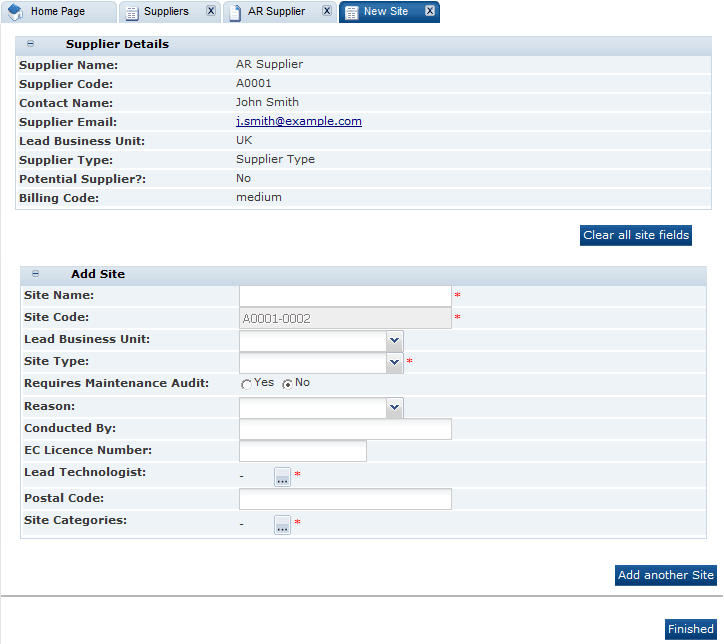
The Supplier Details section is filled in with the details of the selected supplier. These fields are read only.
-
In the Add Site section, enter the details for the new site. The Site Code is generated by the system and cannot be changed. For information on these fields, see Table 2-2.
-
To add another site, click Add another Site. Another Add Site section is added to the page.
-
When you have finished entering the new sites, click Finished. The new site records are assigned to the Awaiting Registration status. For information on registering the new sites, see Registration.
Note:
Additional sites do not need to go through the full registration process. The additional sites just need to be approved.