Request & Compare List View
In addition to the dashboard, an Assessment Request & Compare list view provides a means of reviewing and comparing the scores of Assessments that have been created for a common reason - such as request for information assessments of multiple suppliers or items as part of a selection program. To access the Assessment Request & Compare list view, select the Assessment Request & Compare option from the Tasks menu.
The list view shows Item and Site Assessments that have been created using the Assessments Request wizard, grouped within the request reason and supplier/site folder hierarchy. The Review scores of the supplier/site level sub folders can be viewed within the list view info panel.
Review scores are calculated for the supplier/site level folders when assessments are progresses to or from Completed status. The scoring rules are configured in a similar way to evaluation scores, where points are assigned to the scores achieved by the different types of assessments; based on the status and score of the assessments within a supplier/site folder, the folder will be scored accordingly – an aid in the process of comparing and selecting a supplier or product. See the Oracle Retail Supply Chain Collaboration Cloud Service Administration Guide for details on how the scoring rules are configured.
Figure 8-2 Assessment Request & Compare List View
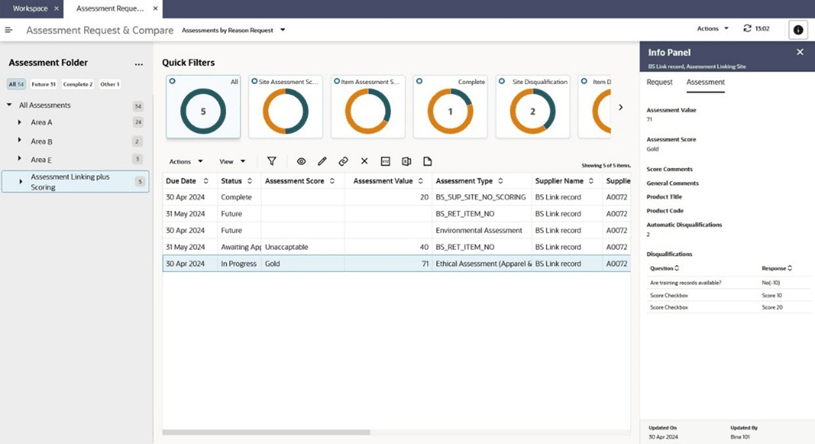
The list view is available to retailer users only, those with the Assessment Administrator, Assessment Editor, Assessment Reader or Assessments Requester authority profiles. It is accessed from the Assessment Review & Compare option in the Tasks menu.
The key features of the list view are as follows.
-
Folders Tree
The view shows assessments that have been created by the wizard and have therefore been grouped within a Request Reason folder. The top level of the tree is the Request Reason folder. Within each folder is one or more sub level folders which represent the supplier sites that have assessments within the Request Reason folder.
Filter chips can be used to filter the view contents by assessment status.
The Folders tree has actions available to expand and contract the tree, and a Set Selection Status action which can be used to assign a status to a Supplier/Site folder – an aid in the process of comparing and selecting a supplier or product.
-
Assessments Grid
Selecting a Request Reason folder within the tree shows all the assessments associated with that folder in the grid.
Selecting a Supplier/Site level folder within the tree shows the selected sites associated with the reason folder in the grid.
The following columns relate to the Request Reason folder. The values are those given when the folder was created by the Assessments Request wizard:
- Request Reason
- Request Date
- Due Date
- Scoring Rule
- Item Assessments Requested - a list of the template names
- Site Assessments Requested - a list of the template names
The following columns relate to the Supplier/Site sub folder. The values are those generated when the assessments were created by the Assessments Request wizard:
- Review Value - the calculated numeric score based on the site’s assessments for this Request Reason
- Review Score - the calculated descriptive score based on the site’s assessments for this Request Reason
- Review Score Last Calculated - when the score was last calculated
- Scoring Rule Version - the version of the scoring rule used when the score was last calculated
- Selection Status - the selection status the user has assigned the site for this Request Reason
-
Filter Tiles
The available filter tiles include:
- Site Assessment Scores- the segments show a count of Site Assessments with each Assessment Score.
- Item Assessment Scores - the segments show a count of Item Assessments with each Assessment Score.
- Complete - just Assessments at Completed status.
- Site Disqualification - the Site Assessments which have one or more automatic disqualifications.
- Item Disqualification - the Item Assessments which have one or more automatic disqualifications.
- Review Score - the segments show a count of Supplier/Sites with each Review Score.
- Selection Status - the segments show a count of Supplier/Sites with each Selection Status. When a Supplier/Site folder is selected, there will only be one Selection Status.
-
Info Panel
The Assessment page shows key information about the selected Assessment; the Request page shows information from its parent folder, including the Selection Status, Review Score and Value.