Editing your Preferences
To edit your preferences, select Preferences. The Preferences tab opens. You can edit all of the details on this page.
The following actions are available on this page:
-
Validate. The values on the page are validated.
-
Save. The user record is saved.
-
Save & Exit. The changes are saved and the tab is closed.
-
Exit. In the Save dialog box, select if you want to save or discard the changes.
-
Restore default settings.
Figure 2-7 Preferences Page
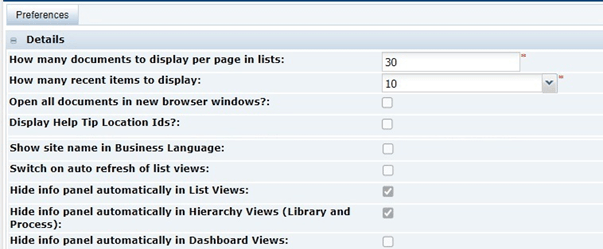
Note:
The Switch on auto refresh of list views option will only appear if the feature is enabled for the portal. If used, it potentially improves performance by eliminating the constant rebuilding of lists.
If it is enabled, check the option if you wish to have the contents of list automatically refreshed each time you open the list during the session.
If unchecked, the contents of list views will be automatically refreshed when you initially open the list during the session, but if you switch to another page and return to the list, the contents will only refresh if you use the Refresh action (or close and reopen the list view).