Locating a Document
To display all the documents within and beneath a folder, click the folder name in the Document Folder pane area. Only those documents to which the user has access are shown.
Figure 4-2 Folder Content Display
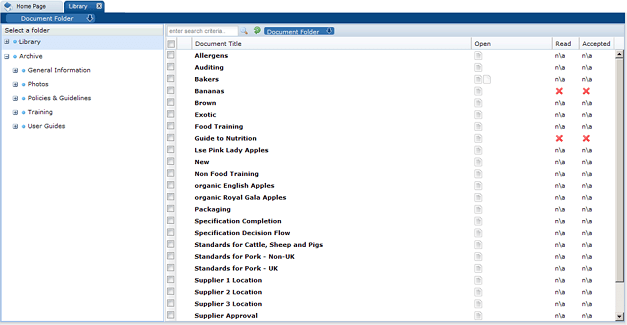
Table 4-1 describes the columns displayed for the selected folder.
Table 4-1 Columns Displayed for a Selected Folder
| Column | Icons | Description |
|---|---|---|
|
First |
Shows the status of the document. |
|
|
|
This document is only visible to internal users, that is, the retailer's users. The document title in the next column is shown in red. |
|
|
|
This document is mandatory. This icon is only shown for supplier users. |
|
|
|
This document has not been published and is therefore only visible to users with the Library Administrator authority profile. |
|
|
Document Title |
The list of document titles is sorted by the icon in the first column. Clicking a document title opens the summary document as a new tab. |
|
|
Open |
Indicates the type of attachments to the document, if any. If there are more than three attachments, an ellipsis is appended to the icon for the third attachment. |
|
|
|
Microsoft Excel spreadsheet |
|
|
|
Microsoft Word document |
|
|
|
Portable Document Format (PDF) file |
|
|
|
Text Document |
|
|
Read |
Indicates if this document has been read by the user. |
|
|
|
User has not read the document. |
|
|
n\a |
Indicates the document has Log Readership set to NO. |
|
|
|
User has marked the document as read. |
|
|
Accepted |
Indicates the acceptance of the document by the user. |
|
|
|
User has not accepted the document. |
|
|
n\a |
Indicates the document has Log Readership set to NO. |
|
|
|
User has accepted the document. |
|
The following actions are available in this pane:
-
Mark as read
-
Mark as accepted