Editing the Dashboard
Once your dashboard is populated, you can reconfigure it to add, remove, or reorder your tiles.
To edit your dashboard, open the KPI Dashboard page by clicking a tile or the View KPI Dashboard link within the dashboard, or by selecting the Workspace/KPI Dashboard option from the Tasks menu.
Figure 5-5 KPI Dashboard Page - Edit KPIs
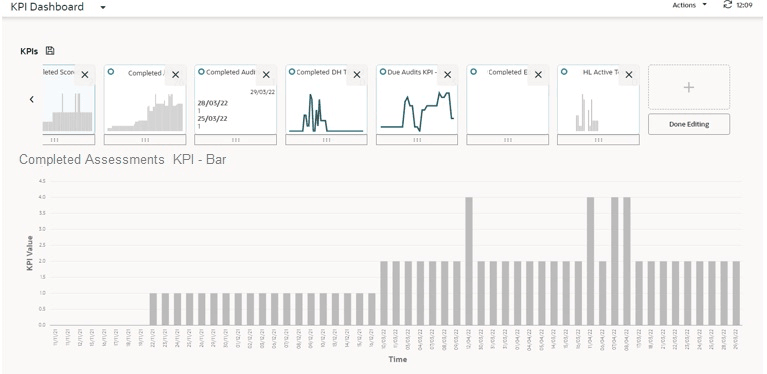
To add a tile, locate the + control in the right-most tile, and complete per the Adding KPIs section.
To remove or move a tile, click the Edit Dashboard button, then click the X control on the tile to remove it, or click the … control and drag and drop the tile to move it. As an alternative to dragging and dropping, you can right-click the … control and use the Cut and Paste Before/Paste After options.
When you have made the changes, click Done Editing and then click
the ![]() Save
icon to permanently apply the selections to your dashboard. Return
to the Workspace page and refresh the page to see the changes.
Save
icon to permanently apply the selections to your dashboard. Return
to the Workspace page and refresh the page to see the changes.