Managing Workspace KPIs
For a KPI to be selectable to add to your dashboard, you must be assigned as a recipient of the KPI report when it is scheduled to run.
The KPI report must also be configured to be available for selection in the Workspace KPIs dashboard. This can be done by users with Advanced Reporting Administrator or Advanced Reporting User access rights, using the Manage Workspace KPIs option within the Reports module menu.
To make a KPI report output available for selection in the Workspace KPIs dashboard, create a record for it within the Manage Workspace KPIs area.
Figure 5-6 Manage Workspace KPIs
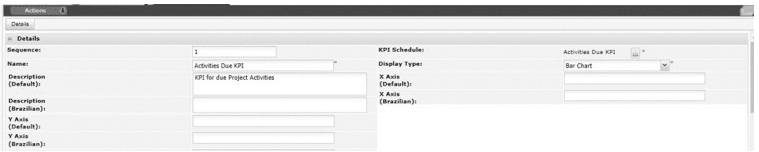
Select the KPI Schedule that relates to the KPI, and enter a Name to identify it as a Workspace KPI. A Description and Sequence number can optionally be used to provide more information, and set its order, when presented in the Add Dashboard selector.
Then select the Display Type for the required type of KPI output (Tabular, Bar Chart or Line Chart), and provide the X Axis and Y Axis labels.
Report Schedule Reversioning
The Workspace KPI record forms the link between the Workspace KPI tile and the KPI Report Schedule, thus providing users who have been named on the Report Schedule with access to that KPI for use in their KPIs dashboard.
When a KPI Report Schedule is selected in the Workspace KPI record, the link is formed to that Schedule, not to a specific version of it. Therefore, if the Schedule is reversioned, there is no need to relink the Workspace KPI record.
As a new version of the Schedule may exclude a user who previously had access, and who has the KPI selected in their dashboard, the KPIs dashboard always references the latest version of each KPI tile’s Schedule record, to determine if the user is named on that version. If they are not, the tile is not displayed or selectable, even if they had access to it previously.
If there is not an active version of a Schedule, any associated tiles will not be displayed or selectable within the KPIs dashboard.