List View Migration
Where users have created personal custom list views in the classic UI, a facility is available to automatically migrate them to equivalent personal views, containing the same columns and filters. The view name is preserved and tagged as having been migrated.
Customizations to system-delivered list views cannot be migrated.
The migration process is initiated by the administrator as a post release task. It may be run more than once, with options to perform pre-migration validation checks.
Migration Log
The migration process is managed through a User View Migration option within the Administration menu. It is available to users with Oracle Authorized Administrator or Configuration Editor access rights.
A list view presents a log of any previously completed migrations.
Figure 6-8 User View Migrations Log
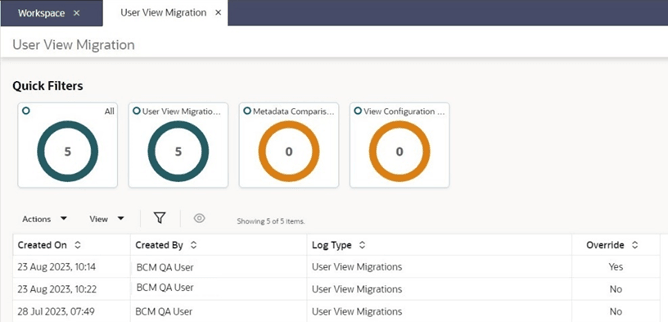
Opening a log entry shows details of that run, such as the date and time of completion, and the user who initiated it.
The Log Type indicates the type of log (see below for details of the different run types); Override indicates if the option to overwrite existing views was selected.
The Log page contains details of the run as comma-delimited text, intended to be opened as CSV format, with columns:
- User
- View Name
- Entity
- Is this an update?
- Migrated columns in display sequence
- Columns not migrated
- Filter
The first row of the log identifies the run type.
Migration Actions
The Actions menu contains the following options for running the migration process:
-
Compare View Configuration with Presenters - a pre-migration validation run which compares the JET UI and Classic UI list views. It produces a log, but does not perform any migration processing.
-
Compare View Configuration Metadata with Presenters - a pre-migration validation run which compares the JET UI and Classic UI list view columns. It produces a log, but does not perform any migration processing.
-
Migrate User Views - submits the migration processing.
Migration Processing
When submitted, the migration job processing is as follows:
-
If the migration has previously been run, a confirmation prompt is presented. By default, only views that have not previously been migrated are included in the run. Selecting the Overwrite option will migrate all views, overwriting those previously migrated.
-
The name of the migrated list view is that from the classic UI with the tag (Migrated) appended. The tag is a translatable system text literal. If a translation does not exist for the user's language, the base language is used.
-
The processing attempts to match the columns, their sequence, and any advanced search criteria.
The classic list views allow duplicate columns; the migration will only migrate one instance of the column.
-
Any exceptions such as non-matching views, columns, or search criteria are skipped and recorded in the log.