Simple Search
To perform a simple (or Query by Example) search, click the Query by Example icon, or select the Query by Example option in the View menu. This places the list view in Query by Example mode, presenting a set of input fields beneath the column headings, and the Filter Options menu.
Figure 6-4 Query by Example Mode
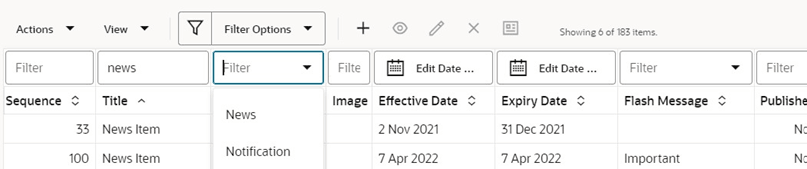
The input fields act as filters. Enter values in one or more of the columns’ input fields to filter the contents of the list view accordingly. The Enter key or field exit refreshes the list view.
If values are entered in multiple columns, the filtering is applied with either AND or OR logic according to whether you select the Column Match “OR” or Column Match “AND” option in the Filter Options menu.
Columns that relate to a glossary have the search value selected from a picklist. Date columns use a date picker.
Note:
Text input is case-insensitive.
Picture and multi-value columns are not usually filterable.
A column that relates to a rich text field may return hits on text that is not visible, such as the HTML markup code used for text formatting.
Blank or null values will result in a non-match; it is not possible to search a column for a null value.
The number of records returned by the filter, and the overall total number of records is shown within the toolbar.
To close the search and revert to the unfiltered list view, click the Query by Example Icon, or select the Clear Filters option in the Filter Options menu.
When Query by Example is selected, any other filters are cleared. Searches and filters cannot be applied simultaneously. Clicking a filter tile or entering Query Builder mode clears the simple search filter.