How to Access Reports on Xstore Mobile
Note:
All Oracle Retail Xstore Point of Service desktop reports are also available on the Xstore Mobile Tablet.
To access Xstore reports on the Xstore Mobile Tablet, follow the steps below.
-
At the Login screen, enter your credentials to log on to Xstore Mobile.
-
At the main menu, select the Context Menu button in the upper-right hand corner of the screen.
-
At the Context Menu, select Actions and then Reporting.
Figure 1-4 Xstore Mobile Tablet Context Menu - Reporting
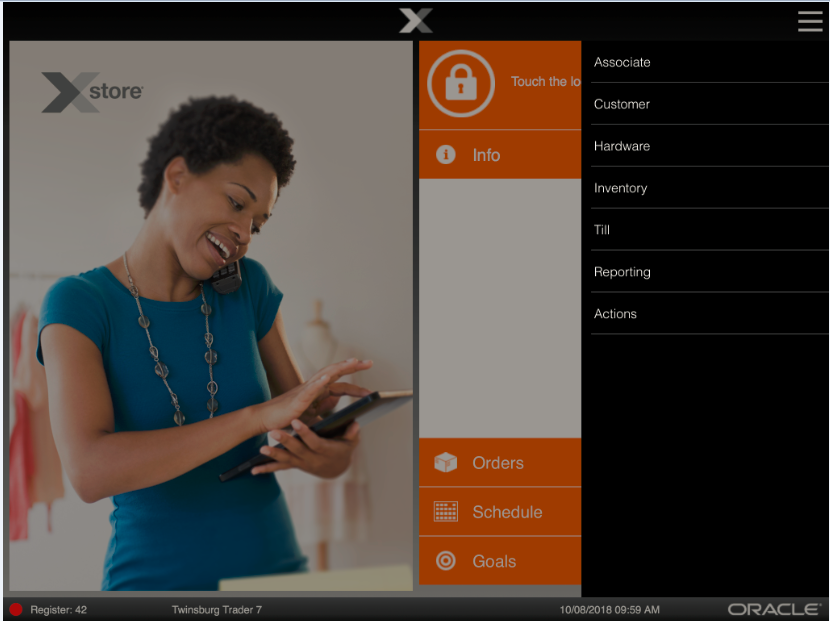
-
Depending on you system's configuration, the Report Categories are displayed.
Figure 1-5 Xstore Mobile Tablet - Report Categories
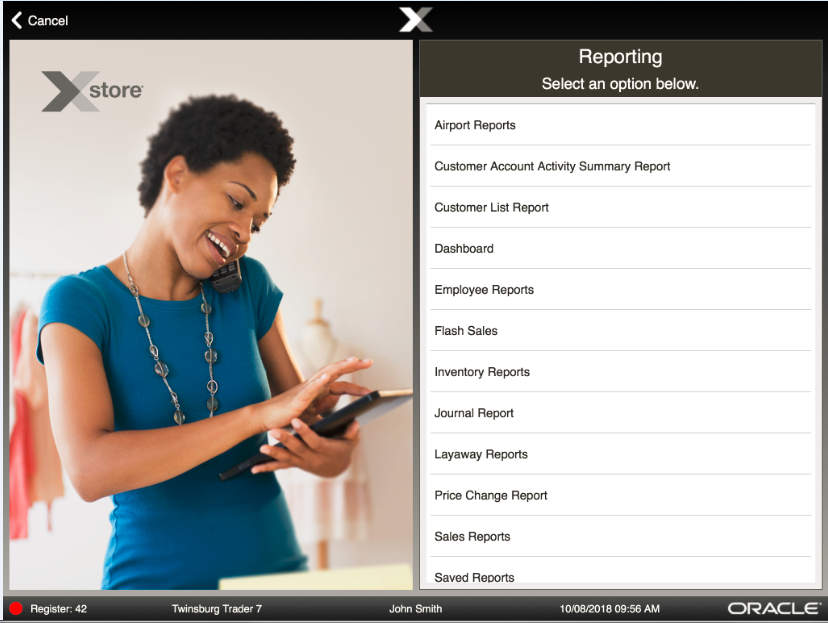
-
Select Cancel to return to the Login screen.
-
-
Select a Report Category. Xstore Mobile displays a list of available reports.
-
Select Cancel to return to Reporting.
-
-
Select a report from the list. The system displays the Report Search screen. Enter the search criteria.
Figure 1-6 Xstore Mobile Tablet - Report Search Screen
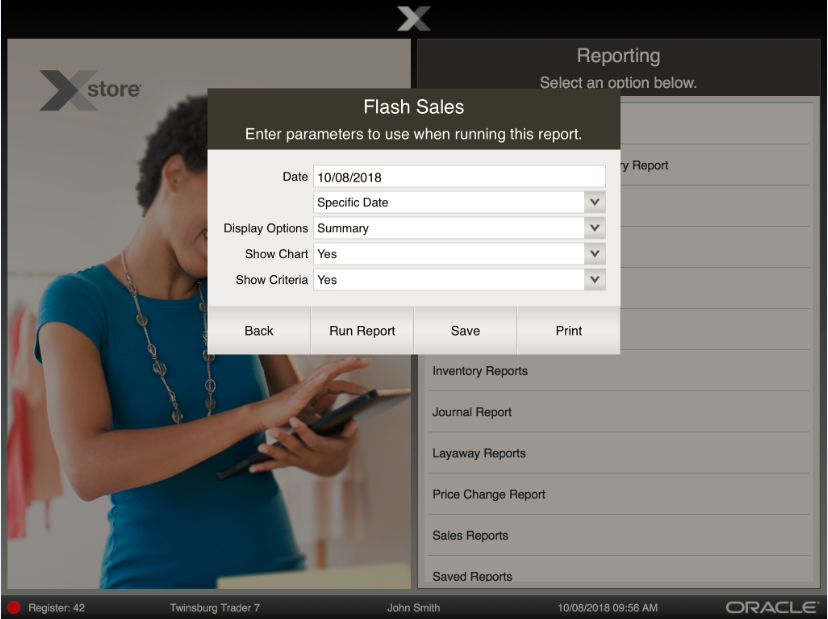
-
Select Run Report. The report is displayed in the PDF viewer of your device.
Note:
If you are using an Andorid device, you need to donwload the report to view it.
Figure 1-7 Xstore Mobile Tablet - Report Example
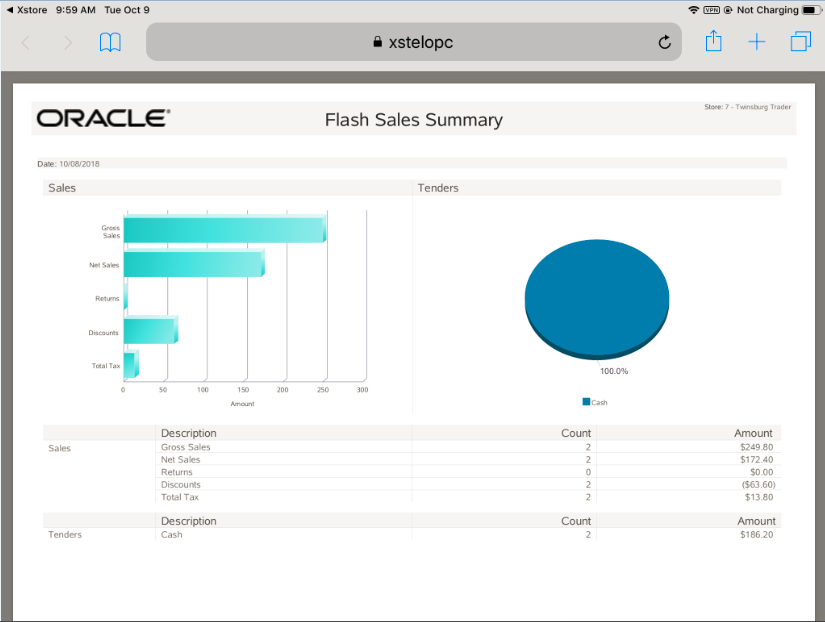
-
Select Xstore in the top left corner to exit the report.
Note:
For more report navigation options, see On-Screen Report Navigation Options.
-