How to Access Reports
You must have security privileges in Xstore Point of Service that allow you to log in to the Back Office module in order to run reports.
-
At the register screen, select the Back Office option.
-
Enter your ID at the Login ID prompt and press [Enter].
Figure 1-1 Back Office ID Login Screen
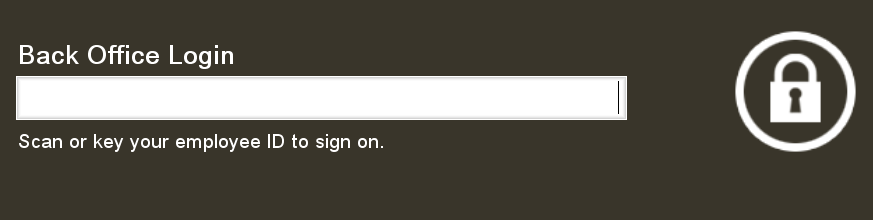
-
Enter your password at the Login Password prompt and press [Enter].
Figure 1-2 Back Office Password Login Screen
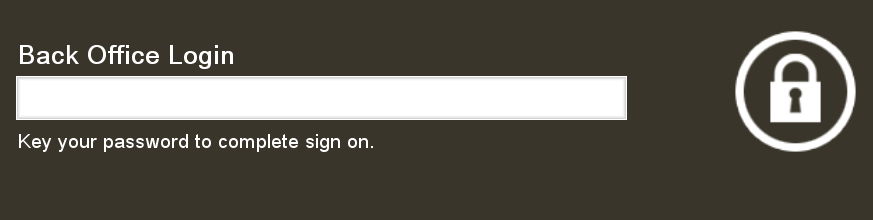
Note:
If your system is set up to use a Biometric Fingerprint device, this Employee ID Login prompt displays. Use the device to scan your fingerprint rather than entering your user ID and password (typing your user ID and password is also supported at this prompt).
-
On the back office Main Menu, use the up and down arrows to highlight the menu option you want to use and click Ok.
Figure 1-3 Back Office Main Menu
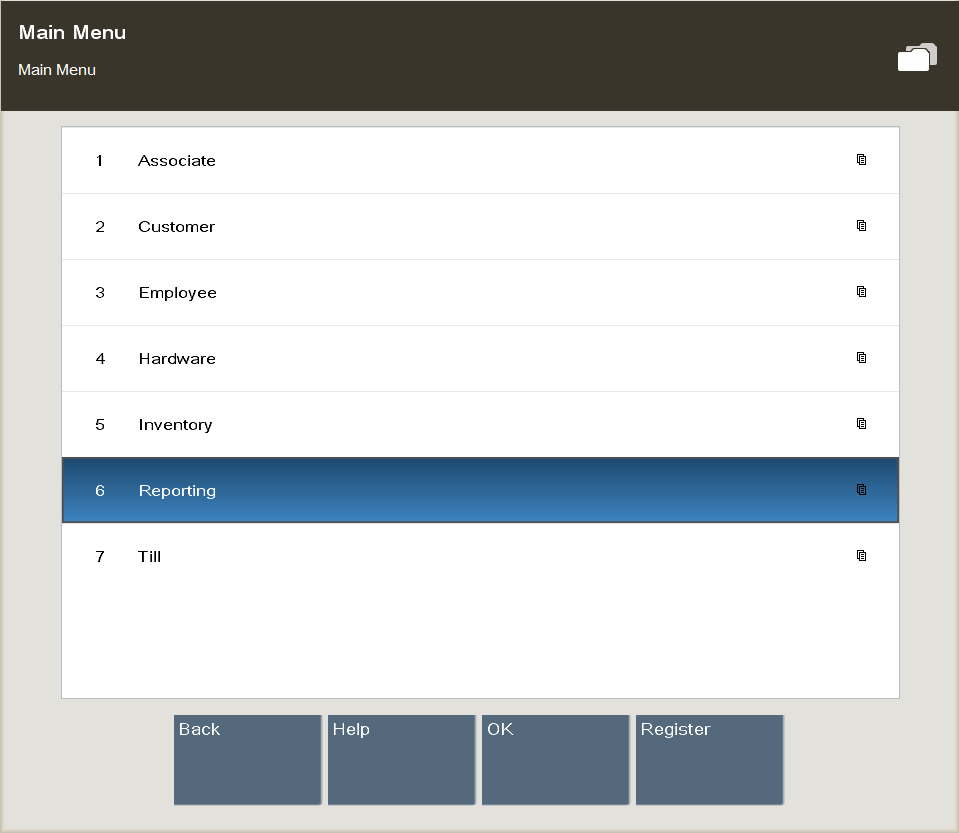
The system may display a list of reports for the function you selected (Sales, Inventory, Manager Reports, and so on), or if only one report is available, you will see the criteria selections for defining your output.
-
Refer to the chapter in this guide that explains how to run the report you selected.