Report Date Options
The information on a report is filtered to include only the data from a specific date or from a range of dates. Oracle Retail Xstore Point of Service offers you the flexibility to specify dates in several different ways:
-
A single, fixed date - Limit the report to a single fixed date that never changes by entering the same date in both date entry fields.
-
A range of dates using fixed dates - Limit the report to a date range by entering different start and end dates in the date entry fields.
-
Relative dates - Limit the report to a date or date range defined with respect to the current system date.
Understanding the Date Range Field
The Date Range field includes two date entry fields for fixed dates. It also includes a drop-down list of relative date options.
Figure 2-1 Date Range Options
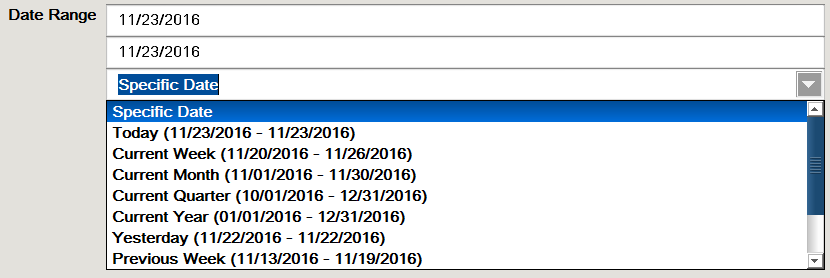
Fixed date fields for begin and end dates:
-
If you want to specify one fixed date, enter the same date in both of the date entry fields. For example, to indicate the single date
02/25/2013, you must type that date in both of the date entry fields.
<OR>
-
If you want to specify a range of dates having different starting and ending dates, type the start date in the top date entry field. Likewise, type the end date in the second date entry field.
Drop-down list for relative date options:
-
To use a relative date, select the down arrow to display a drop-down list of relative date options. You may need to scroll down the list to see all of the options. The list of relative date options varies with different reports.
-
When a relative date is selected from the list, the system automatically enters a begin date and the end date. These dates are displayed as grayed-out since they are calculated automatically based on the current date and cannot be changed.
Note:
When the store is closed each night the system date and the business date are identical. However, in the case of 24-hour trading, when the store is not closed for the night and the next morning it is not reopened, the system date and business date are not the same. The business date remains unchanged and the system date reflects the current calendar date. For example, if on December 1st the store is not closed, on the next day the business date remains December 1st and the system date is December 2nd
About Reporting Dates
Reporting dates are based on the kind of calendar your system uses - a regular calendar year running from January through December, or a fiscal calendar as defined in your system's configuration.
Table 2-1 Relative Date Options
| Relative Date | Calendar Year | Fiscal Calendar |
|---|---|---|
|
Today |
Current system date |
Current system date |
|
Yesterday |
Previous system date |
Previous system date |
|
Current Week |
First business day of the current week up to and including the current day |
First day of the current business period up to and including the current day |
|
Current Month |
First date in the current calendar month up to and including the current day |
First date in the first week of the fiscal month up to and including the current day |
|
Current Quarter |
Uses quarter starting dates of January 1, April 1, July 1 and October 1; Begins on the quarter start date immediately preceding the current day and includes all following dates up to and including the current day |
First date in the current fiscal quarter up to and including the current day |
|
Current Year |
January 1 of the current year up to and including the current day |
First date in the first week of the current fiscal year up to and including the current day |
|
Previous Week |
First through last dates of the business week preceding the current day |
First date through and including the last date of the fiscal week preceding the current one |
|
Previous Month |
First date through and including the last date of the previous month |
First date through and including the last date of the preceding fiscal month |
|
Previous Quarter |
First date through and including the last date of the calendar quarter immediately preceding the current calendar quarter |
First date through and including the last date of the fiscal quarter immediately preceding the current day |
|
Previous Year |
January 1 through December 31 of the year preceding the current year |
All business periods in the fiscal year immediately preceding the current one |
Saving a Report with Date Criteria
You can save a report to view or print again later. However, the data that appears on the report at a later viewing depends on whether you entered fixed dates or whether you selected one of the relative date options.
See also: Making Your Saved Reports Reusable and Saving a Report.
Saving a Report with Fixed Dates
If you enter the fixed date 5/12/2015, in both of the date entry fields, the information on the report always shows the historical record of the data that existed on May 12, 2015. Likewise, if you enter the range of dates from 7/1/2015 to 7/31/2015, the data for the month of July, 2015, is always shown on the saved report.
See also: Making Your Saved Reports Reusable and Saving a Report.
Saving a Report with Relative Dates
If you save a report that uses one of the relative date options, the data on the report is always relative to the current system date.
Note:
A saved report also uses any other non-date criteria that you specify. See Selecting Non-Date Report Criteria.
For example, you originally save a report on December 10, 2014, using the relative date option Previous Month.
-
If you run the report on December 31, the report shows data for November, 2014.
-
However, if you run the same saved report on March 31 of the following year (2015), it shows data for the month of February, 2015.
See also: Making Your Saved Reports Reusable and Saving a Report.