Close Cash Drawer
To close the cash drawer:
-
Select Till from the Main Menu.
-
Select Open/Close Options from the Till menu.
-
Select Cash Drawer Close from the Open/Close Options menu. The system displays a list of networked cash drawers to select from.
Figure 13-22 Cash Drawer Close List
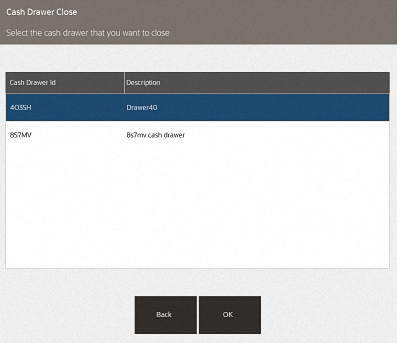
-
Select the cash drawer to close. The system prompts to confirm that you want to close the cash drawer.
Figure 13-23 Cash Drawer Close Prompt
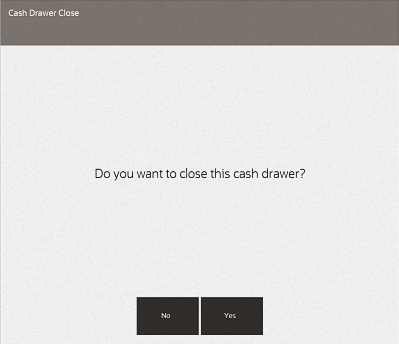
-
Select Yes and the process for counting the till will begin.
Figure 13-24 End Count
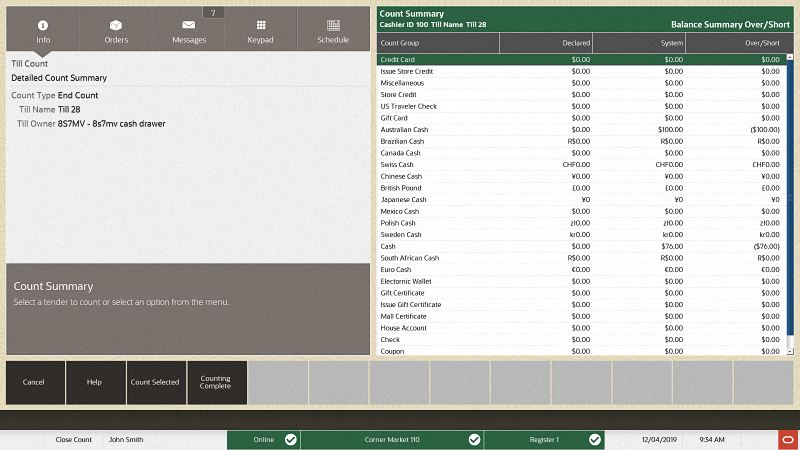
-
Count each of the count groups that are in the drawer. Select Next Group or Prior Group to count each group.
Figure 13-25 Denomination Count

-
When done counting, select Back, then select Counting Complete.
Figure 13-26 End Count Counting Complete
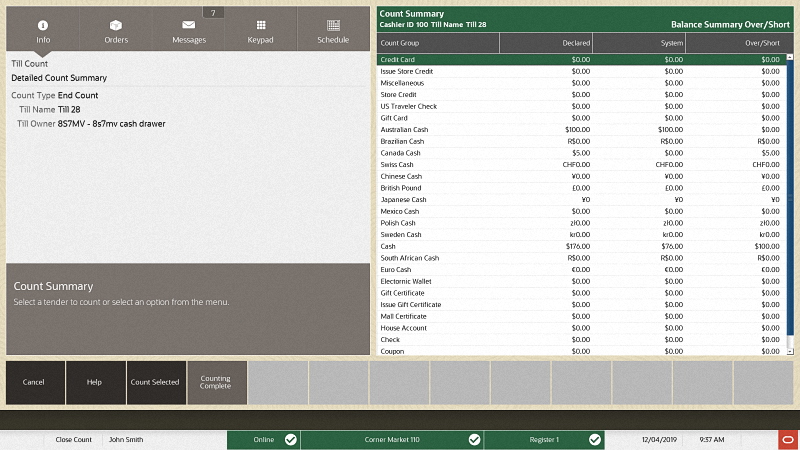
-
If there are any discrepancies in the count, the system will prompt you to confirm the count.
Figure 13-27 Till Discrepancy
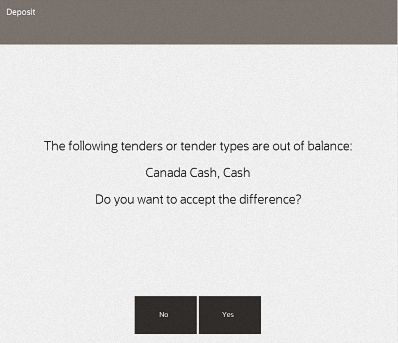
Select Yes to accept the count.
-
Enter a reason code for the discrepancy and select OK.
Figure 13-28 Discrepancy Reason
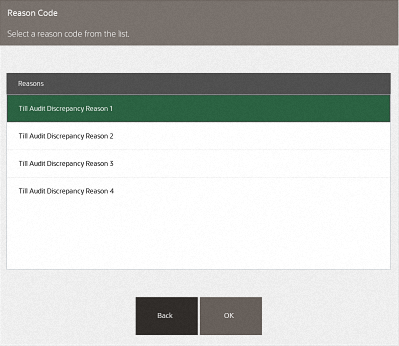
-
Enter a comment for the discrepancy and select OK.
Figure 13-29 Discrepancy Comment
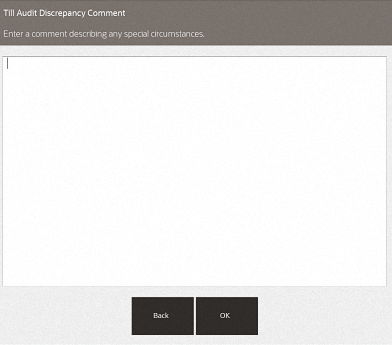
A receipt will print for the end count.
This concludes the process for closing the cash drawer.