Remove Cash Drawer
To remove a cash drawer till:
-
Select Till from the Main Menu.
-
Select Open/Close Options from the Till menu.
-
Select Remove Cash Drawer Till from the Open/Close Options menu. The system displays a list of networked cash drawers that are available to remove.
Figure 13-17 Cash Drawer Remove List
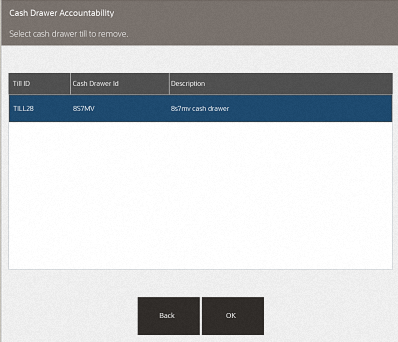
-
Scan the cash drawer barcode.
Figure 13-18 Scan Cash Drawer Barcode
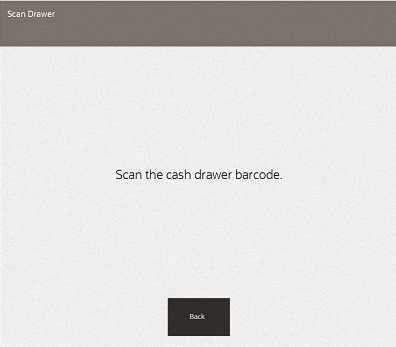
The system prompts to confirm you want to remove the till from this specific cash drawer (listing the name/description of the cash drawer).
Figure 13-19 Remove Till Prompt
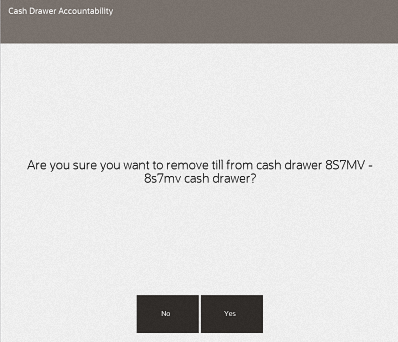
The cash drawer will pop open to take out the cash drawer till. The system will prompt to close the drawer once the till is removed.
Figure 13-20 Close Cash Drawer Prompt
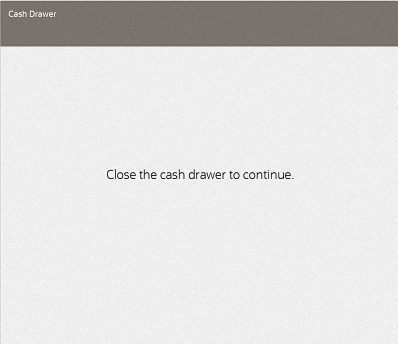
-
Close the cash drawer. A final prompt displays stating which till has been attached to which networked cash drawer.
Figure 13-21 Till Removed Message
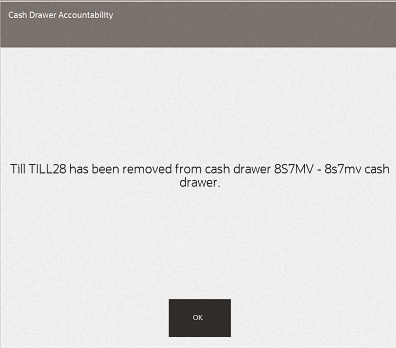
-
The last step will be to close the cash drawer.