Receiving Work Orders
Use the receiving function to receive completed Work Order items from the repair vendor.
-
To receive a Work Order item from a repair vendor, select the Receive Work Orders option from the Work Order Options menu.
Figure 19-33 Work Order Options Menu - Receive Work Orders
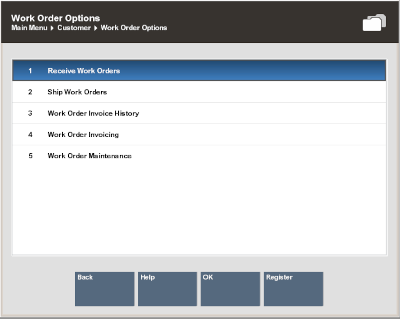
-
The system prompts for the receiving location (repair vendor) search information. Enter the information as required to find the service location for the Work Order and select Process to continue.
Figure 19-34 Receiving Location Search From
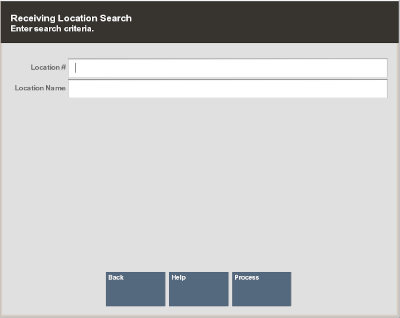
Note:
To see a list of all service locations, leave the fields blank and press Enter.
-
If more than one service location matches the search criteria you entered, the system displays a list of service locations. Select a service location from the list and select Process to continue.
-
If only one location matches the search criteria, the system displays the Work Order accounts pending receipt from this service location.
-
-
Select a Work Order account from the list of Work Order accounts to be received from this service location. Use the up and down arrow keys to go to an account and press Spacebar to select it. Press Enter to continue.
-
The system creates a receiving document for the Work Order and displays the receiving document information. Press Enter to continue with the receiving process.
Figure 19-35 Receiving Document Created Prompt
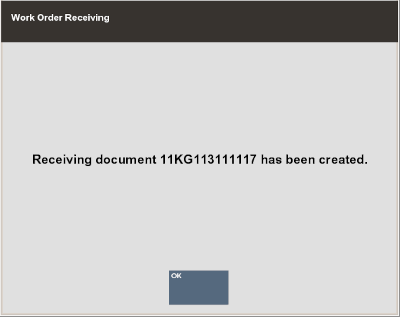
The system prints a packing list for this receiving document, any receipts as configured for your store, and returns to the Receiving Location prompt where you can continue receiving Work Orders from service locations.
Once the work order is received, the system marks the Work Order item as Ready To Pick Up.