23 Maintenance Functions
Maintenance functions or those accessible outside of sale mode, are available from the Main Menu that is displayed when you log in to the Xstore POS. Some functions on the list may not be available to all employees or on all devices. Individual access is based on menu configuration. Security may be different for each employee, employer group, or register group.
See Feature Availability for a list of functionalities available by device type - Desktop, Thin Client, Tablet, and Handheld.
Note:
Because each Oracle Retail Xstore POS menu is configurable, the button functions and the menu options on your system may appear in a different order or have different text than the examples shown in this guide.
Figure 23-1 Xstore POS Main Menu
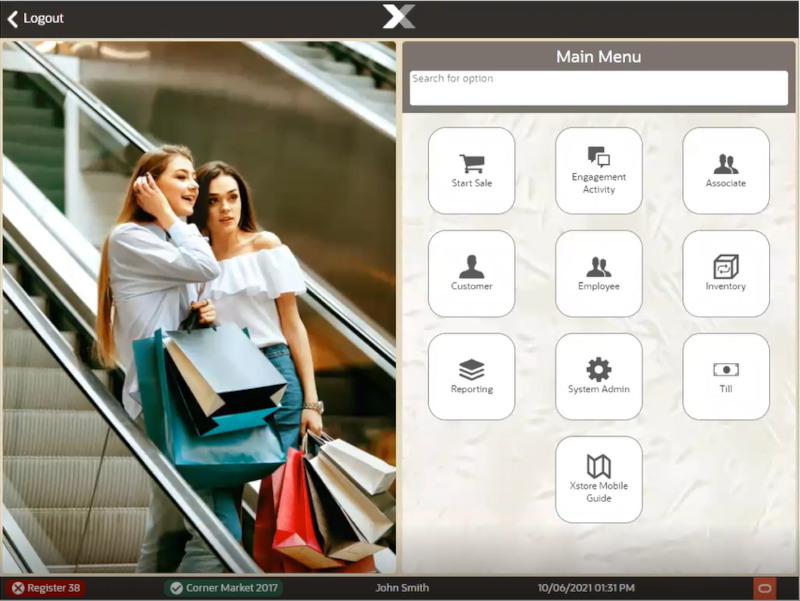
The main menu maintenance functions consist of the following areas:
Associate
Functionality includes:
-
Change Password
-
Associate Tasks (Desktop, Thin Client, and Tablet)
-
View Schedule and Timecards (Desktop, Thin Client, and Tablet)
-
Blackbook
Figure 23-2 Associate Menu
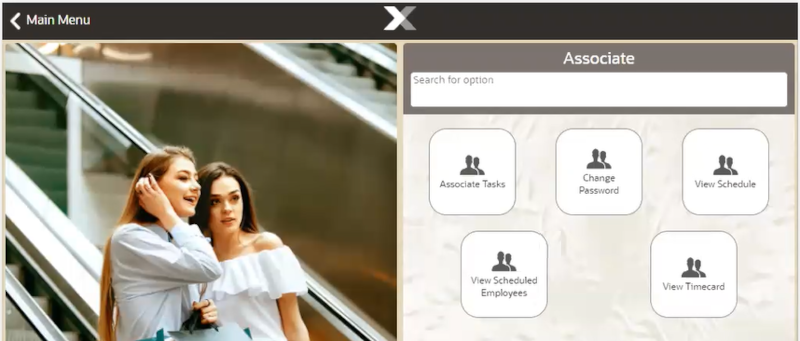
Table 23-1 Xstore POS Associate Menu Options
| Main Menu Option | Sub-Menu Options | |
|---|---|---|
|
Associate |
Change Password |
|
|
Associate Tasks |
My Tasks |
|
|
View Schedule & Time |
View Schedule |
|
|
View Scheduled Employees |
||
|
View Timecard |
||
|
Blackbook |
||
Customer
Includes activities that relate to entering new customers into the customer database and updating customer information.
Functionality includes:
-
Balance Inquiry
-
Customer Maintenance
-
Gift Registry (Desktop, Thin Client, and Tablet)
-
Layaway Maintenance (Desktop, Thin Client, and Tablet)
-
Local Inventory Order Maintenance
-
Order Options
-
Receipt Reprint Options
-
Send Sale Shipping
-
Special Order Maintenance (Desktop, Thin Client, and Tablet)
-
Work Order Options (Desktop, Thin Client, and Tablet)
Figure 23-3 Xstore POS Customer Menu
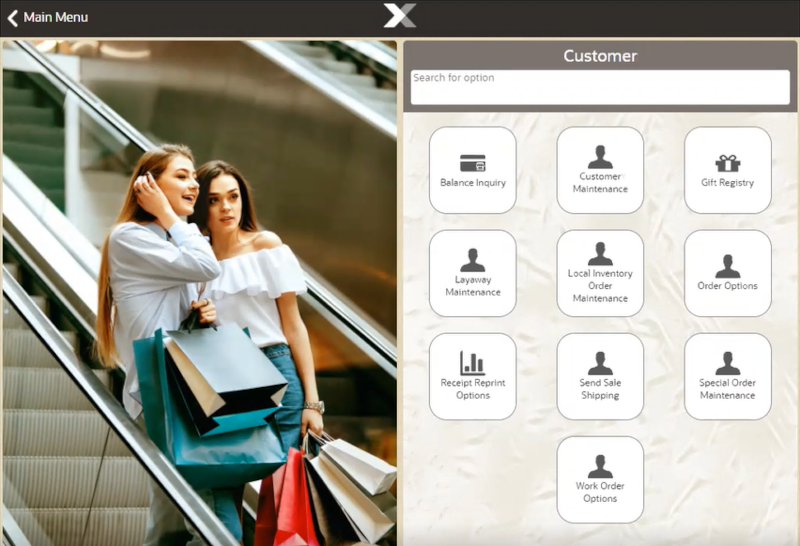
Figure 23-4 Handheld Customer Menu
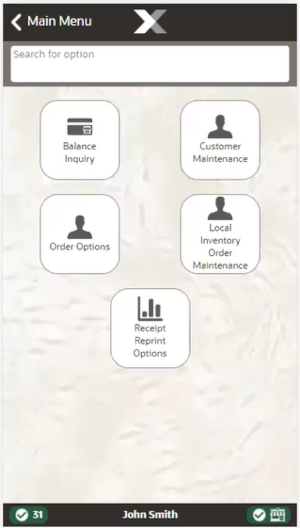
Table 23-2 Xstore POS Customer Menu Options
| Main Menu Option | Sub-Menu Options | |
|---|---|---|
|
Customer |
Balance Inquiry |
Gift Card Balance |
|
Gift Certificate Balance |
||
|
Gift Receipt Inquiry |
||
|
Loyalty Balance |
||
|
Store Credit Balance |
||
|
Customer Maintenance |
||
|
Gift Registry |
||
|
Layaway Maintenance |
||
|
Local Inventory Order Maintenance |
||
|
Order Options |
Order Maintenance |
|
|
Order Status Report |
||
|
Order Worklist |
||
|
Unfulfillable Status |
||
|
Receipt Reprint Options |
Rebate Receipt |
|
|
Reissue Gift Receipt |
||
|
Reprint Document |
||
|
Reprint Last Receipt |
||
|
Special Order Maintenance |
||
|
Work Order Options |
Receive Work Orders |
|
|
Ship Work Orders |
||
|
Work Order Invoice History |
||
|
Work Order Invoicing |
||
|
Work Order Maintenance |
||
Employee
This option covers all employee maintenance tasks. (Desktop, Thin Client, and Tablet)
Functionality includes:
-
Associate Advance
-
Employee Borrow
-
Employee Scheduling
-
Message Maintenance
-
Time and Attendance including Payroll
Figure 23-5 Employee Menu
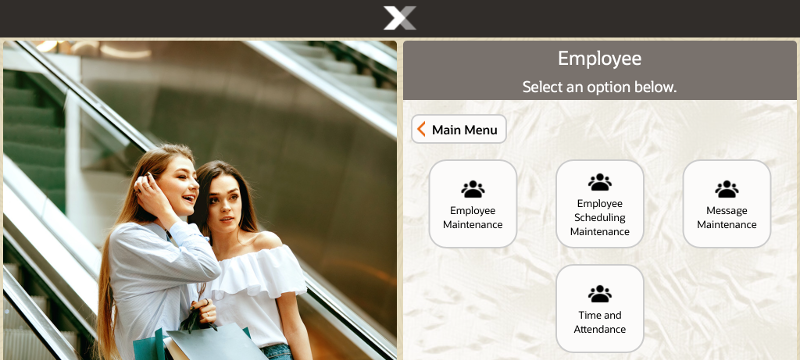
Table 23-3 Xstore POS Employee Menu Options
| Main Menu Option | Sub-Menu Options | |
|---|---|---|
|
Employee |
Employee Maintenance |
Associate Advance |
|
Employee Borrow |
||
|
Employee Maintenance |
||
|
Employee Scheduling Maintenance |
Employee Schedule |
|
|
Maintain Employee Time Off |
||
|
Shift Maintenance |
||
|
Message Maintenance |
||
|
Time and Attendance |
Payroll and Timecard Maintenance |
|
|
Regenerate Payroll File |
||
Inventory
Xstore provides several functions to help you maintain your store's inventory through shipping, receiving, and counts. The information in this guide will help you understand what shipping, receiving, and inventory functions are available, how to access the functions you need, and how to use the processes for your business needs.
All merchandise items-whether entering the store through receiving and return functions or leaving the store through sales and shipping functions-are tracked using an inventory process. This inventory tracking performs at the item level, resulting in an audit trail from the time the item enters the store and continuing until the item leaves the store.
Perform inventory actions such as:
-
Inventory Adjustment
-
Inventory Counts Options
-
Inventory Replenishment
-
Item Lookup
-
Item Transfer
-
Location Based Inventory
-
Print Shelf Labels/Tickets
-
Receiving
-
Serial Number Exchange
-
Shipping
Figure 23-6 Xstore POS Inventory Menu
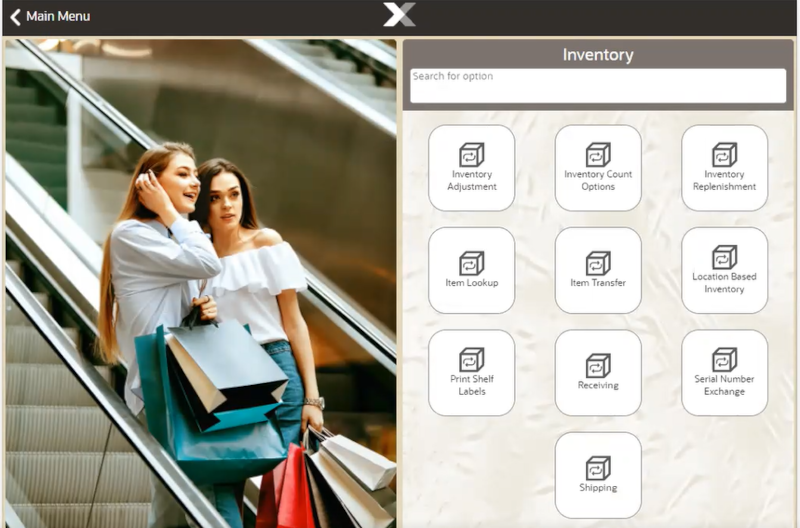
Figure 23-7 Handheld Inventory Menu
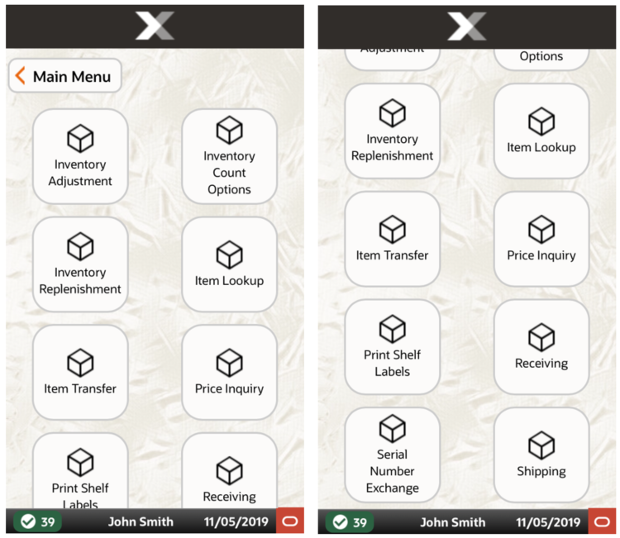
Table 23-4 Xstore POS Inventory Menu Options
| Main Menu Option | Sub-Menu Options | |
|---|---|---|
|
Inventory |
Inventory Adjustment |
|
|
Inventory Counts Options |
Inventory Count |
|
|
Store Layout Maintenance |
||
|
Inventory Replenishment |
||
|
Item Lookup |
||
|
Item Transfer |
||
|
Location Based Inventory |
Location Inventory Maintenance |
|
|
Movement Pending Reconciliation |
||
|
Print Shelf Labels/Tickets |
||
|
Receiving |
||
|
Serial Number Exchange |
||
|
Shipping |
||
Reporting
Provides access to view and print reports. (Desktop, Thin Client, and Tablet)
-
Dashboard
-
Customer Reports
-
Electronic Journal
-
Employee Reports
-
Inventory Reports
Figure 23-8 Reporting Menu
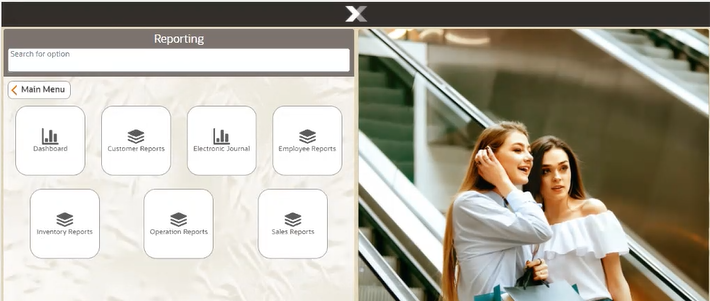
Note:
An icon showing a single piece of paper represents a report. Selecting a single report opens it.
An icon showing a group of papers means there is a collection of reports under that menu option.
Table 23-5 Xstore POS Reports
| Report Category | Sub-Menu Options | |
|---|---|---|
|
Dashboard |
||
|
Customer Reports |
Customer Account Activity Summary Report |
|
|
Customer List Report |
||
|
Layaway Reports |
||
|
Special Orders Report |
||
|
Electronic Journal |
||
|
Employee Reports |
Employee Productivity Report |
|
|
Employee Schedule Reports |
Employee Performance |
|
|
Employee Schedule Detail Report |
||
|
Employee Time Off Summary Report |
||
|
Employee Tasks |
||
|
Time and Attendance Reports |
Open Timecard Report |
|
|
Payroll Detail by Employee |
||
|
Payroll Summary |
||
|
Posted Timecard |
||
|
Inventory Reports |
Inventory Movement |
|
|
Inventory Movement History Report |
||
|
Inventory Movement Pending Report |
||
|
Inventory Stock Cost |
||
|
Item List Report |
||
|
Receiving Exception Report |
||
|
Receiving Report |
||
|
Replenishment Open Product Requests Report |
||
|
Replenishment Product Request Report |
||
|
Restock report |
||
|
Shipping Exception Report |
||
|
Shipping Manifest Report |
||
|
Operation Reports |
Price Change Report |
|
|
Saved Reports |
||
|
Store Locations Report |
||
|
Till Reports |
Cash Drawer Audit Report |
|
|
Cash Drawer Report |
||
|
Paid In/ Paid Out |
||
|
Sales Reports |
Airport Sales Tax Report |
|
|
Flash Sales |
||
|
Journal report |
||
|
Retail Reports |
Best Sellers |
|
|
Cancelled Transaction Report |
||
|
Credit Card Report |
||
|
Daily Sales & Cash Report |
||
|
Daily Sales Report |
||
|
Gift Certificate Report |
||
|
Line Void report |
||
|
Merchandise Sales Analysis Report |
||
|
No Sale Report |
||
|
Post Void Transaction Report |
||
|
Price Override Report |
||
|
Restock Report |
||
|
Returned Merchandise Report |
||
|
Sales by department Report |
||
|
Sales by Hour Analysis Report |
||
|
Sales by Hour Report |
||
|
Sales Goals Report |
||
|
Suspended Transaction Report |
||
|
Tax Exemption Report |
||
System Admin
Hardware and configuration is accessed via this option and includes:
-
Datasource Status
-
EFTLink Admin Functions
-
Managed Networked Cash Drawers
-
Mobile Device Access
-
Mobile Device Quick Config
-
Mobile Device Users
-
Offline Transactions
-
Disable/Enable Hardware
-
Restore Hardware Defaults
-
Reinitialize Hardware
-
Temporary Store
Figure 23-9 Thin Client System Admin Menu
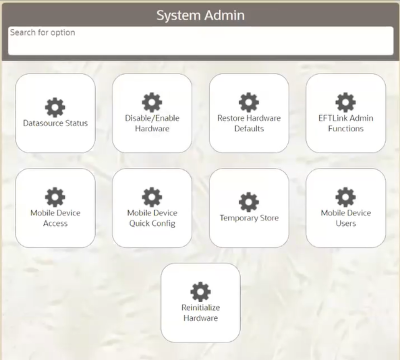
Figure 23-10 Handheld System Admin Menu
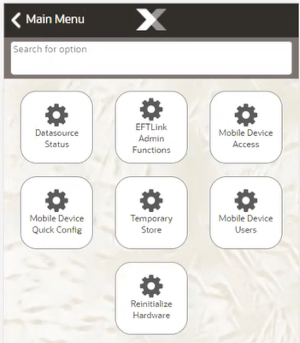
Table 23-6 Xstore POS System Admin Menu Options
| Main Menu Option | Sub-Menu Options | |
|---|---|---|
|
System Admin
|
Datasource Status |
|
|
Disable/Enable Hardware |
||
|
EFTLink Admin Functions |
||
|
Managed Networked Cash Drawers |
||
|
Mobile Device Access |
||
|
Mobile Device Quick Config |
||
|
Mobile Device Users |
||
|
Offline Transactions |
||
|
Reinitialize Hardware |
||
|
Restore Hardware Defaults |
||
|
Temporary Store |
||
Till
Used to manage the register operations such as opening and closing the registers.
Functionality available includes:
-
Open/Close Register
-
Store Safe Maintenance
-
Safe Bag Management
-
Till Maintenance
-
Till Options
Figure 23-11 Xstore POS Till Menu
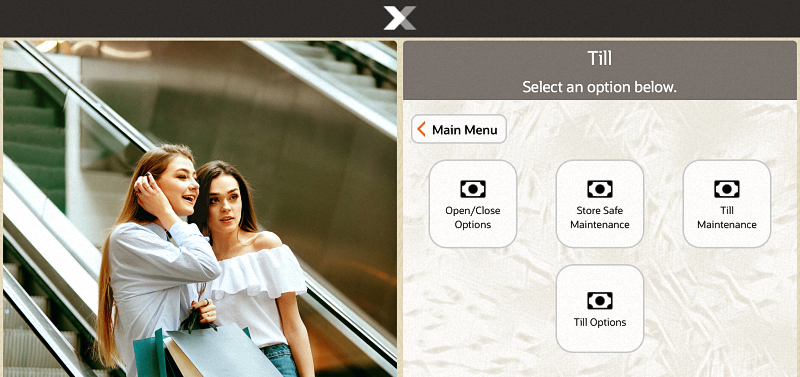
Figure 23-12 Handheld Till Menu
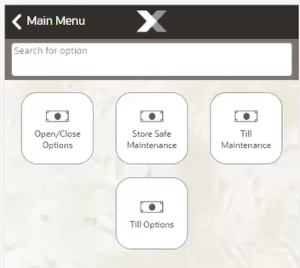
Table 23-7 Xstore POS Till Options
| Main Menu Option | Sub-Menu Options | |
|---|---|---|
|
Till |
Open/Close Options |
Change Business Date |
|
Check for Updates |
||
|
Force Close |
||
|
Print Till Summary Receipt |
||
|
Refresh Promotions |
||
|
Register Open |
||
|
Store Close |
||
|
Store Safe Management |
Bank Deposit |
|
|
Store Safe Audit |
||
|
Store Safe Cash Deposit |
||
|
Till Maintenance |
Cash Pickup |
|
|
Cash Transfer |
||
|
Mid-day Deposit |
||
|
Till Audit |
||
|
Till Options |
Change Float |
|
|
Foreign Currency Maint. |
||
|
No Sale |
||
|
Paid In |
||
|
Paid Out |
||
|
Post Void |
||
|
Tender Exchange |
||
Training Mode
Training Mode allows you to train new employees on the Desktop UI without being concerned that any live data may be impacted.
In Training Mode, store employees can simulate most of the functions provided by Oracle Retail Xstore Point of Service in normal operating mode. Any transactions performed in Training Mode are distinguished from transactions conducted in operating mode in several ways. First, the data elements associated with live and training transactions are separated from each other. In addition, any artifacts related to them, such as receipts, reports, and so on, are also kept separately.
Your system's configuration applies to both the live and training modes. For example, if you are using Till Accountability in the live mode, the rules for Till Accountability also apply in training mode. Even though a till may be attached to the register in live mode, the first time that you log into the training mode you must assign a till to an employee and attach a till to the register from the Back Office.
You can exit training mode at any time and return to live operating mode.
Accessing Training Mode
Note:
Training Mode can be accessed from both the Register Login screen and the Back Office Login screen.
You can log into the training mode using the same password that you use in the live, production mode. In Training Mode, Oracle Retail Xstore Point of Service shows only the functions and menu options that are permitted by your security level in production mode.
Starting Training Mode
-
To log in to Training Mode from the Back Office:
-
Log in to the Back Office using your employee ID and password.
-
Select the Enter Training Mode option at the Employee Menu.
Note:
If you select the Enter Training Mode menu option before logging in to the Back Office, Xstore displays the Register login screen in Training mode.
-
-
Oracle Retail Xstore Point of Service prompts to confirm that you want to enter Training Mode. Select Yes to enter Training Mode. If you select No, Oracle Retail Xstore Point of Service returns to the Back Office Main Menu or to the Register Login screen, depending upon the location from which you logged in.
-
When prompted, enter your employee ID and password.
The system displays the same screen that it would in regular (non-training) mode. If the system is configured to prompt for a commissioned associate in regular mode, that screen also appears in training mode. If your system is configured to show the Customer Lookup form, that form displays.
Note:
The background color of the menu options and the screen is red. The Title Bar name in the upper right corner of the screen toggles between the words "Register" or "Back Office" and "TRAINING".
You can perform most functions the same way as when the register is in normal production mode. However, the following functions cannot be performed while the register is in Training Mode:
-
The cash drawer does not open.
-
No authorizations or settlements can be performed.
-
Oracle Retail Xstore Point of Service does not communicate with the Environment (Xenvironment is an application that interacts with Oracle Retail Xstore Point of Service and the operating system to perform some critical functions, particularly during store opening and closing). For this reason, you can simulate a store close without impacting live operations in your store.
If your system is configured to print receipts while in training mode, the receipts clearly indicate that they were generated while the system was in Training Mode.
-