Accessing the Back Office
-
Select the Back Office option.
-
After logging in to the Back Office, select the Inventory option from the Main Menu and press Enter.
Figure 2-1 Back Office Main Menu - Inventory Option
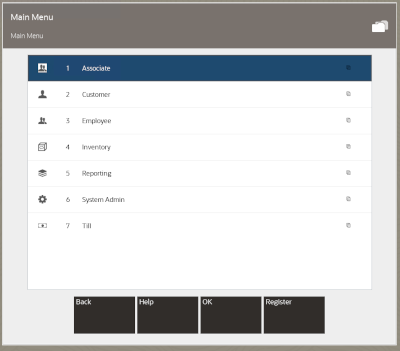
Note:
You can quickly select any menu option by pressing its associated number on the keyboard. For example, at the Main Menu, press the number 3 on the keyboard to display the Inventory options.
Note:
Touch-screen users tap the item to select. See the Oracle Retail Xstore Point of Service Classic Manager's Guide for Back Office touch-screen options.
-
At the Inventory menu, select the Receiving option and press Enter.
Figure 2-2 Inventory Menu
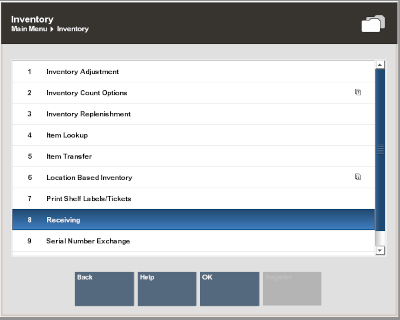
-
If any Receiving Documents require your attention (as determined by your store's policies), Xstore Classic lists the documents that require follow-up.
Figure 2-3 Attention Documents
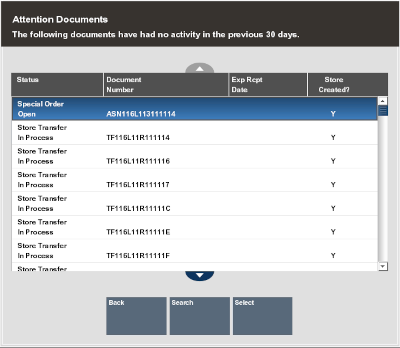
You have the following options:
-
Select a document from the list. Xstore Classic displays the Receiving screen for the selected Receiving Document.
<OR>
-
Search for a different Receiving Document. Xstore Classic prompts for the search criteria. Enter the search criteria and Xstore Classic displays the Receiving screen for the Receiving Document.
Note:
If no documents require your attention, Xstore Classic immediately prompts for Receiving Document search criteria.
Refer to the following sections for information about processing Receiving Documents.
-