Automatic Variance Processing
In Automatic Variance Processing only items with count variances are moved to the next cycle of counting. This process will continue moving items with count variances to the next count cycle automatically until the count for the item matches the value expected by the system (from the snapshot), or the quantity counted for two count cycles matches.
Figure 5-33 Cycle Count - Automatic Count Cycle 2
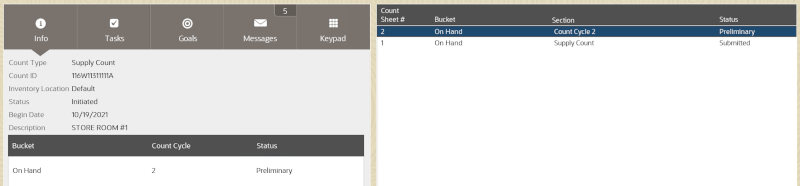
About Count Cycle 2:
The Inventory Count document status is Initiated. Any subsequent count cycles are always compared to the initial snapshot taken for the first count cycle. You cannot initiate the count again for this Count document.
If using Automatic Variance Processing, count cycle 2 is created automatically any time there is a count discrepancy between the counted and expected quantities in count cycle 1.
Any items with variances in count cycle 1 are moved to count cycle 2 for a recount. Items that matched the entered quantity and expected quantity will not be included in the recount.
Physical Inventory count processing for count cycle 2: Consolidating Sections
In Count Cycle 2 (and higher), all items with variances will be grouped by Bucket. The Sections used for counting in Cycle 1 are not used for Cycle 2 and greater.
For example, if you have sections within the Layaway bucket such as an Earrings Section, a Watch Section, and a Jewelry Section with variances reported in Cycle 1, then in Count Cycle 2, the three Layaway sections (Earrings Section, Watch Section, and Jewelry Section) will be consolidated into a single Layaway bucket and the Section identifier will be ignored.
Figure 5-34 Count Cycle 2 - Consolidated Sections

The count sheet status for count cycle 2 is set to Preliminary, indicating this is a new count.
The count sheet status for count cycle 1 is set to Submitted status and cannot be changed.
How the Variance is Calculated in Automatic Variance Processing
This section shows a simple example of the process the system uses to calculate variances between expected quantity and counted quantity. In this example, the store is set up to use a maximum of 4 count cycles per Inventory Count document.
Count Cycle 1
The system compares the submitted item count for the inventory bucket against the snapshot:
-
If the numbers match, the inventory bucket for the item is considered settled - no variance, and the count for the item is Complete.
-
If the numbers do not match, the item is moved to the next count cycle (count cycle 2) and must be recounted.
Count Cycle 2
The system compares the submitted item recount for the inventory bucket against the snapshot:
-
If the recount and snapshot numbers match, the inventory bucket for the item is considered settled - no variance, and the count for the item is complete.
-
If the recount and snapshot numbers do not match, the count is compared against the inventory bucket's prior count for count cycle 1.
-
If the count matches the count for count cycle 1, the recount of the inventory bucket is considered as matched, the count for the item is complete, and the matched count will be used to compute the variance.
-
If the count does not match the count for count cycle 1, or the original snapshot, the item is moved to the next count cycle (count cycle 3) and must be recounted.
Note:
Count Cycle Grouping: In a Physical Count, only a single count sheet will be created for Count Cycle 2 (and higher). The items to be recounted on the count sheet will be grouped by Bucket, and the Sections defined for Count Cycle 1 are no longer referenced.
-
Count Cycle 3 and Higher
The process is generally the same as described in Count Cycle 2. However, if the numbers do not match for the inventory bucket, the count will be compared against the inventory buckets for all prior count cycle counts, in addition to the original snapshot. If the item is not settled or matched once the maximum number of count cycles is reached, the system considers the last count as final and uses it to calculate the variance.
Figure 5-35 Count Cycles: Automatic Processing
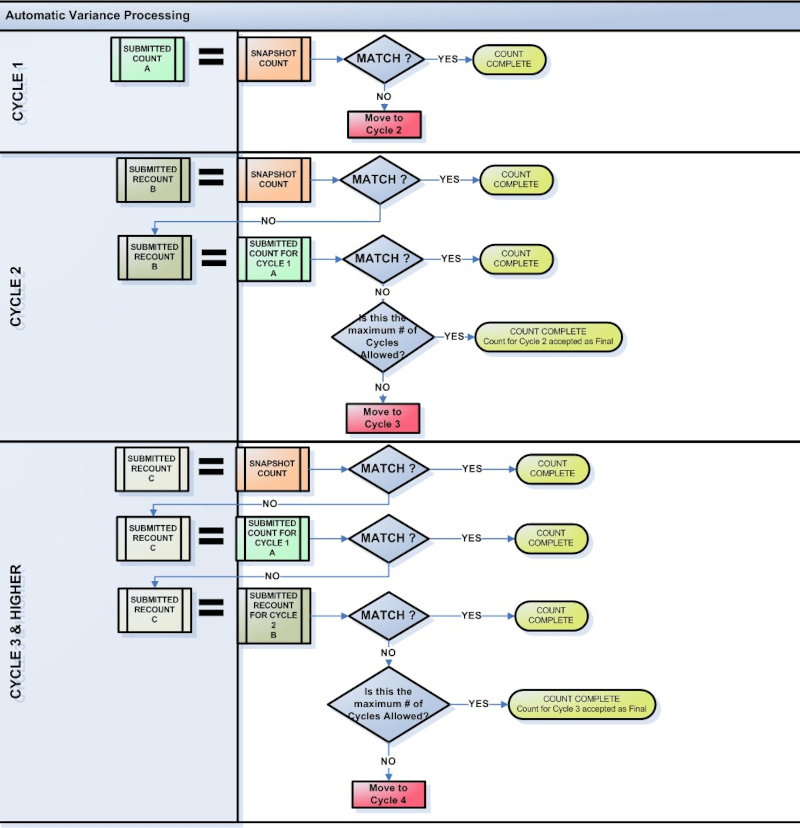
Automatic Variance Processing Examples:
Example 1 (Maximum: 4 count cycles)
Snapshot value = 4
Count for cycle 1 = 3
Count for cycle 2 = 4
Item is considered settled Cycle 2 = Snapshot, no variance 4-4=0
Example 2 (Maximum: 4 count cycles)
Snapshot value = 4
Count for cycle 1 = 3
Count for cycle 2 = 3
Item is considered matched Cycle 2 = Cycle 1, variance= -1 3-4=-1
Example 3 (Maximum: 4 count cycles)
Snapshot value = 4
Count for cycle 1 = 3
Count for cycle 2 = 2
Item automatically moved to count cycle 3 for recount No match between Snapshot or Cycles 1 and 2
Example 4 (Maximum: 4 count cycles)
Snapshot value = 4
Count for cycle 1 = 3
Count for cycle 2 = 2
Count for cycle 3 = 2
Item is considered matched Cycle 3 = Cycle 2, variance= -2 2-4=-2
Example 5 (Maximum: 4 count cycles)
Snapshot value = 4
Count for cycle 1 = 3
Count for cycle 2 = 2
Count for cycle 3 = 1
Count for cycle 4 = 6
The 4th count of 6 is final, variance= +2 6-4=2(System uses last count cycle value as the final count when there are no matches once the maximum cycles allowed is reached).
Manual Variance Processing
In Manual Variance Processing, the system does not perform any automatic movement of items from one count to the next. Instead, you can select individual count sheets to be recounted in the next cycle. The sheet can be moved to the next cycle until you determine that the count is complete, or until the maximum number of cycles is reached. The entire count sheet is provided for the recount, not only items that had a count variance from the expected quantity. However, on the last count cycle, or once the maximum cycles allowed is reached, only items with variances will appear on the Inventory Count Variance Report.
After submitting the last count sheet for an inventory bucket, the system displays a prompt to ask whether you want to recount this count sheet.
Figure 5-36 Manual Variance Processing - Recount Prompt
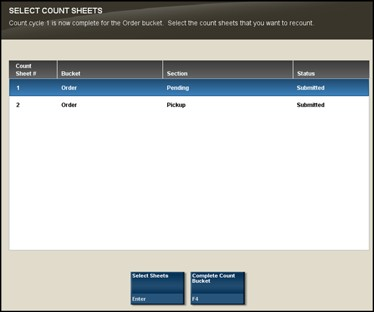
-
To recount the count sheet, press the Spacebar to select the sheet from the list and press Enter. This moves the sheet to the next cycle of the count. Recount
the items on the count sheet following the same process used for count cycle 1. However, it is not necessary (or possible) to initiate the count again. Any subsequent count cycles are always compared to the initial snapshot taken for the first count cycle. You can recount the count sheet as many times as necessary, up to the maximum number of cycles permitted by your store policy.
Note:
If you select a Count Sheet for a recount and the maximum number of cycles has been reached, you will be prompted to complete the count and no additional count cycles are permitted.
-
To complete the count sheet, accepting any variances if applicable, select Complete Count Bucket. This option does not move any counts into the next count cycle but completes the count for this inventory bucket. The counts from the last cycle completed will be used to calculate the final variances for the bucket against the snapshot.