58 Store Safe Maintenance
Safe bags are used by retailers that deal with a large volume of cash. Using safe bags allows retailers to move money quickly and safely from safe bags into cash drawers or from cash drawers into safe bags. Safe bags can come in many styles - they can be a plastic tube that is used or a large, zippered pouch.
Every safe bag has a unique number and can be used in the Pickup, Add Float and Store Safe process. When configured to use safe bags, all cash processes will prompt you to scan (or manually enter), the safe bag first before processing.
In the Cash Pick Up process the safe bag will be filled with money and closed.
In the store safe processes, a list of safe bag ID's with amount should be displayed.
Every safe bag in the store safe can be used in the Add Float process or in the Bank Deposit process.
Configurations
There are two configurations in Xadmin for retailers.
The first one determines if a store will use safe bags. When configured this means that during till functions (bank deposits, opening the store safe, safe audits, reconciling safes, cash transfer and cash pickups - anything that involves cash) the system prompts you to scan the safe bag or enter the safe bag id.
The second configuration set depends on whether the retailer will count the money during a cash pick up or not. Most retailers want the process to be fast, so the default is NO/false. If they set the value to true, then the retailer is prompted for the amount of cash that is being picked up and this will require the manager to count the cash before putting it into the safe bag.
Retailers should not mix these settings up in a store because that will cause confusion - all registers should either be configured to count money at cash pickup, or all registers should be configured not to count money during a cash pickup.
-
Safe Bags Used in Store - default false
-
Safe Bag Money is Counted During Cash Pick Up - default false
It is recommended not to mix register settings within a store.
Safe Bag Management
The safe bag management screen (available only on tablet/thin and desktop) is where safe bags are created and managed. A store first needs to create/add safe bags for use in their store. They will select Create safe bag and scan the safe bag - they can do this for all the safe bags they want to use. They will do this any time they also need to add more safe bags for use in their store. If they scan a safe bag that is already in use in their store, they will be prompted the bag is already in use. Once a safe bag is created the user can add money into the safe bag to be used in a bank deposit that will be created later or for cash transfers. They would select the function for Add Funds. By putting money in safe bags using the Add Funds function these bags can be used during the bank deposit or cash transfer process. During a cash transfer the process remains as it does today but at the start of the function the user is asked to scan the safe bag that the money is coming from. All the money that is in a safe bag is used in the function - for example if the safe bag has $200 in it (determined during the Add Funds process) all of the funds will be used during the process, for example cash transfer. If a cash transfer is done all $200 will be transferred. There is no option to use only half the money. That applies any time money is used in a safe bag. Also, safe bags do not allow users to mix currency types. One currency per bag. For example, if US Cash is selected as the currency type during the Add Funds process that is the only currency type that is allowed in that bag. Other currency types can be used in other safe bags - but one currency type per bag. When a safe bag is used in a cash transfer the safe bag is now empty and in "available" status that allows it to be used again.
There are 4 statuses a safe bag can be in:
-
Available - the status for a newly created bag ready to be used in a function. Example - In a Cash pick up or to add funds into it using Add Funds function. Bags in available status can be used for Cash Pickups. These bags could not be used in a cash transfer as there is no money in them yet - Xstore would display an error.
-
Counted - the status for a safe bag that was used during the Add Funds process and can now be used for cash transfer or bank deposit whenever the retailer is ready. Bags in Counted status cannot be used for a cash pickup process as this bag is not empty - Xstore would display an error.
-
Deposited - the status for a bag that was used during the bank deposit process. This safe bag is sitting in the safe until someone takes it to the bank for deposit. This bag could not be used in a cash transfer, a cash pickup or any other process - the user would get an error if they tried. Bags in Deposited status cannot be used for cash transfers as the money has been assigned for a bank deposit - Xstore would display an error. Also, these bags could not be used in a cash pick up process as the bag is not in Available status - Xstore would display an error.
-
Undeclared - the status for a safe bag that was used during a cash pick up. The money in the bag must be declared by using the Declare into Safe process from the management screen. All safe bags used during a cash pick up (whether it was counted at the cash drawer or not counted) must be declared and counted because until it is declared the cash drawer doesn't know how much money was taken - that cash is still a part of the drawer until it is declared. If the store was configured to count the money at the cash pickup and the money counted during the declaration process did not match, the standard Xstore discrepancy process would be done. Also, during the register close process any safe bags that are Undeclared must be counted first - Xstore would display an error that there are safe bags that need declared first. For example, if a store was in till accountability mode and the user was going to count the till, any safe bags that had been used in cash pickups must be counted because that money is still, technically, in the drawer until it is declared into the safe from the safe bag. Also, during a till audit - all safe bags must be declared that had been used for cash pickups from that till. The cash drawer does not know how much money was pulled during cash pickups until the safe bags are declared.
Remove Safe Bag is used when a safe bag is no longer going to be used in the store. For example, the plastic tube cracked or the zipper on a safe bag broke - the store can remove these bags from use using this function. Any safe bag that is removed can be created again if desired. For example, a safe bag with a broken zipper has been fixed - the store can use the Create Safe Bag function and put the safe bag back into use in the store.
The function Return Safe Bag is used when a safe bag that was used in a bank deposit physically comes back to the store. A good example is that during a bank deposit the safe bag was dropped into the store's bank (the brick and mortar bank down the street) and since the bag was dropped into the overnight drop box it may not come back to the store until a manager goes to the physical bank and picks it up. Until they come back with the safe bag it will remain in Deposited status. By using Return Safe Bag function the bag will now be put into Available status and can be used again in the store.
The safe bag management screen lists all safe bags in use and their status.
-
Create a safe bag - add safe bags to be used in the store.
-
Remove safe bag - bag doesn't come back from bank or has hole in it.
-
Declare into Safe - for counted and uncounted cash pickups. During this process the money in the safe bag is counted. Xstore will handle discrepancies in the standard way.
-
Add Funds from safe - normal till count - no partial moving of money.
-
Return Safe Bag - it's back from bank and ready for use.
Note:
Assumption - A safe bag can only contain one currency.
Safe Bag Management Screen
Table 58-1 Safe Bag Status
| Safe Bag ID | Status | Source of Funds | Amount | Currency | Comments |
|---|---|---|---|---|---|
|
1A |
Undeclared |
Register 1 |
$250.00 |
Canadian |
Money was counted at the floor during cash pickup |
|
2B |
Undeclared |
John Smith |
US |
Money collected at the till was not counted during cash pickup. |
|
|
3C |
Available |
This is what a newly created safe bag would look like. The currency type is selected during cash pick up. |
|||
|
4D |
Deposited |
Store Safe |
Amount and currency are blank because this money is not in the store any longer. |
||
|
5E |
Counted |
Store Safe |
$50.00 |
US |
When Add Funds From Safe has been done. Only safe bags that are in Counted status can be used in the bank deposit or cash transfer. |
Below are the next steps for the above bags and what their status would look like after a particular action has been performed.
Table 58-2 Safe Bag Status After Action Performed
| Safe Bag ID | Status | Source of Funds | Amount | Currency | Comments |
|---|---|---|---|---|---|
|
1A |
Available |
After Cash Pickup - money is Declared into Safe. The safe bag is now empty and available for use. |
|||
|
2B |
Available |
After Cash Pickup - money is Declared into Safe. The safe bag is now empty and available for use. |
|||
|
3C |
Counted |
Store Safe |
$200 |
US |
When Add Funds From Safe has been done on available bag. |
|
4D |
Available |
Status info after user selects Return Safe Bag. |
|||
|
5E |
Available |
The bag had $50 from store safe in it and was used in a Cash Transfer. |
Safe Bag Use
Safe bags should work whether in till accountability mode or register accountability mode, on desktop and tablet, thin client and for fixed and networked cash drawers.
Safe Bag Processes
Store Safe Opening with Safe Bag (Till Accountability Mode Only)
Note:
This function may be part of the store open process.
To open the store safe, do the following:
-
From the Till menu, select the Store Safe Maintenance option.
Figure 58-1 Handheld Store Safe Maintenance Menu
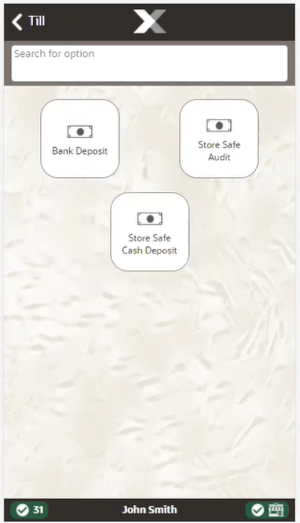
-
From the Store Safe Maintenance menu, select the Open Store Safe option.
-
At the Count Summary screen, select the tender type you want to count and then select the Count Selected option.
-
If Safe Bag functionality is activated, the system displays a list of safe bags that are in the store safe at the prior store safe close. This list of safe bags cannot be changed, added or adjusted here.
-
Enter each value as required.
-
After you complete the count for the selected group, select the Next Group option, and repeat this step for additional groups that you want to count.
-
After you count all groups that you want to audit, select Back to return to the Count Summary screen.
-
When all denomination quantities have been entered, select Counting Complete.
-
If the opening amount in the store safe does not equal the amount that was in the store safe at the prior store safe close, the system prompts whether to accept or reject the discrepancy.
-
Select Yes to accept the discrepancy. You may be prompted to enter a comment and then press OK.
-
Select No to reject the discrepancy and return to the denomination counts.
-
-
If the opening amount in the store safe equals the amount that was in the store safe at the prior store safe close, the system displays a message confirming that the store safe is in balance. Acknowledge the message to continue.
-
-
Oracle Retail Xstore Point of Service opens the store safe, prints a receipt for the opening of the store safe with the denomination count, and returns to the Main Menu.
Store Safe Auditing with a Safe Bag
The store safe audit function is used to count the tenders in your store safe. This audit function provides the capability to select a tender type, record its total current value, and compare that value with the system-recorded amount for the same tender.
The system calculates and displays any difference (over/short) between the expected amount and the actual amount.
Note:
An audit does not change the expected amount in the store safe.
-
From the Till menu, select the Store Safe Maintenance option.
-
From the Store Safe Maintenance menu, select the Store Safe Audit option.
Figure 58-2 Handheld Store Safe Audit
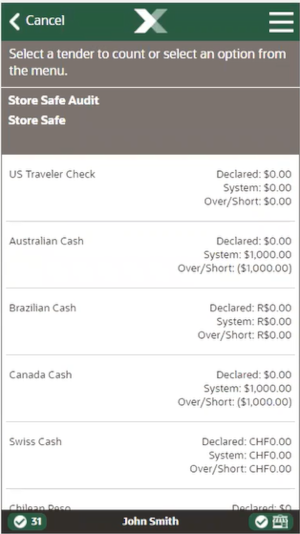
-
At the Count Summary screen, select the tender type you want to count.
Note:
Depending upon the configuration of your system, the over/short amounts as shown above may not be displayed.
-
If Safe Bag functionality is activated the system displays a list of Safe Bags that are in the store safe at the prior store safe close.
Figure 58-3 Handheld Store Safe Audit Count
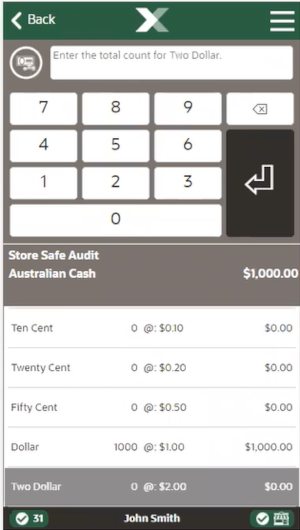
-
Enter each value as required. The tender type you select, and your system's configuration determine the type of count you must perform.
-
After you complete the count for the selected group, select the Next Group option from the Context Menu, and repeat this step for additional groups that you want to count.
-
After you count all groups that you want to audit, select the Back option to return to the Count Summary screen.
-
When you have counted all the tenders in the store safe, select Counting Complete from the Context Menu to complete the audit.
Reconciling the Store Safe with a Safe Bag (Till Accountability Mode Only)
Note:
Before you can close the store safe, all tills must be reconciled.
To close the store safe, the store safe must also be reconciled. In Oracle Retail Xstore Point of Service, the store safe is automatically closed once it is reconciled. To reconcile and close the store safe, do the following:
-
From the Till menu, select the Store Safe Maintenance option.
-
From the Store Safe Maintenance menu, select the Reconcile Store Safe option.
-
The Reconcile Store Safe screen opens. Select each count group and count the tenders in the store safe.
Note:
Depending upon the configuration of your system, the over/short amounts may not be displayed.
-
If Safe Bag functionality is activated the system displays a list of safe bags that are in the store safe at the prior store safe close.
-
When you have counted all the tenders in the store safe, select Counting Complete to complete the reconciliation and return to the Till menu.
-
Oracle Retail Xstore Point of Service prints a receipt for the store safe reconciliation and closes the store safe. The system returns to the Main Menu.
Preparing the Bank Deposit using a Safe Bag
-
From the Till menu, select the Store Safe Maintenance option.
-
From the Store Safe Maintenance menu select, the Bank Deposit option.
Figure 58-4 Handheld Store Safe Bank Deposit
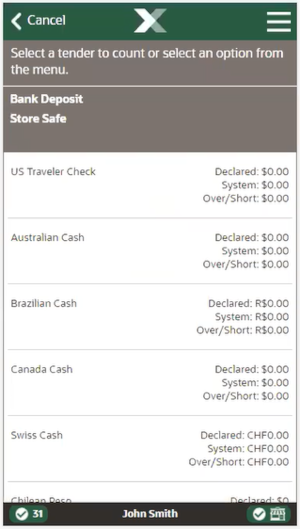
Note:
Depending upon the configuration of your system, the over/short amounts as shown above may not be displayed.
-
Depending upon your store policy, you may be prompted to select the bank where the money should be deposited. If prompted, select a safe from the list and press OK.
-
If Safe Bag functionality is activated the system displays a list of safe bags that are in the store safe at the prior store safe close.
-
At the Count Summary screen, select the tender type you want to count.
Figure 58-5 Handheld Store Safe Bank Deposit Count
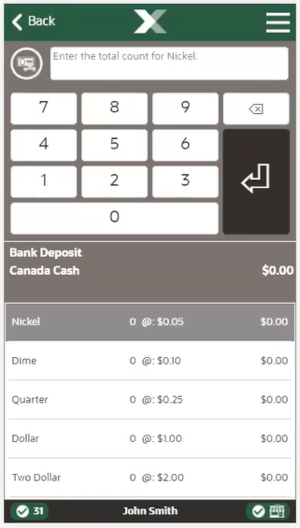
Enter the count for the denominations as required.
-
Use the Prior Group and Next Group options from the Context Menu to move between tenders.
Figure 58-6 Handheld Store Safe Deposit Count Context Menu
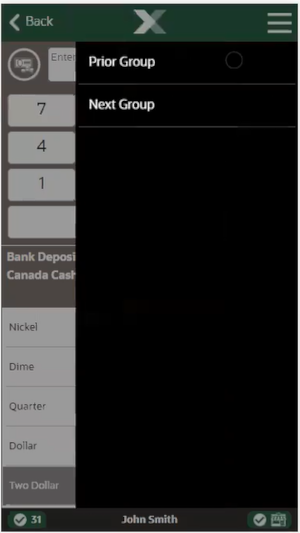
-
When all counts are done, select the Counting Complete button from the Context Menu.
Figure 58-7 Handheld Store Safe Bank Deposit Context Menu
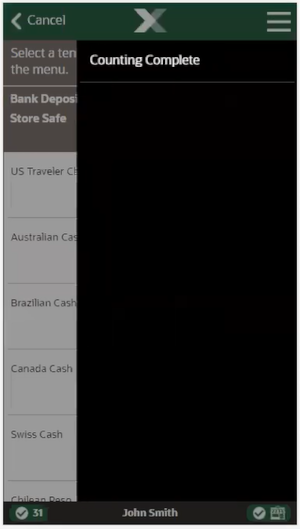
-
The system displays a confirmation prompt showing the bank deposit tenders and amounts you counted. Select Yes to accept the bank deposit amounts as shown or select No to return to the Count Summary screen to make any adjustments as needed.
When the bank deposit count is complete, the system prints a deposit slip showing all tenders to be deposited and returns to the Store Safe Maintenance menu.
Store Safe Cash Deposit using a Safe Bag
Note:
Once the Store Safe has been reconciled, you cannot make cash deposits into it.
During the day, there may be times when you must deposit cash into the store safe. Use this procedure when a cash deposit is to be made into the store safe.
-
From the Till menu, select the Store Safe Maintenance option.
-
From the Store Safe Maintenance menu, select the Store Safe Cash Deposit option
-
If your store is configured for foreign cash currency tenders to be given as change, select the type of currency you are depositing.
Figure 58-8 Handheld Store Safe Cash Deposit
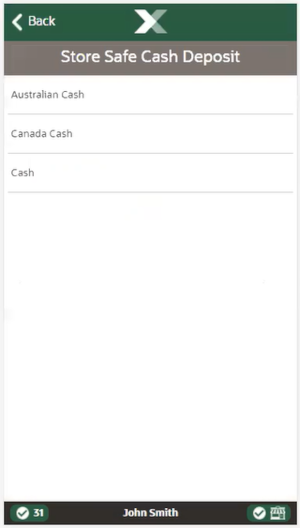
-
At the Count Summary screen, select the tender type you want to count.
Figure 58-9 Handheld Cash Deposit Count
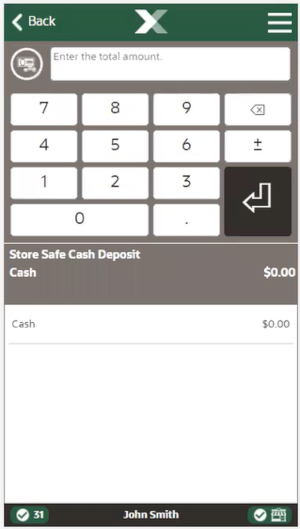
-
When all counting is done, select the Counting Complete option from the Context Menu.
-
Scan or manually enter the Safe Bag ID.
-
Enter the amount and select OK to confirm the amount.
-
Mobile POS prints a receipt for the deposit and returns to the Store Safe Maintenance menu.
Cash Pickup using a Safe Bag
You can scan or manually enter an identification number for a safe bag during the Cash Pickup process, if configured. This function allows you to monitor the safe bag ID and the amount transferred from the till to the safe.
To pick up cash from the till and enter a safe bag ID, follow the steps below:
-
You are prompted to select the corresponding currency. Select for example, USD and press OK.
-
Select Cash Pickup. You are prompted to scan or manually enter the safe bag ID.
-
Scan, or enter the safe bag ID and press OK.
Note:
The Safe Bag ID process is disabled by default.
-
If you are prompted for the cash pickup amount. Enter the cash pickup amount and select OK to confirm the amount.
-
The cash drawer opens, remove the money for the cash pickup. The system prints a receipt for the cash pickup.
Note:
You can perform Cash Pickups multiple times per day. Every time the cash in the till exceeds a specific threshold amount, the amount can be reduced using this functionality.