61 Offline Transactions
For systems configured to run in Offline POS mode, two options are available within the Offline Transactions menu located within the System Admin menu:
-
Offline Transaction Review
-
Print Offline Transaction Receipt
Note:
All offline transactions need reviewing and either approved or rejected before the store can close.
Reviewing Offline Transactions
Offline Transaction Review allows you to review offline transactions and to send the data up to the mobile server.
-
Select System Admin from the main menu.
-
Select Offline Transactions.
-
Select Offline Transaction Review. A list of all offline transactions is displayed for review.
Figure 61-1 Offline Transaction Review
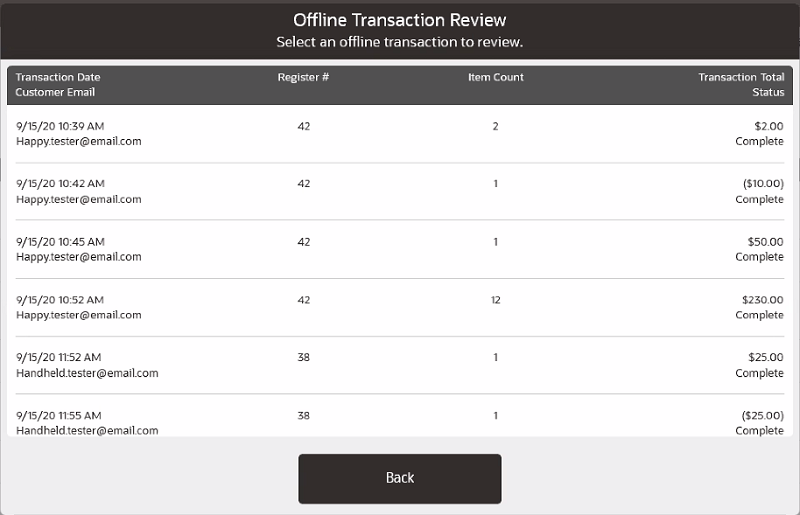
The list shows the following details:
-
Date/time transaction occurred
-
Transaction dollar total
-
Transaction number of items
-
Transaction status
-
Customer email
-
Register number
-
-
Select the transaction to review.
Figure 61-2 Offline Transaction Detail
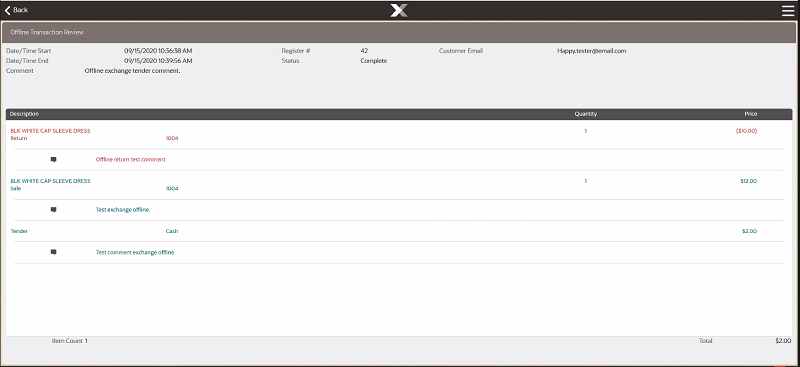
-
Select the Context Menu and select Approve or Reject.
Figure 61-3 Offline Transaction Context Menu
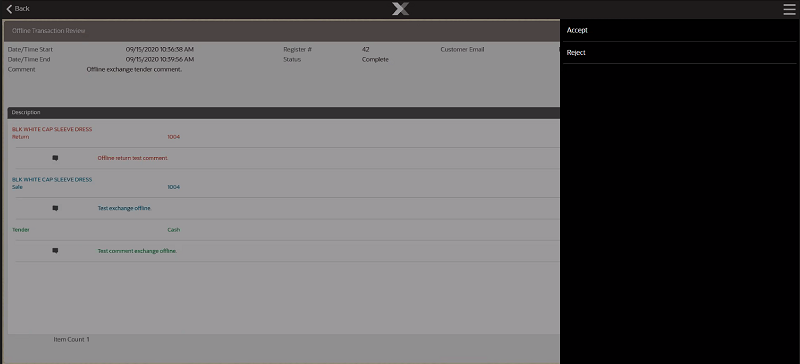
-
Approve - approves the transaction to be posted to Xstore POS server and an e-mail/sms receipt goes to the customer.
Figure 61-4 Approve Offline Transaction
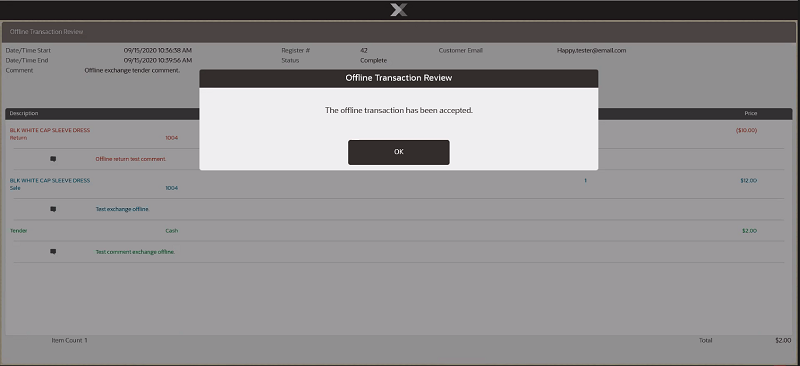
Select OK to continue.
-
Reject - an error message is displayed - Are you sure you wish to reject this transaction? The transaction will be set to canceled.
Figure 61-5 Reject Offline Transaction
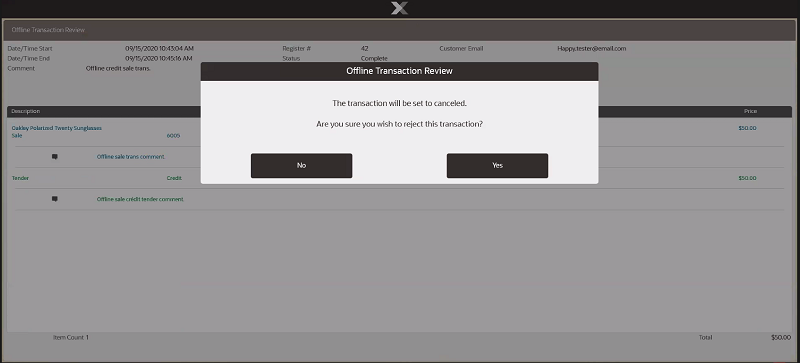
To reject the offline transaction, select Yes.
-
Enter a comment for the rejection and select OK.
Figure 61-6 Offline Transaction Rejection Comment
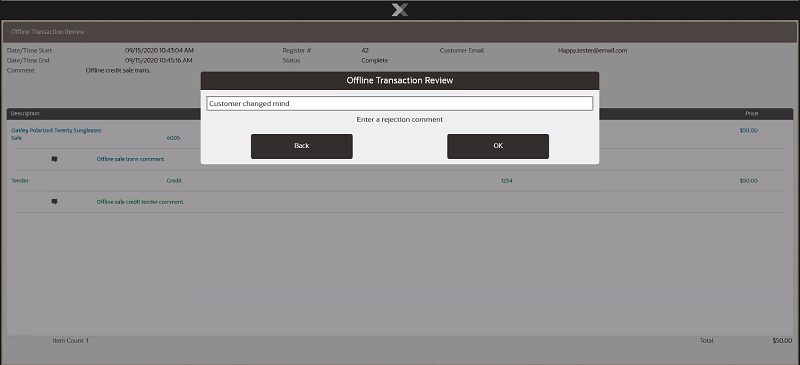
-
A rejection confirmation message is shown. Select OK.
An e-mail receipt is not sent on rejected transactions.
Figure 61-7 Offline Transaction Rejection Confirmation
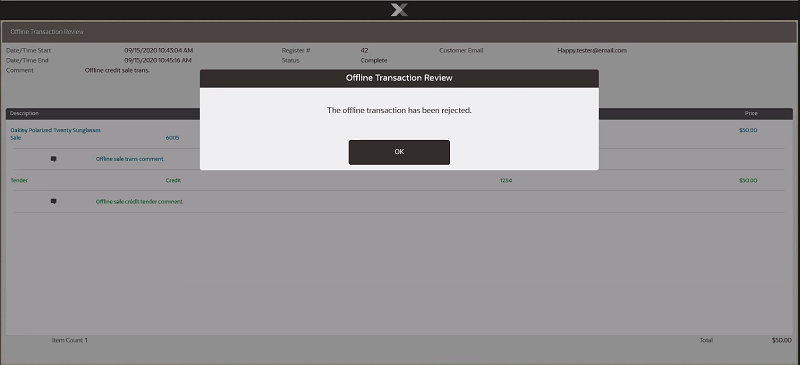
-
-
Printing a Transaction Receipt
To print a Xstore transaction receipt using a UUID or QR code from a mobile offline transaction for a customer:
-
Select System Admin from the main menu.
-
Select Offline Transactions.
-
Select Print Offline Transaction Receipt.
-
Scan or enter the UUID.
If the transaction is found a Xstore receipt is printed. If it has previously been printed, a prompt to use the Electronic Journal to reprint is shown.