27 Scheduling Maintenance and Payroll
Payroll Maintenance refers to the system functions that allow you to view, analyze, edit, and post weekly payroll information to the home office. Payroll information includes the daily hours-by work assignment-for each associate for a given week, including overtime hours. This payroll information for each week is derived from the timecard shift data.
Scheduling Maintenance refers to system functions that allow you to view and edit timecard entries created through the clock-in/clock-out process. You may also create new timecard entries and void existing ones, whether they were created automatically or manually. For example, use Timecard Maintenance to modify an associate's timecard when the associate fails to clock-in or clock-out properly. Timecard entries also directly translate into payroll data, assuming the payroll data is not modified later.
The following topics are covered:
Accessing Scheduling Maintenance & Payroll Functions
Associates with the proper security permissions may access Payroll Maintenance and Scheduling Maintenance from the Associate menu. Use these functions to maintain the timecard entries that were created through the Clock In/Out process and the payroll entries that were derived from the timecard entries.
In addition to the associate payroll and scheduling maintenance functions, a Posted Timecard Report and a Payroll Report are also available.
-
After logging in, select Associate from Global Navigation. See Figure 22-2.
-
At the Associate menu, select Scheduling Maintenance & Payroll.
-
Select one of the options from the menu.
Figure 27-1 Time and Attendance Menu Options
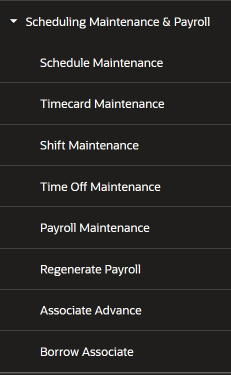
Scheduling Maintenance and Payroll
Use the Scheduling Maintenance & Payroll menu option to maintain payroll and timecard information.
Note:
The payroll categories are configurable, so the categories available on your system may differ from the examples shown here. The starting work day of the week display is also configurable. Your first day of the week may be different from the day shown in the example.
-
At the Scheduling Maintenance & Payroll menu, select Timecard Maintenance . Oracle Retail Xstore POS prompts for the payroll week you want to manage. Select a payroll date from the list.
Figure 27-2 Payroll Week List
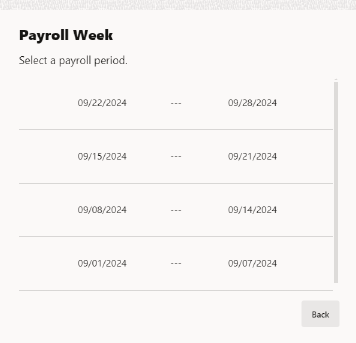
-
Oracle Retail Xstore POS displays the Associate Lookup form, prompting for associate information. Enter the criteria you want to use for finding the associate payroll record you want to review and select Search.
Figure 27-3 Associate Lookup
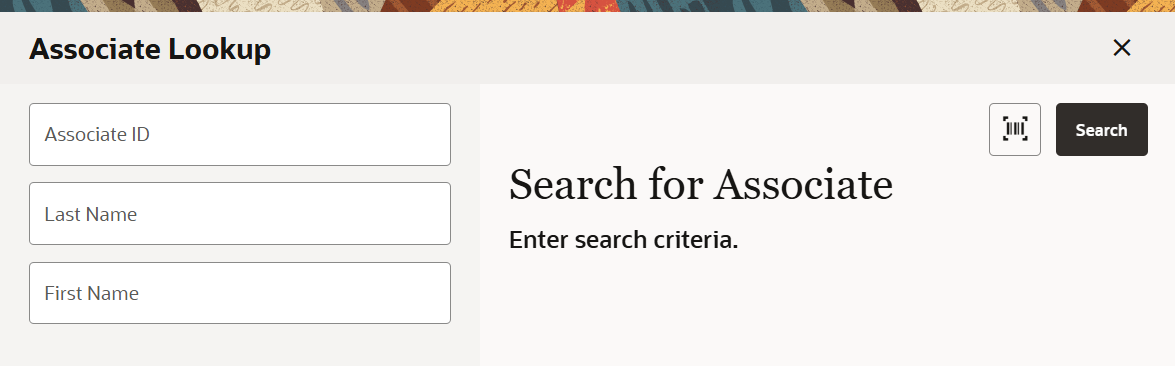
Figure 27-4 Associates Found
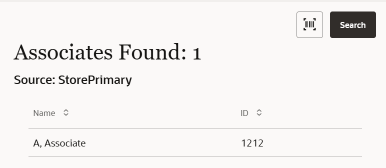
-
Select the associate’s name to continue.
When you have located and selected the associate, Oracle Retail Xstore POS displays the Payroll Maintenance record for the associate.
The record includes the following tabs:
Schedule Maintenance
Use this procedure to create an associate schedule for a designated week.
-
After logging in, select Associate from Global Navigation.
Figure 27-5 Associate Menu
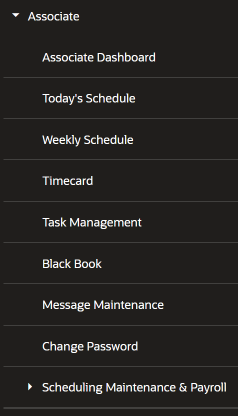
-
At the Associate Menu, select Scheduling Maintenance & Payroll.
-
At the Scheduling Maintenance & Payroll Menu, select Schedule Maintenance.
-
Oracle Retail Xstore POS prompts for the week to be scheduled. Select the week you want to schedule.
Figure 27-6 Schedule Weeks List
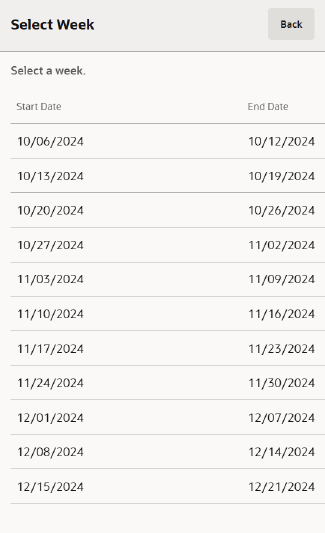
Note:
The current week is selected by default.
-
Oracle Retail Xstore POS displays the Associate Schedule screen for the selected week. This is the view used to create an associate schedule.
Figure 27-7 Schedule Maintenance
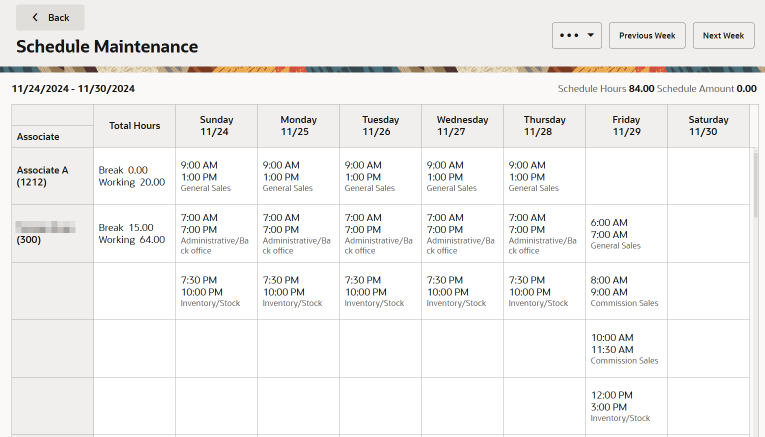
Oracle Retail Xstore POS provides several options for creating a new schedule:
Create New Schedule Options
-
Copy Day Schedule - Use this option to copy an existing schedule from one day to a day (or days) in this new schedule. See Copying a Day Schedule.
-
Copy Week Schedule - Use this option to copy an existing weekly schedule from one week to this new weekly schedule. See Copying a Week Schedule.
Note:
Scheduling Exceptions...
-
If you schedule a shift for an associate with approved time off for the period, Oracle Retail Xstore POS displays a prompt alerting you to the conflict.
-
Select the Add to Schedule option to schedule the associate and override the time-off event.
<OR>
-
Select the Remove From Schedule option to remove the conflicted shift(s) from the schedule.
-
You cannot edit records for any date that precedes the current date.
Note:
-
You can assign multiple shifts to the same associate, on the same day. This is useful if you employ many part-time associates.
-
If desired, you can schedule multiple shorter shifts during the day for just one associate. For example, a three-hour INVENTORY/ STOCK shift in the morning and a two-hour CASHIER shift in the afternoon.
-
See Figure 27-17 for an example of an associate (Frank, Fern) with 2 shifts in a single day.
-
-
Add Manual Shift - Use this option to create a shift to apply to a specific associate/day on the schedule. See Adding a Manual Shift.
-
Add Shift From List - Use this option to apply a pre-defined shift to a specific associate/day on the schedule. See Adding a Pre-Defined Shift.
Note:
To define the shifts, see Creating a New Shift.
Copying a Day Schedule
Use this option if your daily schedules are consistent within the week you are currently scheduling. For example, if your Monday through Wednesday staffing needs are similar, use this option to simply set up one day's schedule (Monday) and copy it to the other days (Tuesday and Wednesday) in the current week.
Note:
This option copies the schedule that every associate has on the selected day and duplicates it to the additional days that are selected. Therefore, any associate's cell may be selected, if it is in the correct day from which the schedule is copied.
For example, Bob works sales from 9:00 a.m. to noon on Monday, and Mary works inventory from 1:00 p.m. to 5:00 p.m. on Monday. If the Copy Day Schedule duplicates the Monday schedule to Tuesday and Wednesday, then Bob works from 9:00 a.m. to noon on Monday, Tuesday and Wednesday. Mary works inventory from 1:00 p.m. to 5:00 p.m. on Monday, Tuesday and Wednesday.
...continued from step 5.
-
Right-click the day you want to copy the schedule from.
-
Select the Copy Scheduled Day option from the context menu.
-
Oracle Retail Xstore POS prompts for the day (or days) you want to copy the selected day schedule to. In this example, select the day or days you want to copy the schedule. In this example we used the Sunday Schedule.
Figure 27-8 Copy Scheduled Day
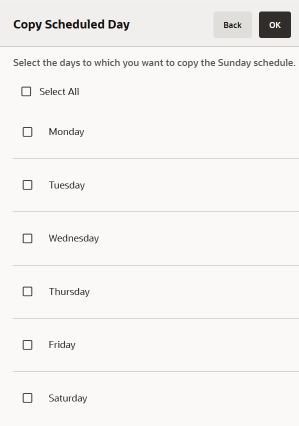
Note:
You can select one or more days. Use Select All to copy the schedule to the entire week.
-
Select OK to copy the schedule.
Note:
If an existing schedule is found, the Schedule Maintenance window appears and indicates the days that have previously been scheduled. Select Yes to override and copy, or select No to return to the Copy Scheduled Day window to change the selections.Oracle Retail Xstore POS copies the schedule to each day you selected. Oracle Retail Xstore POS totals the scheduled hours for the week as you build the schedule and the scheduled budgeted amount (if configured for your store). In the figure below the Sunday Schedule was used and copied to the rest of the work week.
Figure 27-9 Copied Day Schedule
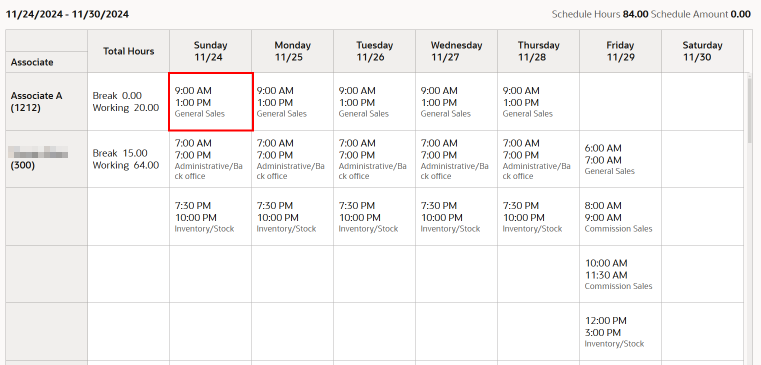
-
Continue scheduling all associates for the week as needed.
Note:
If configured, Oracle Retail Xstore POS warns of an attempt to schedule an associate when it conflicts with your store's hourly constraints or other restrictions.
Copying a Week Schedule
Use this option if your weekly schedules are relatively consistent from week to week. For example, if your weekly summer staffing needs are similar, use this option to set up one week's schedule and copy it from week to week. Once the existing schedule is copied to the week you are scheduling, you can easily adjust the schedule as needed.
-
After logging in, select Associate from Global Navigation.
Figure 27-10 Associate Menu
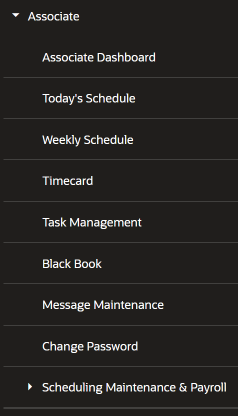
-
At the Associate Menu, select Scheduling Maintenance & Payroll.
-
At the Scheduling Maintenance & Payroll Menu, select Schedule Maintenance.
-
Oracle Retail Xstore POS prompts for the week to be scheduled. Select the Week you want to schedule.
Figure 27-11 Schedule Weeks List
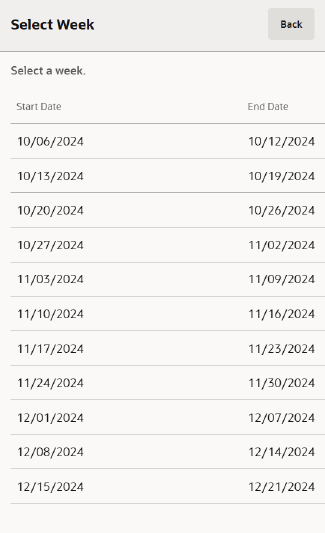
Note:
The current week is selected by default.
-
Oracle Retail Xstore POS displays the Associate Schedule screen for the selected week. This is the view used to create an associate schedule.
Figure 27-12 Schedule Maintenance
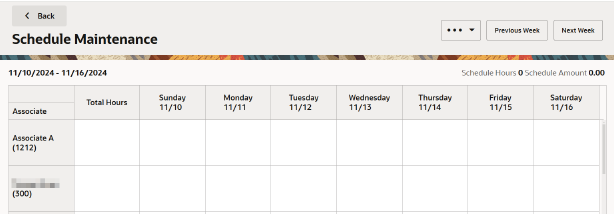
-
Select the Header Overflow Menu and then select Copy Scheduled Week.
Figure 27-13 Copy Scheduled Week
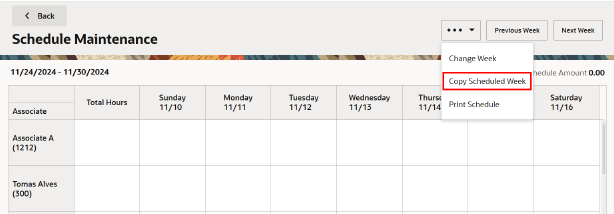
-
Oracle Retail Xstore POS displays a list of weeks that have been scheduled previously. Select a week from the list.
Oracle Retail Xstore POS copies the schedule from the displayed week to the selected week. Oracle Retail Xstore POS totals the scheduled hours for the week as you build the schedule and the scheduled budgeted amount (if that is configured for your store).
Figure 27-14 Copied Week Schedule
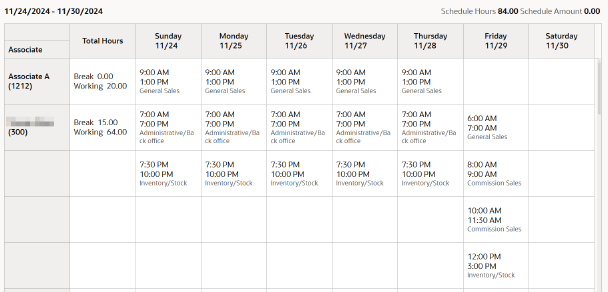
-
Continue scheduling all associates for the week and make any edits as needed. Refer to Editing a Schedule for more information about changing schedule information.
Adding a Manual Shift
Use this option to create a new shift for a specific associate/day on the schedule.
...continued from step 5.
-
Right-click the day you want to schedule for an associate.
-
From the context menu, select Add Shift.
Figure 27-15 Context Menu - Add Shift
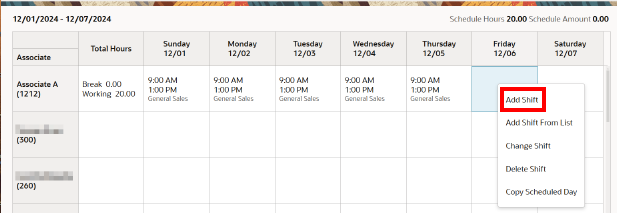
-
Oracle Retail Xstore POS prompts for schedule information for the selected associate and date. Enter the information as required, then select OK to continue:
Figure 27-16 Associate Schedule Data Form
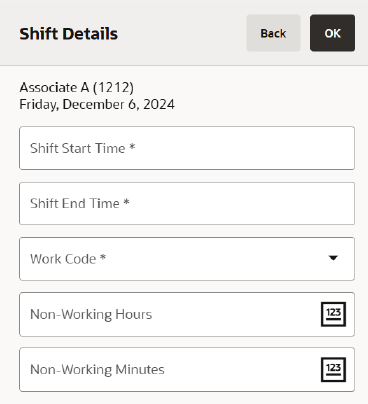
-
Shift Start Time: Enter the starting time for this shift.
-
Shift End Time: Enter the ending time for this shift.
-
Work Code: Select a work code for this shift.
-
Non-Working Hours/Minutes: Enter the hours and/or minutes that are counted as non-working hours, such as meal breaks.
Oracle Retail Xstore POS totals the scheduled hours for the week and calculates the scheduled budget amount (if it is configured for your store) as you build the schedule. The total scheduled hours and scheduled dollar amount is shown in the top panel of the screen. It is updated automatically each time you add or remove a shift.
Oracle Retail Xstore POS displays the Weekly Summary Scheduling screen that shows the shift you created for the associate on the scheduled day.
Information on this screen includes the starting and ending times, the work code, break times, and the amount of working time.
Figure 27-17 Weekly Summary Scheduling - Associates Scheduled
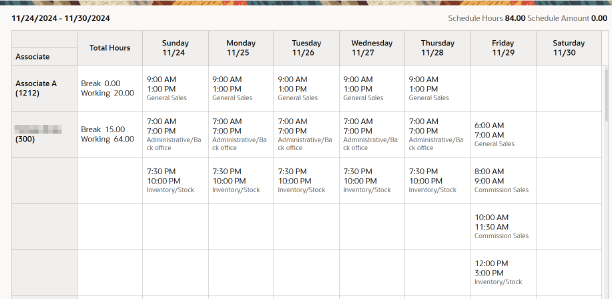
-
-
Continue scheduling all employees for the week as needed.
Note:
Depending on your system's configuration, Oracle Retail Xstore POS may provide a warning if you schedule an associate who has a conflict with restrictions defined by your store's policy. For example, there may be a maximum number of scheduled hours that cannot be exceeded.
Adding a Pre-Defined Shift
Use this option to apply an existing shift type to the schedule for a selected associate/ day.
...continued from step 5.
Note:
To create these pre-defined shifts, refer to Creating a New Shift.
-
Select the day you want to schedule for the associate.
-
Right-click and then select Add Shift From List. For Handheld, touch and hold.
Figure 27-18 Add Shift From List
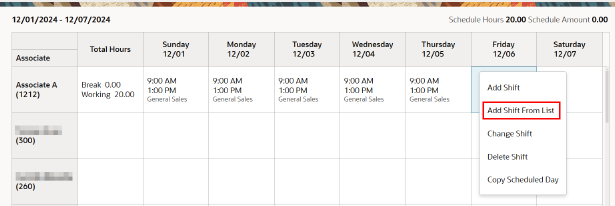
-
Oracle Retail Xstore POS displays the list of pre-defined shifts. Select a shift from the list that you want to apply to the selected associate and day, then select OK to continue.
Figure 27-19 List of Pre-Defined Shifts
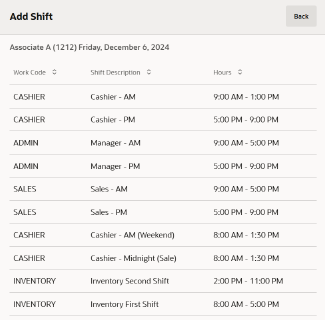
Oracle Retail Xstore POS displays the Weekly Summary Scheduling screen showing the shift you applied to the associate/day. Information shown here includes the pre-defined starting and ending times, the work code, the time allotted for breaks, and the amount of working time. Oracle Retail Xstore POS also totals the scheduled hours for the week as you build the schedule and the scheduled budgeted dollar amount (if configured for your store).
Figure 27-20 Pre-defined Shift Added

-
Continue scheduling all associates for the week.
Editing a Schedule
Use this function to make changes to an existing associate schedule for a designated week.
Note:
Schedule records from previous days cannot be edited.
-
After logging in, select Associate from Global Navigation.
Figure 27-21 Associate Menu
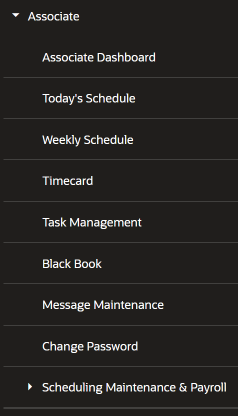
-
At the Associate Menu, select Scheduling Maintenance & Payroll.
-
At the Scheduling Maintenance & Payroll Menu, select Schedule Maintenance.
-
Oracle Retail Xstore POS prompts for the week to be scheduled. Select the week you want to schedule.
Figure 27-22 Schedule Weeks List
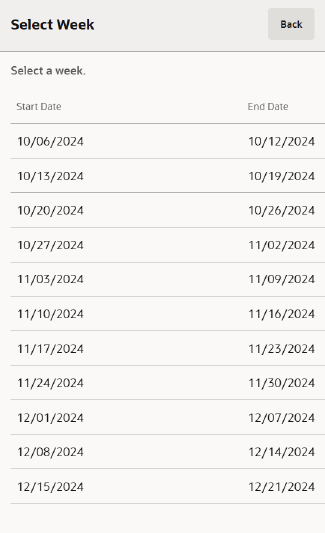
Note:
The current week is selected by default.
Oracle Retail Xstore POS displays the Associate Schedule screen for the selected week. This is the view used to edit the existing associate schedules.
Note:
You can select the Header Overflow Menu and then select, Print Schedule to print the displayed schedule on the report printer.
-
Xstore provides several options for editing an existing schedule, they include:
-
Change Shift - Use this option to edit an existing shift on the schedule. See Change Shift.
-
Delete Shift - Use this option to remove a shift from the schedule. See Deleting a Shift.
-
You can also add shifts to the schedule as needed. Refer to Add Shift Add Shift From List, and Copy Scheduled Day for more information.
Note:
Some options do not function until after you delete the existing schedule for that day. -
Edit Existing Schedule Menu Options
-
Change Shift - Use this option to edit an existing shift on the schedule. See Changing a Shift.
-
Delete Shift - Use this option to remove a shift from the schedule. See Deleting a Shift.
-
You can also add shifts to the schedule as needed. Refer to Adding a Manual Shift Adding a Pre-Defined Shift, Copying a Day Schedule, and Copying a Week Schedule for more information.
Changing a Shift
Use this option to edit an existing shift for an associate on the schedule.
-
In Schedule Maintenance, right-click the shift you want to change. For Handheld, touch and hold.
-
Select Change Shift.
-
Oracle Retail Xstore POS displays the Associate Scheduling Data form that shows the current schedule information for the selected shift. Change the information as required:
Figure 27-23 Associate Scheduling Data Form
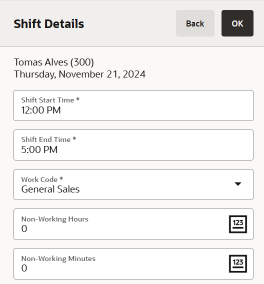
-
Shift Start Time - Enter the starting time for this shift.
-
Shift End Time - Enter the ending time for this shift.
-
Work Code - Select a work code for this shift.
-
Non-Working Hours/Minutes - Enter the hours and/or minutes that are counted as non-working hours, such as meal breaks.
-
-
Select OK to continue.
Oracle Retail Xstore POS displays the Weekly Summary Scheduling screen showing the shift you changed for the associate/day. Information shown here includes the starting and ending times, the work code, the time allotted for breaks, and the amount of working time. Oracle Retail Xstore POS also totals the scheduled hours for the week as you build the schedule and the scheduled budget amount (if configured for your store).
-
Make additional schedule changes as needed.
Note:
If configured, Oracle Retail Xstore POS warns you if an associate's schedule conflicts with hourly constraints or other restrictions as determined by your store.
Deleting a Shift
Use this option to remove a shift from the schedule for a selected associate/day.
-
Right-click the shift you want to remove from the schedule. For Handheld, touch and hold.
-
Select Delete Shift . Oracle Retail Xstore POS displays a prompt to verify that the selected shift is the one you want to delete.
-
Select Yes to delete the shift from the schedule.
Oracle Retail Xstore POS displays the Weekly Summary Scheduling screen, removing the shift you deleted for the associate/day. Oracle Retail Xstore POS also recalculates the scheduled hours for the week and the scheduled budget amount (if configured for your store) as you edit the schedule.
-
Continue making any changes to the schedule as needed.
Payroll Maintenance
Use Payroll Maintenance to verify and enter payroll hours for a selected payroll period. All payroll records should be reviewed manually and saved before the payroll finish date. This includes hours automatically fed to payroll from the timecard clock in/ clock out records. Posted payroll information is uploaded to the home office at closing.
You must find and display an associate payroll record for a specific payroll week so that you may view it or change it.
Figure 27-24 Payroll Maintenance
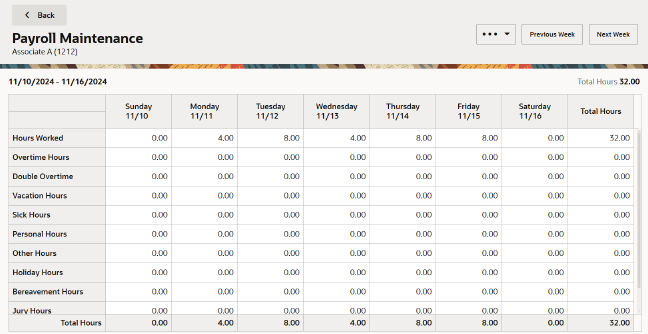
The Payroll Maintenance tab shows the following information and can vary based on your configuration:
-
Associate information: Associate ID, name, and department.
-
The days of the week and the date for each day; for example, Sunday through Saturday.
-
Regular Hours Worked: These hours are determined from the timecard records and cannot be changed here. Refer to Editing a Timecard Record for more information on changing timecard records.
-
Overtime Hours: These hours are calculated automatically by the system, based on the overtime rules established by the home office. These hours cannot be changed here. Refer to Editing a Timecard Record for more information on changing timecard records.
-
Double Overtime Hours: These hours are calculated automatically by the system based on the overtime rules established by the home office. These hours cannot be changed here. Refer to Editing a Timecard Record for more information on changing timecard records.
-
Non-Working Hours Categories: These types of payroll hours can be edited in Payroll Maintenance using the Edit Non-Working Hours option. Examples of non-working hours include:
-
Vacation Hours
-
Sick Hours
-
Personal Hours
-
Other Hours
-
Holiday Hours
-
Bereavement Hours
-
Jury Hours
-
Funeral Hours
-
-
Total Hours: The total working hours for each category by day and by week.
-
Totals: The total hours by day and by week.
Note:
Refer to Editing a Payroll Record or information about editing non- working hours.
Figure 27-25 Payroll Maintenance Overflow Menu
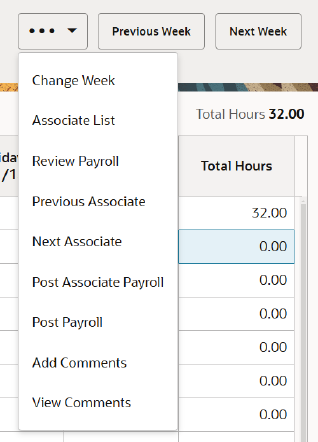
The following options are available from the Timecard Maintenance Header Overflow menu:
-
Select Change Week to select a specific schedule date from the list of weeks.
-
Select Associate List to see a list of active employees for the payroll week you are viewing.
-
Select Review Payroll after you have reviewed the associate's payroll record. This function adds a timestamp to the record along with your ID and the payroll record is now ready for posting to the home office.
-
Select Previous Associate and Next Associate to navigate between associates on this screen.
-
Select Post Associate Payroll to post the associate's payroll for the selected week.
-
Select Post Payroll to post all payroll for the current week.
Note:
If the user selects to post all payroll, but there are still associate payroll records to review, the Review Payroll drawer is displayed. -
Select Exception List to view a list of associate records that have exceptions for this payroll week. Exception rules are set up by the home office.
-
Select Add Comments/View Comments to view and/or add a comment.
The following section covers these topics:
Editing a Payroll Record
Note:
Only non-working hours such as sick time, vacation time, personal time, and so on can be edited from Payroll Maintenance. To edit working hours (derived from the timecard records), use Timecard Maintenance.
-
Right-click a non-working hour payroll record and select Change Hours. Make the change by typing the number of hours in the selected field:
-
You can use up to 2 decimal places when entering hours: for example, 2.75 for 2 hours and 45 minutes.
-
You cannot enter more than 24 hours or less than 15 minutes (.25 hours) in a day.
-
Depending upon your store policy, you may have additional time restrictions.
-
-
Select Return to save the edited payroll record. Oracle Retail Xstore POS updates the hours for the payroll record.
Reviewing a Payroll Record
After you have verified the information for an associate's payroll record, you can mark this record as reviewed.
-
At the Payroll Maintenance screen, select the Header Overflow Menu, and then select Review Payroll to add a timestamp to the currently displayed associate record. The payroll has been reviewed. The Payroll Maintenance screen displays.
Oracle Retail Xstore POS marks the record as reviewed.
-
Continue reviewing additional associate records as needed by selecting the Previous Associate and Next Associate Header Overflow Menu options. When all records have been reviewed, the payroll records are ready for posting to the home office.
Posting the Associate’s Payroll Record
After you have verified the information for an associate's payroll record and marked the record as reviewed, you can post the record to the home office.
Note:
You also have the option to post all associate payroll records at once. Refer to Posting all Associate Payroll Records at One Time for procedural information.
-
To post the associate's payroll record to the home office, select the Post Associate Payroll option.
-
Oracle Retail Xstore POS prompts to confirm the selection. Select Yes to post the associate's payroll record and Oracle Retail Xstore POS displays a message notifying you that the associate's payroll record has been posted.
Note:
If you have not marked this associate payroll record as reviewed before choosing to post the record, Oracle Retail Xstore POS displays a message asking if you want to post the record anyway.
Select Yes to post the record or select No to return to the Payroll Maintenance screen where you can review the payroll record.
-
Oracle Retail Xstore POS marks the associate's payroll record as posted. This information is briefly displayed in the information panel at the top of the Payroll Maintenance screen.
-
Continue reviewing and posting additional associate records as needed by selecting the Previous Associate and Next Associate options.
If the system identifies a payroll exception error (as determined by your store's policy) when you post an associate's payroll record, you are notified that a payroll exception exists.
-
If any payroll errors are found, select an associate from the list to return to the associate's payroll record where you can review the record and make changes as required.
Note:
To edit an associate's regular hours, you must use the Timecard Maintenance tab.
Posting all Associate Payroll Records at One Time
You can also post all associate payroll records at the same time rather than individually.
-
To post the entire payroll to the home office, select Post Payroll.
Note:
If the system identifies a payroll exception error (as determined by your store policy) when you post payroll records, you are notified that a payroll exception exists.
Oracle Retail Xstore POS prompts to confirm the selection.
-
Select Yes to post the payroll to the home office.
-
If any records have not been marked as reviewed, Oracle Retail Xstore POS displays a list of associate payroll records that require review.
-
To review a record, select the name on the list and then select OK to display the screen where you can review the record.
<OR>
-
To post payroll to the home office without reviewing the records, select the Continue Post Payroll option.
When payroll has been posted, Oracle Retail Xstore POS displays a message indicating that the records have been posted and marks all records with a timestamp for the posted date.
-
Viewing and Editing Posted Payroll Records
Once payroll records have been posted, you can view the information at the Payroll Maintenance screen and edit information if you have the proper security permissions.
-
When you select an option to edit timecard and/or payroll information for a posted payroll record, Oracle Retail Xstore POS displays a message informing you that payroll has been posted. Any changes you make to a posted record must be re-posted to the home office manually.
-
Select OK to acknowledge this message and make your edits as required.
Payroll Posting Day
On the day payroll must be posted to the home office, Oracle Retail Xstore POS may display a message indicating that payroll records are due. This message displays when you exit the Payroll Maintenance function without posting the payroll records. Select Yes to continue maintaining the payroll records or No to exit Payroll Maintenance.
Payroll Comments
To add payroll record comments, select the Header Overflow Menu and then select Add Comments.
Enter the comment and then select OK to save the comment.
To view payroll record comments, select the Header Overflow Menu and then select View Comments.
Oracle Retail Xstore POS displays any comments associated with this payroll record. In addition to the text, the date the comment was added and the ID of the person who created the comment are also included.
Figure 27-26 Payroll Add Comment Option
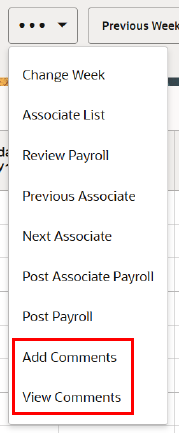
Adding Comments
An option to add a new comment to this payroll record is also available. You can add additional comments to a record or add comments to a record that has no current comments associated with it.
-
To add a comment to the payroll record, select the Add Comment option (Figure 27-26 above). Oracle Retail Xstore POS displays the Add Comment form.
-
Type a comment and select OK to add the comment to the associate's payroll record.
Timecard Maintenance
Timecard Maintenance shows the following information:
Figure 27-27 Timecard Maintenance Tab
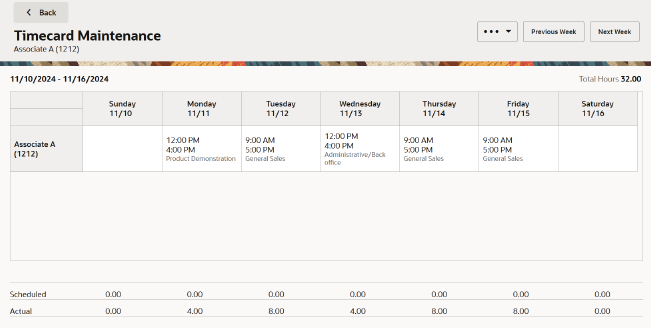
-
The days of the week and the date for each day; for example, Sunday through Saturday.
Note:
The week day order is configurable, so your beginning day of the week may differ from the first day shown here.
-
The work code and the times the associate clocked in and out for each work code.
-
If the associate uses multiple work codes while clocking in during the day, multiple entries display. For example, on Monday the associate worked on the selling floor (Cashier) and then worked in the office (Admin).
-
An icon associated with a timeclock record indicates that it has been entered or modified through Timecard Maintenance and it is not the original clock-in or clock- out record, or that the record has an exception to a timecard rule. Select the record and the View History option for details about this modified record.
-
The hours scheduled for each day. Available if the scheduling option is used.
-
The actual hours worked each day.
-
The total number of hours worked for the week.
The following menu options are available from the Timecard Maintenance screen:
-
Change Week: Select this option to view the list of payroll dates. Select a new date from the list to view the selected associate's timecard record for the new payroll week.
-
Associate List: Select this option to view a list of active employees for the payroll week you are viewing.
-
Previous Associate/Next Associate: Select these options to move backward/ forward to view additional associate timecard records for the payroll week.
-
Exception List: Select this option to view a list of associate records that have exceptions for this payroll week. Exception rules are set up by the home office.
-
Add Comments/View Comments: Select this option to view and/or add a comment.
This section covers the following topics:
Editing a Timecard Record
-
To change a timecard record, right-click the record that you want to change on the Timecard Maintenance screen.
-
The following editing options are available:
-
Add Timecard record - Use this option to add a timecard record for the selected day. Refer to Adding a Timecard Record.
-
Change Timecard record - Use this option to change a timecard record for the selected day. Refer to Changing a Timecard Record.
-
Delete Timecard record - Use this option to remove a timecard record for the selected day. Refer to Deleting a Timecard Record.
-
View History - Use this option to view the details of that record.
-
Adding a Timecard Record
-
Right-click the day to be edited and select Add Timecard.
-
Oracle Retail Xstore POS displays the Timecard Maintenance form. You must select a work code and enter the start time and end time for the timecard record.
-
Select OK to create the new timecard record.
-
Depending upon your store policy, you may be prompted to enter a comment about the change to the timecard record. Type a comment and select OK to continue.
Figure 27-28 Timecard Comment Form
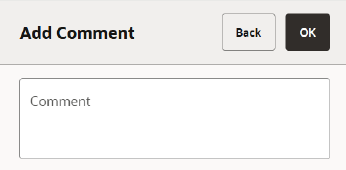
The system prints receipts for your records and the record is added to the selected day.
The system recalculates the actual hours worked for the day, the total hours worked for the week, and updates the timecard record accordingly.
Changing a Timecard Record
-
Right-click the day to be edited and select Change Timecard.
Note:
If no timecard exists for the day you are editing, select Add Timecard.
Oracle Retail Xstore POS displays the Timecard Maintenance form where you can change the work code and start time and end times for the timecard record. The data on the form defaults to the current record information for the selected day.
-
Make the changes as needed and then select OK to replace the current timecard record with the edited timecard record.
-
Depending upon your store policy, you may be prompted to enter a comment about the change to the timecard record. Type a comment and select OK to continue.
The system prints receipts for your records and the edited record is updated for the selected day.
The system recalculates the actual hours worked for the day and the total hours worked for the week and updates the timecard record accordingly.
Deleting a Timecard Record
-
Right-click the day to be edited and select Delete Timecard.
-
Oracle Retail Xstore POS prompts to confirm that you want to delete the selected record. Select Yes to delete the record.
-
Depending upon your store policy, you may be prompted to enter a comment for this change to the timecard record. If prompted, type a comment and select OK to continue.
The record for the selected date is deleted as indicated on the Timecard Maintenance screen.
This record shows DELETED indicating that it has been removed. The system recalculates the actual hours worked for the day and the total hours worked for the week and updates the timecard record accordingly.
Viewing Timecard Exception Records
Exception criteria are set up by the home office. For example, an exception may include employees who worked more than 14 hours per day or employees who worked less than 1 hour per day. Other exceptions include mismatched clock in/clock out records.
-
At the Timecard Maintenance screen, select the Header Overflow Menu and then select, Exception List.
-
Oracle Retail Xstore POS displays a list of employees with exceptions for the current payroll date. Select a name from the list to view the timecard record with the exception.
-
Oracle Retail Xstore POS displays the Timecard Maintenance tab for the selected associate:
-
To view the details about the exception, right-click the record and then select View History. Refer to Posted Timecard Report for more information.
-
To edit the exception record, right-click the record and then select Change Timecard. Refer to Editing a Timecard Record for more information.
-
Viewing Timecard Record History
The timecard record history shows a list of all the activities for a specific record. This information includes the clock in and clock out times, the work codes, and any edits that pertain to the record.
-
To view the timecard record history, right-click the timecard record and then select View History at the Timecard Maintenance screen.
Oracle Retail Xstore POS displays the history for the selected timecard record.
Figure 27-29 Timecard Record History
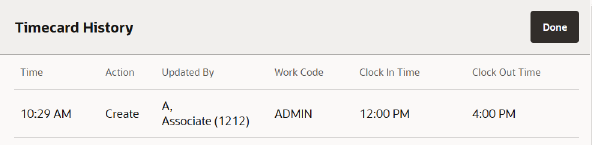
-
Select Done to return to the Timecard Maintenance screen.
Reports
Figure 27-30 Associate Schedule Reports
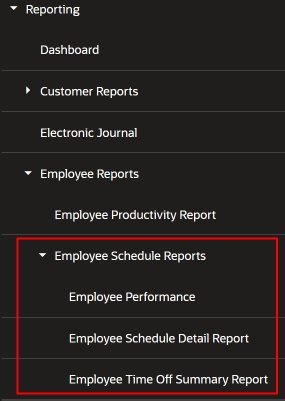
The following scheduling reports are available:
-
Employee Performance Report - This report shows the scheduled hours for an associate or all employees, the hours worked, and the difference between scheduled and worked hours. The associate's total sales and average sales for the period are also shown.
Figure 27-31 Associate Performance Report
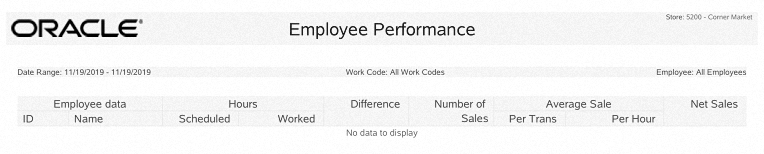
-
Employee Schedule Detail - This report shows the employees who are scheduled for each day in the selected week. Each day of the week is listed, the employees scheduled, their individual start and end times, and the total hours for each day. This report also includes the total scheduled hours for the week.
Figure 27-32 Associate Schedule Detail Report
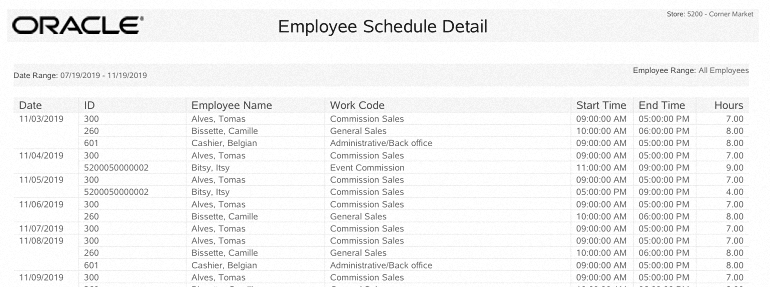
-
Employee Time Off Summary Report - This report lists all employees who have time off scheduled for the selected week, and it shows the time-off days, hours (if less than a full day), and the reason for the time-off.
Figure 27-33 Time Off Summary Report
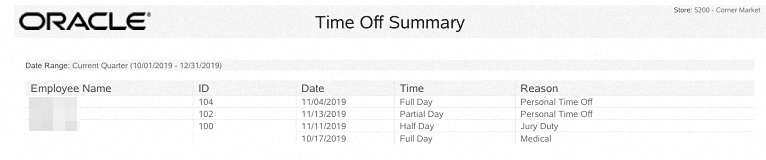
Note:
Refer to the Oracle Retail Xstore Point of Service Reports Guide for detailed information about these reports.
Timecard Comments
To view timecard record comments, select the Header Overflow Menu and then select View Comments.
Oracle Retail Xstore POS displays the comments associated with the current timecard record. In addition to the text of the comment, the comment's date and time of entry, and the ID of the person who created the comment are also shown.
Shift Maintenance
To make associate scheduling easier, you can create and edit pre-defined shifts that may be applied during the associate scheduling function.
Creating a New Shift
Use this procedure to create a new shift to be used during associate scheduling.
-
At the Scheduling Maintenance & Payroll Menu select Shift Maintenance.
-
Oracle Retail Xstore POS prompts for the shift information. Select New Shift to create a new shift type.
Figure 27-35 Shift Lookup
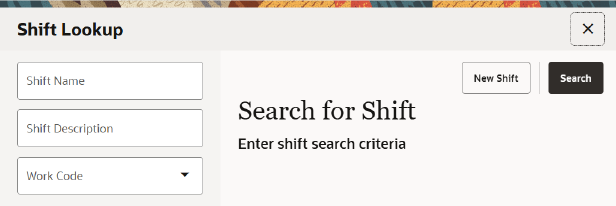
Oracle Retail Xstore POS prompts for the shift detail information. Enter the information for the new shift:
Figure 27-36 Shift Detail Prompt

-
Shift Name: Enter a name for this shift. This is the label that is shown in the list of pre-defined shifts.
-
Shift Description: Enter a short description for this shift.
-
Start Time: Enter the starting time for this shift. If you enter the time as military time, it is converted to a.m. or p.m. For example: 16:00 is converted to 04:00 PM.
-
End Time: Enter the ending time for this shift. If you enter the time as military time, it is converted to a.m. or p.m. For example: 16:00 is converted to 04:00 PM.
-
Non-Working Hours/Minutes: Enter the hours and minutes that are counted as non-working hours, such as meal breaks.
-
Work Code: Select a work code for this shift.
-
-
Select Save Changes to create the new shift.
Note:
During associate scheduling, this new shift is available as an option in the pre-defined list of shifts. See Adding a Pre-Defined Shift for detailed information about using the Add Shift From List schedule option.
Editing an Existing Shift
Use this procedure to change the information for a pre-defined shift.
-
After logging in, select Associate from Global Navigation.
-
At the Associate Menu, select Scheduling Maintenance & Payroll.
-
From the Scheduling Maintenance & Payroll, select Shift Maintenance .
-
Oracle Retail Xstore POS prompts for the shift information. Enter the required information and select Search to continue. If you do not enter any information, Xstore displays a list of all shifts.
Figure 27-37 Shift Maintenance Form
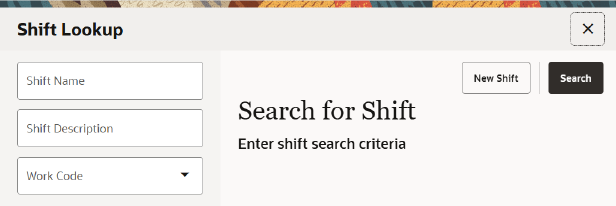
If more than one pre-defined shift matches the search criteria you entered, Oracle Retail Xstore POS displays a list of shifts. Select the shift you want to change from the list and select Enter to continue.
Figure 27-38 Shift List
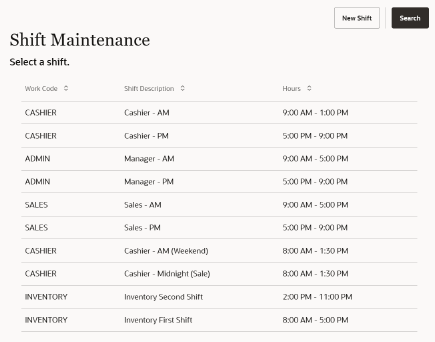
-
Oracle Retail Xstore POS displays the shift's detail information.
Figure 27-39 Shift Maintenance
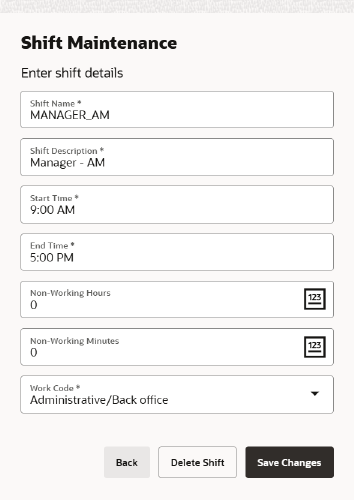
Note:
To delete the shift entirely, select Delete Shift . The deleted shift will no longer available as an option when setting up associate schedules.
-
Change the shift information as needed and select Save Changes to continue.
Schedule Reports
Note:
Refer to the Oracle Retail Xstore Point of Service Reports Guide for detailed information about creating these reports.
Schedule reports are available from the Schedule Reports menu.
-
Select Reporting.
At the Reporting menu, select Associate Reports.
-
At the Associate Reports menu, select Associate Schedule Reports.
-
Select a report from the Schedule Reports list.
Associate Time Off Summary Report
The Associate Time Off Summary Report provides a listing of employees who have scheduled time off during the weekly period selected for the report. For every associate selected, the report shows the date, amount of time off, and the reason for the time off.
See Printing the Time-Off Schedule for more information.
Associate Performance Report Overview
This report shows associate performance information within a selected date range for a specified work code (or all codes), for an individual associate, or for all employees.
This report includes the following associate information:
-
Total scheduled hours for an associate or all employees
-
The hours worked by the associate
-
The difference between the scheduled hours and the hours worked
-
The associate's total sales amount for the period
-
The number of sales for the period
-
The average dollar amount per sale
-
The average number of sales per hours worked
Schedule Detail Report Overview
This report shows employees scheduled for each day in a selected week. It contains the following information:
-
Date
-
Associate name
-
Work Code
-
The individual start and end times and hours scheduled for sales and non-sales (work code)
-
Total hours for each associate per day
-
A report total for the schedule week is shown on the last page of the report
Time Off Maintenance
To create and edit time-off events, Oracle Retail Xstore POS prompts you for information such as the type of time-off period (whole day, half day, partial day), whether the time-off period spans multiple days or a single day, and the dates and times of the time-off period. This information is shown during the associate scheduling process, alerting you to scheduling exceptions if you try to schedule an associate with previously approved time off for the time period you are scheduling.
Adding Time-Off Periods
Use this function to add associates' time-off requests to the schedule.
-
After logging in, select Associate from Global Navigation.
Figure 27-40 Associate Menu
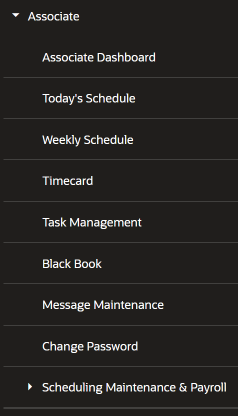
-
At the Associate Menu, select Scheduling Maintenance & Payroll.
-
At the Scheduling Maintenance & Payroll Menu, select Time Off Maintenance.
-
Oracle Retail Xstore POS prompts for the week to be scheduled. Select the week you want to schedule.
Figure 27-41 Schedule Weeks List
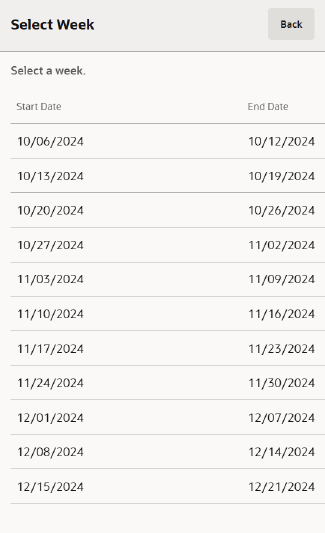
Note:
The current week is selected by default.
Note:
You can only select dates within the currently selected week. -
Oracle Retail Xstore POS displays the Associate Time Off Scheduling screen showing any previously scheduled time-off events for this week.
Figure 27-42 Time Off Maintenance
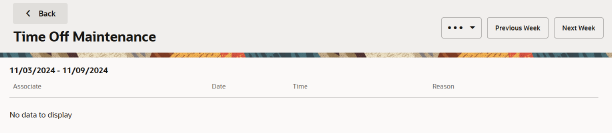
-
Select the Header Overflow Menu and then select, New Time Off Request.
Figure 27-43 Associate Time Off Scheduling
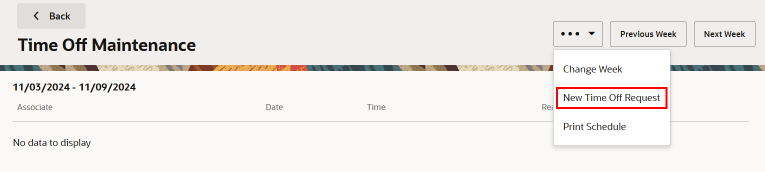
Note:
Select Previous Week to view time-off from the week before the week that is displayed.
Select the Next Week option to view time-off for the week after the week that is displayed.
To view any other time-off schedule, select the Change Week option to select a specific schedule date from the list of weeks.
-
Oracle Retail Xstore POS prompts for the associate's information. Enter the associate's information and select Search to continue.
Figure 27-44 Associate Search Form
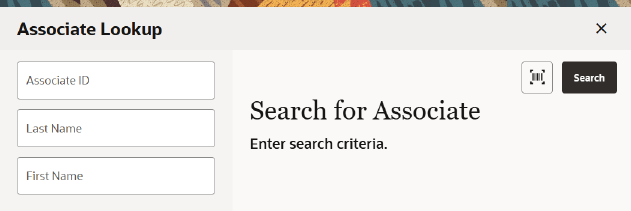
-
Oracle Retail Xstore POS displays a list of associates who match the search criteria. Select an associate from the list.
Figure 27-45 List of Matching Associates
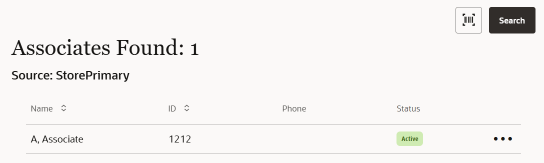
-
After the associate has been selected, Oracle Retail Xstore POS prompts for the type of time-off event information. Select the time-off type to continue:
Figure 27-46 Time-off Event Type Prompt
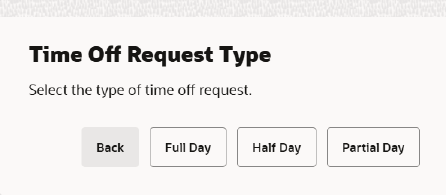
-
Select the Full Day option if the associate has requested time off for the entire day or days.
-
Select the Half Day option if the associate has requested half of the day off, such as morning or afternoon.
-
Select the Partial Day option if the associate has requested part of the day, such as 2 hours off.
-
-
Oracle Retail Xstore POS prompts for the time-off event date. Enter the starting time-off date and selectOK to continue.
Figure 27-47 Time Off Date Prompt
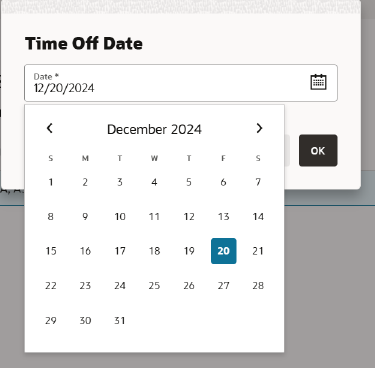
-
FULL DAY - If you chose the full day option, Oracle Retail Xstore POS prompts for the number of days for this time-off event. Enter the number of full days the associate has requested off and select Save Changes to continue. Go to step 8.
Figure 27-48 Number of Days Prompt
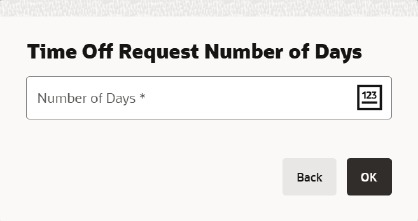
-
HALF DAY - If you chose the half day option, Oracle Retail Xstore POS prompts for the part of day. Select whether the time off is morning (AM) or afternoon (PM). Go to step 8.
Figure 27-49 Half Day Time-Off Prompt
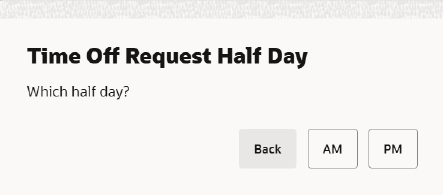
Note:
The number of hours allotted for the half-day time-off option is determined by your store's policy.
-
PARTIAL DAY - If you chose the partial day option, Oracle Retail Xstore POS prompts for the start and end times. Enter the information as required and select Save Changes. Go to step 8.
Figure 27-50 Partial Time-Off Prompt
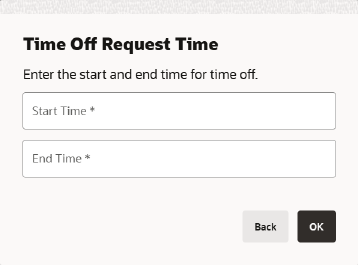
-
-
Oracle Retail Xstore POS prompts for the time-off reason. Select a reason for the time-off event from the list.
Figure 27-51 List of Time-Off Reasons
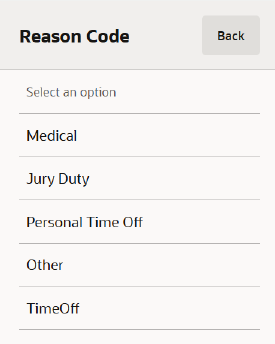
Oracle Retail Xstore POS adds the associate's time-off event to the Associate Time Off Scheduling screen for the selected week.
Figure 27-52 Associate Time Off Scheduling Screen
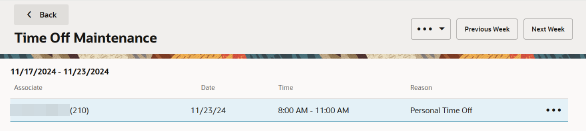
Note:
Time Off Exception
If the associate has already been scheduled to work on that day (or days), the system prompts you that there is a time-off exception.
Figure 27-53 Time Off Exception
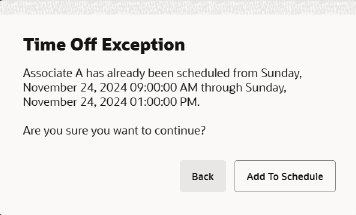
-
Select Add to Schedule to schedule the associate's time off as requested.
-
Select Back to cancel the request.
-
Editing an Associate Time-Off Period
Use this option to change an associate's previously scheduled time-off request. You can change the type of time off (full day, half day, or part of day), change the time-off date, the number of days for the time-off period, the time-off hour duration, and the time-off reason.
-
At the Associate Scheduling Maintenance Menu select Maintain Associate Time Off.
-
Oracle Retail Xstore POS prompts for a schedule week. Select the week for the time-off event. See Figure 27-55.
Note:
The current week is selected by default.
-
Oracle Retail Xstore POS displays the Associate Time Off Scheduling screen showing the previously scheduled time-off events. Select the Row Overflow Menu for the time- off event you want to change and select Edit Time Off Request.
Figure 27-54 Time Off Maintenance
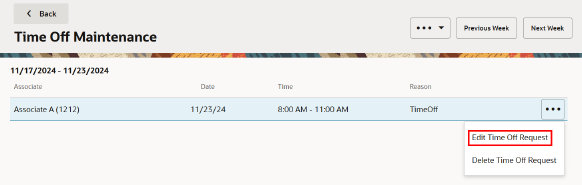
Note:
Select the Previous Week and the Next Week options to view the time-off schedule for the week before, or after, the current week you are viewing. To view any other time-off schedule, select the Change Week option to select a specific schedule date from the list of weeks displayed.
-
Oracle Retail Xstore POS prompts for the type of time off (full day, half day or partial day), the time off date, and other information as required. Refer to Adding Time-Off Periods for detailed information about the time-off prompts.
Enter/select the time-off information as required. Oracle Retail Xstore POS replaces the associate's original time-off event on the schedule with the updated request.
Removing an Associate Time-Off Period
Use this function when an associate wants to cancel a previously scheduled time-off. This function removes the time-off event from the schedule.
-
At the Scheduling Maintenance & Payroll Menu select Time Off Maintenance.
-
Oracle Retail Xstore POS prompts you to select a schedule week. Select the week for the time-off event.
Figure 27-55 Schedule Weeks List - Time Off
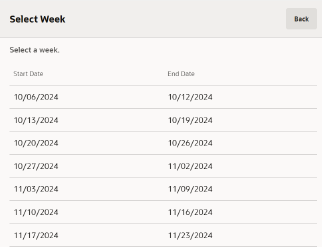
Note:
The current week is selected by default.
-
Figure 27-56 Delete Time Off Request
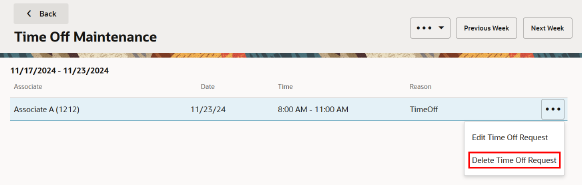
Oracle Retail Xstore POS displays the Associate Time Off Scheduling screen showing the previously scheduled time-off events. Select the Row Overflow Menu for the time-off event you want to remove from the schedule and select Delete Time Off Request.
Note:
Select the Previous Week and the Next Week options to view the time-off schedule for the week before, or after, the current week you are viewing. To view any other time-off schedule, select the Change Week option to select a specific schedule date from the list of weeks displayed.
-
Oracle Retail Xstore POS prompts you to confirm the time-off event to be removed from the schedule. Select Yes to remove the selected associate time-off event. Oracle Retail Xstore POS removes the selected time-off event from the schedule.
Printing the Time-Off Schedule
You can print the Associate Time-off Summary Report from both Time Off Maintenance and from Schedule Maintenance.
-
Printing the schedule using the Time Off Maintenance Header Overflow Menu (Print Schedule ) prints the current schedule shown on the screen.
-
Printing the schedule from the Schedule Maintenance Header Overflow Menu prompts you to select a week to be printed.
Note:
Refer to the Oracle Retail Xstore Point of Service Reports Guide for detailed information about running reports.
Regenerate Payroll
Select this option to recreate the payroll file.
-
At the Scheduling Maintenance & Payroll menu, select Regenerate Payroll .
The payroll file is regenerated.
Associate Advance
The Associate Advance function allows a payment to an associate in advance of the associate's scheduled payday. Examples of associate advances include cases of emergency or to pay a new associate in a timely manner.
-
After logging in, select Associate from Global Navigation.
-
Select Scheduling Maintenance & Payroll.
Figure 27-57 Scheduling Maintenance & Payroll Menu
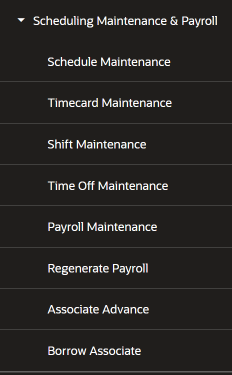
-
Select Associate Advance.
-
The system prompts you to enter the lookup criteria. Enter the criteria you want to use for finding an associate's record and select Search.
Figure 27-58 Associate Lookup Form
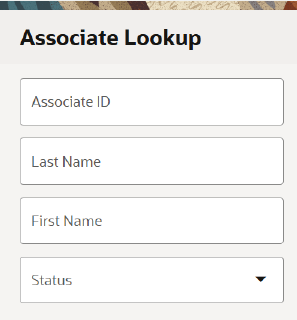
-
If you enter an Associate ID, Oracle Retail Xstore POS may immediately display a prompt for the cash advance amount.
-
If you enter search criteria that results in more than one record being found, or if your system is set up to always show a list, you must select the associate you want from the list.
-
-
At the prompt, enter the cash advance amount and select Return to continue.
Figure 27-59 Cash Advance Amount Prompt
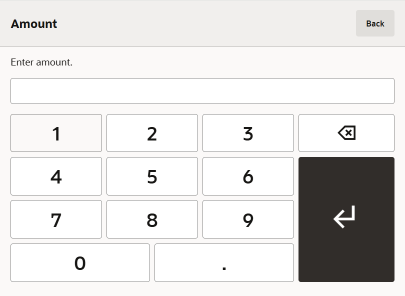
The system records the transaction and returns to Global Navigation.
Oracle Retail Xstore POS prints a receipt with the associate's advance information and an associate signature line. Both a store copy and an associate copy are printed.
The cash drawer opens to remove the cash advance.
-
If the system prompts you to close the cash drawer, select OK to respond to the prompt.
Borrow Associate
This function provides the capability to search the corporate database for an associate. Once the associate record is found, the associate can be assigned to work in a new location by setting up an expiration time limit for this temporary position. This functionality can be used when sharing employees between stores.
-
After logging in, select Associate from Global Navigation.
-
Select Scheduling Maintenance & Payroll.
Figure 27-60 Scheduling Maintenance & Payroll Menu
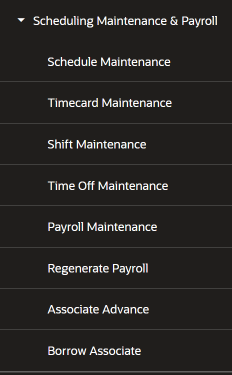
-
Select Borrow Associate.
-
At Associate Lookup, enter your criteria for finding the associate you want to borrow and select Search.
Figure 27-61 Associate Lookup Form
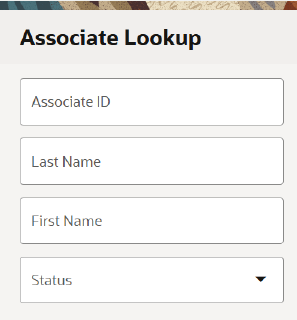
Note:
If you know the associate's ID, you can enter it in the Associate ID field so that only that associate is listed.
-
If the results include more than one associate, choose the associate you want.
Figure 27-62 Associate Borrow Search List
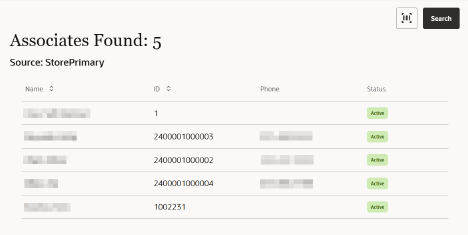
-
After you select one of the employees listed, or if only one associate is found, the Borrow Associate form displays:
Figure 27-63 Borrow Associate Detail Form
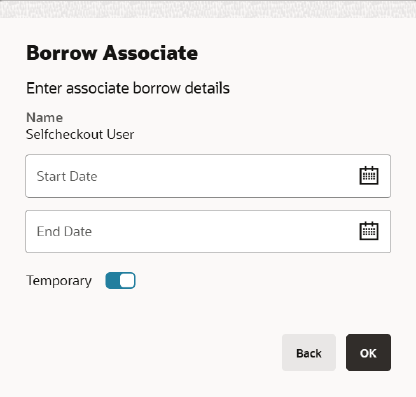
-
Enter the Start Date and End Date.
-
Indicate whether the associate is being borrowed temporarily by selecting Yes or No from the list in the Temporary field.
-
-
Select OK.
-
The system displays a confirmation message when the process for borrowing an associate is complete.
Figure 27-64 Associate Borrow Completion

Select OK to continue. The system returns to Global Navigation.
This associate is now available for associate functions in the borrowing store.
Note:
Borrowed associates may change their login password at the store where they are temporarily assigned. The password at their home store does not change.
Reports
Figure 27-65 Time and Attendance Reports
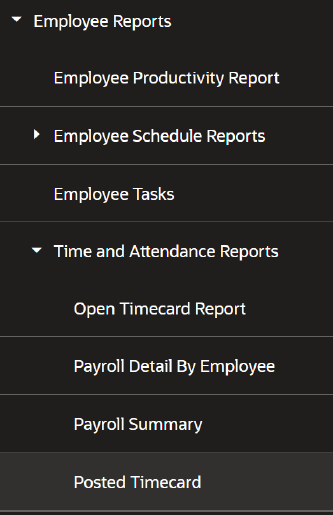
The following Payroll and Timecard reports are available from the Reporting menu - Associate Reports:
Open Timecard Report
The Open TimeCard Report provides a listing of employees who have timecards with Clock-In times but who have not yet clocked out from work. The report lists the associate’s name and ID, the clock-in time and the work code selected at clock-in time.
Figure 27-66 Open Timecard Report

This report includes the following information:
-
Associate ID
-
Name
-
Clock-In Time
-
Register
-
Work Code
Refer to the Oracle Retail Xstore Point of Service Reports Guide for details about this report.
Payroll Detail By Associate Report
The Payroll Detail By Associate Report shows a detailed breakdown for each associate's payroll record by day and payroll category.
Figure 27-67 Payroll Detail by Associate Report
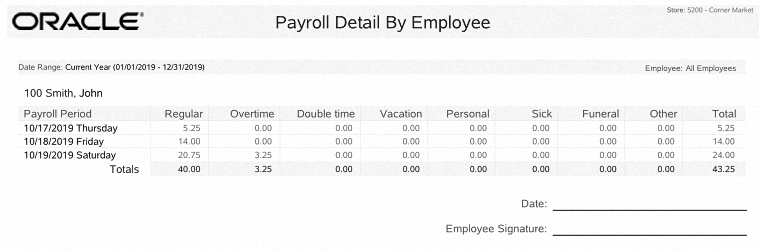
This report includes the following information:
-
Payroll Period
-
Regular Hours
-
Overtime Hours
-
Double-time Hours
-
Vacation Hours
-
Personal Hours
-
Sick Hours
-
Funeral Hours
-
Other Hours
-
Total Hours
The report also includes lines where employees may sign and date the printed report to indicate they reviewed the payroll information.
Note:
Refer to the Oracle Retail Xstore Point of Service Reports Guide for details about this report.
Payroll Summary Report
The Payroll Summary Report shows all the hours displayed on the Payroll Maintenance screen for all active employees for a pay period.
Figure 27-68 Payroll Summary Report
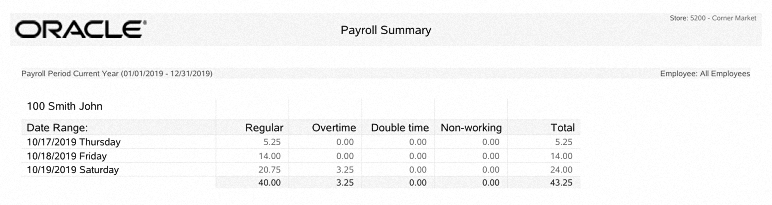
This report includes the following information:
-
Associate Name/ID
-
Date/Weekday
-
Reg Hours - The regular hours worked, excluding overtime hours.
-
Over Time Hours - The overtime hours worked.
-
Double Time Hours - Overtime hours worked at a double pay rate.
-
Non-Working Hours - Non-working categories include Vacation Hours, Sick Hours, Personal Hours, and Other Hours as determined by your store policy.
-
Total Hours - The total hours worked for each associate and category.
-
Report Total Hours - The sum of all hours for all employees on the report.
Note:
Refer to the Oracle Retail Xstore Point of Service Reports Guide for details about this report.
Posted Timecard Report
Figure 27-69 Posted Timecard Report Criteria
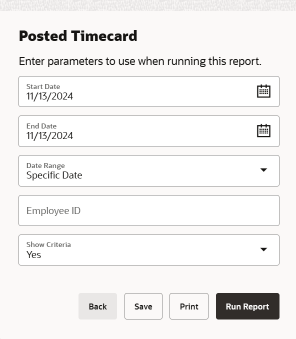
This report shows a day-by-day breakdown of associate timecard records when payroll is posted. For each associate, the report includes the total hours for each day and for the week. If this report is printed, it includes signature lines for the associate and manager.
Figure 27-70 Posted Timecard Report
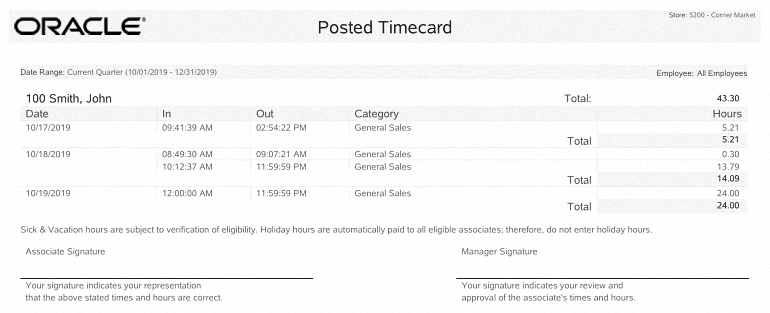
This report includes the following information:
-
Date
-
Time In
-
Time Out
-
Category
-
Hours
-
Day Total
-
Week Total
Refer to the Oracle Retail Xstore Point of Service Reports Guide for details about this report.