D Appendix: Enrollment with Cloud Services
This chapter describes how to enroll Xstore Office On-Premise with other Retail Cloud Services and how to enroll Xstore Stores in Xstore Office Cloud Service through the Xstore Office UI (On-Premise).
Note:
For more information about how to configure web service authentication for the Retail Omnichannel products, like Order Management System Cloud Service, Order Broker Cloud Service and Customer Engagement Cloud Services, see the Oracle Retail Omnichannel Web Service Authentication Configuration Guide (Doc ID 2728265.1) on My Oracle Support.
Enrolling Xstore Office On-Premise with Retail Cloud Services
This section describes how to enroll Xstore Office On-Premise with other Retail Cloud Services.
Configuring Xstore Office On-Premise with IDCS or OCI IAM
To configure Xstore Office On-Premise with IDCS or OCI IAM follow the steps listed below:
-
Add the following entries to the
xcenter.propertiesfile:-
Add
:idcsto the config path global extensions. -
Configure the
idp.connectionURL. -
Add
:idcs/relateto the config path base features to broadcast poslog data to Customer Engagement using IDCS or OCI IAM. -
Add
:idcs/locateto the config path base features to send item and inventory data to Order Broker using IDCS or OCI IAM. -
For Order Broker configurations,
cloud.http.locate.oauth2needs to be set totruein the xcenter.properties file.
-
-
Then submit and store credentials which will allow Xstore Office On-Premise to communicate with Identity Cloud Service (IDCS) or Oracle Cloud Infrastructure Identity and Access Management (OCI IAM) .
Note:
These credentials need to be generated in another cloud application. The cloud application needs to grant access to Xstore Office On-Premise to complete the communication setup.
-
From the Oracle Retail Xstore Office menu, select System Management, and then select System Manager. From the System Manager menu, select Credentials Storage.
For more information on how to submit and store credentials, see the Credentials Storage section in chapter System Management.
Figure D-1 Credentials Storage
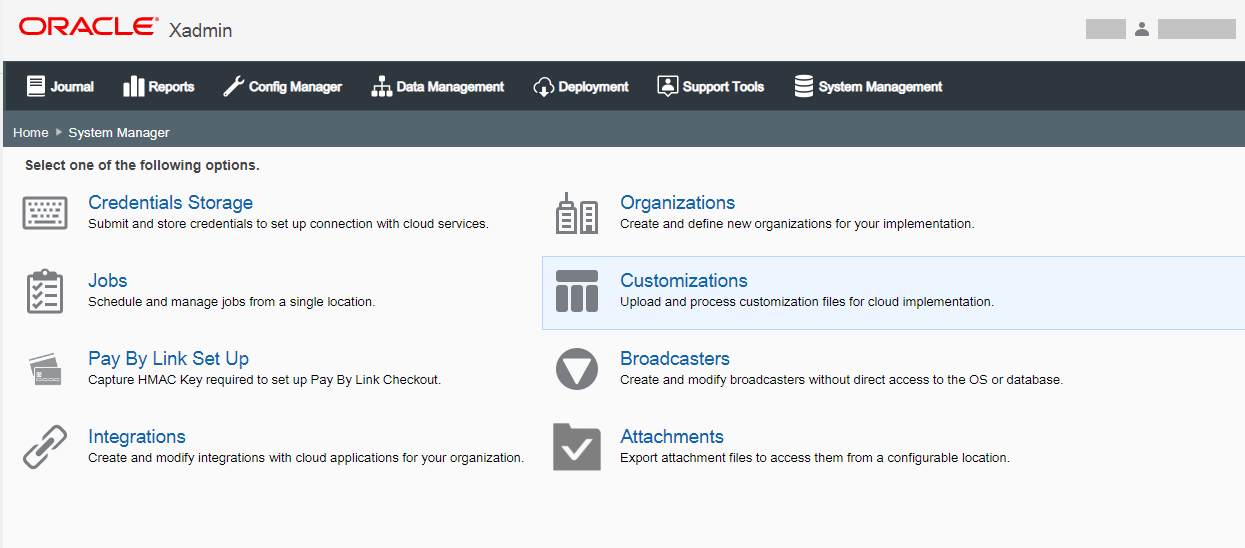
-
Configuring Xstore Registers for IDCS or OCI IAM
To configure Xstore registers for IDCS or OCI IAM follow the steps listed below:
-
Enroll one or all stores in an organization node with cloud services.
-
From the Oracle Retail Xstore Office menu, select System Management, then select Store Authorization Manager. From the Store Authorization Manager menu, select Store Authorization Manager. Select an organization node and press Next. The Store Enrollment Screen is displayed.
Figure D-2 Store Enrollment — Configure Registers for IDCS or OCI IAM
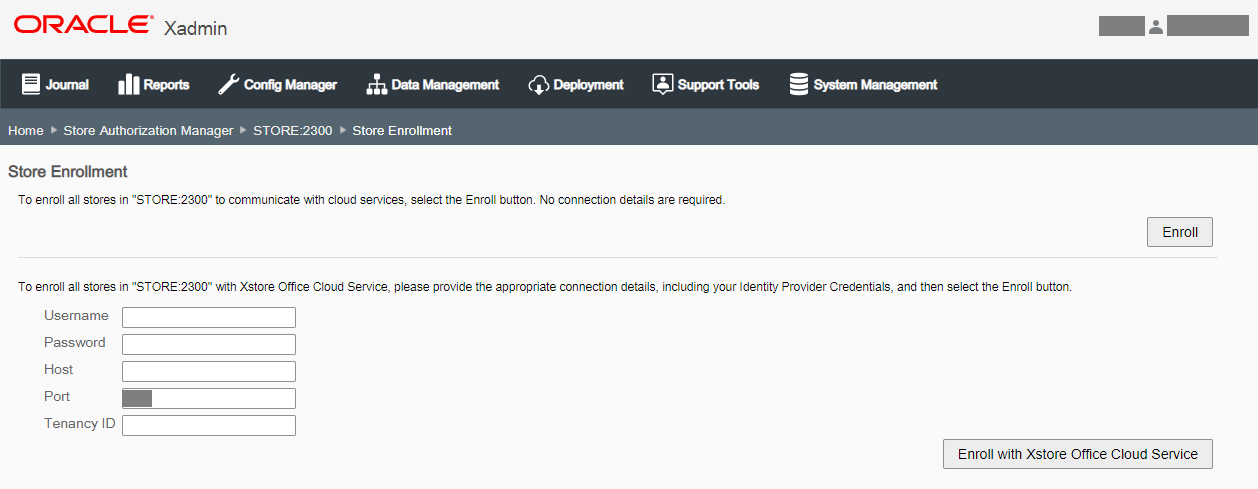
-
Select Enroll to enroll the selected stores to communicate with Cloud Services. No connection details are required.
For more information on how to enroll stores with cloud services, see the Store Enrollment section in chapter System Management.
-
-
After the deployment of the store enrollment is complete, use the Personality Maintenance functionality to configure IDCS or OCI IAM access for a service, for example Customer Engagement or Order Broker.
-
From the Oracle Retail Xstore Office menu, select Config Manager — Profile Management, or click the Profile Management link in the Configuration Manager panel. Form the Profile Management page, select Personality Maintenance add a new personality.
-
At the Base Features tab, enable Use Identity Provider for Authorization for a service.
Figure D-3 Personality Maintenance Screen — Base Features Enable IDCS or OCI IAM
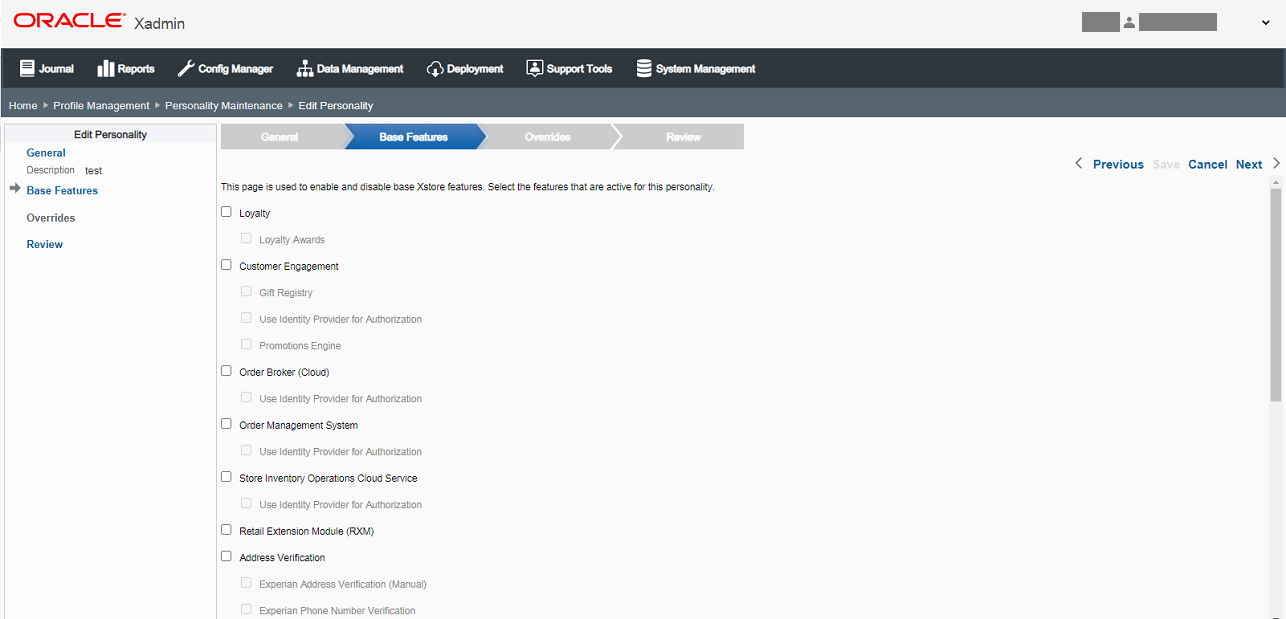
For more detailed information on how to enable IDCS or OCI IAM access for a service, see the Personality Maintenance section in chapter Configurator.
-
-
The Xservices must be manually configured with the correct configuration path to use IDCS or OCI IAM for the various services. Add the following entries to the
xservices.propertiesfile:-
For IDCS or OCI IAM Access to Customer Engagement add
:idcs/relateto the config path base features. -
For IDCS or OCI IAM Access to Order Broker add
:idcs/locateto the config path base features.
-
Enrolling Xstore Stores in Xstore Office Cloud Service
Xstore Stores can be enrolled in Xstore Office Cloud Service trough the Xstore Office On-Premise UI.
Note:
Xstore Office Cloud Service is provisioned with IDCS or OCI IAM and has a client ID/provisioning ID. For more information on Xstore Office Cloud Service provisioning, see the Oracle Retail Xstore Office Cloud Service Security Guide and the Oracle Retail Xstore Office Cloud Service Administration Guide. You need to grant access to the parent client ID in each integrating application before enrolling stores.
-
Enroll all stores in the organization node with an Xstore Office Cloud Service environment.
-
From the Oracle Retail Xstore Office menu, select System Management, then select Store Authorization Manager. From the Store Authorization Manager menu, select Store Authorization Manager. Select an organization node and press Next. The Store Enrollment Screen is displayed.
-
Enroll all stores in the organization node with an Xstore Office Cloud Service environment.
Collect the following data prior to starting the Xoffice Cloud Enroll process.
-
Xstore Office Cloud Hostname and Port. The Customer Administrator can look this up by logging into their Cloud Service Account.
-
IDCS or OCI IAM User credentials: Username and Password of any IDCS or OCI IAM user belonging to the provisioned IDCS or OCI IAM tenant.
Note that the user whose credentials are used here MUST NOT have Multi Factor Authentication (MFA) enabled. This same user's credentials can then be used for all Store Enrollments. Whenever Store Enrollments are completed, MFA can be enabled for this user.
-
-
Enter the connection details for the Xcenter cloud Xstore Office Cloud URL.
-
Then select Enroll with Xoffice Cloud to validate credentials and enroll the location(s). A deployment will be created for each location in the selected organization node to be applied during the next store close.
At the next store close, all POS applications will be configured for Xstore Office Cloud service. All systems will be restarted.
For more detailed information on how to enroll stores with an Xstore Office Cloud service environment, see the Store Enrollment in the System Management chapter.
-
-
Additionally, use the Personality Maintenance functionality to configure IDCS or OCI IAM access for a service, for example Customer Engagement or Order Broker.
-
From the Oracle Retail Xstore Office menu, select Config Manager - Profile Management, or click the Profile Management link in the Configuration Manager panel. From the Profile Management page, select Personality Maintenance add a new personality.
-
At the Base Features tab, enable Use Identity Provider Authorization for a service.
Note:
For more detailed information on how to enable IDCS or OCI IAM access for a service, see the Personality Maintenance section in chapter Configurator.
-