1 Feature Summary
This chapter describes the feature enhancements in this release.
Noteworthy Enhancements
This guide outlines the information you need to know about new or improved functionality in the Oracle Retail Store Inventory Operations Cloud Services update and describes any tasks you might need to perform for the update. Each section includes a brief description of the feature, the steps you need to take to enable or begin using the feature, any tips or considerations that you should keep in mind, and the resources available to help you.
Column Definitions
-
Feature: Provides a description of the feature being delivered.
-
Module Impacted: Identifies the module impacted associated with the feature, if any.
-
Scale: Identifies the size of the feature. Options are:
-
Small: These UI or process-based features are typically comprised of minor field, validation, or program changes. Therefore, the potential impact to users is minimal.
-
Large: These UI or process-based features have more complex designs. Therefore, the potential impact to users is higher.
-
-
Delivered: Identifies whether the feature is Enabled or Disabled upon initial delivery.
- Customer Action Required: You must take action before these features can be used. These features are delivered disabled and you choose if and when to enable them.
Table 1-1 Noteworthy Enhancements
| Feature | Module Impacted | Scale | Delivered | Customer Action Required? |
|---|---|---|---|---|
| New and Updated Options | ||||
|
EICS |
Large |
No |
Licensing and configuration. |
|
|
EICS |
Small |
No |
Grant permissions. |
|
|
SOCS |
Small |
Yes |
N/A |
|
|
EICS |
Small |
Yes |
N/A |
|
|
EICS |
Small |
Yes |
Set system configuration. |
|
|
EICS and SOCS |
Small |
Yes |
N/A |
|
|
SOCS |
Small |
Yes |
N/A |
|
|
EICS and SOCS |
Small |
Yes |
N/A |
|
|
EICS and SOCS |
Small |
Yes |
N/A |
|
|
EICS and SOCS |
Small |
Yes |
N/A |
|
|
EICS |
Medium |
Yes |
Requires acceptable upload file. |
|
|
EICS |
Medium |
Yes |
Requires job scheduling and proper management of the extract file. |
|
|
EICS |
Large |
Yes |
Verify with Oracle that this hybrid configuration has been deployed. |
|
|
EICS |
Small |
Yes |
If three-digit country codes are needed, change the parameter setting. |
|
|
EICS |
Medium |
Yes |
N/A |
|
New Feature Descriptions
This section describes the new features.
Retail Data Store (RDS) and OCI-deployed Golden Gate (DAS)
With this release, SIOCS introduces two new ways to make data accessible to customers:
-
Oracle Retail Data Store (RDS)
-
OCI deployed Golden Gate (DAS)
Oracle Retail Data Store (RDS) Availability
Oracle Retail Data Store enables retailers to unlock the value of their data through a comprehensive set of tools, enabling virtually unlimited extensibility while abstracting those workloads from those of the original Oracle Retail cloud services. This toolset allows the retailer to create a wide variety of functionality that they can tailor specifically to their own business processes. Examples include custom web services to expose specific data elements, custom integration (inbound and outbound), reporting and analytics, and custom user interfaces for capturing retailer-specific data.
A separate subscription different from SIOCS is required for Oracle Retail Data Store which is composed of two parts:
-
Oracle Retail Operational Data Compute Cloud Service – this portion of the subscription covers compute resources available to the cloud service and allows a retailer to add compute to their solution as necessary for their extensions.
-
Oracle Retail Operational Data Storage Cloud Service – this portion of the subscription covers data storage resources available to the cloud service and allows a retailer to add storage to their solution as necessary for their extensions.
For more information about RDS, see its documentation set on the Oracle Help Center.
Customer Tenancy OCI-Deployed Golden Gate (DAS)
The OCI-deployed Golden Gate is different from RDS in that the replication of the data happens between the Next Gen Cloud GG Hub and the OCI GG in the customer’s tenancy. This allows retailers to replicate data in key SIOCS tables to a Target DB in an OCI environment to support integration with third-party applications, SIOCS extensions, and operational reporting. This feature requires additional licensing in addition to a SIOCS license.
For more information, see Oracle Retail Replication from Next Generation SaaS to Data Access Schema (MOS Doc ID 2835323.1).
SIOCS Data availability in the RDS and OCI Golden Gate
Through GoldenGate replication, SIOCS will provide all business data, foundation data, and configuration options. This allows an OCI-deployed Golden Gate or RDS subscription to cover all SIOCS functional and business aspects to allow for extensions and comprehensive reporting.Delivery Bay Management
Overview
A delivery bay in the store is an area where inventory is received at the time the truck arrives at the store. In a normal fast‑based process, this inventory will be moved to the shop floor or put away in the backroom and be immediately available for use. However, in some cases, the delivery load is so large, or no people are available, to manage this as part of the on‑going process. For such retailers, the delivery bay allows the receiving of inventory in the delivery bay area instead of the shop floor or backroom.
In previous releases of SIOCS, a batch process runs at night that will move the inventory to the backroom. This often was too rigid and too slow, so retailers wanted to have a dialog that would allow a user during the day to start moving inventory from the delivery bay area to the shop floor or backroom. This new dialog will allow a user to identify an item, and how much of that item they want to move to the shop floor or backroom.
Store Configuration
Store parameter: System Allow Delivery Bay quantity to move to shop floor
This is to determine whether the user is allowed to move the delivery bay quantities to the shop floor.
If allowed, the system will provide an option for the user to select shop floor or backroom to move the inventory. If not allowed, it moves the quantity entered to the backroom.
The system will display a popup to select the option in the Manage Delivery Bay dialog.
Topic: Shelf Replenishment
Values : Yes/No
Default : No
Details
Manage Delivery Bay Screen
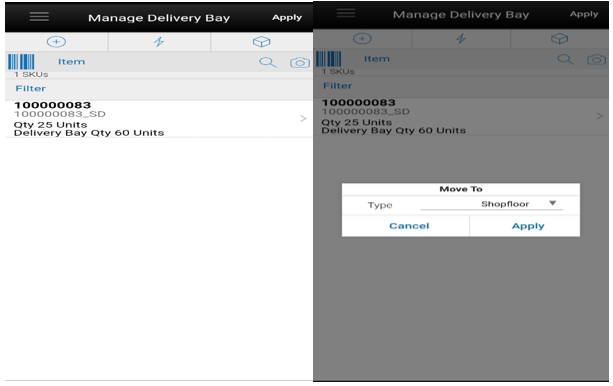
This dialog can be accessed from In Store Replenishment > Manage Delivery Bay. (This functionality is available only if Delivery Bay inventory is enabled in the system.)
If there are delivery bay quantities available, the system will remove the inventory from the delivery bay and update the backroom or shop floor quantity.
The system provides a warning if the item entered is on a stock count that is in in-progress status for the user to decide whether to move the inventory or not.
After entering an item and if a delivery bay quantity is available, the system will navigate to the Item Detail screen for the user to enter the quantity to move out of the delivery bay.
Upon selecting to apply the change to move inventory out of the delivery bay, the system checks whether the system is configured to move the delivery bay inventory to the shop floor or the backroom.
If the system is configured to move, the system will display the Move to popup to prompt the user to select whether to move the inventory to the backroom or shop floor:
-
If the user selects Shop floor, the system will look for the capacity defined and if defined, it will move the inventory up to the capacity level and move the rest of the quantity to the backroom. If delivery bay quantity is less than the defined quantity, the system will move all the quantities to the shop floor.
-
If the user selects Backroom, the system will move all the inventory to the backroom.
If the system is not configured to move to the shop floor, the system will prompt the user for confirmation and will move the entire delivery bay movement quantity to the backroom if the user confirms.
Item Detail Screen
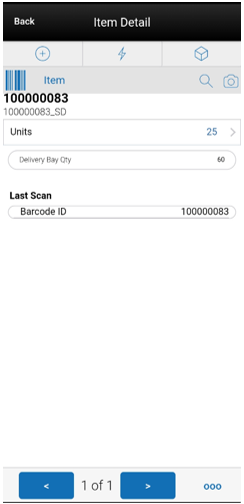
The user is taken to this screen when an item is scanned on the Manage Delivery Bay screen. On this screen, the user can scan the items that are needed to be moved out of the delivery bay. As the user scans the items, the system updates the list and displays it it on the Manage Delivery Bay screen.
The user can enter the quantity to move using the quantity popup.
The user can use the arrow buttons on the bottom to navigate items.
The user can access the footer menu by selecting the ellipsis button on the bottom and Remove the item, Restore the item if flagged to remove, and Reset item.
In Store Replenishment
To provide better usability, the In Store Replenishment feature has been modified to allow a user to search on three different options:
-
See which items that have been fully replenished.
-
See which items are not fully replenished yet.
-
See all items.
Replenishment Pick Items Screen
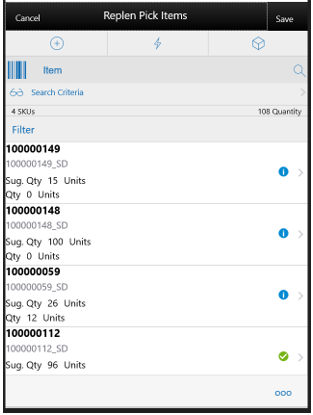
This screen is accessed by selecting a replenishment list from the Replenishment Pick List screen or when creating a new pick. You need the proper permissions to reach this screen. Selecting an item from the pick items will take you to the Item Detail screen.
Clicking on the Search Criteria (eye glasses) takes you to the Search Popup which displays a list of pre-defined searches.
You can access the footer menu by selecting the ellipsis button and perform various functions such as viewing the Information of the pick, Default the pick quantity with the actual quantity, Confirm the pick, Edit CFAs, Save, Cancel, Print, and Go back and delete the pick.
Search Popup

The Search Criteria popup is accessed by selecting Search Criteria (eye glasses) from the Replenishment Pick Items screen.
This popup provides the user with the list of pre-defined searches that enable the user to quickly find the list of items based on their picked quantity.
The list of pre-defined searches available are:
-
Items to Pick - Selecting this option will list the partially picked or non-picked items (Actual pick qty = zero OR Actual pick qty < Suggested Pick Qty OR Actual pick qty = NULL) in the Replen Pick Items screen.
-
Fully Picked Items - Selecting this option will list the fully picked items (Actual pick qty = Suggested Pick Qty) in the Replen Pick Items screen.
-
All - Selecting this option will display all items irrespective of whether they were picked or not.
These searches will also include Substitute Items. The substitute Items will always be grouped together with the original item. If the search did not return any records, an empty list will be displayed in the Replen Pick List screen.
Container Lookup External Doc ID
The Container Lookup screen has been enhanced to include the external doc ID. This ID can be either a transfer or PO number. It allows a user to get more specific information about the item on the container and the document to which it belongs.
Container Detail Screen
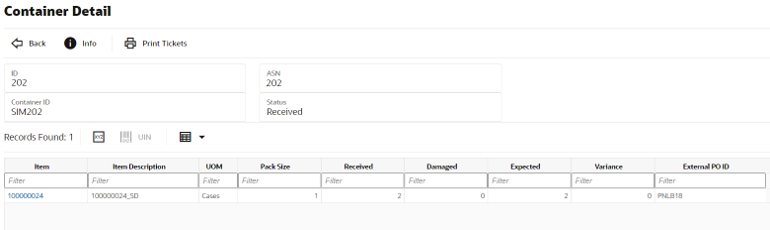
Detail Section
The Detail section displays the list of items in the container and the details of the items which include the Received/Damaged/Expected Quantity and Variance/ External Doc ID associated with the container. By selecting an item and clicking the UIN icon, the user can view the list of UINs added if the item is a Serial Number item. Also, the Extended attributes of the item can be viewed by clicking the Extended Attributes icon.SIOCS Store Managed Integration Restriction
Overview
To provide a better go live experience that allows the gradual buildup of historical data, the SIOCS Store Managed feature has been improved by adding a new system option. This option allows the retailer to define if messages coming from external sources such as Oracle Retail Merchandising Foundation Cloud Service (RMFCS), the warehouse, or supplier will be restricted or not.
If not restricted for non-SIOCS managed stores, these messages will slowly start building up history. The retailer will be required to also leverage web services and configuration to close the transaction when using this concept. For example, an outbound transfer for a non-SIOCS managed store would never be shipped, or an inbound ASN would not be received. Calling a transfer shipping web service for the outbound transfer allows the retailer to finalize this transaction. This call would be made when the legacy system ships the transfer. Similarly, a receiving web service call can be made to update the receipt information in SIOCS with that of the legacy application.
As time progresses, all these transactions will be closed, and a transaction history will have built up.
The decision to not process these messages for non-SIOCS managed stores can be valid in some cases where historical data is not required or in the case where SIOCS is deployed before or without RMFCS where not all stores are integrated.
Details
EICS will check system admin, Enable Inbound Transaction Integration for non-SIOCS Managed stores:
-
Yes: SIOCS will subscribe to all (Retail Integration Bus) RIB messages.
-
No: Subscriptions to RIB messages for transactions will only occur for stores that are marked as SIOCS Managed.
-
Those messages that are for non-SIOCS managed stores will not be subscribed to and the messages will be silently dropped by the subscriber.
-
This is not applicable to web services, except for the POS Transaction Web Service which will check for non‑SIOCS managed stores.
-
This is not applicable for Foundation Data.
-
-
Details around Transfers: When dropping messages, SIOCS drops all transfer create messages if a non-SIOCS store is referenced. This is for multiple reasons:
-
Shipping records from non-SIOCS managed stores do not flow into SIOCS, so a transfer would never be able to get completed, unless the retailer ships through a W-S simulating the shipment.
-
It would be confusing and difficult for data migration when going live to exclude SIOCS transfers with non‑SIOCS managed stores if a SIOCS managed store is involved, but not if both sides would be not SIOCS managed stores.
-
Retailers will need to leverage supply network and transfer zones to prevent these transfers from being created with the SIOCS managed stores.
Desktop Common Component Cosmetic Change
Overview
Some cosmetic changes have been made to several screens for a more consistent user experience.
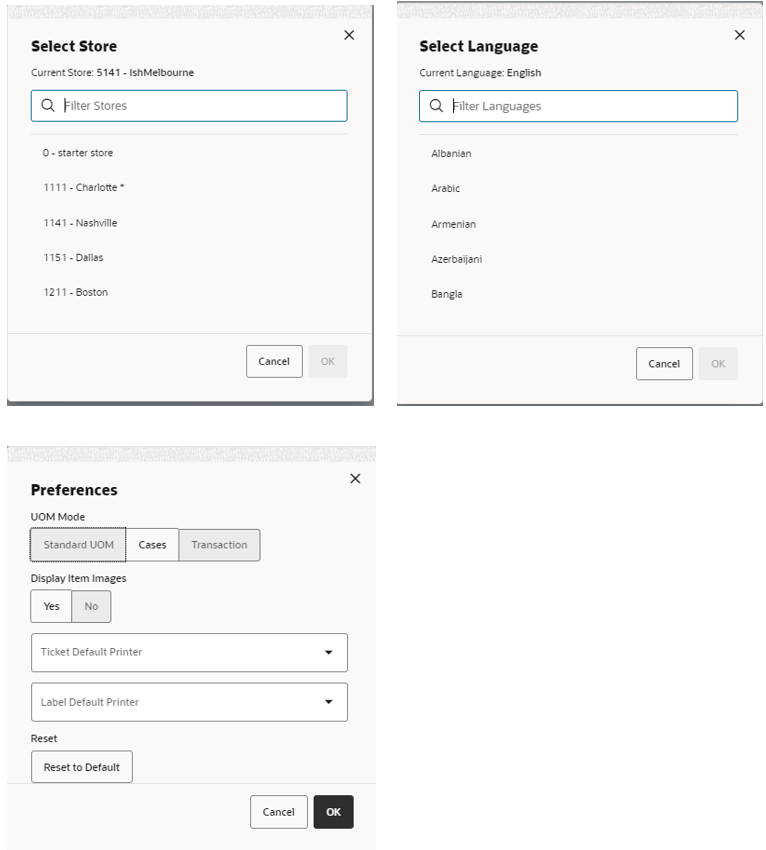
SOCS Pricing Display
Overview
The Lookup Pricing screen has been enhanced to display the end date of the price change instead of the update / create date of the price. This allows a user to better understand when a new price will go into effect versus indicating when the price was inserted into the database.
Pricing Screen
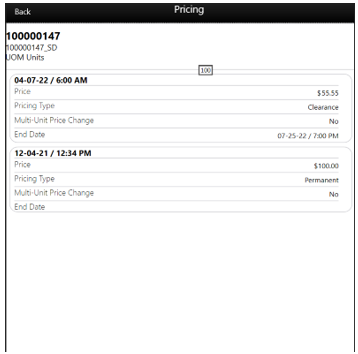
Pricing is accessed by selecting the Pricing option on the Item Detail screen. The Pricing screen displays the Pricing Details for the item and the store. Each price event is represented as a set. The sets of price events are ordered by Effective Date/Time with most recent on the top (descending).
Report Updates
Overview
Several reports have been updated with additional fields to make them more useful to store users:
-
When available, the VPN number has been added to the DSD, RTV, and PO reports.
-
The timestamp of when an item was counted has been added to the stock count report.
-
User ID and Notes were added to a variety of reports:
| USER ID | NOTES |
|---|---|
|
DSD Receiving |
DSD Receiving |
|
Transfer Receiving |
Stock Count Detail |
|
Transfer Shipment |
Transfer Receiving |
|
Customer Order Delivery |
Inventory Adjustment |
|
Customer Order Reverse Picking |
Item Basket |
|
Item Basket |
Scan List |
|
Transfer Receiving |
Shelf Adjustment |
|
Transfer Request |
Shelf Replenishment |
|
Store Order |
Stock Counts
Overview
Several changes were made to the processing of data around third-party stock counts and stock count authorization in SIOCS:
-
Stock count authorization
For large stock counts, during the stock count authorization process on the desktop, processing of stock counts could take a very long time before it would release the UI back to the user to be able to continue. This process has been moved to the backend so the UI will be releasing much faster creating a better user experience. In case the backend process fails, an already existing job will run to kick off the remainder of the process.
-
Third-party upload auto ranging
Third-party stock count upload has been improved to auto range items in all Unit and Amount stock count types. This means that it will also happen in the case of manual approval, while in prior releases, it only auto ranged for automatic stock count approval.
-
Third-party upload UIN ranging
UINs that were not on the stock count were automatically rejected and ended up on the Not on File record. The user would then have to add them manually through the authorization process. This process has changed and counted UIN items that were not on the stock count yet are now automatically added. The assumption with third-party counts is that the third party did due diligence to ensure no invalid UINs were added.
Ticketing
Overview
Printing tickets in SIOCS leverages two methods of printing. It allows a user to print tickets to Bluetooth or a third party. In this release, several data elements were added to both Bluetooth ZPL printing and the third-party web service.
Details
-
The data provided in the third-party web service and the tags available in the ZPL are now identical. This means more flexibility to print a ZPL with more data available for selection.
-
It is common business practice to display the last regular price when a promotion or clearance is printed. This value will now be provided.
-
To support European ticket requirements in some countries that require the lowest price for the last 30 days to be displayed on the ticket, this data element has been added.
Sequence Import Integration
Overview
The Sequence Import job has been added with enhanced features to SIOCS. This job allows plan-o-gram information to be imported. Some highlights on the new functions and features:
-
The sequence job leverages the new File Transfer Service (FTS) framework.
-
Unlike the old batch which always removed all old existing data, the new job will allow for updates or inserts:
-
New data will be inserted.
-
If the data already exists, it will be updated.
-
It is possible to refresh / delete all data and reinsert with new data.
-
-
In the case of invalid data, the entire file will be rejected and written in the reject folder.
-
To ease the complexity of implementations, the sequences can be uploaded for non-SIOCS managed stores to prepare for go live.
Available Inventory Extract
Overview
The Available Inventory Extract batch job allows the retailer to extract available inventory positions for either all stores, only stores that are omni-channel enabled, or an individual store. The extract will be using the existing FTS framework and each location will generate its own output file.
As with all extraction batches, this job can be scheduled or run on an ad-hoc basis.
System Configuration
System Parameter: Eligible Stores to Extract Inventory
Values: Omni Channel Stores/All Stores
-
Omni Channel Stores - Among the SIOCS Managed Stores, the batch will consider only the Omnichannel stores (STORE.CUSTOMER_ORDER_LOC_IND=Y) to extract the inventory data.
-
All Stores - The batch will extract the inventory details of all the stores which are SIOCS managed stores, irrespective of whether they are Omnichannel stores or not (STORE.CUSTOMER_ORDER_LOC_IND).
Specifications
-
The batch will only consider SIOCS managed stores.
-
If no store ID is specified, the extraction will include all stores relevant to the Eligible Stores to Extract Inventory configuration option.
-
Only active and discontinued items that are sellable and inventoriable will be extracted.
-
When running ad hoc, the user can input a date to extract items that have had a change to its inventory position since that date. Without a date, the job will extract all items.
-
The information provided will be:
-
Stock On Hand
-
Available Stock On Hand (this is stock reduced by reserved buckets and not for sale items)
-
Standard Unit of Measure
-
Last update date
-
-
The extract file will be in a .dat format and zipped together with all other store files. No zip is done if there is only a single store.
-
If there is no available inventory to process, an empty file will be provided.
Technical Updates
Hybrid Integration with RMFCS Version 19 on GBUCS
With the introduction of Next Gen SIOCS, some retailers would like to keep their RMFCS version on Global Business Unit Cloud Services (GBUCS). This can be to de‑risk the migration of RMFCS by getting more familiar with the Next Gen platform or to stagger the impact to the business when doing this migration.
For these customers with a hybrid cloud approach where RMFCS (19.x and earlier) is running in GBUCS and SIOCS will be deployed on our next generation platform (version 22 and later), some additional environment configuration was needed. There are no specific actions or changes to the retailer’s process, but the retailer will need to validate with their Customer Success Manager (CSM) that the Oracle cloud provisioning team has validated that the hybrid integration has been deployed.
Details on Standalone Deployment - Integration with GBUCS RMFCS/RICS
SIOCS version 22 has enabled a standalone deployment (that is, not shared pluggable database with RMFCS) integration option with RMFCS/RICS version 19.x deployed in GBUCS.
The biggest impact to a retailer between GBUCS cloud and NextGen Cloud is the use of sFTP versus Object storage (FTS – File Transfer Service) for file movement. RMFCS and SIOCS will continue to send/receive inventory transactions using RIB messages.
In this deployment, the following integrations takes place:
-
ReSA files from RMFCS/GBUCS to SIOCS:
-
RMFCS invokes SIOCS FTS end points to push data files to SIOCS Object Storage.
-
SIOCS imports batch and then processes the import data files.
-
-
Pricing regular and clearance files get pushed from Pricing Cloud Service (part of RMFCS) into SIOCS’s Object Storage (FTS):
-
Pricing import files are pulled and processed from Object Storage into SIOCS item price tables.
-
On completion, the processed files are moved to the archive file location and purged after the configured number of days.
-
On failures, the failed records are written to the rejected file location in Object Storage. The errors can be viewed using the SIOCS job admin UI or can be downloaded using the table in the job admin UI.
-
To rerun the corrected data files, the user can place the corrected data files into the SIOCS FTS/Object Storage import location, and the import batch will process the data files.
-
-
The stock count file gets pushed from SIOCS’s Object Storage to RMFCS’s sFTP location.
Country Code Publish
Some older implementations of Retail Merchandising System (RMS) use three-digit country codes. SIOCS and RMFCS are leveraging two-digit country codes. This is causing challenges for older RMS versions that are still using the three-digit ISO country code. SIOCS converts the three digits automatically to the two digits when data is migrated or subscribed to. To enable older implementations, all relevant outbound messages on the RIB will now have the ability to be converted to three‑digit ISO country codes depending on a system option setting.
System Configuration
System Option: Publish 3 characters country code
Values : Yes, No
-
If Yes, the system will publish all the outgoing messages that involve a country code with the three-character ISO country code.
-
If No, the system will publish all the outgoing messages that involve a country code with the two-character ISO country code.
Topic : System Settings
Default Value: No
Specifications
-
This indicator can be changed, however impacts to the external system would need to be investigated before making such a change.
-
SIOCS will still only store two-digit country codes internally.
-
When leveraging SIOCS SOAP services, conversion from three to two is not automatically done. The newly introduced REST services will manage the conversion inbound and outbound automatically if applicable.
-
GoldenGate replication will also not convert country codes to three digits.
New REST Services
Several new REST services have been added to SIOCS:
-
Stock Count Snapshot
This web service will take a snapshot of the entire count. If some children already have a snapshot, the snapshot will be skipped for those.
-
Inventory Lookup
This web service will allow the retailer to get inventory position information from SIOCS in different ways.
indAvailableInventory
Searches for available inventory information by multiple items and multiple locations.
findInventory
Searches for standard inventory information by multiple items and multiple locations.
findExpandedInventory
Searches for expanded inventory information by multiple items at a single store.
findFutureInventory
Searches for future inventory delivery information by a single item and a single store.
findInventoryInBuddyStores
Searches for inventory information at buddy stores by single input store and multiple items.
findInventoryInTransferStores
Searches for inventory information at transfer zone stores by single input store and multiple items.
-
POS Transaction
This new REST web service allows the retailer to send POS transactions to SIOCS. The processing will happen asynchronously by storing the data in a staging table and subsequently processing. This allows for easier error recovery in case something goes wrong and reduces the amount of time the call would be blocked on the POS system. This web service will allow the retailer to get inventory position information from SIOCS in different ways.