3 Reporting
EICS can produce reports for retails to view.
Reports are generated from within the functional areas of EICS and includes information about shipping documentation, delivery reports, pick detail reports and so on. EICS uses a report screen to preview the report by sending the request parameters as report name and required parameter for the corresponding listed reports.
This section covers the following:
Report URL Locations
The URL Location for each report type:
Table 3-1 Report URL Location
| Type | URL Location |
|---|---|
|
Customer Order Report |
/BIP_SIOCS_REPORTS_FOLDER /CustomerOrder Report/CustomerOrderReport.xdo |
|
Customer Order Bin Label Report |
/BIP_SIOCS_REPORTS_FOLDER /CustomerOrderB inLabelReport/CustomerOrderBinLabelReport.xdo |
|
Customer Order Delivery Report |
/BIP_SIOCS_REPORTS_FOLDER /CustomerOrder DeliveryReport/CustomerOrderDeliveryReport.xdo |
|
Customer Order Delivery BOL Report |
/BIP_SIOCS_REPORTS_FOLDER /CustomerOrderDeliveryBOLReport/CustomerOrderDeliveryBOLReport.xdo |
|
Customer Order Pick Report |
/BIP_SIOCS_REPORTS_FOLDER /CustomerOrderP ickReport/CustomerOrderPickReport.xdo |
|
Customer Order Pick Discrepancy Report |
/BIP_SIOCS_REPORTS_FOLDER /CustomerOrderP ickDiscrepancyReport/CustomerOrderPickDiscrepancyReport.xdo |
|
Customer Order Reverse Pick Report |
/BIP_SIOCS_REPORTS_FOLDER /CustomerOrderReversePickReport/CustomerOrderReversePickReport.xdo |
|
Direct Delivery Report |
/BIP_SIOCS_REPORTS_FOLDER /DirectDeliveryR eport/DirectDeliveryReport.xdo |
|
Direct Delivery AGSN Report |
/BIP_SIOCS_REPORTS_FOLDER /VendorDeliveryAGSNReport/VendorDeliveryAGSNReport.xdo |
|
Direct Delivery Discrepant Item Report |
/BIP_SIOCS_REPORTS_FOLDER /DirectDeliveryDi screpantItemsReport/DirectDeliveryDiscrepantItemsRe port.xdo |
|
Direct Delivery Label Report |
/BIP_SIOCS_REPORTS_FOLDER /VendorDeliveryLabel/VendorDeliveryLabel.xdo |
|
Inventory Adjustment Report |
/BIP_SIOCS_REPORTS_FOLDER /InventoryAdjust mentReport/InventoryAdjustmentReport.xdo |
|
InventoryAdjustmentAGSNReport |
/BIP_SIOCS_REPORTS_FOLDER /InventoryAdjustmentAGSNReport/InventoryAdjustmentAGSNReport.xdo |
|
Item Basket Report |
/BIP_SIOCS_REPORTS_FOLDER /ItemBasketReport/ItemBasketReport.xdo |
|
Item Detail Report |
/BIP_SIOCS_REPORTS_FOLDER /ItemDetailRepor t/ItemDetailReport.xdo |
|
Purchase Order Report |
/BIP_SIOCS_REPORTS_FOLDER /PurchaseOrderR eport/PurchaseOrderReport.xdo |
|
RFID History Report |
/BIP_SIOCS_REPORTS_FOLDER /RFIDHistoryReport/RFIDHistoryReport.xdo |
|
RTV Report |
/BIP_SIOCS_REPORTS_FOLDER /RTVReport/RTV Report.xdo |
|
RTV Shipment Report |
/BIP_SIOCS_REPORTS_FOLDER /VendorShipmentReport/VendorShipmentReport.xdo |
|
RTV Shipment BOL Report |
/BIP_SIOCS_REPORTS_FOLDER /VendorShipmentBOLReport/VendorShipmentBOLReport.xdo |
|
RTV Shipment Container Report |
/BIP_SIOCS_REPORTS_FOLDER /VendorShipmentCartonReport/VendorShipmentCartonReport.xdo |
|
RTV Shipping Label Report |
/BIP_SIOCS_REPORTS_FOLDER /VendorShippingLabel/VendorShippingLabel.xdo |
|
Scan List Report |
/BIP_SIOCS_REPORTS_FOLDER /ReplenishmentGapReport/ReplenishmentGapReport.xdo |
|
Shelf Adjustment Report |
/BIP_SIOCS_REPORTS_FOLDER /ShelfAdjustment Report/ShelfAdjustmentReport.xdo |
|
Shelf Replenishment Report |
/BIP_SIOCS_REPORTS_FOLDER /ShelfReplenishm entReport/ShelfReplenishmentReport.xdo |
|
Stock Count All Location Report |
/BIP_SIOCS_REPORTS_FOLDER /StockCountAllLo cReport/StockCountAllLocReport.xdo |
|
Stock Count Report |
/BIP_SIOCS_REPORTS_FOLDER /StockCountReport/StockCountReport.xdo |
|
Stock Count Export Report |
/BIP_SIOCS_REPORTS_FOLDER /StockCountExpo rtReport/StockCountExportReport.xdo |
|
Stock Count Rejected Item Report |
/BIP_SIOCS_REPORTS_FOLDER /StockCountRejec tedItemReport/StockCountRejectedItemReport.xdo |
|
Store Order Report |
/BIP_SIOCS_REPORTS_FOLDER /StoreOrderReport/StoreOrderReport.xdo |
|
Transfer Report |
/BIP_SIOCS_REPORTS_FOLDER /TransferReport/ TransferReport.xdo |
|
Transfer Receiving Report |
/BIP_SIOCS_REPORTS_FOLDER /TransferDelivery Report/TransferDeliveryReport.xdo |
|
Transfer Receiving AGSN Report |
/BIP_SIOCS_REPORTS_FOLDER /TransferDeliveryAGSNReport/TransferDeliveryAGSNReport.xdo |
|
Transfer Receiving Exception Report |
/BIP_SIOCS_REPORTS_FOLDER /TransferDelivery ExceptionReport/TransferDeliveryExceptionReport.xdo |
|
Transfer Receiving Label Report |
/BIP_SIOCS_REPORTS_FOLDER /TransferDelivery Label/TransferDeliveryLabel.xdo |
|
Transfer Shipment Report |
/BIP_SIOCS_REPORTS_FOLDER /TransferShipmen tReport/TransferShipmentReport.xdo |
|
Transfer Shipment BOL Report |
/BIP_SIOCS_REPORTS_FOLDER /TransferShipmen tBolReport/TransferShipmentBolReport.xdo |
|
Transfer Shipment Container Report |
/BIP_SIOCS_REPORTS_FOLDER /TransferShipmen tCartonReport/TransferShipmentCartonReport.xdo |
|
Transfer Shipping Label Report |
/BIP_SIOCS_REPORTS_FOLDER /TransferShippin gLabel/TransferShippingLabel.xdo |
Note:
<BIP_SIOCS_REPORTS_FOLDER> is the folder where EICS reports have been uploaded on the BI Publisher server. If EICS reports are uploaded to the SIOCS folder, the folder is /SIOCS.
Security Considerations
Customer Administration User must create an IDCS user with the following BI groups assigned to access the report endpoints. TENANT_ID is the tenant ID of the DIS tenant on-boarded as part of the customer environment provisioning. The user credentials must then be configured on the Credential Administration screen. Refer to Chapter 6 - Technical Maintenance Screens / Credential Administration section for more details.
IDCS groups required
-
<TENANT_ID>-BIConsumer
-
<TENANT_ID>-BIContentAuthor
Example:
DIS URL: https://gbua.eu-xxxxxx-x.oci.oraclecloud.com/abcdefgh/xmlpserver
IDCS Groups: abcdefgh-BIConsumer and abcdefgh-BIContentAuthor
Previewing a Report
Users can download the report from EICS JET UI Home/Operations/Report.
Figure 3-1 Reports Screen
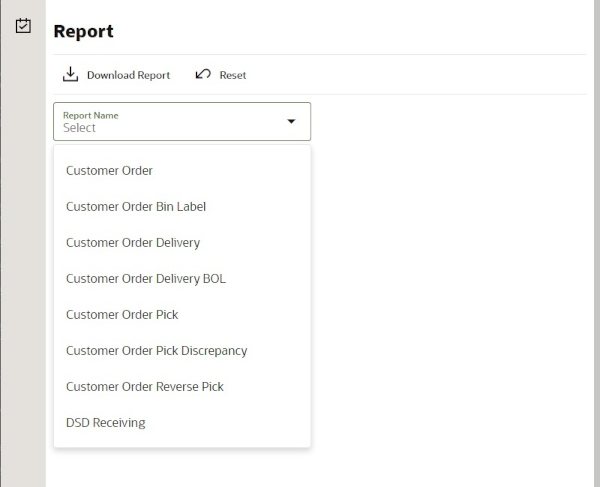
EICS Operational Reports
The following list shows the EICS Operational Reports.
Table 3-2 Operational Reports
| Report Name | Report Parameters | Primary Views or Tables |
|---|---|---|
|
Customer Order Bin Label Report |
PICK_ID, COPIES |
RPRT_FUL_ORD_BIN_V |
|
Customer Order BOL Report |
DELIVERY_ID, LOCALE_ID,STORE_TIMEZONE,COPIES |
RPRT_FUL_ORD_DLV_BOL_V |
|
Customer Order Delivery Report |
DELIVERY_ID, LOCALE_ID,STORE_TIMEZONE,COPIES |
RPRT_FUL_ORD_DLV_V |
|
Customer Order Pick Discrepancy Report |
PICK_ID, LOCALE_ID,STORE_TIMEZONE,COPIES |
RPRT_FUL_ORD_PICK_DISC_ V |
|
Customer Order Pick Report |
PICK_ID, LOCALE_ID,STORE_TIMEZONE,COPIES |
RPRT_FUL_ORD_PICK_V |
|
Customer Order Report |
ORDER_ID, LOCALE_ID,STORE_TIMEZONE,COPIES |
RPRT_FUL_ORD_V |
|
Customer Order Reverse Pick Report |
REVERSE_PICK_ID, LOCALE_ID,STORE_TIMEZONE,COPIES |
RPRT_FUL_ORD_RV_PICK_V |
|
Direct Delivery AGSN Report |
CARTON_ID,COPIES |
DSD_LINE_ITEM_UIN, ITEM_UIN |
|
Direct Delivery Discrepant Items Report |
RECEIPT_ID, LOCALE_ID,STORE_TIMEZONE,COPIES |
RPRT_DSD_DISCREPANT_IT M_V, RPRT_DSD_V |
|
Direct Delivery Label Report |
CARTON_ID,LOCALE_ID |
STORE,DSD,DSD_CARTON,DSD_LINE_ITEM,SUPPLIER,ADDRESS,ITEM |
|
Direct Delivery Report |
RECEIPT_ID, LOCALE_ID,STORE_TIMEZONE,COPIES |
RPRT_DSD_V, NOTES |
|
Inventory Adjustment AGSN Report |
INV_ADJUST_ID, COPIES |
ITEM_UIN, INV_ADJUST_LINE_ITEM_UIN |
|
Inventory Adjustment Report |
INV_ADJUST_ID, LOCALE_ID,STORE_TIMEZONE,COPIES |
RPRT_INV_ADJUST_V, CONFIG_SYSTEM |
|
Item Basket Report |
ITEM_BASKET_ID,LOCALE_ID,STORE_TIMEZONE,COPIES |
RPRT_ITEM_BASKET_V, NOTES |
|
Item Detail Report |
ITEMID,STOREID,LOCALE_ID,STORE_TIMEZONE,COPIES |
STORE_SEQUENCE_ITEM,STORE_SEQUENCE_AREA,REPORT_TEMPLATE,TSF_ALLOCATION,ITEM,WAREHOUSE,RPRT_ITEM_DE TAIL_V |
|
Purchase Order Report |
PURCHASE_ORDER_ID,LOCALE_ID,STORE_TIMEZONE,COPIES |
RPRT_PURCHASE_ORD_V ,RPRT_DSD_V |
|
RFID History Report |
ITEM_ID, FROM_DATE, TO_DATE, LOCALE_ID, COPIES |
RPRT_RFID_HISTORY_V |
|
RTV Report |
RETURN_ID,LOCALE_ID,STORE_TIMEZONE,COPIES |
RPRT_RTV_V |
|
RTV Shipment BOL Report |
SHIP_NUMBER,LOCALE_ID,STORE_TIMEZONE,COPIES |
RPRT_RTV_SHIP_BOL_V, NOTES |
|
RTV Shipment Container Report |
CARTON_ID,LOCALE_ID,STORE_TIMEZONE,COPIES |
RPRT_RTV_SHIP_V |
|
RTV Shipment Report |
SHIP_NUMBER,LOCALE_ID,STORE_TIMEZONE,COPIES |
RPRT_RTV_SHIP_V |
|
RTV Shipping Label Report |
CARTON_ID,LOCALE_ID, COPIES |
RPRT_RTV_SHIP_BOL_V,RTV_SHIP,CODE_DETAIL |
|
Scan List Report |
REPLENISH_GAP_ID,LOCALE_ID,STORE_TIMEZONE, COPIES |
RPRT_REPLENISH_GAP_V,NOTES |
|
Shelf Adjustment Report |
SHELF_ADJUST_ID,LOCALE_ID,STORE_TIMEZONE,COPIES |
RPRT_SHELF_ADJUST_V,NOTES |
|
Shelf Replenishment Report |
SHELF_REPLENISH_ID,LOCALE_ID,STORE_TIMEZONE,COPIES |
RPRT_SHELF_REPLENISH_V,NOTES |
|
Stock Count All Location Report |
STORE_ID,STOCK_COUNT_ID,COPIES |
RPRT_STOCK_COUNT_V |
|
Stock Count Detail Report |
STOCK_COUNT_ID,STOCK_COUNT_CHILD_ID, STORE_TIMEZONE,PHASE,COPIES,LOCALE_ID |
RPRT_STOCK_COUNT_V,NOTES |
|
Stock Count Export Report |
STOCK_COUNT_ID,COPIES |
STOCK_COUNT_LINE_ITEM,STOCK_COUNT,STOCK_COUNT_LINE_ITEM_ UIN |
|
Stock Count Rejected Item Report |
LOCALE_ID,COPIES,STOCK_COUNT_ID |
RPRT_STOCK_COUNT_NOF_ V |
|
Store Order Report |
STORE_ORDER_ID, STORE_TIMEZONE, LOCALE_ID |
RPRT_STORE_ORDER_V, STORE_ORDER, STORE_ORDER_CFA, STORE_ORDER_CDA, CUSTOM_ATT_ADMIN |
|
Transfer Receiving AGSN Report |
CARTON_ID,COPIES |
TSF_DELV_LINE_ITEM_UIN,ITEM_UIN |
|
Transfer Receiving Exception Report |
DELIVERY_ID,LOCALE_ID,STORE_TIMEZONE,COPIES |
RPRT_TSF_DELV_V |
|
Transfer Receiving Label Report |
CARTON_ID,LOCALE_ID |
RPRT_TSF_DELV,TSF_DELV_CARTON,TSF_DELV_LINE_ITEM,STORE,ADDRESS,WAREHOUSE,PARTNER,TSF,CODE_DETAIL |
|
Transfer Receiving Report |
DELIVERY_ID,LOCALE_ID,STORE_TIMEZONE,COPIES |
TSF_DELV,TSF_DELV_CARTON,TSF_DELV_LINE_ITEM,ITEM,STORE_ITEM_STOCK,STORE,WAREHOUSE,PARTNER,CONFIG_SYSTEM,NOTES |
|
Transfer Report |
TRANSFER_ID,LOCALE_ID,STORE_TIMEZONE,COPIES |
RPRT_TRANSFER_V |
|
Transfer Shipment BOL Report |
SHIPMENT_ID,LOCALE_ID,STORE_TIMEZONE,COPIES |
TSF_SHIP,TSF_SHIP_CARTON,TSF_SHIP_LINE_ITEM,ITEM,CONFIG_SYSTEM,SHIPMENT_BOL,SHIPMENT_CARTON_DIM,SHIPMENT_CARRIER_SERVICE, SHIPMENT_CARRIER, STORE,ADDRESS,NOTES |
|
Transfer Shipment Container Report |
CARTON_ID,LOCALE_ID,STORE_TIMEZONE,COPIES |
TSF_SHIP,TSF_SHIP_CARTON,TSF_SHIP_LINE_ITEM,ITEM,STORE,WAREHOUSE,PARTNER,CONFIG_SYSTEM,SHIPMENT_REASON |
|
Transfer Shipment Report |
SHIPMENT_ID,LOCALE_ID,STORE_TIMEZONE,COPIES |
RPRT_TSF_SHIP_V, NOTES |
|
Transfer Shipping Label |
CARTON_ID,LOCALE_ID |
TSF,TSF_SHIP,TSF_SHIP_CARTON, TSF_SHIP_LINE_ITEM,ITEM,SHIPMENT_BOL,STORE,ADDRESS,CODE_DETAIL,PARTNER,WAREHOUSE |
Using BI Publisher for Custom Reports
The ability to utilize Oracle Business Intelligence Publisher (BI Publisher) for custom reports is available as part of your EICS service subscription and is the only option available for creating custom reports against the live production database. Other reporting tools can be used, but must be based on other data sources, such as the replicated data in the Retail Data Store (RDS) or the Data Access Schema (DAS).
Accessing BI Publisher
In a SaaS implementation, you will access BI Publisher using a URL like this, where the hostname is replaced with that which is relevant for your implementation:
|
https://<hostname>/<tenantname>/xmlpserver |
In order to create reports, you will need to ensure you have the below privileges assigned to your user ID through IDCS:
-
<tenantId>-BIConsumer
-
<tenantId>BIContentAuthor
-
<tenantId>DVConsumer
-
<tenantId>DVContentAuthor
Creating a BI Publisher Report
BI Publisher supports creating a number of different types of reports, including reports with charts, table-based report, and so on. For details on how to create reports in BI Publisher, see the Oracle Fusion Middleware Report Designer's Guide for Oracle Business Intelligence Publisher, especially Chapter 2 on creating and editing reports. As you build your reports consider the input parameters that are available based on where the report will be displayed. Details on the available parameters for the reports are available in section EICS Operational Reports.
Note:
Custom reports in a user's My Folder will not be backed up by Oracle but could be manually backed up by the user. Otherwise, all custom reports should be saved in the Shared Folders/Custom folder to ensure that they are included in the backup/restoration processes.Displaying a BI Publisher Report
Once you have created your report, you'll need to identify the URL for the report. The basic URL structure will be:
| http://<hostname>/<tenantname>/xmlpserver/<ReportDirectory>/<ReportName>.xdo |
-
hostname and tenantname - will be the hostname and tenant ID for your Merchandising BI Publisher implementation
-
xmlpserver - this is a static string
-
ReportDirectory - folder path to the report
-
ReportName.xdo - the filename you gave the report; if the name has spaces, then use a + between words
Opening a BI Publisher Report from Retail Home
In Retail Home, custom BI Publisher reports can be configured to launch directly from within the platform.
How to configure a report in retail home:
-
In the Dashboard Configuration screen, create a new dashboard tile as shown below. Override the URL with the full report location.
Figure 3-2 Create Dashboard Tile
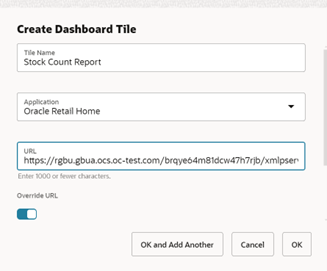
URL Structure
http://<hostname>/<tenantname>/xmlpserver/<ReportDirectory>/<ReportName>.xdo
-
hostname and tenantname - will be the hostname and tenant ID for your Merchandising BI Publisher implementation
-
xmlpserver - this is a static string
-
ReportDirectory - folder path to the report
-
ReportName.xdo - the filename you gave the report; if the name has spaces, then use a + between words
-
-
From 1 Tiles, select the newly created Tile Name and navigate to 3 Layouts.
Figure 3-3 Retail Home Dashboard Tiles
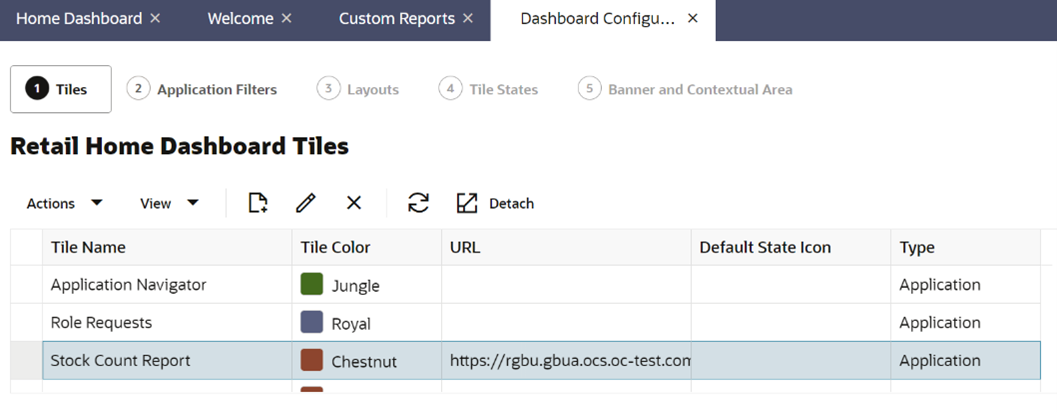
-
In 3 Layouts, click the + button to add the newly created Tile to Retail Home Admin, as shown below:
Figure 3-4 Retail Home Dashboard Layouts
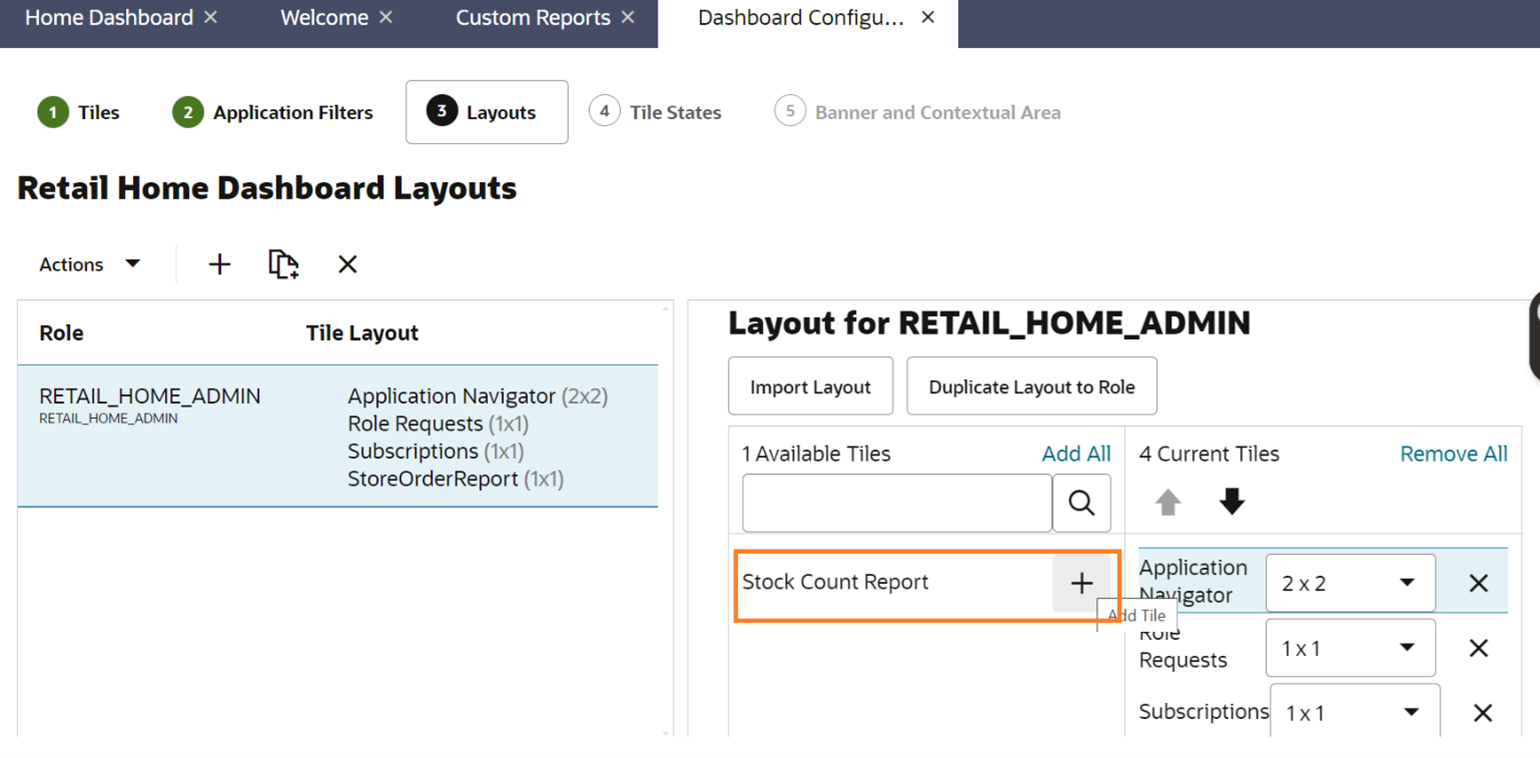
-
Navigate to the Home screen and click Refresh. The newly added tile is displayed, as shown below. To launch the report, click the tile. This opens the report in BI publisher.
Figure 3-5 Retail Home — Home Dashboard
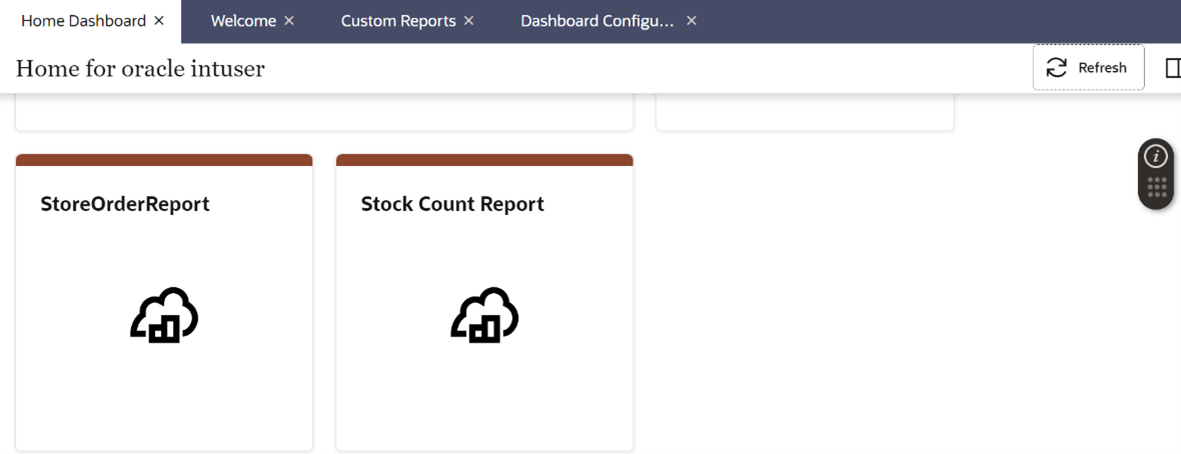
BI Publisher Reports Delivery Through Object Storage
Delivering scheduled reports through Object Storage
For details on how to set up reports delivery through object storage, refer to Set Output Options in Oracle Cloud Visualizing Data and Building Reports in Oracle Analytics Cloud.
While adding the destination for the report’s delivery as Object Storage, you will need the following set of inputs that are required to push the file to object storage:
-
Server – The server is preconfigured as OS for any tenant. OS must always be selected.
-
Prefix – The prefix under the object storage bucket where the file will be uploaded
-
File Name – The file name with which the scheduled report output will be delivered to the object storage.
For example:
Figure 3-6 Object Storage
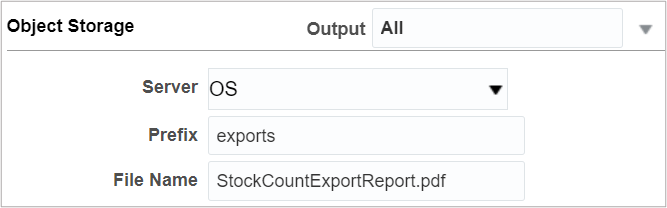
Downloading the BI Publisher reports from Object Storage
Once the reports are sent to object storage, use the createPar service to download the files. This service is available in Retail Home; it generates a PAR (Pre-authenticated Request) to download the file.
For more details on this, refer to the Retail Home documentation.