3 Reporting
Accessing BI Publisher
In a SaaS implementation, you will access BI Publisher using a URL as below, please replace GBUA-URL and TENANT_ID respectively.
https://<GBUA-URL>/<TENANT_ID>/xmlpserver
EICS can produce reports for retails to view.
Reports are generated from within the functional areas of EICS and includes information about shipping documentation, delivery reports, pick detail reports and so on. EICS uses a report screen to preview the report by sending the request parameters as report name and required parameter for the corresponding listed reports.
Starting from version 25.0.201.0, users can create custom reports based on the respective base report, in addition to using the base report itself.
Starting from version 25.1.301.0, base reports are not available on newly provisioned environments. Retailers must create and manage the reports as per their requirement. From version 25.1.301.0 users can create custom reports with custom parameters as well.
This section covers the following:
Report URL Locations in BI Catalog
Below are the URL Locations for each base report type in BI Catalog:
Table 3-1 Report URL Location
| Type | URL Location |
|---|---|
|
Customer Order Report |
/REPORT_TEMPLATE_PATH/CustomerOrderReport/CustomerOrderReport.xdo |
|
Customer Order Bin Label Report |
/REPORT_TEMPLATE_PATH/CustomerOrderBinLabelReport/CustomerOrderBinLabelReport.xdo |
|
Customer Order Delivery Report |
/REPORT_TEMPLATE_PATH/CustomerOrderDeliveryReport/CustomerOrderDeliveryReport.xdo |
|
Customer Order Delivery BOL Report |
/REPORT_TEMPLATE_PATH/CustomerOrderDeliveryBOLReport/CustomerOrderDeliveryBOLReport.xdo |
|
Customer Order Pick Report |
/REPORT_TEMPLATE_PATH/CustomerOrderPickReport/CustomerOrderPickReport.xdo |
|
Customer Order Pick Discrepancy Report |
/REPORT_TEMPLATE_PATH/CustomerOrderPickDiscrepancyReport/CustomerOrderPickDiscrepancyReport.xdo |
|
Customer Order Reverse Pick Report |
/REPORT_TEMPLATE_PATH/CustomerOrderReversePickReport/CustomerOrderReversePickReport.xdo |
|
Direct Delivery Report |
/REPORT_TEMPLATE_PATH/DirectDeliveryReport/DirectDeliverReport.xdo |
|
Direct Delivery AGSN Report |
/REPORT_TEMPLATE_PATH/VendorDeliveryAGSNReport/VendorDeliveryAGSNReport.xdo |
|
Direct Delivery Discrepant Item Report |
/REPORT_TEMPLATE_PATH/DirectDeliveryDiscrepantItemsReport/DirectDeliveryDiscrepantItemsRe port.xdo |
|
Direct Delivery Label Report |
/REPORT_TEMPLATE_PATH/VendorDeliveryLabel/VendorDeliveryLabel.xdo |
|
Inventory Adjustment Report |
/REPORT_TEMPLATE_PATH/InventoryAdjustmentReport/InventoryAdjustmentReport.xdo |
|
InventoryAdjustmentAGSNReport |
/REPORT_TEMPLATE_PATH/InventoryAdjustmentAGSNReport/InventoryAdjustmentAGSNReport.xdo |
|
Item Basket Detail Report |
/BIP_SIOCS_REPORTS_FOLDER /ItemBasketDetailReport/ ItemBasketDetailReport.xdo |
|
Item Basket Report |
/REPORT_TEMPLATE_PATH/ItemBasketReport/ItemBasketReport.xdo |
|
Item Detail Report |
/REPORT_TEMPLATE_PATH/ItemDetailReport/ItemDetailReport.xdo |
|
Purchase Order Report |
/REPORT_TEMPLATE_PATH/PurchaseOrderReport/PurchaseOrderReport.xdo |
|
RFID History Report |
/REPORT_TEMPLATE_PATH/RFIDHistoryReport/RFIDHistoryReport.xdo |
|
RTV Report |
/REPORT_TEMPLATE_PATH/RTVReport/RTVReport.xdo |
|
RTV Shipment Report |
/REPORT_TEMPLATE_PATH/VendorShipmentReport/VendorShipmentReport.xdo |
|
RTV Shipment BOL Report |
/REPORT_TEMPLATE_PATH/VendorShipmentBOLReport/VendorShipmentBOLReport.xdo |
|
RTV Shipment Container Report |
/REPORT_TEMPLATE_PATH/VendorShipmentCartonReport/VendorShipmentCartonReport.xdo |
|
RTV Shipping Label Report |
/REPORT_TEMPLATE_PATH/VendorShippingLabel/VendorShippingLabel.xdo |
|
Scan List Report |
/REPORT_TEMPLATE_PATH/ReplenishmentGapReport/ReplenismentGapReport.xdo |
|
Shelf Adjustment Report |
/REPORT_TEMPLATE_PATH/ShelfAdjustmentReport/ShelfAdjustmentReport.xdo |
|
Shelf Replenishment Report |
/REPORT_TEMPLATE_PATH/ShelfReplenishmentReport/ShelfReplenishmentReport.xdo |
|
Stock Count All Location Report |
/REPORT_TEMPLATE_PATH/StockCountAllLocReport/StockCountAllLocReport.xdo |
|
Stock Count Report |
/REPORT_TEMPLATE_PATH/StockCountReport/StockCountReport.xdo |
|
Stock Count Export Report |
/REPORT_TEMPLATE_PATH/StockCountExportReport/StockCountExportReport.xdo |
|
Stock Count Rejected Item Report |
/REPORT_TEMPLATE_PATH/StockCountRejectedItemReport/StockCountRejectedItemReport.xdo |
|
Store Order Report |
/REPORT_TEMPLATE_PATH/StoreOrderReport/StoreOrderReport.xdo |
|
Transfer Report |
/REPORT_TEMPLATE_PATH/TransferReport/TransferReport.xdo |
|
Transfer Receiving Report |
/REPORT_TEMPLATE_PATH/TransferDeliveryReport/TransferDeliveryReport.xdo |
|
Transfer Receiving AGSN Report |
/REPORT_TEMPLATE_PATH/TransferDeliveryAGSNReport/TransferDeliveryAGSNReport.xdo |
|
Transfer Receiving Exception Report |
/REPORT_TEMPLATE_PATH/TransferDeliveryExceptionReport/TransferDeliveryExceptionReport.xdo |
|
Transfer Receiving Label Report |
/REPORT_TEMPLATE_PATH/TransferDeliveryLabel/TransferDeliveryLabel.xdo |
|
Transfer Shipment Report |
/REPORT_TEMPLATE_PATH/TransferShipmentReport/TransferShipmentReport.xdo |
|
Transfer Shipment BOL Report |
/REPORT_TEMPLATE_PATH/TransferShipmentBolReport/TransferShipmentBolReport.xdo |
|
Transfer Shipment Container Report |
/REPORT_TEMPLATE_PATH/TransferShipmentCartonReport/TransferShipmentCartonReport.xdo |
|
Transfer Shipping Label Report |
/REPORT_TEMPLATE_PATH/TransferShippingLabel/TransferShippingLabel.xdo |
|
Store Runner |
/REPORT_TEMPLATE_PATH/ShelfRunnerPickReport/ ShelfRunnerPickReport.xdo |
Note:
-
< REPORT_TEMPLATE_PATH> is a system configuration parameter which indicates the root folder where EICS reports are uploaded on the BI Publisher server. For example, if the value is set to /SIOCS then the system expects all reports to be placed under SIOCS.
By default, all base reports are located under /SIOCS.
-
In the EICS 'System Administration' screen, the value for REPORT_TEMPLATE_PATH is defined in the 'Report Template Path' option for base reports, and in the 'Report Template Custom Path' option for custom reports.
-
Root folder of both base and custom reports should be under folder 'Shared Folders' as shown below.
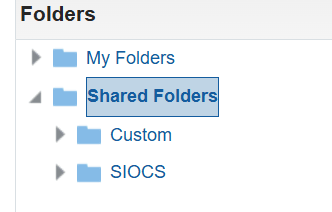
Security Considerations
Customer Administration User must create an IDCS user with the following BI groups assigned to access the report endpoints. TENANT_ID is the tenant ID of the DIS tenant on-boarded as part of the customer environment provisioning. The user credentials must then be configured on the Credential Administration screen. Refer to Chapter 6 - Technical Maintenance Screens / Credential Administration section for more details.
IDCS groups required
-
<TENANT_ID>-BIConsumer
-
<TENANT_ID>-BIContentAuthor
Example:
DIS URL: https://gbua.eu-xxxxxx-x.oci.oraclecloud.com/abcdefgh/xmlpserver
IDCS Groups: abcdefgh-BIConsumer and abcdefgh-BIContentAuthor
Customizing Reports – Cloning from Base Templates
When a custom report is created from the base report templates of a functional area, it can be configured in the 'Report Setup' screen to allow downloading from the same screens as the corresponding base report, provided the following conditions are met.
-
Create a custom data set and use it in the data model of the custom report, so that base reports won’t get affected.
-
Do not change the parameters in the custom report. They must be the same as in the base report.
-
Modifying the SQL query in the report's data model is allowed. The WHERE clause of the SQL query does not need to use all the parameters defined in the base report.
-
Changing captions or labels in the layout is allowed.
-
Adding, modifying, or deleting data fields is allowed.
-
If a new field is added to the custom report template that is not part of the base report, the retailer is responsible for handling its translation.
-
In the Report Setup screen, the value for Report Location should start with the relative path defined in the 'Report Template Custom Path' option.
Example
-
Report Template Custom Path=Custom (defined in the 'System Administration' screen)
-
If the custom report is located in the BI Catalog at:
Shared Folders/Custom/ItemDetailReportCustom/ItemDetailReportCustom.xdo -
Then the relative path from the 'Custom' folder is:
/ItemDetailReportCustom/ItemDetailReportCustom.xdo -
This relative path should be entered in the Report Location field.
-
-
In the Report Setup screen, select the functional area depending on the base report type. Example: Select "Item Basket" as the functional area if the base report is "Item Basket" or "Item Basket Detail". The table below shows the mapping.
-
For Custom reports, assign data permissions to the user role in order to view the reports in the SIOCS UI.
Note:
For the functional area "Miscellaneous" there is no base report type. The retailer can assign any custom report created in xmlpserver to this functional area. This report can have custom parameters. These custom parameters need to be configured in the Report Setup screen. Click the Parameter button, which will open a new screen.Functional Area on EICS Report Setup Screen Base Report Type Item Detail Item Detail Item Basket ItemBasket
Item Basket Detail
Inventory Adjustment Inventory Adjustment Inventory Adjustment AGSN Inventory Adjustment AGSN Customer Order Customer Order Customer Order Picking Customer Order Pick
Customer Order Pick Discrepancy
Customer Order Bin Customer Order Bin Customer Order Delivery Customer Order Delivery
Customer Order BOL
Customer Order Reverse Picking Customer Order Reverse Picking Purchase Order Purchase Order DSD Receiving
Direct Delivery
Direct Delivery Discrepant Item
DSD Receiving AGSN Direct Delivery AGSN Transfer Receiving
Transfer Receiving
Transfer Receiving Exception
Transfer Receiving AGSN Transfer Receiving AGSN Transfer Transfer Transfer Shipment Transfer Shipment
Transfer Shipment BOL
Transfer Shipment Container Transfer Shipment Container
Transfer Shipping Label
RTV RTV RTV Shipment RTV Shipment
RTV Shipment BOL
RTV Shipment Container RTV Shipment Container
Vendor Shipping Label
Stock Count Stock Count All Location
Stock Count Export
Store Order Store Order Scan List Scan List Shelf Adjustment Shelf Adjustment Shelf Replenishment Shelf Replenishment Store Runner Store Runner Miscellaneous -
Previewing a Report
Users can download the report from EICS JET UI Home/Operations/Report.
Figure 3-1 Reports Screen
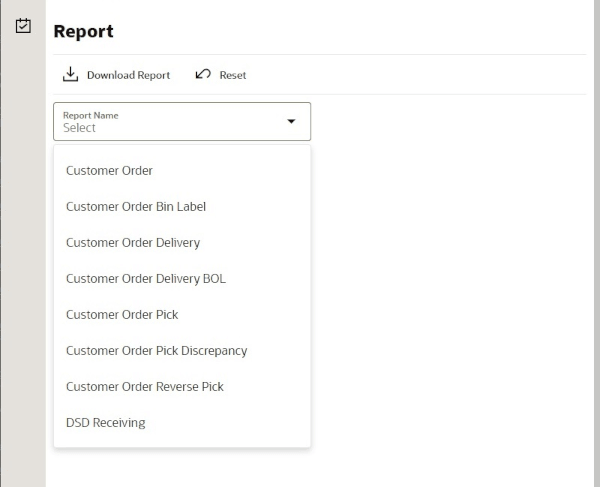
EICS Operational Reports
The following list shows the EICS Operational Reports.
Table 3-2 Operational Reports
| Report Name | Report Parameters | Primary Views or Tables |
|---|---|---|
|
Customer Order Bin Label Report |
PICK_ID, COPIES |
RPRT_FUL_ORD_BIN_V |
|
Customer Order BOL Report |
DELIVERY_ID, LOCALE_ID,STORE_TIMEZONE,COPIES |
RPRT_FUL_ORD_DLV_BOL_V |
|
Customer Order Delivery Report |
DELIVERY_ID, LOCALE_ID,STORE_TIMEZONE,COPIES |
RPRT_FUL_ORD_DLV_V |
|
Customer Order Pick Discrepancy Report |
PICK_ID, LOCALE_ID,STORE_TIMEZONE,COPIES |
RPRT_FUL_ORD_PICK_DISC_ V |
|
Customer Order Pick Report |
PICK_ID, LOCALE_ID,STORE_TIMEZONE,COPIES |
RPRT_FUL_ORD_PICK_V |
|
Customer Order Report |
ORDER_ID, LOCALE_ID,STORE_TIMEZONE,COPIES |
RPRT_FUL_ORD_V |
|
Customer Order Reverse Pick Report |
REVERSE_PICK_ID, LOCALE_ID,STORE_TIMEZONE,COPIES |
RPRT_FUL_ORD_RV_PICK_V |
|
Direct Delivery AGSN Report |
CARTON_ID,COPIES |
DSD_LINE_ITEM_UIN, ITEM_UIN |
|
Direct Delivery Discrepant Items Report |
RECEIPT_ID, LOCALE_ID,STORE_TIMEZONE,COPIES |
RPRT_DSD_DISCREPANT_IT M_V, RPRT_DSD_V |
|
Direct Delivery Label Report |
CARTON_ID,LOCALE_ID |
STORE,DSD,DSD_CARTON,DSD_LINE_ITEM,SUPPLIER,ADDRESS,ITEM |
|
Direct Delivery Report |
RECEIPT_ID, LOCALE_ID,STORE_TIMEZONE,COPIES |
RPRT_DSD_V, NOTES |
|
Inventory Adjustment AGSN Report |
INV_ADJUST_ID, COPIES |
ITEM_UIN, INV_ADJUST_LINE_ITEM_UIN |
|
Inventory Adjustment Report |
INV_ADJUST_ID, LOCALE_ID,STORE_TIMEZONE,COPIES |
RPRT_INV_ADJUST_V, CONFIG_SYSTEM |
|
Item Basket Detail Report |
ITEM_BASKET_ID,LOCALE_ID,STORE_TIMEZONE,COPIES |
RPRT_ITEM_BASKET_DETAIL_V, NOTES |
|
Item Basket Report |
ITEM_BASKET_ID,LOCALE_ID,STORE_TIMEZONE,COPIES |
RPRT_ITEM_BASKET_V, NOTES |
|
Item Detail Report |
ITEMID,STOREID,LOCALE_ID,STORE_TIMEZONE,COPIES |
STORE_SEQUENCE_ITEM,STORE_SEQUENCE_AREA,REPORT_TEMPLATE,TSF_ALLOCATION,ITEM,WAREHOUSE,RPRT_ITEM_DE TAIL_V |
|
Purchase Order Report |
PURCHASE_ORDER_ID,LOCALE_ID,STORE_TIMEZONE,COPIES |
RPRT_PURCHASE_ORD_V ,RPRT_DSD_V |
|
RFID History Report |
ITEM_ID, FROM_DATE, TO_DATE, LOCALE_ID, COPIES |
RPRT_RFID_HISTORY_V |
|
RTV Report |
RETURN_ID,LOCALE_ID,STORE_TIMEZONE,COPIES |
RPRT_RTV_V |
|
RTV Shipment BOL Report |
SHIP_NUMBER,LOCALE_ID,STORE_TIMEZONE,COPIES |
RPRT_RTV_SHIP_BOL_V, NOTES |
|
RTV Shipment Container Report |
CARTON_ID,LOCALE_ID,STORE_TIMEZONE,COPIES |
RPRT_RTV_SHIP_V |
|
RTV Shipment Report |
SHIP_NUMBER,LOCALE_ID,STORE_TIMEZONE,COPIES |
RPRT_RTV_SHIP_V |
|
RTV Shipping Label Report |
CARTON_ID,LOCALE_ID, COPIES |
RPRT_RTV_SHIP_BOL_V |
|
Scan List Report |
REPLENISH_GAP_ID,LOCALE_ID,STORE_TIMEZONE, COPIES |
RPRT_REPLENISH_GAP_V,NOTES |
|
Shelf Adjustment Report |
SHELF_ADJUST_ID,LOCALE_ID,STORE_TIMEZONE,COPIES |
RPRT_SHELF_ADJUST_V,NOTES |
|
Shelf Replenishment Report |
SHELF_REPLENISH_ID,LOCALE_ID,STORE_TIMEZONE,COPIES |
RPRT_SHELF_REPLENISH_V,NOTES |
|
Stock Count All Location Report |
STORE_ID,STOCK_COUNT_ID,COPIES |
RPRT_STOCK_COUNT_V |
|
Stock Count Detail Report |
STOCK_COUNT_ID,STOCK_COUNT_CHILD_ID, STORE_TIMEZONE,PHASE,COPIES,LOCALE_ID |
RPRT_STOCK_COUNT_V,NOTES |
|
Stock Count Export Report |
STOCK_COUNT_ID,COPIES |
STOCK_COUNT_LINE_ITEM,STOCK_COUNT,STOCK_COUNT_LINE_ITEM_ UIN |
|
Stock Count Rejected Item Report |
LOCALE_ID,COPIES,STOCK_COUNT_ID |
RPRT_STOCK_COUNT_NOF_ V |
|
Store Order Report |
STORE_ORDER_ID, STORE_TIMEZONE, LOCALE_ID |
RPRT_STORE_ORDER_V, STORE_ORDER, STORE_ORDER_CFA, STORE_ORDER_CDA, CUSTOM_ATT_ADMIN NOTES |
|
Transfer Receiving AGSN Report |
CARTON_ID,COPIES |
TSF_DELV_LINE_ITEM_UIN,ITEM_UIN |
|
Transfer Receiving Exception Report |
DELIVERY_ID,LOCALE_ID,STORE_TIMEZONE,COPIES |
RPRT_TSF_DELV_V |
|
Transfer Receiving Label Report |
CARTON_ID,LOCALE_ID |
RPRT_TSF_DELV,TSF_DELV_CARTON,TSF_DELV_LINE_ITEM,STORE,ADDRESS,WAREHOUSE,PARTNER,TSF,CODE_DETAIL |
|
Transfer Receiving Report |
DELIVERY_ID,LOCALE_ID,STORE_TIMEZONE,COPIES |
RPRT_TSF_DELV_V, NOTES |
|
Transfer Report |
TRANSFER_ID,LOCALE_ID,STORE_TIMEZONE,COPIES |
RPRT_TRANSFER_V,RPRT_TSF_DELV_V,RPRT_TSF_SHIP_V |
|
Transfer Shipment BOL Report |
SHIPMENT_ID,LOCALE_ID,STORE_TIMEZONE,COPIES |
RPRT_TSF_SHIP_BOL_V, NOTES, RPRT_TSF_SHIP_BOL_CARTON_V, RPRT_TSF_SHIP_BOL_ITEM_V |
|
Transfer Shipment Container Report |
CARTON_ID,LOCALE_ID,STORE_TIMEZONE,COPIES |
TSF_SHIP,TSF_SHIP_CARTON,TSF_SHIP_LINE_ITEM,ITEM,STORE,WAREHOUSE,PARTNER,CONFIG_SYSTEM,SHIPMENT_REASON |
|
Transfer Shipment Report |
SHIPMENT_ID,LOCALE_ID,STORE_TIMEZONE,COPIES |
RPRT_TSF_SHIP_V, NOTES |
|
Transfer Shipping Label |
CARTON_ID,LOCALE_ID |
TSF,TSF_SHIP,TSF_SHIP_CARTON, TSF_SHIP_LINE_ITEM,ITEM,SHIPMENT_BOL,STORE,ADDRESS,CODE_DETAIL,PARTNER,WAREHOUSE |
Using BI Publisher for Custom Reports
The ability to utilize Oracle Business Intelligence Publisher (BI Publisher) for custom reports is available as part of your EICS service subscription and is the only option available for creating custom reports against the live production database. Other reporting tools can be used, but must be based on other data sources, such as the replicated data in the Retail Data Store (RDS) or the Data Access Schema (DAS).
Security Considerations
The Customer Administration user must create an IDCS user with the following BI groups assigned to access the report endpoints. TENANT_ID is the tenant ID of the DIS tenant on-boarded as part of the customer environment provisioning. The user credentials must then be configured on the Credential Administration screen. Refer to Chapter Technical Maintenance Screens, section Credential Administration for more details.
IDCS groups required:
-
<TENANT_ID>-BIConsumer
-
<TENANT_ID>-BIContentAuthor
-
< TENANT_ID >DVConsumer
-
< TENANT_ID >DVContentAuthor
Creating a BI Publisher Report
BI Publisher supports creating a number of different types of reports, including reports with charts, table-based report, and so on. For details on how to create reports in BI Publisher, see the Oracle Fusion Middleware Report Designer's Guide for Oracle Business Intelligence Publisher, especially Chapter 2 on creating and editing reports. As you build your reports consider the input parameters that are available based on where the report will be displayed. Details on the available parameters for the reports are available in section EICS Operational Reports.
Note:
Custom reports in a user's My Folder will not be backed up by Oracle but could be manually backed up by the user. Otherwise, all custom reports should be saved in the Shared Folders/Custom folder to ensure that they are included in the backup/restoration processes.Displaying a BI Publisher Report
Once you have created your report, you'll need to identify the URL for the report. The basic URL structure will be:
| http://<hostname>/<tenantname>/xmlpserver/<ReportDirectory>/<ReportName>.xdo |
-
hostname and tenantname - will be the hostname and tenant ID for your Merchandising BI Publisher implementation
-
xmlpserver - this is a static string
-
ReportDirectory - folder path to the report
-
ReportName.xdo - the filename you gave the report; if the name has spaces, then use a + between words
Opening a BI Publisher Report from Retail Home
In Retail Home, custom BI Publisher reports can be configured to launch directly from within the platform.
How to configure a report in retail home:
-
In the Dashboard Configuration screen, create a new dashboard tile as shown below. Override the URL with the full report location.
Figure 3-2 Create Dashboard Tile
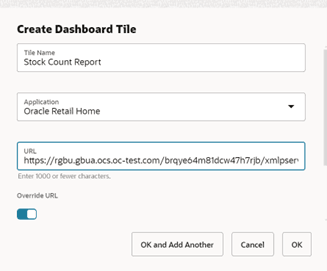
URL Structure
http://<hostname>/<tenantname>/xmlpserver/<ReportDirectory>/<ReportName>.xdo
-
hostname and tenantname - will be the hostname and tenant ID for your Merchandising BI Publisher implementation
-
xmlpserver - this is a static string
-
ReportDirectory - folder path to the report
-
ReportName.xdo - the filename you gave the report; if the name has spaces, then use a + between words
-
-
From 1 Tiles, select the newly created Tile Name and navigate to 3 Layouts.
Figure 3-3 Retail Home Dashboard Tiles
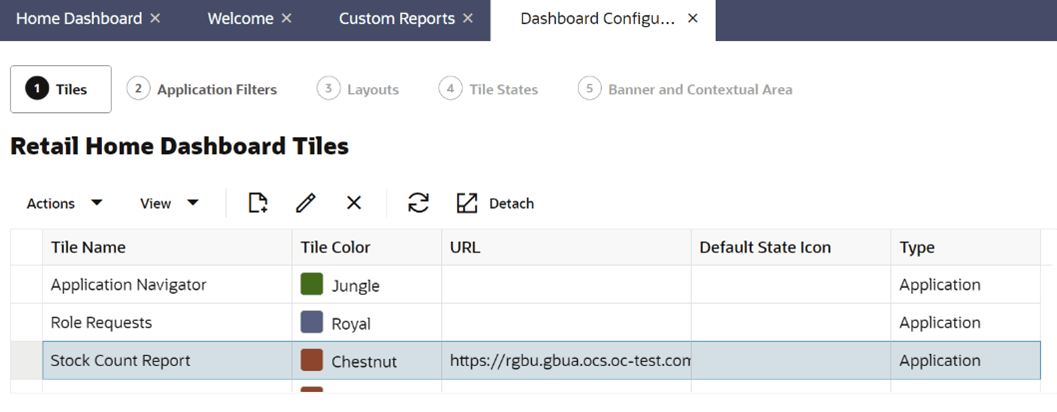
-
In 3 Layouts, click the + button to add the newly created Tile to Retail Home Admin, as shown below:
Figure 3-4 Retail Home Dashboard Layouts
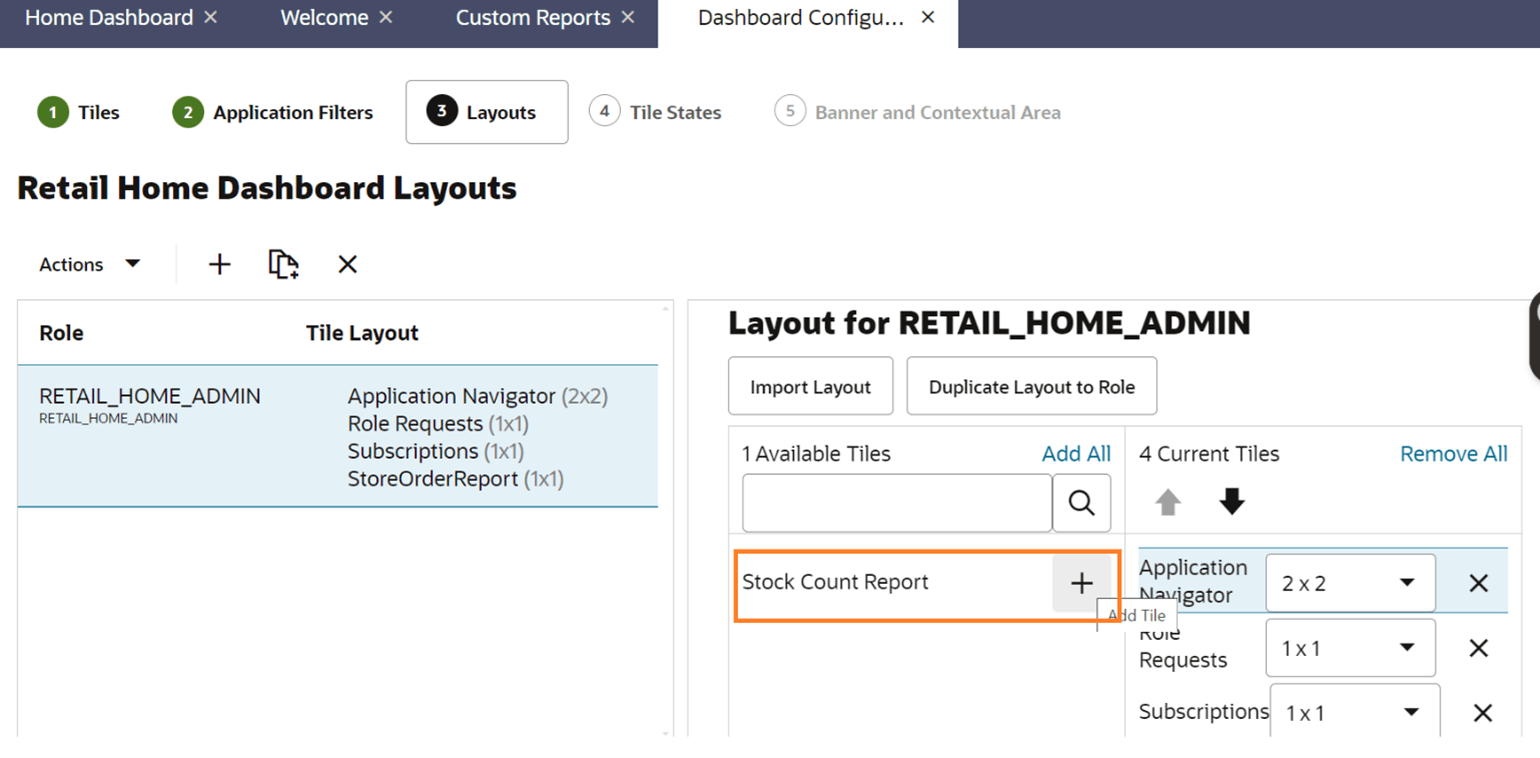
-
Navigate to the Home screen and click Refresh. The newly added tile is displayed, as shown below. To launch the report, click the tile. This opens the report in BI publisher.
Figure 3-5 Retail Home — Home Dashboard
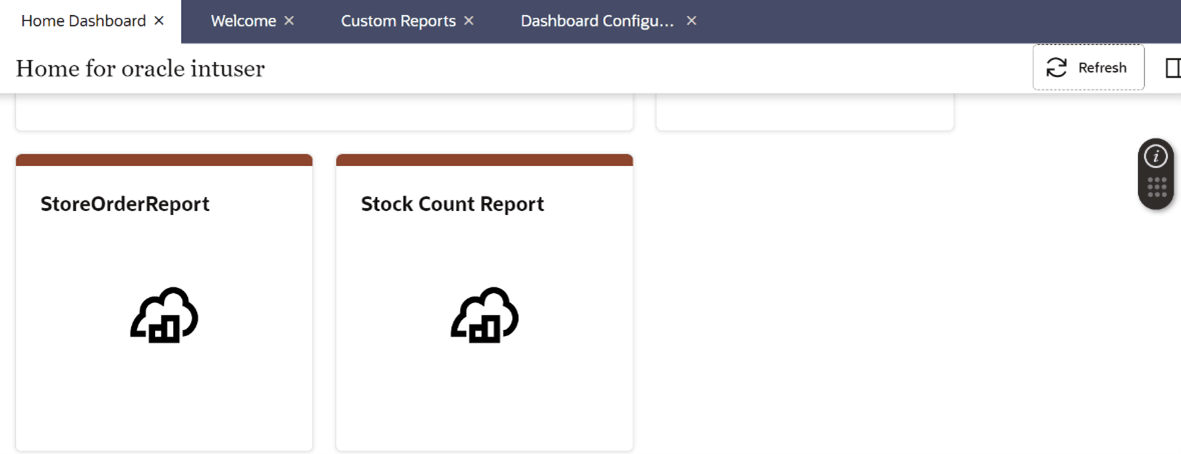
BI Publisher Reports Delivery Through Object Storage
Delivering scheduled reports through Object Storage
For details on how to set up reports delivery through object storage, refer to Set Output Options in Oracle Cloud Visualizing Data and Building Reports in Oracle Analytics Cloud.
While adding the destination for the report’s delivery as Object Storage, you will need the following set of inputs that are required to push the file to object storage:
-
Server – The server is preconfigured as OS for any tenant. OS must always be selected.
-
Prefix – The prefix under the object storage bucket where the file will be uploaded
-
File Name – The file name with which the scheduled report output will be delivered to the object storage.
For example:
Figure 3-6 Object Storage
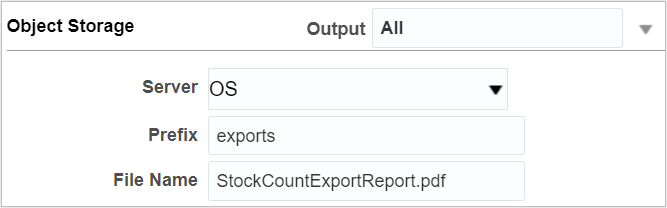
Downloading the BI Publisher reports from Object Storage
Once the reports are sent to object storage, use the createPar service to download the files. This service is available in Retail Home; it generates a PAR (Pre-authenticated Request) to download the file.
For more details on this, refer to the Retail Home documentation.