14 Customization and Extension
Customization and Extension Considerations
This section provides considerations for customization and extension.
Code Customization
No customization to the core application code is permitted.
No write access to the database or data model is permitted.
Branding Customization
The mobile and desktop applications come with a standard Oracle Branding “Look and Feel“. Clients can customize their own branding. This can be useful to brand for your company or specific environment. Customization can occur to the Global Header Bar which is the banner/bar at the top of the application as well as the home screen (splash screen).
Permissions
Access System Administration (existing)
Topic: Admin
With this permission, the user has access to the System Administration dialog as well as the Global Area Configuration.
Without this permission, the user will not have access to the System Administration dialog as well as the Global Area Configuration.
System Configurations
Home screen background (URL or color or “none”)
Values: <URL>, <color>, or “none”
Default: blank (no branding)
Topic: UI
<URL>: The URL associated to a background to be used on the home screen. Only http and https protocols are supported.
<color>: Hex code for color for a background to be used on the home screen.
"none": There will be no custom background on the home screen, and the default Oracle one will be used.
Home screen logo (URL or color or “none”)
Values: <URL> or "none"
Default: blank (no branding)
Topic: UI
<URL>: The URL associated to a logo to be used on the home screen. Only http and https protocols are supported. To ensure proper sizing a Scalable Vector Graphic (SVG) image should be used.
"none": There will be no custom logo on the home screen, and the default Oracle one will be used.
Figure 14-1 Default Desktop Branding
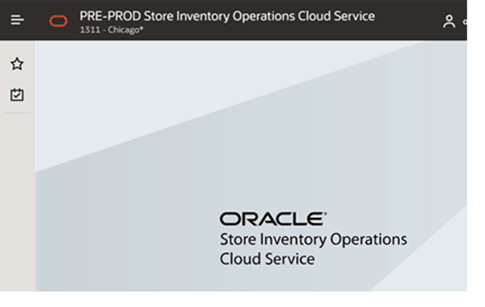
Figure 14-2 Default Mobile Branding
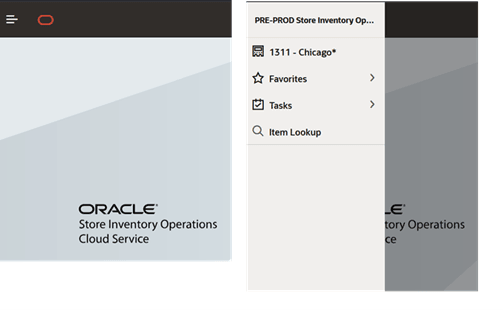
Figure 14-3 Example Desktop Customized Branding

Figure 14-4 Example Mobile Customized Branding
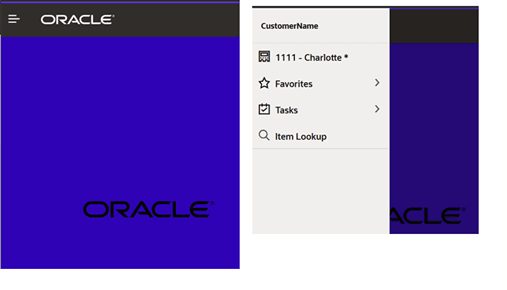
Figure 14-5 Global Area Configuration
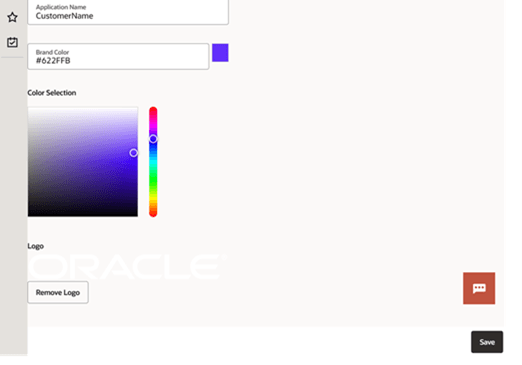
The Global Header Bar can be configured using the Global Area Configuration screen. It is accessed via Admin > Configuration > Global Area Configuration. The user must have Access System Administration permission to have access to this screen and must be assigned to the PLATFORM_SERVICES_ADMINISTRATOR group since this screen uses services exposed by JRAF. For more information refer to the Oracle® Retail Enterprise Inventory Cloud Service Security Guide.
On this screen the user can define an “Application Name“, such as a company or environment name. It will appear in the Global Header Bar on the desktop and at the top of the drawer/menu of the mobile. The color for the skinny bar on the top of the Global Header Bar can be defined by a color hex code or by selecting a color. Lastly, a logo can be uploaded. It is best to use SVG (Scalar Vecor Graphic) images for this.
The homescreen for the desktop and mobile applications is the landing page when logging on to the application and it can also be accessed by selecting “Home“ from the menu. It is configured using two system configurations.
The first configuration, Home screen background (URL or color or "none"), will be used to define the color/background that is displayed on the home screen. The second configuration, Home screen logo (URL or "none") is used to display a customized logo on the homescreen.