1 Feature Summary
Oracle Retail Store Inventory Operations Cloud Services 25.1.401.0 is a Critical Update.
Oracle Retail Store Inventory Operations Cloud Services includes the following applications:
-
Oracle Retail Enterprise Inventory Cloud Service (EICS)
-
Oracle Retail Store Operations Cloud Service (SOCS)
This chapter describes the feature enhancements in this release.
Note:
Customer Action: Oracle recommends application login on both the Web Client and Mobile Client to ensure application stability.
Note:
Defect fixes from prior monthly Hot Fixes are also included in this 25.1.401.0 update.
Noteworthy Enhancements
This guide outlines the information you need to know about new or improved functionality in the Oracle Retail Store Inventory Operations Cloud Services update and describes any tasks you might need to perform for the update. Each section includes a brief description of the feature, the steps you need to take to enable or begin using the feature, any tips or considerations that you should keep in mind, and the resources available to help you.
Column Definitions
-
Feature: Provides a description of the feature being delivered.
-
Module Impacted: Identifies the module impacted associated with the feature, if any.
-
Scale: Identifies the size of the feature. Options are:
-
Small: These UI or process-based features are typically comprised of minor field, validation, or program changes. Therefore, the potential impact to users is minimal.
-
Medium: These UI or process-based features are typically comprised of field, validation, or program changes. Therefore, the potential impact to users is moderate.
-
Large: These UI or process-based features have more complex designs. Therefore, the potential impact to users is higher.
-
-
Delivered: Identifies whether the feature is Enabled or Disabled upon initial delivery.
- Customer Action Required: You must take action before these features can be used. These features are delivered disabled and you choose if and when to enable them.
Table 1-1 Noteworthy Enhancements
| Feature | Module Impacted | Scale | Delivered | Customer Action Required? |
|---|---|---|---|---|
|
SOCS |
Large |
Yes |
Yes Download app, configure, and deploy, by third‑party Mobile Device Management (MDM). In the case of using the Web Browser version, use the correct link. Several new features, permissions may need to be set up. See details below. |
|
| Context Type | SOCS | Small | Yes | No |
| Unexpected Item on Transfer Request | SOCS | Small | Yes | Assign permission. |
| REST Services | EICS | Medium | Yes | No |
| Database, Retail Data Store (RDS), and Golden-Gate DAS Updates | RDS/DAS | Small | Yes | Needs to be reviewed for possible custom impacts. |
| Java Version on the Server Upgraded to Java21 | EICS | Small | Yes | For Java-based extensions used to call SIOCS, need to adjust the code to suit Java21, especially for date-time APIs. |
| File Transfer Wrapper Service Enablement | EICS | Small | Yes |
Yes See the Customer-Owned Actions section under File Transfer Wrapper Service Enablement. |
Note:
SOCS-MAF UI will be deprecated at the end of 2025. The 25.1.401.0 update of SIOCS will include the last update to MAF. From January 2026, SOCS-MAF UI will be removed from the product.New Feature Descriptions
This section describes the new features.
Jet Mobile
Jet Mobile added several additional functions that should be evaluated for inclusion when rolling out. Most of these features are configurable.
Store Runner
This functional enhancement allows a retailer to request items to be brought from the backroom to the shopfloor. This is especially useful for areas such as shoes, or even clothing where limited stock is available on the shopfloor. It can also be used for an area where the backroom is not situated on the shopfloor.
The user first creates a pick list through the Scan List functionality of type Store Runner. After completing this list, the associate in charge of performing the store runner functionality can be notified. The store runner dialog tells the user what is expected to be picked. The associate can complete the list, bring the items to the shopfloor, and allow the sales associate to continue selling and be engaged with the customer instead of spending time trying to locate items.
System Parameters
Store Runner Create Notification (new and only for Jet Mob)
- Name: Store Runner Create Notification
- Values: Yes/No
- Default: No
- Topic: Shelf Replenishment
- Yes: a new notification will be generated to notify that a store runner has arrived at the backroom to pick stocks from the backroom to shop floor for a demo or sale.
- No: notification is not generated.
Store Runner Complete / Cancel Notification (new and only for Jet Mob)
- Name: Store Runner Complete Notification
- Values: Yes/No
- Default: no
- Topic: Shelf Replenishment
- Yes: a new notification will be generated to notify that a store runner has arrived at the backroom to pick stocks from the backroom to shop floor for a demo or sale.
- No: notification is not generated.
Days to Store Runner List (New and only for Jet Mob)
Values: 0 to 3
Default: 0
Topic: Cleanup
Editable: Yes
This parameter indicates the number of days to hold the inventory requests data.
Security Permissions
| Permission | Topic | Usage |
|---|---|---|
| Access Store Runner | Shelf Replenishment |
In Jet Mobile with this permission, the user will be able to access the Manage Store Runner Dialog from the In Store Replenishment menu. With this permission, the user is able to manage all the operations in the store runner dialog. Without this permission, the user cannot access the dialog. |
Store Runner List Screen
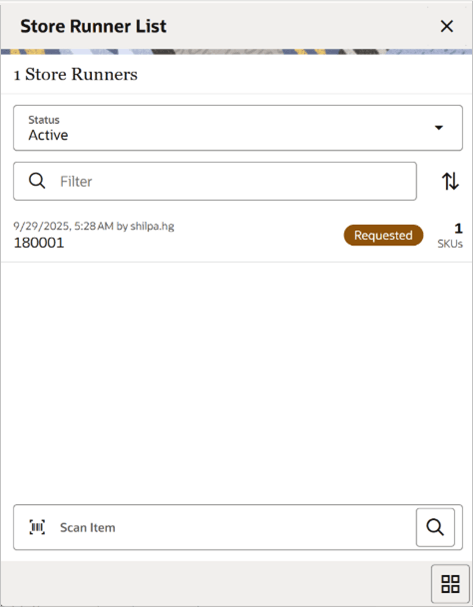
The Store Runner dialog helps the user to exercise the stock request done by the sales person or staff on the shop floor to the backroom to meet customer demand or to replenish. Typically a request is sent to the backroom and a store runner staff is sent to the backroom to bring the items to the shop floor.
The requesting process is handled in the Scan List by creating the scan list of type Store Runner.
In this dialog, you can exercise the request by sending the inventory or rejecting the request.
You can access the Store Runner List by selecting the Store Runner option from the In Store Replenishment menu available on the drawer menu or from the Quick Actions.
You must have proper permissions to access this screen.
When you access this screen, the system by default lists all the active Store Runners and you can select the one from the list to pick or reject the request.
You can filter the store runner list records using the status drop down. You can select All, Active, or Closed to refine the list.
On this screen you can also filter the list using the standard text filter and also use the sort option to sort the records.
If you scan an item on the scan bar, the system searches the store runners containing the scanned item and list those.
You can find the header level information such as request id, date, user, status, and the number of SKUS.
If you are selecting the scan list record from the list, the system takes you to the Store Runner Items screen with the items listed.
Store Runner Items Screen
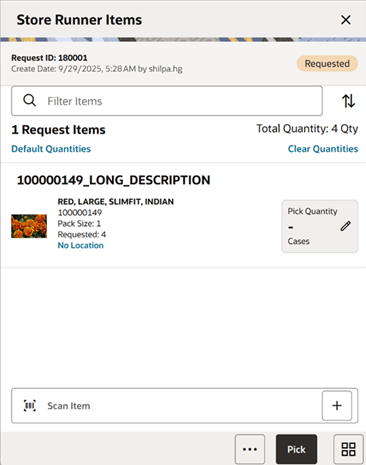
You can access the Store Runner Items by selecting a Store Runner from the Store Runner List.
This screen lists all the items that are in the selected store runner.
On this screen, you can pick the shop floor requested items by scanning the item or entering the picked quantity against each requested item using the quantity editor.
On the header, you can use the filter option to refine the list or use the default quantities to default the pick values with the requested quantity. Selecting clear quantities resets the values.
You can also find the header level information such as request id, date, user status, number of request items, and the total quantity.
There is no item detail on this dialog.
After scanning or entering the quantities, you can select the Pick option to send the inventory to the shop floor.
When you select Pick, the inventory is moved to the shop floor either from the back room or delivery bay. The system first moves the inventory from the backroom and if not available in back room and if delivery bay is enabled and stock available, the system moves the inventory from delivery bay.
If you want to reject the complete request, you can select the Reject option from the footer menu.
Other options from the footer menu you can access are Notes, Print, Cancel, and Pick.
Two notifications have been added for the store Runner Functionality to notify the creator or executor of the store runner list:
- A notification to warn users a Store Runner notification was created.
- A notification back to the users who created a store runner record when it is completed or rejected.
Customer Orders Jet Mobile Full Flow
With this release, the full workflow of customer orders has been added into Jet Mobile that exists in MAF.
If a customer order is marked as full, it is displayed in the full customer order flow, if marked as quick, it shows up in the quick order flow. The name of the indicator that determines if the customer order is a quick or full customer order is a store option called Customer Order Flow Default.
When migrating from MAF, all flows are full and should seamlessly be able to continue working and be able to be updated. However if the configuration is set to Quick, all newly created customer order follow the path of the Quick flow customer order. The Quick flow Jet Mobile customer order dialog was released in prior versions and information can be found in our regular user guide.
KEEP POS orders are full flow regardless of store option.
Customer Order Full Flow
The Customer Order full flow is used to execute web order type customer orders that are designated as Full Flow. Quick Flow customer orders can be searched for and displayed in the list of orders, but accessing a quick order brings the user to the quick order flow.
Web Order as well as POS Orders, On Hold, and Layaway can be viewed in this dialog.
Features include:
- Search for customer orders
- View an existing customer order
- Accept a customer order
- Reject a customer order
- View customer information
- Pick a customer order by a specific customer order
- Access Shipment or Pickups dialog for a customer order
- Access Reverse Pick dialog for a customer order
- Print a customer order
Customer Order Screen Flow
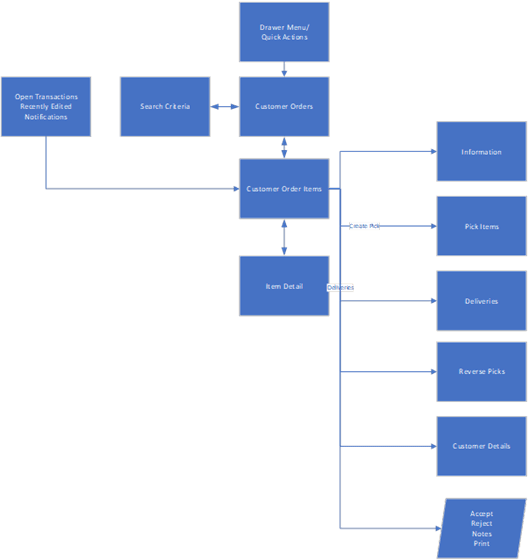
Customer Orders can be viewed, accepted, and rejected. The information and customer details can also be viewed as well as CFAs can be defined. Single order picks can be created from within a customer order. Deliveries and Reverse Picks can be accessed from within the customer order.
Customer Orders Screen
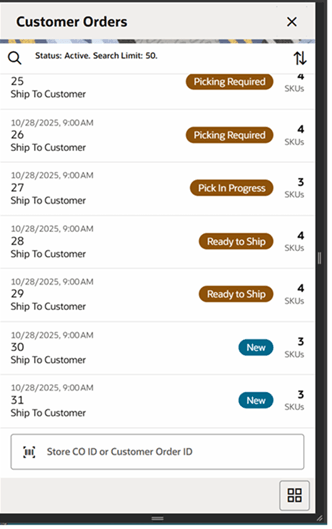
The Customer Orders screen is accessed by selecting the Customer Order menu option from within the Customer Order Management menu in the drawer/menu. It can also be accessed by selecting Customer Orders within the Quick Actions menu. The user must have permissions.
The screen displays the Active status customer orders by default, which is all customer orders which are in New, In Progress, Picking Required, Pick In Progress, Reverse Pick, Ready to Ship, Ready for Pickup, Delivery In Progress, and Under Review. It also displays orders that are full flow and quick flow.
You can click the magnifying glass to direct to the Search Criteria (Customer Orders) screen. Selecting a customer order navigates to the details for the customer order. If it is a full flow order, it navigates into the details for the order in the full flow dialog. If it is a quick flow order, it navigates into the details in the quick flow dialog.
Important fields include:
- Release Date - the date the order needs to be ready to leave the store.
- Store Customer Order ID.
- Delivery Type - Ship to Customer, Customer Pickup, Layaway, On Hold, and POS Order.
- Status - New, In Progress, Picking Required, Pick In Progress, Reverse Pick, Ready to Ship, Delivery In Progress, Ready for Pickup, Under Review, Completed, and Canceled.
- Number of SKUS.
Search Criteria Screen (Customer Orders)
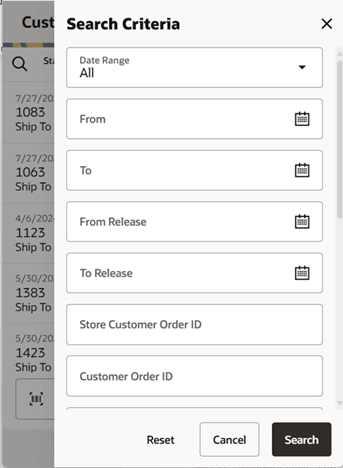
The Customer Order Search Criteria screen is accessed by the magnifying glass on the Customer Orders screen. After applying the search criteria, the results are listed on the Customer Orders screen and the criteria applied is shown.
- Date Range
- From/To Release Date
- Store Customer Order ID
- Customer Order ID
- Fulfillment Order ID
- Bin ID
- Item
- Status
- Reservation Type
- Delivery Type
- Tracking ID
- Search Limit
Customer Order Items Screen
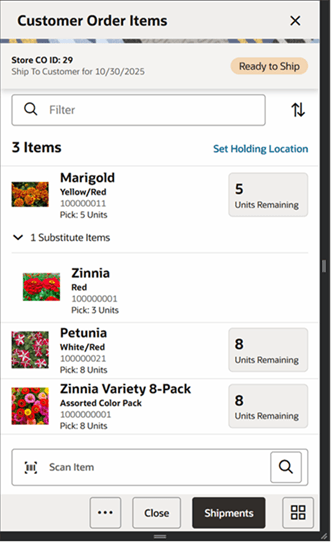
The Customer Order Items screen is accessed by selecting a customer order from the Customer Orders screen. It is also accessed from Open Transactions, Recently Edited, and from Notifications. A user must have proper permission.
The filter can be used to narrow down the list of items. Filtering can occur by item ID, item description, or UOM. The list can be sorted.
The Holding Location can be defined by selecting the Set Holding Location link. It is also available in the footer menu. Holding Location is not required at this point in the process.
Header fields include:
- Store CO ID
- Delivery type for Release Date
- Status - of customer order
- Number of items
Item fields include:
- Item ID
- Item Description
- Item Image - per user preference
- Order Line - if duplicate line items exist
- Pick Quantity
- Pack Size
- Ordered Quantity
- Remaining Quantity
- Substitute Items - If an item has substitute items, there will be an expander icon that when selected, the substitutes are displayed.
Selecting a line item navigates to the item details of that item. Scanning or entering an item in the scan bar either keeps the user on this screen or navigates to the Item Detail (Customer Orders) screen for that item dependent on the Scan Navigate user preference. Items are not added, and quantities are not updated in Customer Orders.
Accept, Pick, or Pickups/Shipments are the action buttons in the footer bar dependent on the status that the customer order resides in.
The ellipsis in the lower right-hand corner accesses the Footer menu which contains all of the functions that can be performed on a customer order.
Note:
If the order has duplicate items, meaning an item exists on the customer order more than once, the items appear multiple times in the list with the corresponding line numbers listed as well. This applies to all screens that display the item within customer orders, customer order picking, customer order deliveries, and customer order reverse picking.Footer Menu
The footer menu is accessed from the ellipsis footer menu on the Customer Order Items screen. The menu functions include the following.
Info: Info accesses the Info popup.
Notes: The Notes option accesses the notes common dialog to capture notes. Notes are always available for viewing and the user can create notes regardless of the status of the customer order, provided the user has the Create Notes permission.
Print: Print displays the common print dialog to print the customer order report.
Back: Back returns to the Customer Orders screen; no changes made to status.
Customer: The customer information popup for the customer order displays view only. The user must have proper permission. This uses a web service call to access the customer information.
Holding Location: This accesses the Holding Location popup.
Pick: Available for Web Orders that are still in an open state. The user must have the Create Customer Order Pick permission. Selecting the pick option generates a pick for the customer order and navigates the user to the Customer Order Pick Items screen for the new pick. If picking by Area is configured for the store, the user navigates to the Create Pick popup to select an Area first. All picking rules apply.
Reverse Pick: Available for all statuses of Web Orders. The user must have the Access Customer Order Reverse Pick permission. The user navigates to the Reverse Picks screen for the current customer order.
Shipments/Pickups: Available for all statuses of customer orders (web orders, customer pickup, layaway, POS order, and On Hold). The name of the button, shipments or pickups, is determined by the delivery type. This option navigates to the Delivery dialog for the current customer order. The user must have Access Customer Order Delivery permission. See Customer Order Deliveries.
Accept: Only be for web order types of customer orders of status New or New but in Under Review mode. The status of the customer order is updated as follows: if the store is configured for picking to be required, the status is set to Picking Required. If it is not configured for picking required, the status is updated to In Progress.
Reject: Reject is available for web order types of customer orders that are in an open state. The user must have the Reject Customer Orders permission. All item quantities that have not yet been picked will be canceled/ rejected. A system-generated reverse pick is created for the rejected items.
Item Detail Screen (Customer Orders)
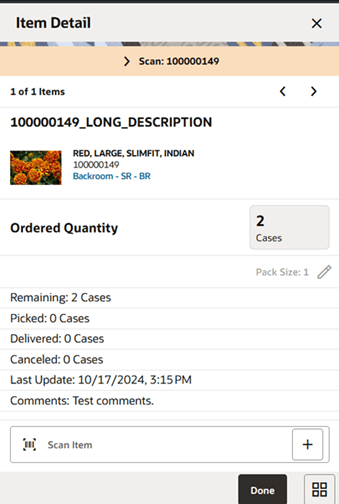
The Item Detail screen is accessed by selecting or scanning an item (user preferences is set to Scan Navigate) that is on the customer order on the Customer Order Items screen.
Scanning or entering an item on this screen refreshes the Item Detail screen for the item on the customer order. The user can page through the items on the customer order. This screen is view only.
The scan details at the top displays the details of the last scanned barcode. The arrows at the top allow the user to page to the next and previous items.
Fields include:
- Item ID and description
- Item Image (per user preference)
- Order Line - if duplicate line items exist
- Location - the location for the item:
- Only displayed if Display Sequence Fields is set to Yes.
- If the item has stock in the backroom, then the first backroom location is displayed if there is one, otherwise it displays backroom.
- If the item has stock in the shopfloor, then the first shopfloor location is displayed if there is one, otherwise it displays shopfloor.
- If items have no stock in the backroom or the shopfloor, the first backroom location is displayed, otherwise the first shopfloor location, and if that does not exist, it displays No Location.
- Tapping the location navigates to the Locations popup.
- Substitute For - Only displayed if the item was added as a substitute for another item. This shows the original item that it was substituted for. Tapping this field navigates to the item details for that item.
- Ordered Quantity
- Pack Size
- Remaining
- Picked
- Delivered
- Canceled
- Last Update
- Comments
- <X> Substitutes - <X> is the number of substitutes for the item:
- Selecting this expander icon displays the substitute items for this item.
- Tapping on a substitute item navigates to the details of that item.
Information Screen (Customer Orders)
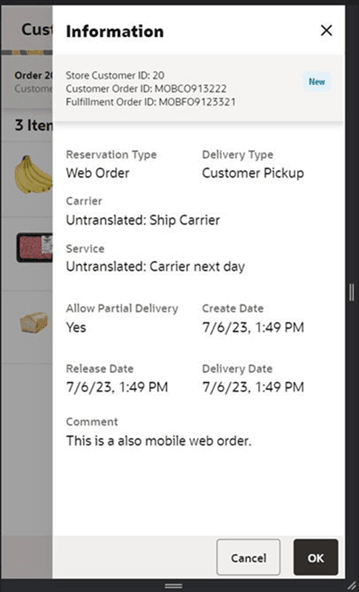
The Information screen contains information about the header level of the customer order. It is accessed through the Information menu option in the Footer menu on the Customer Order Items screen. Details include:
- Store Customer Order ID
- Customer Order ID
- Fulfillment Order ID
- Status
- Flexible Attributes (CFAs) The user can capture CFAs on this screen. Security permission is needed for entering CFA values.
- Reservation Type - web order, layaway, POS order, and on hold.
- Delivery Type - ship to customer, customer pickup, layaway, POS order, and on hold.
- Carrier
- Service
- Allow Partial Delivery
- Create/Release/Delivery Dates
- Comments
Customer Screen
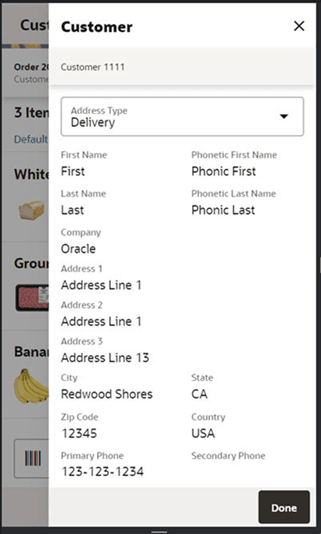
The Customer screen has read-only information about the customer on the customer order. It is accessed through the Customer menu option in the overflow menu. The user must have the Access Customer Details permission. Customer information is not held in SIOCS, and it is accessed using a web-service to an external system.
Customer Order Picking
The Picking process is a formal process of the system telling the user what items need to be picked and the user going out, physically picking the items, and setting them aside. Once the items are set aside, they will then be used during the fulfillment process for shipping to, or pick up by the customer.
Features:
-
Search for customer order pick.
-
View/edit an existing customer order pick.
-
Delete a customer order pick.
-
Create a customer order pick.
Customer Order Picking Screen Flow
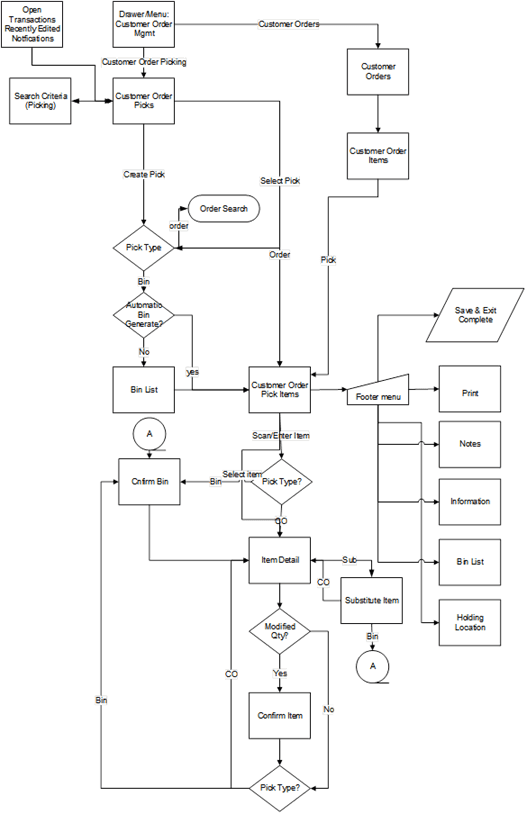
The user accesses the Customer Order Picking Dialog from the Customer Order Mgmt menu in the drawer. The Pick List screen displays the list of Active picks. The user can go to the Search Criteria screen to search for picks using alternate criteria.
From the Customer Order Picks screen, the user can select a pick to go to the Pick Items (detail of pick) for viewing or editing purposes.
Also from the Customer Order Picks screen, the user can Create a pick. The pick may be created by bin or customer order. When creating by customer order, the user needs to specify which order is being picked and, once that is done, the system generates a pick and navigates to the details of that Pick on the Pick Items screen. When creating by bin if the system is configured to automatically generate the bins, the user goes to the details of the Pick (Pick Items). Otherwise, if manual bin capture, the user must first capture the bins before going to the Pick Details.
Once in a pick, the user can pick items, add substitutes, print, add notes, view info, modify bins, save, or complete the pick.
Customer Order Picks Screen
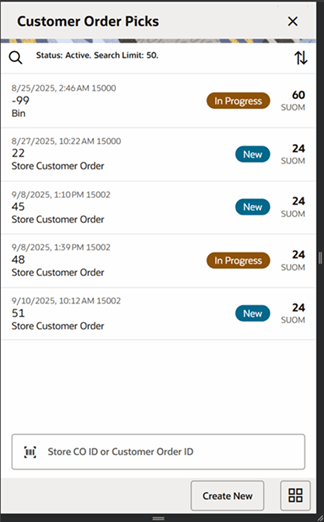
The Customer Order Picks screen is accessed by selecting the Customer Order Picking menu option from within the Customer Order Mgmt menu in the drawer/menu as well as in the Quick Actions menu. The user must have the Access Customer Order Picks permission. The screen displays the Active status customer orders picks by default which is all picks which are in New or In Progress status. The user can click the magnifying glass to go to the Search Criteria screen. Create displays the Create Pick popup. There is also a sort to sort the results.
Picks that have customer orders that are Full flow and Quick flow appear in the list and can be searched. Selecting a pick that has Full flow navigates to the Pick Items screen in the customer order full flow dialog. Selecting a pick that has customer orders that are Quick flow navigates into the quick flow customer order dialog for that order.
Fields on this screen include:
- Date - Date that the pick was last updated.
- User - User that created the pick.
- Pick ID - System-generated Pick ID.
- Type - Either Bin or Store Customer Order.
- Status - Status of the customer order pick.
- Suggested Pick Quantity - Total quantity suggested to be picked across all line items.
Search Criteria Screen (Pick List)
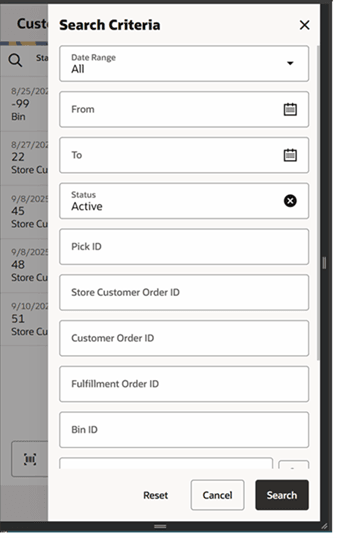
The Search Criteria for Customer Order Picking is accessed by the magnifying glass on the Customer Order Picks screen. After applying the search criteria, the results are listed on the Customer Order Picks screen and the criteria applied is shown.
Search criteria includes:
- Date Range
- From/To Date
- Status
- Pick ID
- Store Customer Order ID
- Customer Order ID
- Fulfillment Order ID
- Bin ID
- Area - only displayed when the store is configured for Allow Picking by Area is set to Yes and the system configuration for Customer Order Fulfillment Restriction is set to Transaction Controlled.
- Item
- User
- Search Limit
Create Pick Popup within Picking
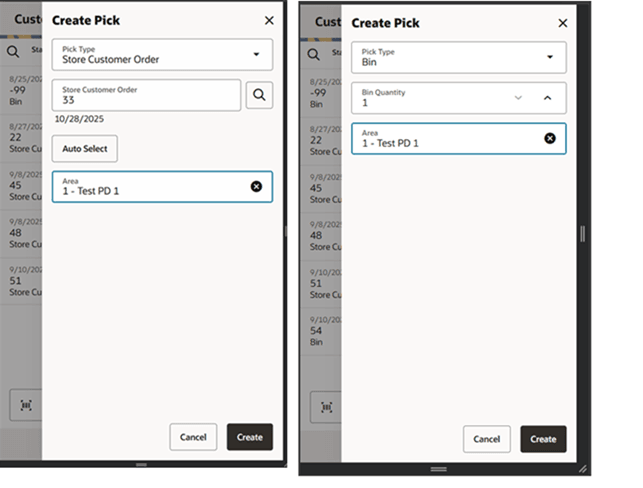
The Create Pick popup is accessed by selecting the Create button from the Customer Order Picks screen.
The create pick allows for the creation of a customer order pick by either Store customer order ID or by bin. The type defaults per the store setting Default Customer Order Picking Method.
When selecting Store Customer Order, the user must enter the Store customer order ID to be picked or use the search function to select one from the list. There is an Auto Select button that can be used in which the system selects the best customer order to pick based upon status, dates, and so on. It is the same logic that is used as when picking by bin for a single bin. When creating a pick by Store Customer Order ID, there is only be one Customer Order Fulfillment Order per pick transaction.
When creating a pick by bin, the user defines the number of bins to be put on the pick. Initially, the bin quantity is defaulted based upon the store admin setting Default Number of Bins. The user has the potential to override this quantity if the store admin setting Override Bin Quantity is set to Yes. Picks created by Bin allows for multiple customer orders to be put on the pick; one store customer order per bin. It first looks to all store customer orders that are the oldest based upon release date.
A user can also do a create pick from within the customer orders dialog by selecting Pick from the footer menu. In this case, the user goes directly into the pick, unless Area is configured, then the user is prompted to capture the Area first. All other rules for creating the pick are the same as those above for picking by store customer order ID.
In both picking types, by Store Customer Order ID and bin, a pick can be created by Area. Picking by Area allows a user to create a pick for a customer order that is for a specific Area of the store. This is only possible if the store configuration Allow Picking by Area is set to Yes and the system admin of Customer Order Fulfillment Restriction is set to Transaction Controlled (meaning that the entire customer order does not have to be picked in one pick). Areas are set up in the desktop application in the Area dialog. If Area is an option, the system gives a list of Completed status Areas, with one of the options being None for no area.
Customer Orders available for picking follow these rules:
- Customer order must be a web order type.
- Customer order must still be open.
- There cannot be an existing open pick for the customer order.
If Area is being used, open picks are allowed for the customer order, so long as it is not for the same area.
- Customer order must have at least one item on the order with items remaining to be picked.
-
If the system admin Customer Order Fulfillment Restriction is set to Transaction Controlled, the system also needs to check that there is stock available to be picked for at least one item.
- If pick is by Area of None, all items from the customer order are put on the pick.
- If the pick is for a specific area, the system puts the items from the customer order which are in the selected area.
- If Customer Order Fulfillment Restriction is set to Restricted, there must be enough available stock for all items on the pick to be fully picked in their entirety.
- If Customer Order Fulfillment Restriction equals Line Controlled, the user is not able to create the pick if there is not enough available stock to pick at least one item fully.
- Items that allow for substitutes have their stock ignored. This is because they can have items substituted for them.
Upon selecting Create, for picks created by customer order, the user navigates to the Pick Items screen for the generated pick. For picks created by bin, if the system is configured for manually capturing bins, it goes to the bins screen first to capture the bins. For system generated bins, the system navigates to the Pick Items screen and the bins are system generated.
If any of the items that are to be generated on the pick are on an open Investigate item basket, they do not get added to the pick.
Bins Screen
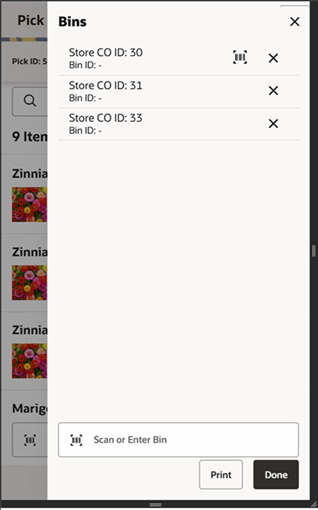
The Bins screen applies to those picks which are created by bin. Picks by bin has bins manually or system generated per the store admin setting. For manually-captured bins, the user is directed to the Bin List screen immediately upon creating the pick prior to going to the Pick Items screen.
Bins can be added by entering them in or scanning a barcode. Bins must be unique across all open picks. Bins are only editable for manually-captured bins. System and manually captured bins can be viewed from the Bin option within the footer menu of the Pick Items screen. The bins can be printed by selecting the Print button.
Customer Order Pick Items Screen
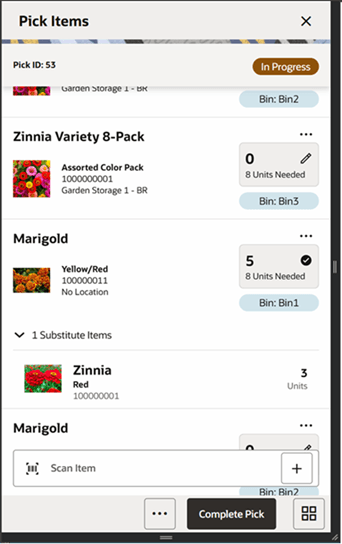
The Pick Items screen is accessed by selecting an existing pick from the Customer Order Picks screen, or by creating a new pick. It can also be accessed from Open Transactions, Recently Edited, and Notifications. Proper permissions are required.
The Filter allows the user to narrow down the list of items by: Item ID, Item description, bin, and UOM. Sorting is also available. When selecting location as a sort option: the items are listed in order with those items with stock on hand in the backroom being displayed first, followed by items with shopfloor stock on hand, and lastly those that do not have stock on hand in either the backroom or the shopfloor. All items are ordered by macro sequence location.
The Pick Items screen displays all of the items on the pick. If an item has substitutes, there is an expander icon that can be selected to display the substitutes below the original item.
Header fields include:
- Pick ID
- Store CO ID (if pick was created by customer order ID)
- Status
- Number of Items
- Holding Location - displays the holding location of the picked items, if one is assigned, and can be selected to add/edit the holding location.
Item fields include:
- Item ID
- Item Description
- Item Image (per user preferences)
- Order Line - if duplicate line items exist
- Location - the location for the item
- Only displayed if Display Sequence Fields is set to Yes.
- If the item has stock in the backroom, the first backroom location is displayed if there is one, otherwise it displays backroom.
- If the item has stock in the shopfloor, the first shopfloor location is displayed if there is one, otherwise it displays shopfloor.
- If items have no stock in the backroom or the shopfloor, the first backroom location is displayed; otherwise the first shopfloor location, and if that does not exist, it displays No Location.
- Pack Size
- Bin - if the pick was created by bin.
- Pick Quantity - the quantity picked by the user.
- Needed Quantity - the quantity suggested to be picked by the system
- … (overflow menu) - Add and Remove from Item Basket. Allows the user to add and remove the item to an open Investigate item basket. If one does not exist, it is created.
- Pick Icon (circle with checkbox) - displayed when the item has been fully picked.
Selecting an item navigates to the Item Detail screen for that item. Scanning is also allowed. For picks by customer order, if the user preference Scan Navigate is set to Yes, the user is directed to the Item Detail screen. If it is set to No, the user is taken to the scanned item in the list. For picks created by bin, the user is directed to the Confirm Bin popup to validate the bin prior to going to Item Detail. The quantity may be updated per the quantity scanned.
Complete: The user can select Complete from the footer to complete the pick. The user must have proper permissions.
- It moves to Completed status and the user returns to the Customer Order Picks screen.
- Holding location may be required per store configuration Holding Location Required.
- When completing, if any of the store customer order quantities on the pick transaction have been canceled or delivered since the pick was created, and the total pick quantity for the item is now greater than the remaining pick quantity:
- The Adjusted Pick Qty field (on Item Detail) is updated to indicate to the user how much is needed to pick based upon the changes (delivery and cancels) that were made on the customer order.
- Upon complete, the system checks the system admin Customer Order Fulfillment Restriction:
- If it is set to Restricted, the entire customer order must be picked in its entirety.
- If it is set to Line controlled, any item that is getting picked must be picked in its entirety.
- If it is set to Transaction Controlled, no restrictions.
-
Tolerances
When the item has a variable unit of measure (not Units), it can be difficult to pick the exact amount suggested. For example: picking 2 pounds of bananas might end up truly being 2.2 lbs. The quantity picked may exceed the suggested if the defined tolerances are setup to allow for such.
- Substitute Items
- Substitute Items are considered in the Total Pick Qty when doing all quantity validations.
- The reserved quantity for the original item is decreased by the rolled up pick quantities.
- The substituted items that have an actual pick quantity greater than zero will have their reserved quantity increased for the amount being substituted.
- Upon successful completion:
- Moves to Completed status and the user returns to the Customer Order Picks screen.
- Customer Order record is updated with picked quantities
- If more was picked than what was ordered/reserved, the reserved quantity is updated (in the case of over picking due to tolerances for non-unit items).
- Substitute items are added to the customer order.
- Pick is published out.
Footer Menu
The footer menu is accessed from the ellipsis footer menu on the Pick Items screen. The menu functions includes the following:
Notes: The Notes option accesses the notes common dialog to capture notes. Notes can only be added for picks by Store Customer Order ID. The note is saved on the customer order and not the pick.
Print: Print displays the common print dialog to print the customer order pick report.
Info: Info accesses the Information popup.
Back: Back is only applicable to view-only picks and exits to the Customer Order Picks screen.
Cancel: Exits to the Customer Order Picks screen and no changes are saved.
Delete: Allows for deleting of a New or In Progress status pick and moves it to Canceled status. The user returns to the Customer Order Picks screen.
Refresh: Refreshes the customer order pick and pulls in any delivered or canceled quantities that have happened for the delivery.
Holding Location: Navigates to Holding Location screen.
Bins: Accesses the Bins screen.
Save & Exit: Saves the pick as In Progress status and returns the user to the Customer Order Picks screen.
Item Detail Screen (Picking)
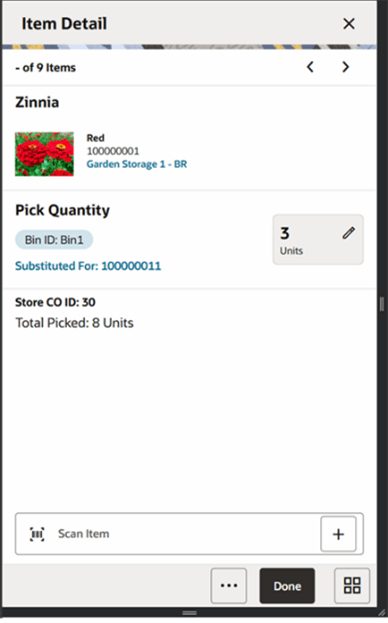
The Item Detail screen contains the details for the specific item on the customer order pick. Entering/scanning an item on this screen refreshes the screen and updates the item and the pick quantity for the item. If the pick is by bin, first the user has to Confirm the bin before refreshing the details for the item.
The scan details at the top displays the details of the last scanned barcode. The arrows at the top allow the user to page to the next and previous items.
Fields Include:
- Item ID and description
- Item Image (per user preference)
- Order Line - if duplicate line items exist
- Location - the location for the item:
- Only displayed if Display Sequence Fields is set to Yes.
- If the item has stock in the backroom, the first backroom location is displayed if there is one, otherwise it displays backroom.
- If the item has stock in the shopfloor, the first shopfloor location is displayed if there is one, otherwise it displays shopfloor.
- If items have no stock in the backroom or the shopfloor, the first backroom location is displayed, otherwise the first shopfloor location, and if that does not exist, it displays No Location.
- Tapping the location navigates to the Locations popup.
- Bin - bin associated with the pick/customer order. Only displayed if the pick was created by bin.
- Substituted - displays as Yes if this item has items that were substituted for it. If this item does not have substitutes, it displays as No.
- The field only displays if the item is flagged on the customer order to allow for substitute items.
- Tapping this field navigates to the Substitute Items screen. Security permissions must exist.
- Substitute For - only displayed if this item was added as a substitute for another item.
- This shows the original item that it was substituted for.
- Tapping this field navigates to the item details for that item.
- Pick Quantity - is editable by the user and represents how many of this item is being picked.
- Editing the quantity is controlled by security.
- If the quantity is edited, the user is prompted with the Confirm Items popup to confirm the proper item and also the confirm bin (if pick is by bin).
- Needed Quantity - Displays the quantity the system suggests to be picked.
- Pack Size
-
Store CO ID - displays the customer order ID associated to the item on the pick.
This is displayed for picks created by order or by bin.
-
Adjust Quantity - the suggested pick quantity that is updated by the system upon refresh or trying to complete the pick.
It reflects any deliveries or cancellations that have occurred on the customer order since the time the pick was generated.
- Total Picked - the total amount picked for the item along with all of its substitute items.
- <X> Substitutes - <X> is the number of substitutes for the item.
- Selecting this expander icon displays the substitute items for this item.
- Tapping a substitute item navigates to the details of that item.
The footer menu has Add and Remove from Item Basket options. This allows the user to add and remove the item from an open Investigate item basket. If one does not exist, it is created.
Confirm Item/Confirm Bin Popup
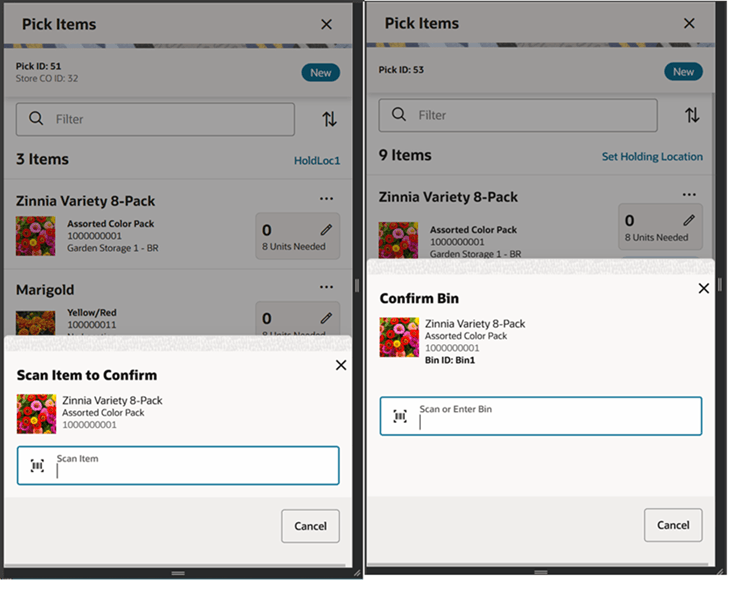
After editing the pick quantity, the user is required to confirm the item in the Confirm Item popup. This is to validate the proper item is being picked. This is not required when scanning an item.
For picks that are by bin, the user also needs to validate that the items are being placed into the proper bin. When scanning/entering an item or editing the pick quantity, the user is directed to the Confirm Bin popup to scan the bin for the item. This is only the case when in scan increase or decrease mode and not applicable to when in review mode.
Note:
The confirm bin occurs after the Confirm Item (if applicable).Substitute Items Screen
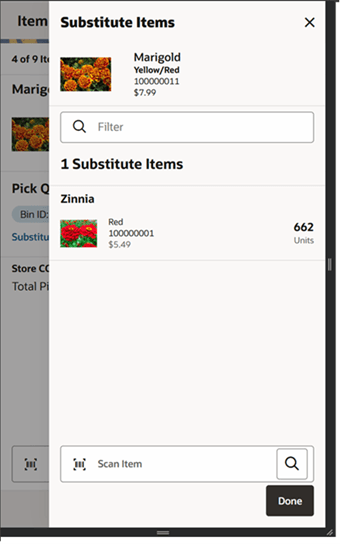
The Substitute Items screen is accessed by selecting the Substituted field on the Item Detail (Picking) screen. This screen is only available for items that are flagged to allow for substitute items, and the pick must be in an editable state.
This screen lists all of the related items that are substituted items with available stock for the item being picked (if there are any). If the Item Substitution - Store Discretion is set to Yes, the user does not have to use one of the items in the list, and can also enter/scan any item for substitution. It is added to the pick as well as to the Substitute Items list. If the user does not have store discretion, only items from the list can be selected.
Information Screen (Customer Order Pick)
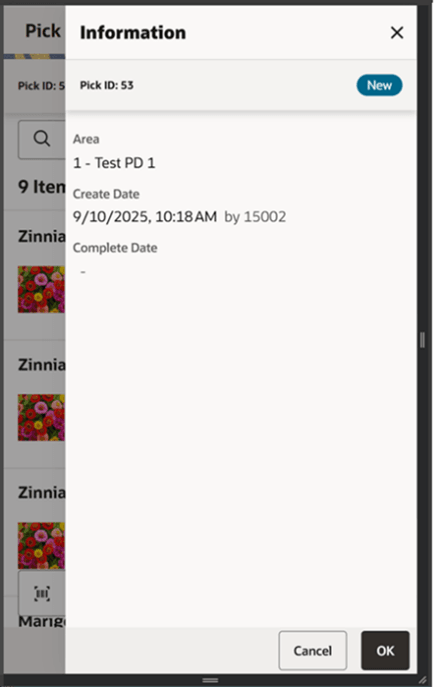
The information screen is an informational popup that contains information about the header level of the customer order pick. It is accessed through the Info menu option in the Footer menu on the Pick Items screen. Details include:
- Pick ID
- Status
- Flexible Attributes (CFAs) are displayed. The user can capture CFAs on this screen. Security permission is needed for entering CFA values.
- Area - The area that needs to be picked. Only displayed if Customer Order Fulfillment Restriction is set to Transaction Controlled and an area is assigned to the pick.
- Create Date and Create User
- Complete Date and Complete User
Holding Locations Screen
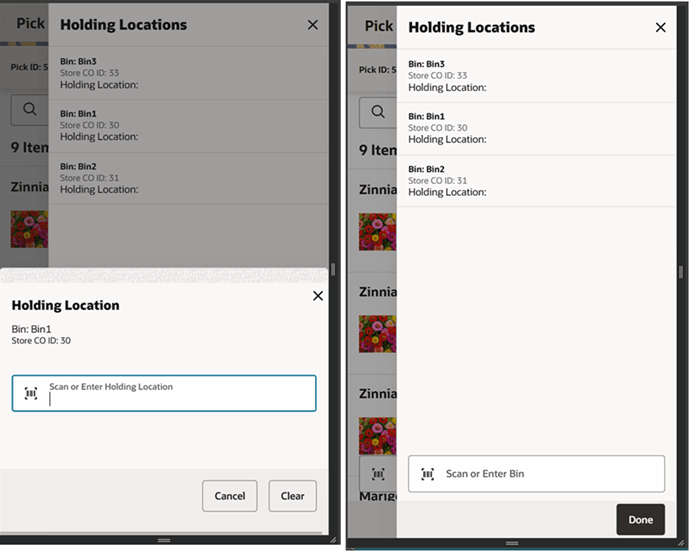
The Holding Location is used to define where the items for the customer order will be held once being picked by the associate until they are picked up or shipped. Customer Orders will have one holding location field associated with them.
Customer Order picks that are for multiple customer orders (picked by bin), have potentially more than one holding location. There will be one holding location associated to each bin/customer order. The user can scan or enter the bin and then capture the holding location. The system validates the store configuration, Holding Location Required. If it set to Yes and the user has not entered a holding location, then upon completing the pick, the system navigates to the holding location screen to capture the holding location. If it set to No, the holding location is not required.
Customer Order Deliveries
Delivering of a customer order consists of collecting the items that have been picked and then getting them to the customer (shipment or pickup). This might be for a customer pickup in the store / curbside or shipping them to the customer.
Features:
- View customer order delivery (web order and non-web orders)
- Edit an existing customer order delivery (web order)
- Delete a customer order delivery (web order)
- Print a customer order delivery
- Create a customer order delivery (web order)
Note:
Throughout the Deliveries dialog, the screens display dynamically as Pickup / Curbside / Shipment dependent on the delivery type. They are referred to as Delivery generically for ease.Customer Order Delivery Screen Flow
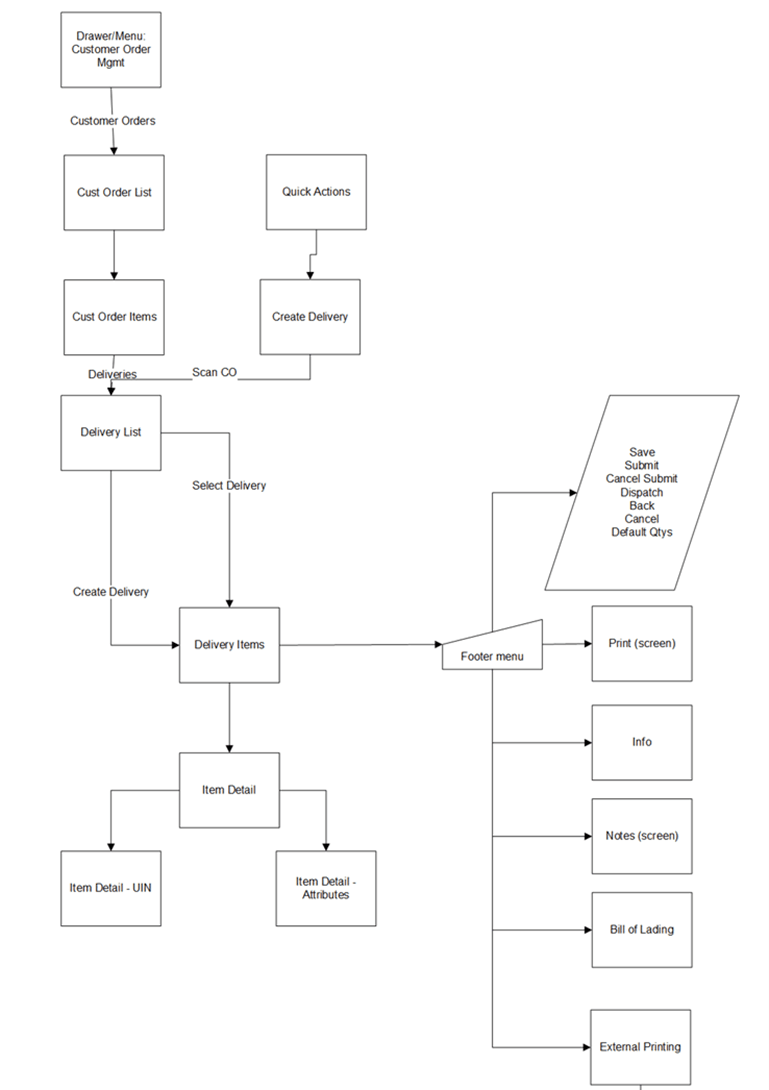
Customer order deliveries are accessed from the Customer Order dialog on the Customer Order Items footer menu through the Pickups / Curbside Pickups / Shipments menu option. The user must have proper permission. Customer order deliveries can be created and edited for web order types. Non-web orders can only be viewed and are fulfilled through the POS system. Customer order deliveries allow for viewing, creating, editing, saving, submitting, dispatching, printing, BOL, and deleting of customer order deliveries. A shortcut to create a customer order delivery can be created using the Quick Actions menu (with proper permission).
Pickups / Curbside Pickups / Shipments List Screen
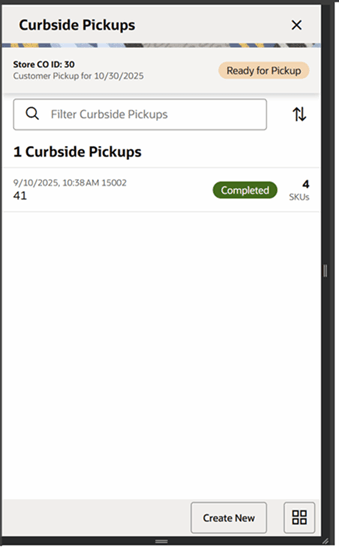
The Deliveries screen is called Pickups, Curbside Pickups, or Shipments depending on the delivery type of the customer order. It is accessed by selecting the corresponding Delivery menu option within the footer menu of a specific customer order. The user must have proper permissions. The screen displays all of the customer orders deliveries for the specific customer order. The deliveries displayed may be for web orders that were created within the system, a third-party system such as POS, or they may be for POS on holds and layaways.
Since there will never be a large number of deliveries for a specific customer order, there is no search criteria screen. There is however a filter bar, which allows for filtering by: delivery ID, status, date, user, tracking ID, and Fiscal Doc ID. Records can also be sorted.
Selecting a delivery navigates to the details for the customer order delivery.
The Create button attempts to create the delivery and navigate to the corresponding Delivery Items screen. Create Delivery is also available from within the Quick Actions menu. The user must have proper permissions to create a delivery.
New Deliveries can only be created for web order customer orders that are not in Completed or Cancelled status, which means there is remaining quantity yet to be fulfilled.
If open Reverse Picks exist for the Customer Order, that option is available rather than the Deliveries option. The Reverse Pick needs to be processed prior to creating the delivery.
In case the system is configured to require picking, it validates there are item quantities on the customer order that have been picked which have not yet been delivered prior to creating the delivery. Next, the system checks the Allow Partial Delivery indicator which is on the customer order fulfillment order. If this is set to No, it means that the entire order must be delivered together. The system does not allow the creation of the delivery unless the entire order has been picked. If picking is not required, the delivery is created. The Allow Partial Delivery indicator will then be validated again upon dispatch of the delivery.
Once the system creates the delivery, the delivery consists of all of the items that were auto populated from the customer order fulfillment order including substitutes.
This screen gives a quick view of the list of deliveries for the customer order along with the details such as delivery ID, status, status of the Fiscal Doc/E-way bill request (if the system is configured to use Fiscal Doc ID/E-way Bill ID), and so on.
Important fields on this screen include:
- Store CO ID
- Delivery Type for Release Date - the type of delivery being Ship to Customer, Customer Pickup, Layaway, POS Order, or On Hold. Release Date is the date and time the customer order needs to leave the store.
- Status - of the customer order
- Number of deliveries
- Each Delivery Record includes:
- Last Update Date
- User
- ID
- Status of the delivery. New, In Progress, Submitted, Canceled, and Completed.
- Eway bill status
- Number of SKUs
Create Delivery Screen
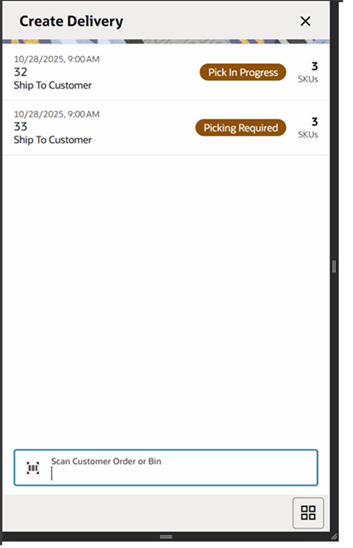
The Create Delivery screen is displayed when selecting Create Delivery from the Quick Actions menu. The user must have Create Customer Order Delivery permission.
The user can enter or scan the Customer Order ID or Bin and the system looks for customer orders in the system. If there is only one, the system navigates to the Delivery Items screen to create a new delivery. If there is more than one, then the user selects the proper customer order from the list. The user must have the proper Create Customer Order Delivery for Shipment or Pickup permission that matches the delivery type of the customer order.
Delivery Items Screen
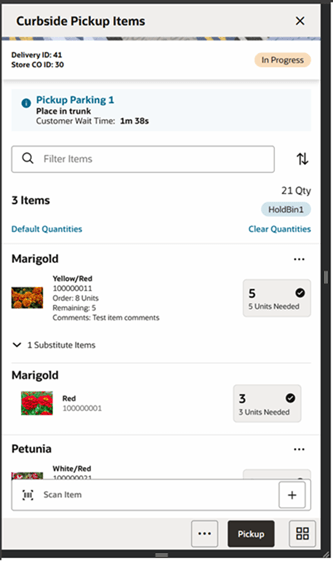
The Delivery Items screen is accessed by selecting an existing Delivery from the Deliveries (list) screen, or by creating a new delivery. It is also accessible by selecting an existing delivery from Recently Edited or from Notifications. User must have proper permissions. Deliveries are not directly accessible from Open Transactions.
Delivery Items displays all of the items on the delivery including the order and remaining quantities.
Selecting an item navigates to the Item Detail (Customer Order Deliveries) screen for that item. Scanning an item also navigates to the Item Detail screen for that item; the quantity may be updated per the quantity scanned or it stays on the current screen and increments the quantity depending on the user preference, Scan Navigate. If the item scanned is a UIN item, the user navigates to the UIN tab within the Item Detail screen.
A Filter bar allows to filter on Item ID and Item Description. Sorting of the items is also available.
Header fields Include:
- Delivery ID
- Customer Order ID
- Fulfillment Order ID
- Status of the delivery
- Curbside Pickup Information populated for delivery types of curbside pickup when this information has been populated by external system.
- Number of Items
- Quantity - total quantity of items on the delivery.
- Default Quantities - defaults the quantity to what can be delivered, what is remaining.
- It only updates those items that do not have a quantity entered.
- This button does not apply to UIN items.
- Clear Quantities -Clears out all entered quantities on the delivery.
- Holding Location
Item fields Include:
- Item
- Item Description
- Item Image - per user preference
- Order Line - if the order contains duplicate line numbers
- Comments - line-level comments from the customer order
- UIN icon - displays if the store allows for UINS, and the item is a UIN item.
- Extended Attributes icon - displays if the item has extended attributes associated to it.
- Order quantity
- Remaining quantity
- Pack Size
-
Delivery Quantity - editable. The delivery quantity to be entered by the user.
Disabled for UIN items. UIN items must have UINS captured by selecting the quantity field.
- Needed Quantity - the remaining quantity to be delivered.
- Ship Alone - states if the item is a ship alone item
- Substitute Items - has an expander icon to display the substitute items for the item, if they exist on the customer order.
- …(Overflow menu) - has an option to add extended attributes for the item.
If any item in the customer order has Customer Order Ship Alone indicator set to Yes, then the system does not allow the user to deliver this item along with other items. Those items need to be shipped alone.
Pickup / Dispatch:
- The user must have proper permission.
- Checks if Allow Partial Indicator is set to No, and if so, it validates that the entire order is being delivered together. If not, the system restricts the user from dispatching.
- Those users with certain privileges receive a warning and are able to override this.
- If the user does not have this privilege, and if there are items that need to be shipped alone, the delivery cannot be dispatched.
- If Allow Partial Indicator is set to Yes, the customer order can be delivered partially.
-
If the system parameter Customer Order Fulfillment Restriction is set to Line Controlled and Allow Partial Indicator is set to Yes:
If an item is getting delivered, then it has to be delivered fully. Partial delivery of an item is not allowed.
-
If the store parameter Manifest Customer Order Deliveries is set to No and system parameter Tracking ID Required is set to Yes:
The system should check if the Tracking ID has been captured or not, if not captured, an error message is displayed.
- Holding location may be required per store configuration Holding Location Required.
- Upon dispatch of the delivery, the delivery moves to Completed status, and user returns to the Deliveries (list) screen.
- The delivery is published out.
- The stock on hand and customer order reserved quantities are decremented by the delivered quantities.
- UINs status is updated to Customer Order Fulfilled.
- The customer order fulfillment order has the delivered and remaining quantity updated.
- If the entire customer order has been fulfilled, meaning there is no remaining quantity, the customer order is set to Completed status.
- Transaction History record is written.
- If the system is enabled to obtain Fiscal Doc ID/E-way bill ID as part of the shipping process, the delivery cannot be dispatched until the Fiscal Doc ID/E-way bill ID is available. The exception is when the user has the Allow dispatch without Fiscal Document ID security permission.
- Request the E*waybill starts once the shipment is submitted.
Note:
As part of the delivery process, if the manifest system is called, the system also makes a call to get the address information related to the customer order since this data is not stored in SIOCS.Submit:
- Submit submits the delivery and sets it to Submitted status. It does not allow for edits, and there are no updates to inventory at this point.
- Submit is only available when store configured for Dispatch Validate is set to Ship Submit. It is not possible when set to Ship Direct.
- The only step possible is to Cancel Submit or Dispatch.
-
Submit checks if Allow Partial Indicator is set to No, and it validates that the entire order is being delivered together. If not, the system restricts the user from submitting.
Those users with certain privileges are given a warning and are able to override this.
- If Allow Partial Indicator is set to Yes, the customer order can be delivered partially.
-
If the system parameter Customer Order Fulfillment Restriction is set to Line Controlled and Allow Partial Indicator is set to Yes:
If an item is getting delivered then it has to be delivered fully. Partial delivery of an item is not allowed.
- If the store parameter Manifest Customer Order Deliveries is set to No and system parameter Tracking ID Required is set to Yes, the system should check if the Tracking ID has been captured or not. If not captured, an error message is displayed.
- If the system is enabled to obtain Fiscal Doc ID/E-way bill ID for the shipment, the process will execute E-waybill processing by contacting the Oracle Fiscal Document Generator.
The footer menu is accessed from the ellipsis footer menu on the Delivery Items screen. The menu functions include the following:
Info: Info accesses the Information popup.
Holding Location: Takes the user to Holding Location screen.
Bill of Lading: Accesses the BOL Info popup.
Notes: The Notes option accesses the notes common dialog to capture notes. The note is saved on the customer order.
Cancel: Exits to the Deliveries (list) screen and no changes are saved.
Back: Back is only applicable to view-only deliveries and exits to the Deliveries (list) screen.
Save & Exit: Saves the delivery as In Progress status and returns to the Deliveries (list) screen.
Refresh: Refreshes the delivery by getting the most current customer order/fulfillment order information. There may be other picks or deliveries that have occurred in the time the delivery was originally created.
Cancel Submit: Sets a submitted status delivery back to In Progress.
Delete: Deletes of an In Progress status delivery and moves it to Canceled status. The user returns to the Delivery List screen.
External Printing: Displays the external printing dialog to select a printer for pre-shipment or manifesting.
Print: Print displays the print dialog to print the report.
Item Detail Screen (Customer Order Deliveries)
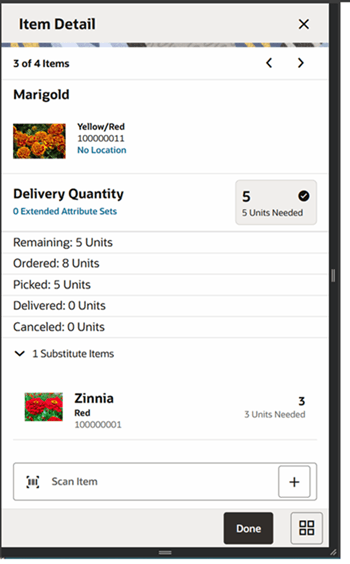
The Item Detail screen contains the details for the specific item on the customer order delivery. Entering/scanning an item on this screen refreshes the screen and updates the item and the delivery quantity for the item. If the item scanned is a UIN item, the user automatically navigates to the UIN screen for the item.
The scan details at the top display the details of the last scanned barcode. The arrows at the top allow the user to page to the next and previous items.
If the item has Customer Order Ship Alone indicator set to Yes, then the system does not allow the user to deliver this item along with other items. Those items need to be shipped alone.
Fields Include:
- Item ID and description
- Item Image (per user preference)
- Order Line - if the order contains duplicate line numbers
- Location - the location for the item:
- Only displayed if Display Sequence Fields is set to Yes.
- If the item has stock in the backroom, then the first backroom location is displayed if there is one, otherwise it displays backroom.
- If the item has stock in the shopfloor, then the first shopfloor location is displayed if there is one, otherwise it display shopfloor.
- If items have no stock in the backroom or the shopfloor, the first backroom location is displayed, otherwise the first shopfloor location, and if that does not exist, it displays No Location.
- Delivery Quantity - editable. How many to be delivered (picked up or shipped) by the user.
- Editing the quantity is controlled by security.
- If picking is required, the quantity is allowed to exceed the pick quantity. If picking is not required, the quantity cannot exceed the remaining quantity.
- Disabled for UIN items. UIN items must have UINS captured by selecting the quantity field.
-
Substitute For - displays the original item that this item was substituted for.
Tapping this field navigates to the Substitute Items screen. Security permissions must exist.
- Needed Quantity
- Remaining Quantity
- Ordered Quantity
- Picked Quantity
- Delivered Quantity
- Canceled Quantity
- Pack Size
- <X> Substitutes - <X> is the number of substitutes for the item.
- Selecting this expander icon displays the substitute items for this item.
- Tapping a substitute item navigates to the details of that item.
UIN
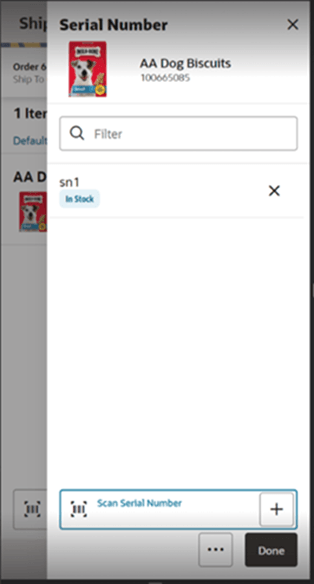
If the store is configured for UINs, and the item is a UIN item, then UINs must be captured for the items being put on the delivery.
The UIN screen allows a user to add/remove UINs for UIN items (if store is configured to use UINs and if the item is a UIN item). If the user scans a UIN item, the user directly navigates to the UIN screen for that item.
Only UINs that are In Stock can be put on a customer order delivery.
Information Popup (Shipment/Pickup/Curbside)
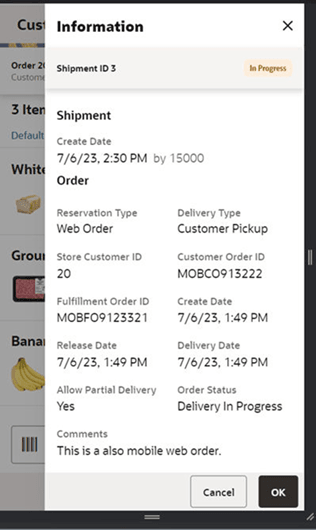
The Information screen contains information about the header level of the customer order shipment/pickup. It is accessed through the Information menu option in the footer menu on the Delivery Items screens. Details include:
- Delivery ID
- Status (delivery)
- Flexible Attributes (CFAs) are displayed. The user can capture CFAs on this screen. Security permission is needed for entering CFA values.
- Create Date and User
- Eway Bill Fields:
- Vehicle Number
- Vehicle Country
- Driver Name
- Driver License Number
- Holding Location - link to display the holding locations
- Reservation Type
- Delivery Type
- Store Customer Order ID
- Customer Order ID
- Fulfillment Order ID
- Order Create Date
- Order Release Date
- Order Delivery Date
- Delivery Create Date and User
- Delivery Update Date and User
- Submit Date and User
- Dispatch Date and User
- Allow Partial Delivery
- Status (order)
- Comments
- If this customer order is for direct ship to customer and Fiscal Documentation information is required and integrated, this screen also displays:
- Fiscal Request ID
- Fiscal Request Status
- Reject Reason
- Fiscal Doc ID
- Fiscal Doc Link
Bill of Lading
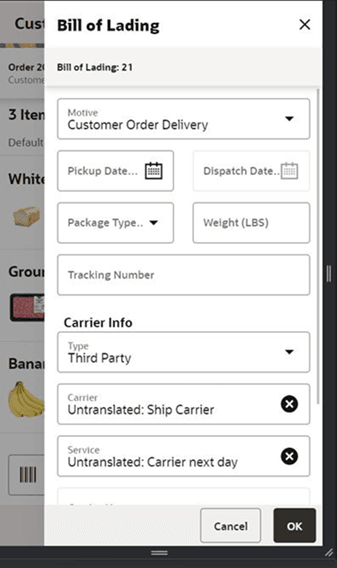
The Bill of Lading screen contains information about the Bill of Lading (BOL) for the customer order delivery. It is accessed through the BOL Info menu option in the Footer menu on the Delivery Items screen. Fields include:
- Bill of Lading
- Motive
- Pickup Date
- Dispatch Date
- Package Type - list of values. If Manifesting is being used (store admin), and if the carrier/ service is configured to require package type, then the package type is required.
- Weight - If Manifesting is being used (store admin), and if the carrier/service is configured to require weight, then the Weight is required.
- Tracking ID - may be overwritten by the manifest system.
- Type - Sender, Receiver, Third Party:
- Defaulted to Sender for Delivery type of Ship to Customer and no carrier is identified on the order.
- Defaulted to Receiver for Delivery Type of Customer Pickup and no carrier is identified on the order.
- Carrier - list of carriers. The list is controlled by the data permission Shipment Carrier. Enabled and required for type of Third Party. If other is selected, Carrier Name and Address are enabled. May be overwritten by the manifest system.
-
Service - the list of services displayed is controlled by the data permission Shipment Carrier Services. Only enabled for type of Third Party. May be overwritten by the manifest system.
Note:
If the user does not have permission for a carrier/service, the data is view only and cannot be changed by the user. - Carrier Name and Address - Required when carrier type is Third Party and carrier is Other.
Customer Order Reverse Picks
Canceling of customer orders can come in from an external system, such as an Order Management System. When this happens, a reverse pick list id generated. If there are items that physically need to be un-picked, the user will action the reverse pick list which will then take the items that were canceled and move the picked quantities back to the appropriate area in the store. If the items that are being canceled are not picked, then the system-generated reverse pick is just created in a Completed status with no action required through the application.
A system-generated reverse pick may also get created if the user rejects an open customer order.
A manual reverse pick might also be necessary. This happens when the user discovers that something which was picked has to be unpicked, maybe because it has been damaged. The manual reverse pick will reverse the pick quantities.
Note that reverse picking and canceling is more of an exception process.
Features:
- View customer order reverse picks.
- Edit an existing customer order reverse pick.
- Delete a customer order reverse pick.
- Print a customer order reverse pick.
- Create a customer order reverse pick.
Manual Reverse Pick
- The user might want to create a manual reverse pick because something that was picked might have become damaged and therefore it must be un-picked.
- New Reverse Picks can only be created for Web Order customer orders that are in any status except New, Under Review mode but in New status, Completed, or Cancelled.
- There must be at least one item on the customer order with a physical picked quantity. By physical picked quantity, it means a quantity that is still physically sitting there as picked, and it has not been delivered (which means shipped or picked up by the customer).
- Once the reverse pick is created, it will consist of all the items auto populated from the customer order fulfilment order including the substitute items.
- The Needed Reverse Pick Quantity is set to zero for manual picks. For manual reverse picks, the quantity cannot exceed the physical picked quantity.
External System-Generated Reverse Pick
When a system-generated reverse pick is created, it puts all items on the reverse pick, including the substitute items. However, only those items that have a needed reverse pick quantity are allowed to be reverse picked.
- The Needed Reverse Pick Quantity is populated with what should be reverse picked based upon the cancellation from the external system. For externally system-generated reverse picks, the Quantity cannot exceed the remaining quantity or the needed reverse pick quantity.
- If a cancellation comes into the system that is for more than what is remaining on the order, the cancelation is rejected and a system-generated reverse pick is not created.
- When creating the system-generated reverse pick, the system first tries to cancel those items that have not been picked.
- If this quantity is exceeded, it cancels those items already picked.
- When all items that are canceled have not been picked, there will not be anything to un-pick and therefore the reverse pick will be auto completed and put into a Completed status and updates happen to the customer order and inventory as stated below.
When some or all items that are canceled are picked, this creates a system-generated reverse pick in New status. This occurs so the user can action it and un-pick the items. Updates occur upon confirmation of the reverse pick as described below.
Customer Order Reverse Picking Screen Flow

Customer order reverse picking is accessed from within the Customer Order dialog on the Customer Order Items footer menu. It can also be accessed selecting an existing Reverse Pick in Recently Edited or if there is a Notification. Reverse Picks cannot be directly accessed from Open Transactions. Customer order reverse picks can be created and edited for web order types. Customer order reverse picking allows for viewing, creating, saving, editing, confirming, and deleting of customer order reverse picks.
Customer Order Reverse Picks Screen
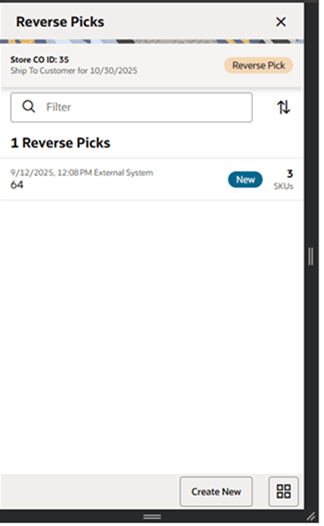
The Reverse Picks screen is accessed by selecting the Reverse Pick menu option within the footer menu of a specific customer order. The list contains all of the Reverse Picks for the specific Customer Order. The screen lists both externally created system-generated reverse picks as well as manually created reverse picks. Reverse Picks are only for web orders.
The Reverse Pick List screen lists reverse pick records for all statuses. Reverse Picks do not have a search criteria as there normally would not be that many reverse picks for a customer order fulfilment order to search for. There is however a filter, that allows filtering by: Reverse Pick ID, Create Date, Status, and User. A sort option is also available. Selecting a reverse pick record navigates to the details on the Reverse Pick Items screen.
Fields Include:
- Last Update Date
- User
- ID
- Status
- Number of SKUS
Finally, the user can create a new manually created reverse pick.
Reverse Pick Item Screen
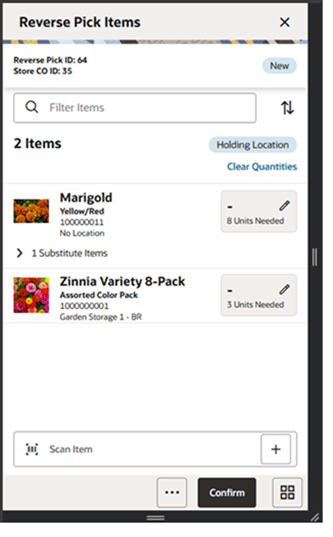
The Reverse Pick Items screen is accessed by selecting an existing Reverse Pick from the Reverse Picks screen, or by creating a new Reverse Pick. It can also be accessed by selecting an existing Reverse Pick from Recently Edited or from within Notifications. Proper permissions must exist.
Selecting an item navigates to the Item Detail (Customer Order Reverse Picking) screen for that item. Scanning an item also navigates to the Item Detail screen for that item and the quantity may be updated per the quantity scanned or it stays on the current screen and increments the quantity depending on the user preference, Scan Navigate.
A Filter bar allows to filter on: Item ID, Item Description, and UOM. Sorting of the items is also available.
Header fields Include:
- Reverse Pick ID
- Store CO ID
- Status - of reverse pick. New, In Progress, Completed, or Canceled.
- Number of Items
- Holding Location
- Default Quantities - defaults the quantity to what can be reverse picked.:
- Manually Created - defaults to the physical pick quantity.
- System Generated - defaults to the needed (suggested) pick quantity. If there are substitutes, this option will not be available.
- It only updates those items that do not have a quantity entered.
- Clear Quantities - Clears out all entered quantities on the reverse pick.
Item fields include:
- Item
- Item Description
- Item Image - per user preference
- Order Line - if the order contains duplicate line numbers
- Location- primary location for the item. Only displayed if Display Sequence Fields is set to Yes.
- Need Reverse Pick Quantity - quantity suggested by the system. Only for system-generated reverse picks.
- Quantity - the quantity being reverse picked. Entered by the user.
- Pack Size
The items on the reverse pick are determined based upon the following rules:
-
Manually created reverse picks will put only the items that:
- Have a physical pick quantity, meaning they have been physically picked and therefore can be reverse picked.
- OR, if there is reverse pick quantity, meaning one had already been entered by the user on the reverse pick and saved (the PPQ may not exist any longer on the customer order depending on what has happened to the order).
- Externally generated (system) reverse picks put all items on the reverse pick that have a needed (suggested) quantity. Meaning the items that are being canceled by the external system. If the item being canceled has substitutes, those are put on the reverse pick along with the original item.
- All completed and canceled status reverse picks display all items from the customer order.
Confirm: Confirm completes the Reverse Pick and moves it to Completed status:
- Holding location may be required per, store configuration Holding Location Required.
- For manual reverse picks:
- The pick quantity on the customer order is decremented by what was a Reverse picked.
- The Reserved quantity and the canceled quantity do not get updated as the items are not being canceled on the order, so they need to remain as reserved. They are simply being un-picked.
- For the externally (system) generated reverse picks:
- The pick quantity is decremented on the customer order.
- The reserved quantity (if it had been reserved) is decremented by what was reverse picked and put back to the backroom.
- The Canceled quantity on the customer order is incremented by the reverse picked quantity.
- If all items have been canceled and there have been no deliveries, the status of the customer order moves to Cancelled.
- If there is no remaining order quantity on the order, and some of the items have been delivered, the customer order moves to Completed status.
Footer Menu
The footer menu is accessed from the ellipsis footer menu on the Reverse Pick Items screen. The menu functions include the following:
Notes: The Notes option accesses the notes common dialog to capture notes. The note is saved on the customer order.
Print: Print displays the common print dialog to the report.
Info: Info accesses the Information popup.
Holding Location: Displays the holding location.
Refresh: Refreshes the reverse pick by getting the most current customer order/fulfillment order information. There may be other picks, deliveries, or cancellations that have occurred in the time the delivery was originally created.
Back: Back is only applicable to view-only reverse picks and exits to the Reverse Picks screen.
Cancel: Exits to the Reverse Picks screen and no changes are saved.
Delete: Delete allows for deleting of an In Progress status reverse pick and moves it to Canceled status. The user returns to the Reverse Picks screen.
Save & Exit: Saves the reverse pick as In Progress status and returns to the Reverse Picks screen.
Item Detail Screen (Customer Order Reverse Picks)
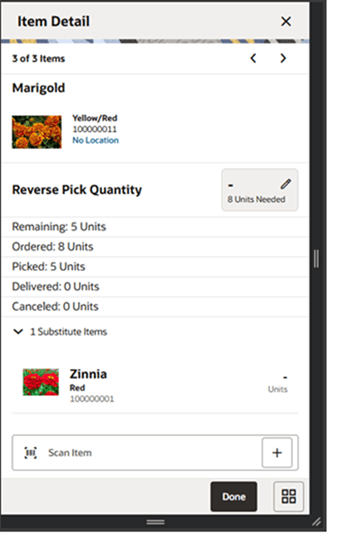
The Item Detail screen contains the details for the specific item on the customer order reverse pick. Entering/scanning an item on this screen refreshes the screen and updates the item and the reverse pick quantity for the item.
The scan details at the top displays the details of the last scanned barcode. The arrows at the top allow the user to page to the next and previous items.
Fields include:
- Item ID and description
- Item Image (per user preference)
- Order Line - if the order contains duplicate line numbers
- Location - the primary location for the item. Tapping this navigates to the Locations popup.
- Substitute For - only displayed if the item was added as a substitute for another item. This shows the original item that it was substituted for. Tapping this field navigates to the item details for that item.
- Reverse Pick Quantity – editable. How many to be reverse picked by the user.
- Editing the quantity is controlled by security.
- For manual reverse picks, the user must enter in a quantity less than or equal to the physical pick quantity for the item.
- For system generated (external) reverse picks, the quantity must be less than or equal to the needed (suggested quantity) for items which are units. It must be less than or equal to the remaining quantity for variable UOM items (that is, Kg, Lbs, and so on).
- Needed Reverse Pick Quantity - the quantity suggested by the system. Populated for system-generated reverse picks and set to zero for manually created reverse picks.
- Pack Size
- Remaining
- Ordered
- Picked
- Delivered
- Canceled
- <X> Substitutes - <X> is the number of substitutes for the item.
- Selecting this expander icon displays the substitute items for this item.
- Tapping a substitute item navigates to the details of that item.
Info Screen (Customer Order Reverse Picks)
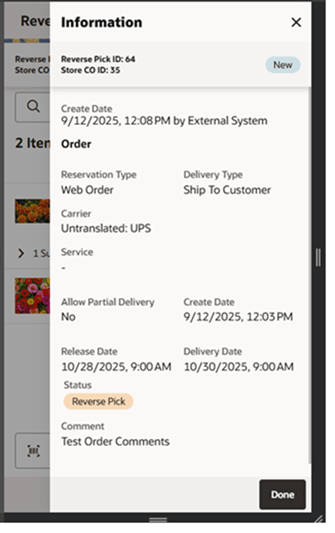
The Info popup contains read-only information about the header level of the customer order reverse pick. It is accessed through the Info menu option in the Footer menu on the Reverse Pick Items screen. Reverse Pick information includes:
- Reverse Pick ID
- Status
- Flexible Attributes (CFAs) are displayed. The user can capture CFAs on this screen. Security permission is needed for entering CFA values.
- Create Date/User
Order details include:
- Reservation Type
- Delivery Type
- Store Customer Order ID
- Customer Order ID
- Fulfillment Order ID
- Create /Release/Delivery Date
- Allow Partial Delivery
- Status (order)
- Comment
Context Type
When creating a transfer request or transfer document, the user has the ability to enter a context type and context value. Prior to this change, the only time a context value could be entered was for the context type of Promotion. This logic has been changed to allow the user to enter a context value for any type.
No additional permission is required beyond the ability to select a context type.
Unexpected Item on Transfer Request
When reviewing a transfer in requested state for approval, users are now only able to add an unexpected item if the Add item to Transfer Request permission is granted.
| Permission | Topic | Usage |
|---|---|---|
| Add item to Transfer Request | Transfer | With this permission, the user can add unexpected items to a transfer request. |
REST Services
Similar to prior releases, SIOCS added or updated some services. In this release, the following service has been updated:
- Transfer Delivery: Import API - UIN support added (update).
Note:
These services are not meant for initial data load. Data seeding integration jobs exist for the initial data load. Some of these services can be used instead of their equivalent RIB messages.Technical Changes
This section describes the technical changes in this release.
General Updates
As with all updates for SIOCS, there are several technical changes that have been made:
- Various product improvements in batches, including purging item batch and direct integration.
- Continued enhancement around deployment and configurations.
Database, Retail Data Store (RDS), and Golden-Gate DAS Updates
Six tables have been added or updated for RDS/DAS replication.
| Table | New/Existing | DAS View | RDS View |
|---|---|---|---|
| FLEXIBLE_COUNT | Existing | DAS_WV_FLEXIBLE_COUNT | RDS_WV_FLEXIBLE_COUNT |
| FLEXIBLE_COUNT_LINE_ITEM | Existing | DAS_WV_FLEXIBLE_COUNT_LINE_ITEM | RDS_WV_FLEXIBLE_COUNT_LINE_ITEM |
| FLEXIBLE_COUNT_LINE_ITEM_UIN | Existing |
DAS_WV_FLEXIBLE_COUNT_LINE_ITEM_UIN |
RDS_WV_FLEXIBLE_COUNT_LINE_ITEM_UIN |
| SUBSCRIPTION_USAGE | Existing |
DAS_WV_SUBSCRIPTION_USAGE |
RDS_WV_SUBSCRIPTION_USAGE |
| SHELF_RUNNER_PICK | New | DAS_WV_SHELF_RUNNER_PICK | RDS_WV_SHELF_RUNNER_PICK |
| SHELF_RUNNER_PICK_LINE_ITEM | New | DAS_WV_SHELF_RUNNER_PICK_LINE_ITEM | RDS_WV_SHELF_RUNNER_PICK_LINE_ITEM |
Java Version on the Server Upgraded to Java21
The Java version on the Server is upgraded to Java21. Date-time APIs (such as java.util.date) from past Java versions, have become obsolete and are replaced by java.time.Instant.
Implementers using Java-based extensions to call SIOCS need to adjust their code to suit Java21 especially for date-time APIs.
File Transfer Wrapper Service Enablement
Beginning with release 25.1.401.0, the FTS Wrapper external service has been enabled by default to support file operations in Object Storage. The File Transfer Wrapper Service provides a standardized mechanism for uploading and downloading files directly to and from Object Storage using a common Oracle platform implementation.
Customer-Owned Actions
OAuth Security Setup
The File Transfer Wrapper Service uses OAuth 2.0 for authorization. Customer administrators must create a client-credentials application in Oracle Identity Cloud Service (IDCS).
After generating the client ID and client secret, record these credentials. They are required to obtain the authentication token for the File Transfer Wrapper Service.
Naming conventions:
-
App name: RGBU_SIOCS_<ENV>_EICS_FTS_WRAPPER
<ENV>: DEV1, STG1, PROD1
Example: RGBU_SIOCS_STG1_EICS_FTS_WRAPPER
-
Scope: rgbu:siocs:psraf-<ENV>
Example: rgbu:siocs:psraf-STG1
For instructions on creating OAuth client applications, see the OAuth Application Configuration chapter in the Oracle Retail Home Administration Guide.
Switching to the File Transfer Wrapper Service
Configure the FTS Wrapper Credentials
-
Log in to the SIOCS JET web client.
-
From the task menu, under Admin, select Technical Maintenance and then Credential Administration.
-
Select the alias ftswrapper-user. Update the client ID and client secret with the values created in the OAuth setup.
-
Click Apply and Save.
Disable the Legacy File Transfer Service
-
From the task menu, under Admin, select Technical Maintenance and then External Service Administration.
-
Edit FtsExternalService and set Active to No.
-
Click Apply and Save.
Update your External Applications to Use the FTS Wrapper Service APIs
Review your applications to see if you access Object Storage through the legacy SIOCS FTS endpoint (siocs-int-services/api/fts). If you do, update to use the FTS Wrapper Service endpoints.
For implementation details, see the How to Use File Transfer Wrapper Service APIs section in the File Transfer Wrapper Service chapter in the Oracle Retail Store Inventory Operations Inbound and Outbound Guide.
For more information, see the File Transfer Wrapper Service chapter in the Oracle Retail Store Inventory Operations Inbound and Outbound Guide.