Configure Analytics
This page describes the dashboards used to administer the OUAW analytics dashboard component and provides details for their configuration.
On this page:
Administration Dashboards Maintenance
Base Fields Maintenance
This dashboard allows you to provide an override description for the fields delivered along with the product. These fields contain descriptions, which appear on both the report and the column titles for the dashboards delivered with the product.
Note: For the complete details on the field labels, see Configuring the Labels in the Configure the Dashboards section below.
Custom Fields Maintenance
This dashboard allows you to define additional fields and descriptions for the purpose of customization. The custom fields can be inserted, updated, or deleted.
Note: For the complete details about field labels, refer to Configuring the Labels in the Configure the Dashboards section below.
Configure the Dashboards
Configure Oracle Utilities Meter Data Management Answers
The Oracle Utilities Meter Data Management Answers below should be configured before viewing the data. For more details, see Oracle Utilities Analytics Warehouse Dashboards for Oracle Utilities Meter Data Analytics Metric Reference Guide.
- Tamper Events Answer (Overview dashboard)
- Usage Unreported for > 30 Days (Overviewdashboard)
- Percent of Normal Intervals (Overviewdashboard)
- Percent of On-Time Intervals (Overviewdashboard)
- Degree Days (Overviewdashboard)
Note: After customizing the answers, save the reports in a separate CM catalog.
Configure the Labels
This section describes how to create and customize the labels that appear in answers and dashboards.
Note: You must have a full license of Oracle Utilities Analytics Warehouse (OUAW) to use this feature.
Labels Overview
OUAW uses labels for columns and tables in the delivered Oracle Analytics Server repository file when displaying the columns in the Presentation folders. These labels are displayed in the answers for the columns on the dashboards. In addition, the answers are also titled based on labels stored in the metadata displayed in report titles, subtitles, and other dashboard strings.
The application uses labels instead of hard-coding the text values in the answers and the RPD file for supporting translation of the dashboards into different languages. This also allows for easy overriding of labels for customization of the field label. Within an answer, for example, the labels can be referred to by Oracle Analytics Server variables.
Example: The Device Activity - Distributions report uses the following variable in the title section of the answer.
@{biServer.variables['NQ_SESSION.B1_RPT_DEV_ACTI_DISTRIBUTION']}The B1_RPT_DEV_ACTI_DISTRIBUTION label is defined in the B1_MD_FLD table in DWADM schema. For the columns in the fact and dimension tables, the labels exist for every
field.
Example: The UDF1_DESCR column in the CD_ACCT table has the description of the Customer Class, and the Customer Class label is displayed in the Presentation folder for this field.
Base Labels Overrides
There are several reasons that an implementer may want to update an existing label:
- A field may contain data that does not match the default extracted data for that field. In the CD_ACCT example, described in the above section, you may choose to store information other than customer class in the UDF1_DESCR field. If an extract change is made to the default CD_ACCT extract, then an implementation change in the label for the UDF1_DESCR field of the CD_ACCT table at one place changes the label in all the dashboards and answers that display that field. This reason also applies if data is extracted to a User Defined Field (UDF) that is not populated by default.
- Even if you use the default extract code, you may choose to use some other name for the extracted data other than the default name.
In the CD_ACCT example, if you execute the field extracted into the UDF1_DESCR field account class instead of customer class, you can make this change in one place and have it updated on all dashboards and answers. - You may want to provide multilingual labels for your users. Oracle Utilities Analytics Warehouse application provides the labels to a user based on the language selected when logging in to Oracle Analytics Server, assuming that the language is present in the B1_MD_FLD table. An implementation can add its own translated fields, or can download supported language packs from the Oracle Software Delivery Cloud.
Note: The multilingual support is only provided for labels and not for the underlying data in the data warehouse. The data displayed in the database tables is not translatable from the extract language.
Multiple Languages Support
Oracle Utilities Analytics Warehouse supports English by default for labels on all the dashboards and answers. Both Oracle Analytics Server and Oracle Utilities Analytics Warehouse support the multiple languages.
The default language on the Login page is English. However, you can select any of the supported language on the Login page or can change the preferred language under the Administration menu to view dashboards in a different language. If you have not purchased and applied the specific language pack and you select a language other than English, the default Oracle Analytics Server labels will be translated into the selected language, but Oracle Utilities Analytics Warehouse product-specific labels appear in English.
Oracle Utilities Analytics Warehouse may release various language packs depending on user demands. Hence, for the language that is already released, installing the language pack is sufficient for creating the labels needed by the dashboards. To view the list of Oracle Utilities Analytics Warehouse language pack applied on an environment, you can navigate to the About Oracle Utilities Analytics Warehouse dashboard under the Viewing the About Page in the Oracle Analytics Serverdashboards menu.
Contact your Oracle support representative to purchase an Oracle Utilities Analytics Warehouse language pack for additional language support.
To update a label for a base field, use the Base Field Maintenance dashboard in theAdministrationportal.
- Table Labels: Labels for records that have the Table Name field populated, but not the Field Name, this label is shown in the Presentation folder for the fields available in this table. For example, the CD_ACCT table has the label Account Dimension displayed in the Presentation folder wherever it is used.
- Field Labels: Labels for records that have both the Table Name and the Field Name fields populated. These are shown in the Presentation folder and on the answers whenever that field is used. For example, the UDF1_DESCR field in the CD_ACCT table has the label Customer Class displayed whenever it is used in an answer or when you select it from the Presentation folder when creating a new answer.
- Report Labels: Records that have a field name, such as B1_RPT%, and not a table name value are used for the titles of answers in the dashboards. For example, the B1_RPT_DEV_ACTI_DISTRIBUTION label is defined to be Device Activity Distribution, and this is displayed on the Oracle Utilities Meter Data Management
dashboard when the answer is displayed. - Other Labels: All other non-report labels that have a field name, but not a table name that can be used for the calculations computed in the RPD logical layer for display on answers. For example, the B1_APPT_IND_SUM label is defined to be Number of Appointments, and is used in the Oracle Utilities Mobile Workforce Management answers to compute the number of crew appointments based on the Appointment Indicator field in the CF_CREW_TASKfact table.
If a base field label should be changed, then the implementation team can query the required record on the Base Field Maintenance dashboard. Populate a value in the Override Description field, and click Update. Once populated, the Oracle Analytics Server must be restarted for the changes to take effect.
Configure Spatial Data
This section describes how to configure mapping for Oracle Utilities Analytics Warehouse (OUAW).
Load Geographical Data
In order to place information on a geographic map, data in the data warehouse must match the geographic data (themes) configured in Oracle MapViewer. The standard map answers delivered with OUAW include maps that query state, city, county, postal codes, and network model summary data. As OUAW does not have access to this spatial data (and as each user may require different spatial data), you must set up the geographic themes used in the maps.
Note: For details regarding setting up these standard spatial themes, refer to the Oracle Utilities Analytics Warehouse Installation Guide.
The installation instructions refer to shape files downloaded from the US Census Bureau. However, the shape files can also be used for the state, city, county, and zip code boundaries. The only requirement is that the names of the geographic entities in the shape file match the corresponding name in the CD_ADDR table. This is not usually a problem for postal code data, but can be an issue for city and county names, as different sources may use different names to make geographic references. After loading the MapViewer shape files, make sure that the names in the geographic tables match the names that are in the CD_ADDR table. If these do not match, then the maps may not be displayed correctly.
Network Model Spatial Data in the Outage Analytics Setup
This section provides Oracle Utilities Network Management System (NMS) network model representation in Outage Analytics. Oracle Utilities Network Management System provides model build process to generate geometry data for various components of network model. The geographic data is stored in the DIAGRAM_OBJECTS table.
Note: For details regarding the steps required to set up the Network Management System Model Build process, refer to the Oracle Utilities Network Management System Installation Guide.
To plot these elements in Outage Analytics Dashboards, the DIAGRAM_OBJECTS table should be replicated in accordance with the instructions available in the section Installing US State Spatial Data in the Oracle Utilities Analytics Install Guide. The proper mechanism should be in place to be up to date with the DIAGRAM_OBJECTS table in the Source database.
To ensure that the network model can be displayed without coordinate translations during runtime, one of the geometry columns should use the same projection coordinate system as the base map used by the Outage Analytics Outage Maps. Out-of-the-box Oracle eLocation is used for the base map and the SRID (Spatial Reference System Identifier) is 54004.
Note: The SRID is a unique value used to identify the coordinate system used in a Geographic Information System (GIS) application.
Google Map Tile Layer Configuration
Out-of-the-box Oracle Utilities Analytics Warehouse is configured to fetch the map tiles from the eLocation. However, you can switch to Google as an alternative source for the map tiles. Perform the following steps:
- Log in to the MapViewer console.
Sample URL: http://<host-name>:<port>/mapviewer - Click on Admin and enter the credentials.
- On the Management tab, click on Manage Map Tile Layers.
- Create a new tile layer by selecting Google.
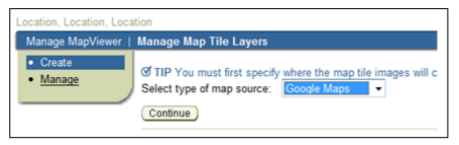
- Enter the key fetched from Google in the key field, edit the default lib_url to include the key value and choose the appropriate data source.
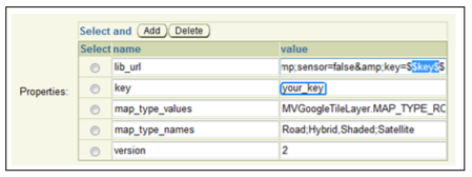
- Click on Submit to save the information.
- Click on View map/Manage tiles to verify that the new tile layer shows up properly.
- Click on Show Map to view the map.
- Log in to Oracle Analytics Server and navigate to Administration > Manage Map Data. Click on the Background Maps tab.
- Import the GOOGLE_MAPtile layer created on the MapViewerconsole.
- Add layers to the map and click on Save. Subject areas will now be associated to the map.
- Create a new answer and add a new map view to have the data displayed on the map.
Maps Implementation
This section describes the method of implementing maps in Oracle Utilities Analytics Warehouse (OUAW). The implementation method is the default implementation method for Oracle Analytics Server. This form of map can be seen in various dashboards, such as Oracle Utilities Meter Data Analytics, Oracle Utilities Mobile Workforce Analytics, and Oracle Utilities Customer Care and Billing Analytics. Using this method, you can create new answers using the MapView. The view uses the configuration defined under the Administration menu in the Manage Map Data.
The layers, background maps and images being used in the map must be defined in this page. The key column and geographical columns are mapped for each subject area used in the analysis. This is a one time setup unless any new subject areas are added.
Note: You should not customize the map metadata until you import the Spatial Catalog file.
For customization involving map analysis, all the modifications must be done in a separate folder in order to preserve those modifications during the Oracle Utilities Analytics Warehouse upgrade.
About Page
The About page shows information about the product name along with the current release version and patch number. It also lists all of the languages that are currently installed in the product.
Enable Weather Information
Oracle Utilities Analytics Warehouse (OUAW) product supports weather information display on some of its Oracle Analytics Server map reports. Currently, this feature is limited only to the users of Outage Analytics.
To enable this feature, perform the following:
- Deploy the Custom MapViewer.
- Subscribe to the Weather Service Provider.
- Configure the Weather API Details.
Deploy Custom MapViewer
This is an optional step in the installation process. Outage Analytics users who wish to enable the weather features should carry out all the steps documented in the Configure the MapViewer section in Install Dashboards Component.
Subscribe to Weather Service Provider
Weather information is not captured and stored anywhere in the Oracle Utilities Analytics Warehouse (OUAW) product. This is a complex process that falls out of the scope of OUAW. Nonetheless, there are third party vendors who provide weather information. Each vendor has their own set of APIs, which provide weather information in varied formats.
After OUAW code has been installed and configured, the application can contact a weather data vendor, process the data, and render it on the maps. The out-of-the-box the OUAW code will work with Pulse APIs provided by Earth Networks. You can subscribe from their website (http://weather.weatherbug.com/pulseapi.html) and opt for one of their packages.
Note: This is a third-party vendor, and you need to purchase the license separately from them.
Upon successful registration and purchase, you will be given a consumer key and secret key. Using this, you can generate an access token using the URL below.
https://thepulseapi.earthnetworks.com/oauth20/token?client_id=&client_secret=&grant_type=client_credentialsThis should provide a JSON response with the access token. The response format is as follows:
{"OAuth20":{"access_token":{"token":" ","refresh_token":"","token_type":"bearer","expires_in":86399}}}Configure Weather API Details
To configure the weather API provider's URL domain name and the access token of OUAW:
- Log in to the Oracle Analytics Server dashboard environment.
- Navigate to Administration dashboards > Configuration > Map Profile.
- Update the records as shown below. Use the access token that was generated in the Subscribe to Weather Service Provider section.
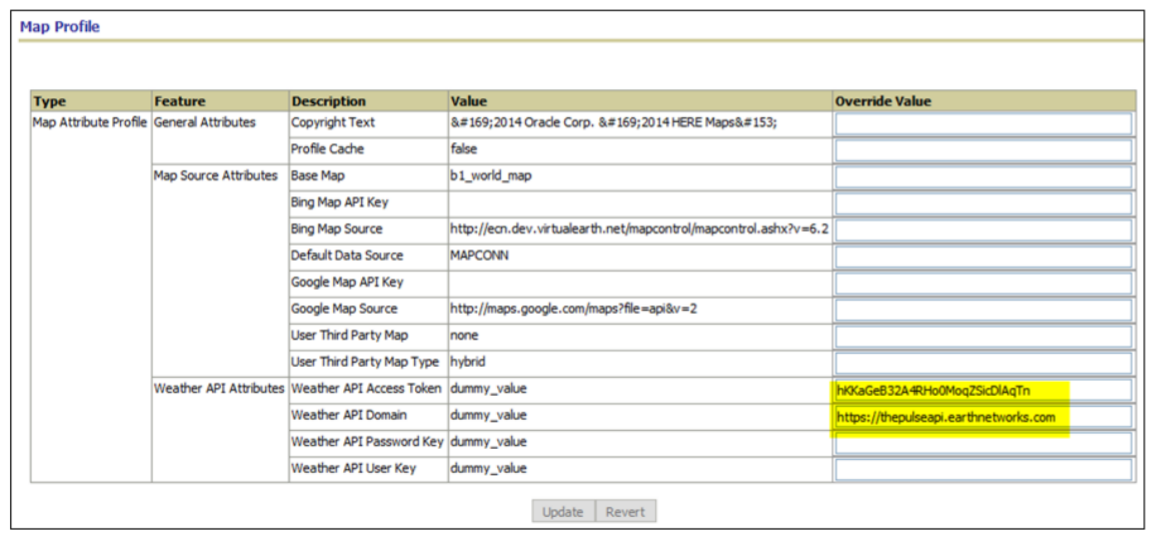
- Click on Update to save the changes. The weather configuration is now complete.
- To see the weather information, navigate to Outage Analytics > Current Outages dashboard > Overlay Map page. The following figure shows a snapshot.
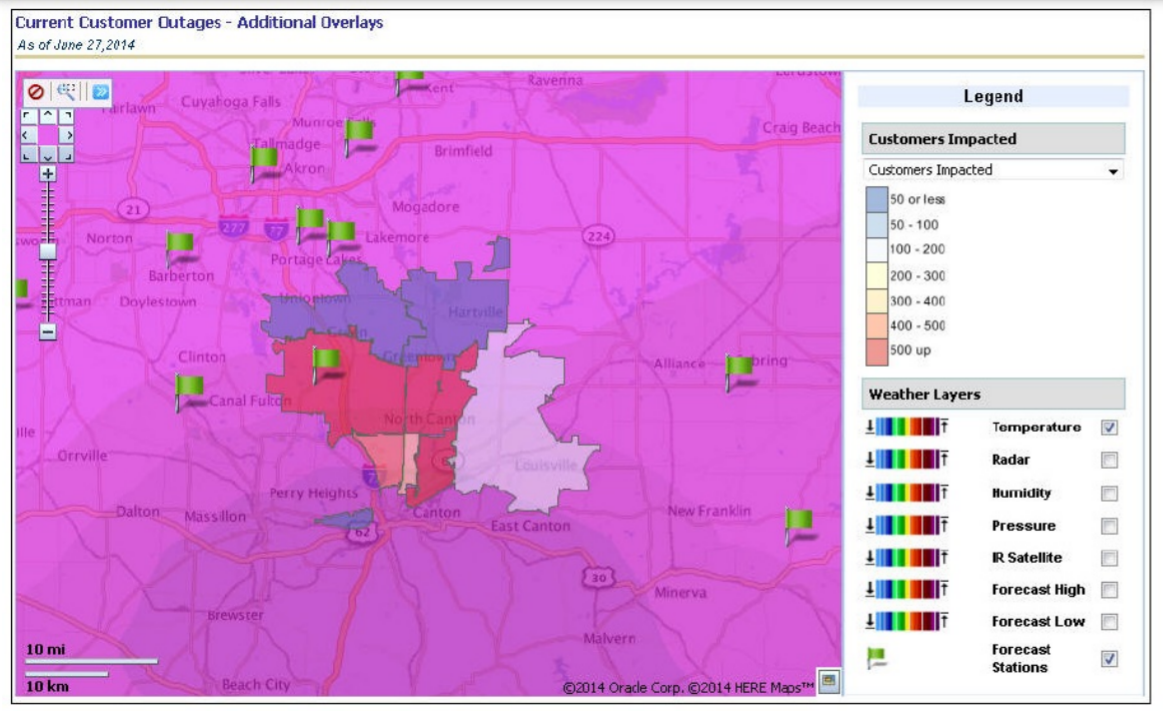
Note: The out-of-the-box weather integration code of OUAW works for Pulse APIs. If you want to opt for other weather information vendors, they would need to customize the code to work with other APIs. Every weather vendor will have their own set of APIs, and the response format will vary from one to another. For additional details, refer to Weather Integration using the Third Party Weather APIs (Doc ID 1947857.1) document available on My Oracle Support.