ODM Extract Parameters and Bucket Configuration
This page provides information about the configurations required for the Oracle Utilities Operational Device Management (ODM) application to enable successful data extracts for Oracle Utilities Extractors and Schema.
Note: You must complete these setups before starting the ELT processes to load data into the Oracle Utilities Analytics Warehouse (OUAW).
On this page:
Asset Analytics Configuration Page
The Asset Analytics Configuration page holds information on all the analytics-oriented configuration tasks. It is a display-only portal that shows details about the configurations, providing links and guidelines to address further requirements to successfully run the ELT processes from OUAW.
To access the Asset Analytics Configuration page, log in to the source configuration and select Asset Analytics Configuration from Admin menu.
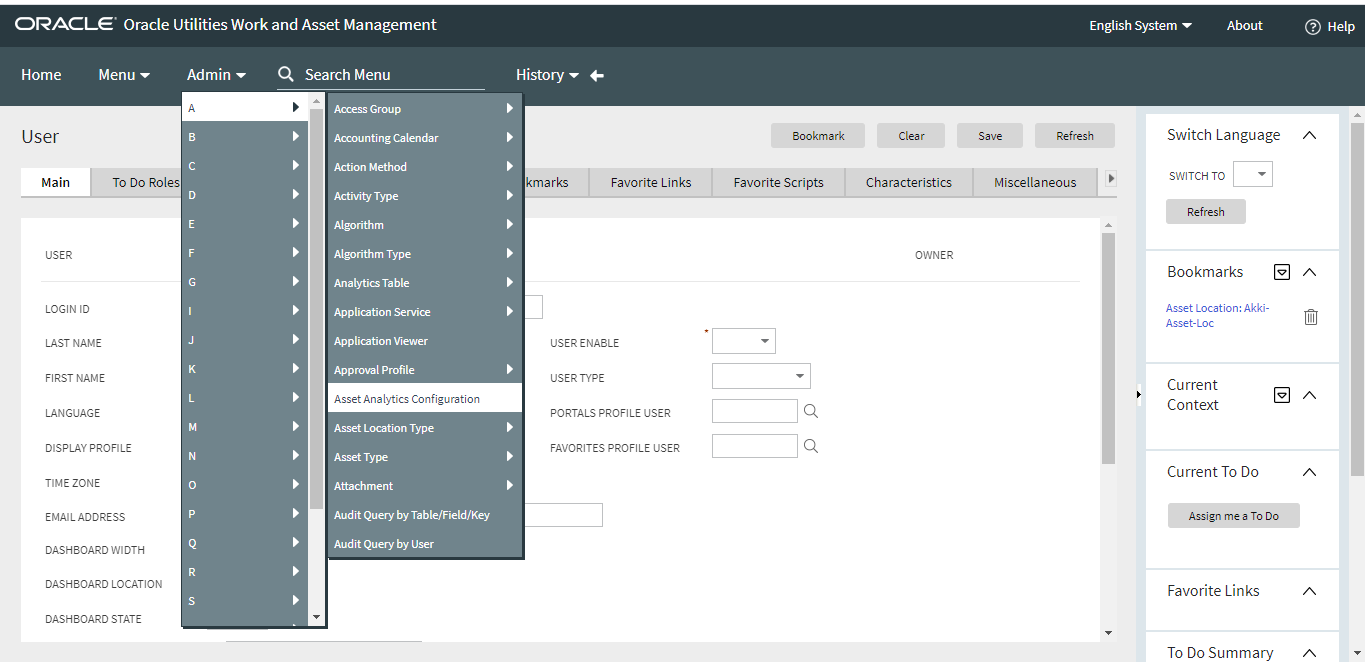
On the Asset Analytics Configuration page you will find WAM and ODM tabs. Click on the ODM tab to access the three main sections that will be described below: BI-Oriented Extendable Lookup, BI-Oriented Master Configuration, and Bucket Configuration Tree.
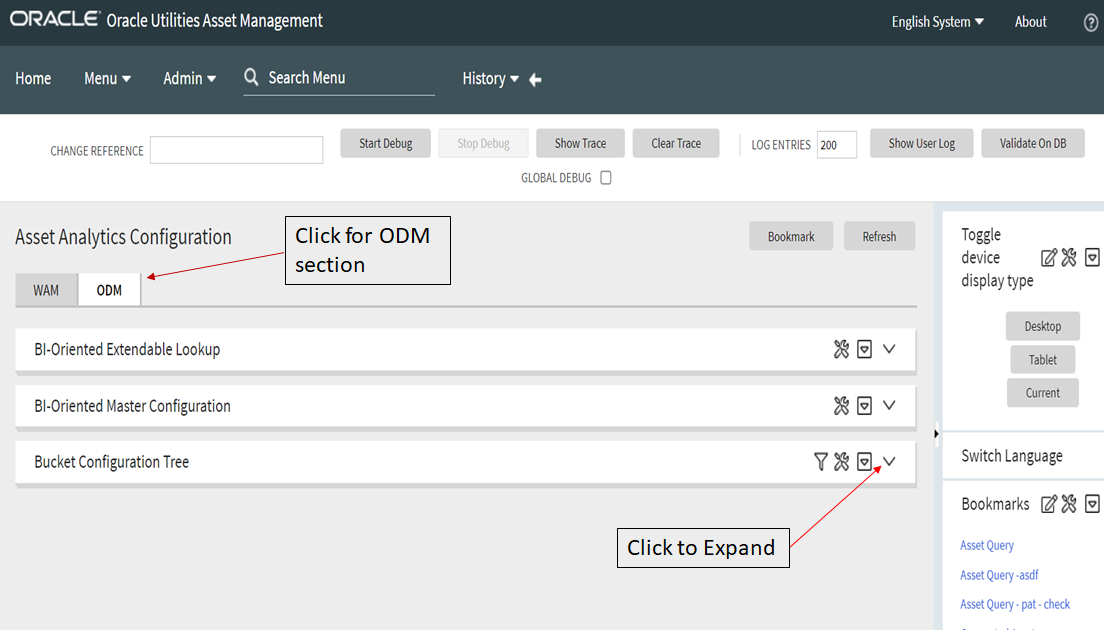
BI-Oriented Extendable Lookups
These are all the extendable lookup BI-Oriented Extendable Lookups that were created for Business Intelligence (BI). Their required configurations can be made from the Asset Analytics Configuration portal in the WAM application.
To navigate to the Extendable Lookup Maintenance portal where the lookup values are configured, click the link provided on the BI-Oriented Extendable Lookup zone.
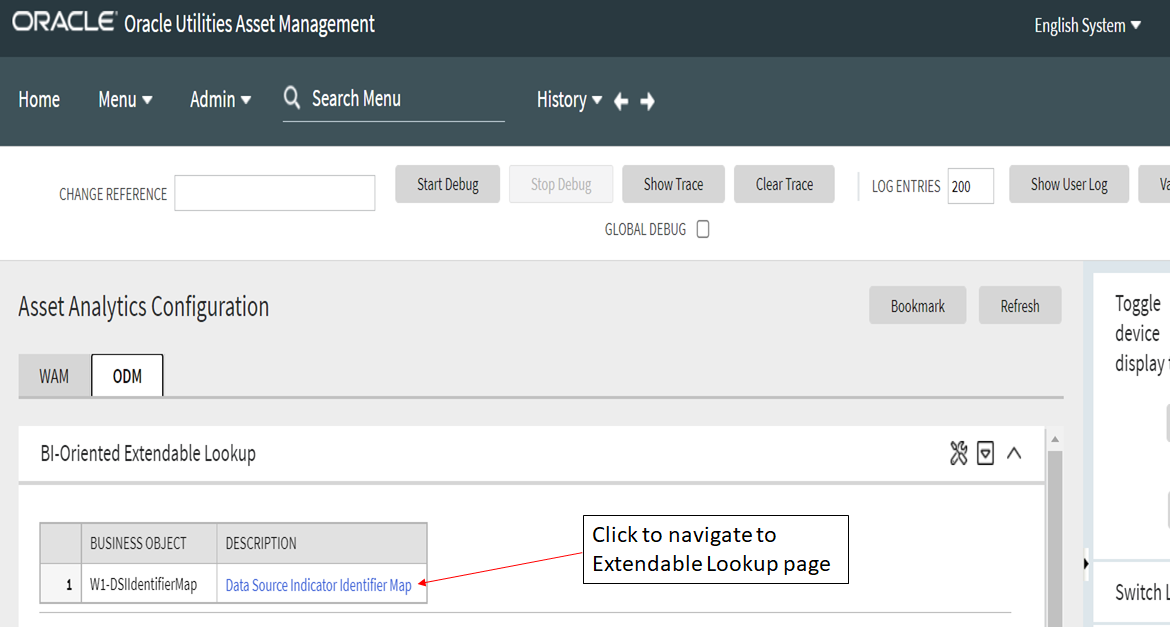
DSI Identifier Mapping
The data source indicator (DSI) identifier mapping defines the integration points of Oracle Utilities Operational Device Management with other Oracle Utilities products (such as Oracle Utilities Meter Data Management). This information is pulled into the BI data warehouse to be used by the ELT processes. During the actual ELT, Oracle Utilities Operational Device Management facts are joined to Oracle Utilities Meter Data Management dimensions using the DSI identifier mapping information.
The Business Intelligence data warehouse uses service point integration between Oracle Utilities Operational Device Management and Oracle Utilities Meter Data Management to join Oracle Utilities Operational Device Management facts and Oracle Utilities Meter Data Management / Oracle Utilities Customer Care and Billing dimensions. Use the DSI identifier mapping to configure the following:
-
Maintenance Object. The maintenance object of the entity being integrated between Oracle Utilities Operational Device Management and the external system.
Note: In the OUASA 2.4.1 release, the ELT processes extract DSI mapping for Node maintenance object from the source Oracle Utilities Operational Device Management system.
-
External System Mapping. Configure the following items under this group:
|
Item |
Description |
|---|---|
|
Identifier Type |
The identifier type code used to identify the external identifier number from the integrating system. |
|
Product |
The product to which Oracle Utilities Operational Device Management is being integrated with. |
|
Data Source Indicator |
The unique identifier of the integrating system. This is the environment ID of the Oracle Utilities Meter Data Management system. It can be |
To set the DSI mapping:
- Navigate to the Data Source Indicator Map page from the Extendable Lookup page as shown below.
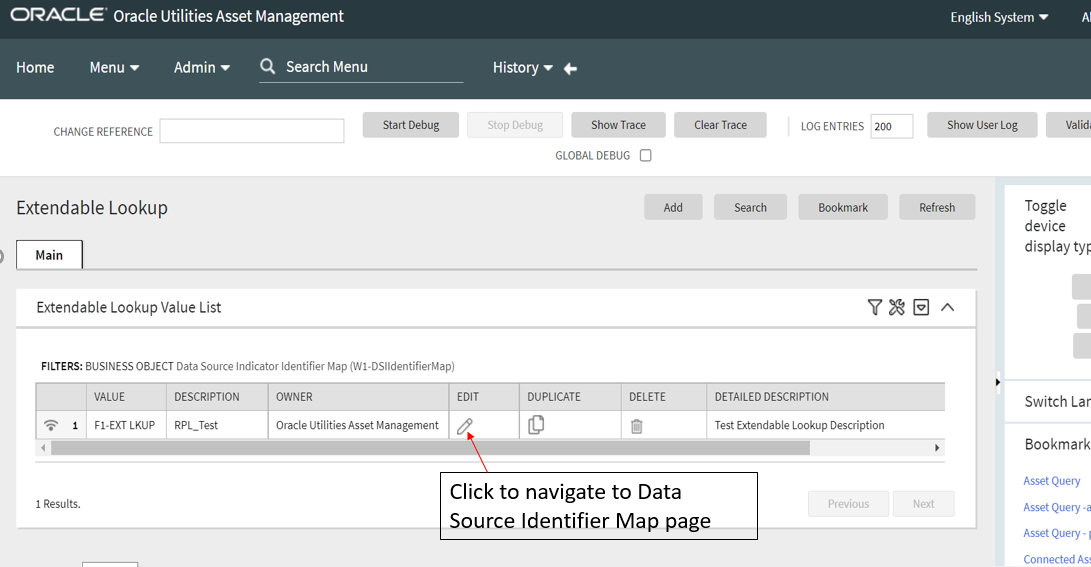
- Populate the fields under Main.
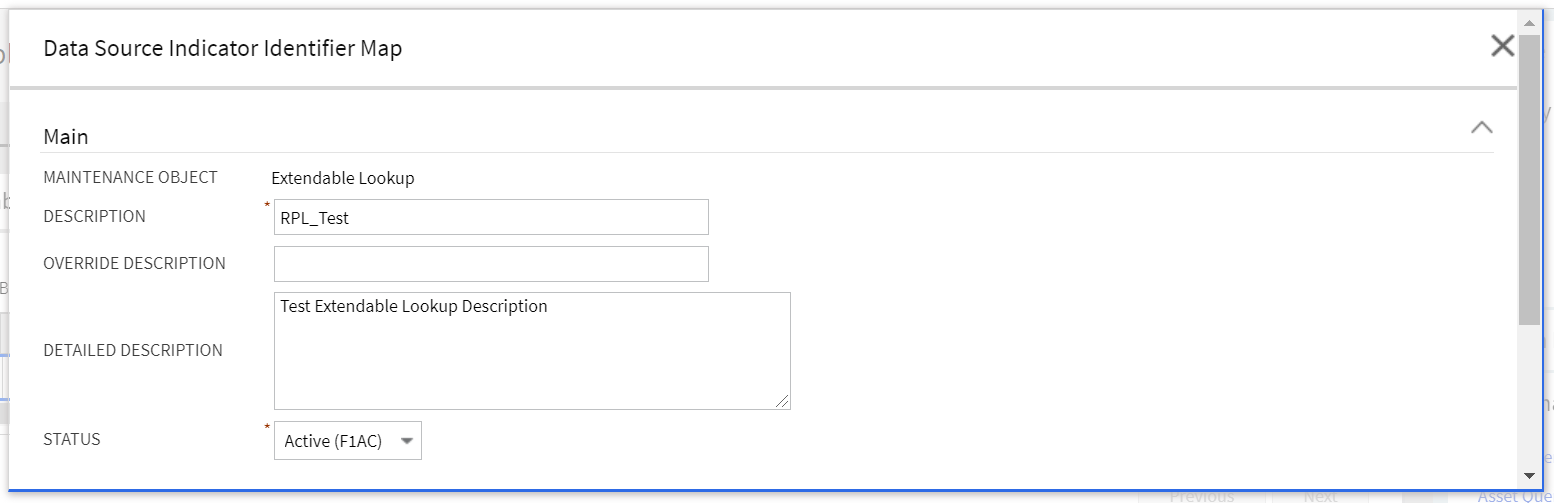
- Populate the fields under External System Mapping (the descriptions for these fields are provided on the table above). Click Save.

BI Extract Parameters Configuration
During extraction of source data to BI data warehouse, there are certain parameters that need to be configured by implementation to identify or filter the data in accordance with the business requirements. Once these parameters have been set up by the end user, the ELT process can use this information to selectively extract data or to transform it from the source application and populate it into the warehouse.
The BI Extract Parameters Configuration window lists the master configuration BOs that were created for Oracle Utilities Extractors and Schema. To navigate to the Master Configuration Maintenance portal, where the configuration is maintained, click the link in the Master Configuration zone.
Note: The ELT job that loads these parameters into the warehouse is configured to be initial load only. Any incremental change after the initial run is not going to be automatically captured in Oracle Utilities Analytics because any changes made to the existing parameters can cause inconsistencies in the loaded data. However, in case it is necessary to reconfigure the parameters, these can be changed on the source system and reloaded into the warehouse through certain additional steps. The star schema tables would also need to be truncated and reloaded. For the detailed steps involved in reloading the parameters, see Configure ETL Parameters and Buckets.
Firmware Parameters
These parameters hold the firmware identifier types that are used in retrieving and extracting the appropriate firmware versions of the asset. The Operational Device dimension in the BI data warehouse has allocated 10 slots for storing an asset’s firmware versions. Use this firmware parameter configuration to specify the type of firmware version that should be extracted into each of the columns.
To set a value for this parameter:
- Navigate to the Master Configuration page from the Admin menu.
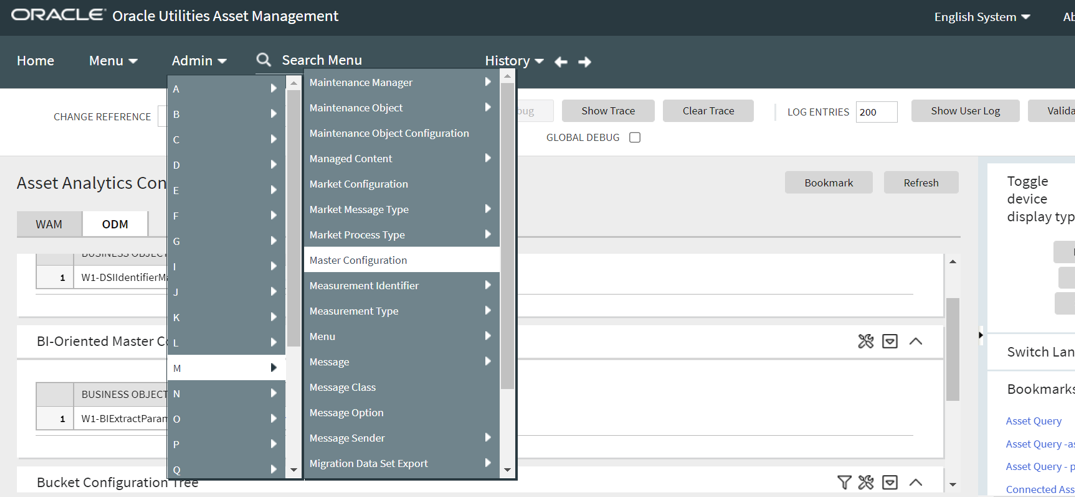
- Click Edit on the Action column for BI Extract Parameters Configuration (ODM) row.
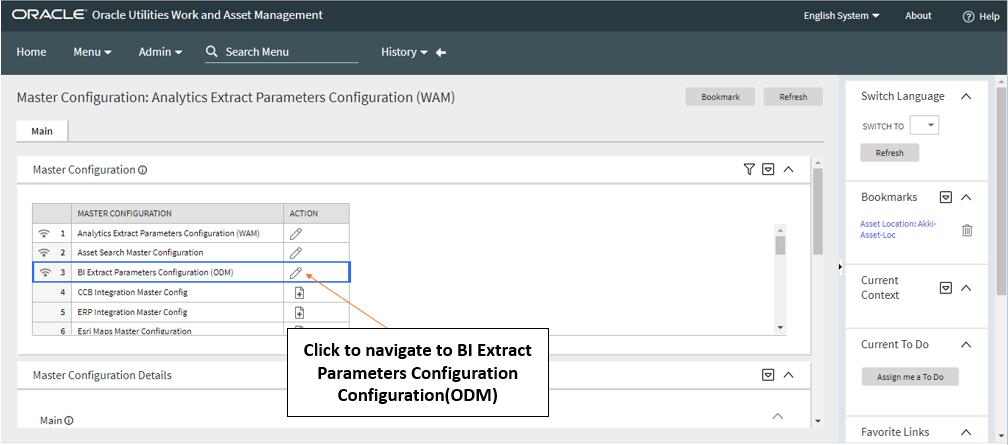
- On the BI Extract Parameters Configuration window, navigate to the Firmware Parameters section.
- Select the firmware and the identifier type from the drop-down menu and click Save. To add more values, click the Add (+) icon and populate the required fields.
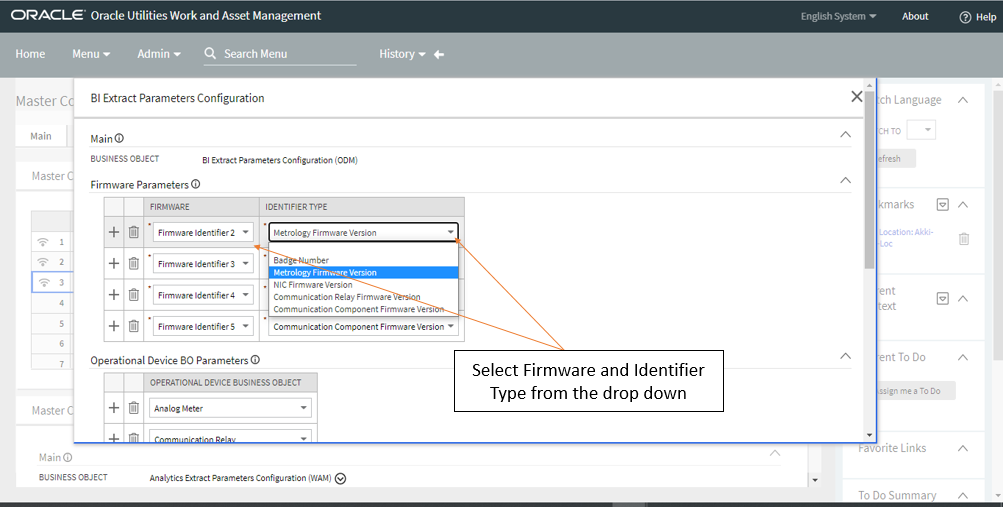
Operation Device BO Parameters
These parameters hold the business object names that are used to identify the operational devices that should be extracted. The Operational Device Snapshot and Operation Device Accumulation facts, as well as the Operational Device dimension in the Business Intelligence data warehouse, are designed to hold only the operational device data. Use this operational device parameter configuration to specify the business objects that are used to identify the assets that should be extracted into the star schema tables.
To set a value for this parameter:
- Navigate to the Master Configuration page from the Admin menu.
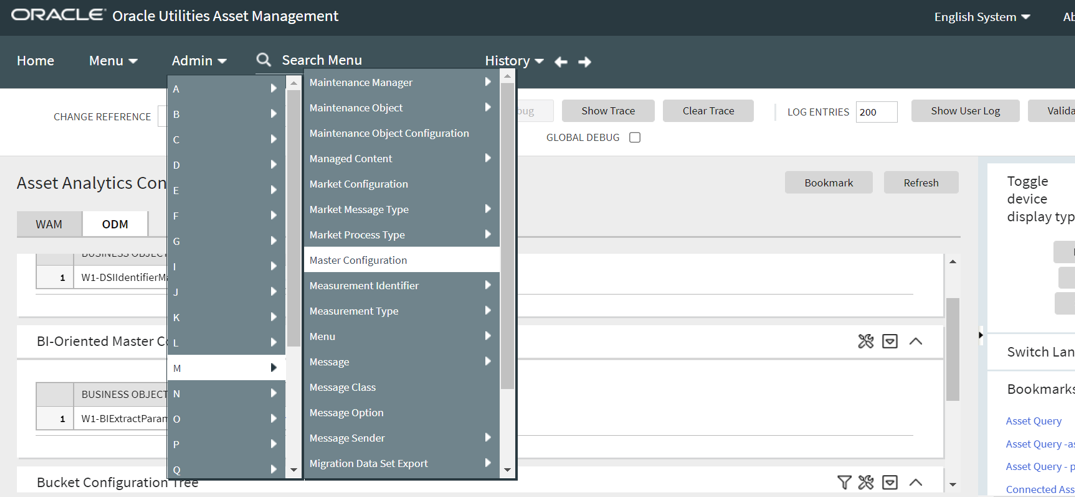
- Click Edit on the Action column for BI Extract Parameters Configuration (ODM) row.
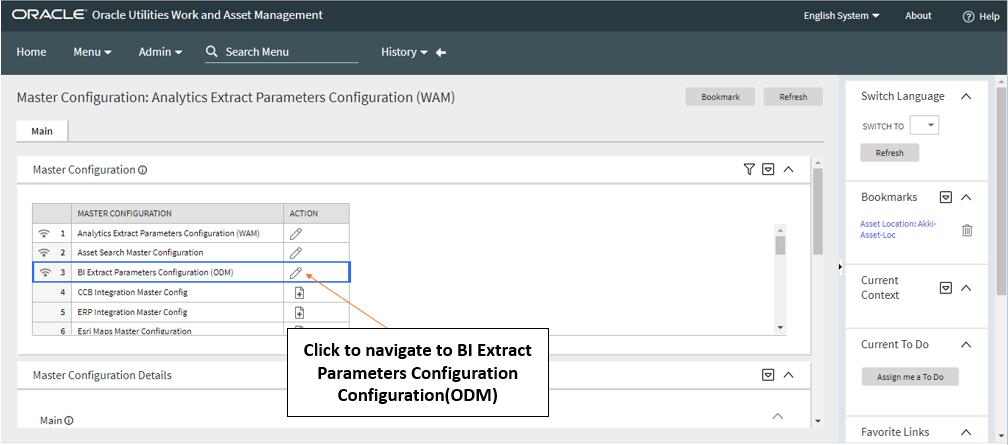
- On the BI Extract Parameters Configuration window, navigate to the Operational Device BO Parameters section.
- Select the Operational Device Business Object from the drop-down menu and click Save. To add more values, click the Add (+) icon and populate the required fields.
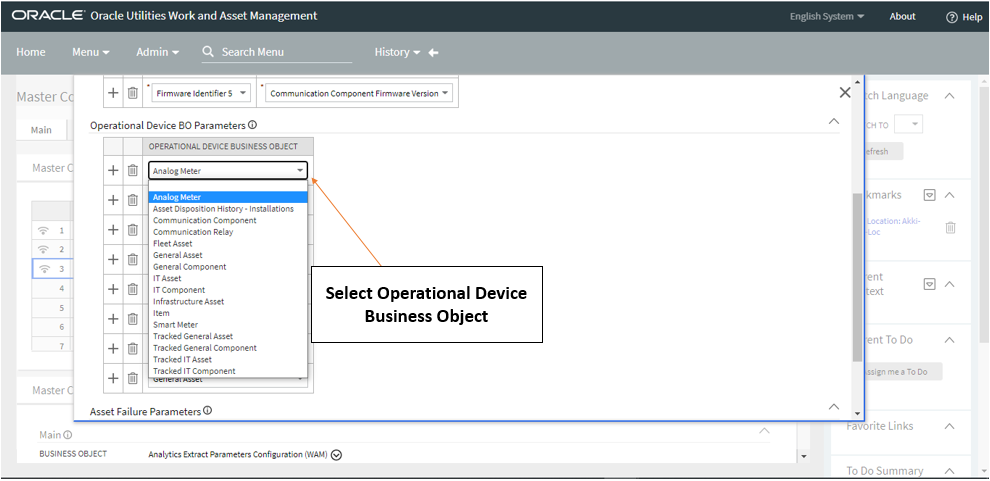
Asset Failure Parameters
These parameters hold the failure condition codes to be considered for identifying asset failures during the extraction process. The Operational Device Snapshot and Asset Location facts in the Business Intelligence data warehouse have specific columns that indicate an asset’s failure. Use this asset failure parameter configuration to specify the conditions that should be considered for marking an asset’s failure.
To set a value for this parameter:
- Navigate to the Master Configuration page from the Admin menu.
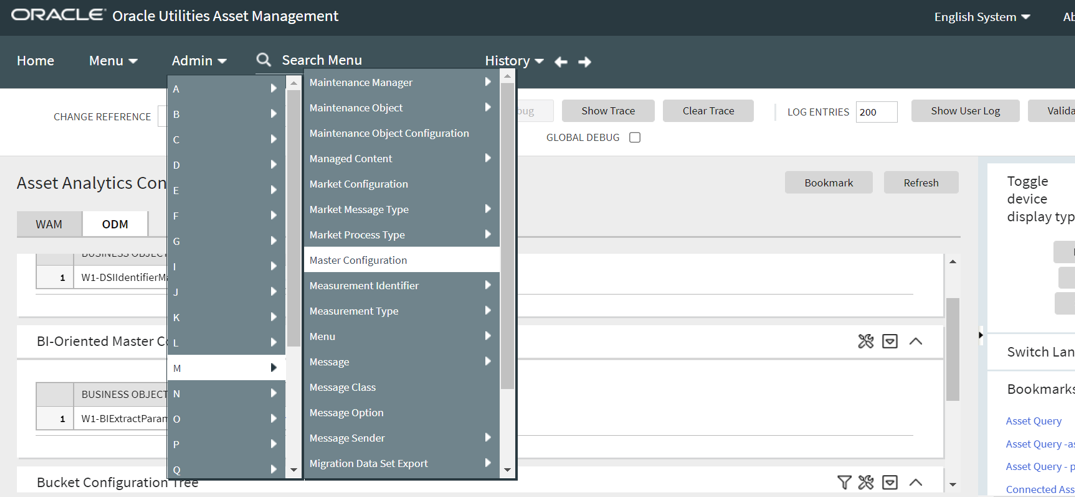
- Click Edit on the Action column for BI Extract Parameters Configuration (ODM) row.
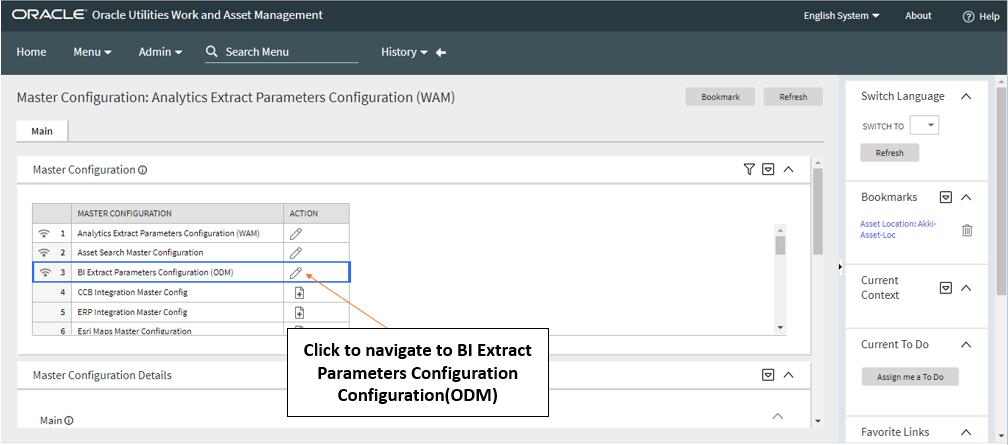
- On the BI Extract Parameters Configuration window, navigate to the Asset Failure Parameters section.
- Select the Asset Failed Condition from the drop-down menu and click Save. To add more values, click the Add (+) icon and populate the required fields.
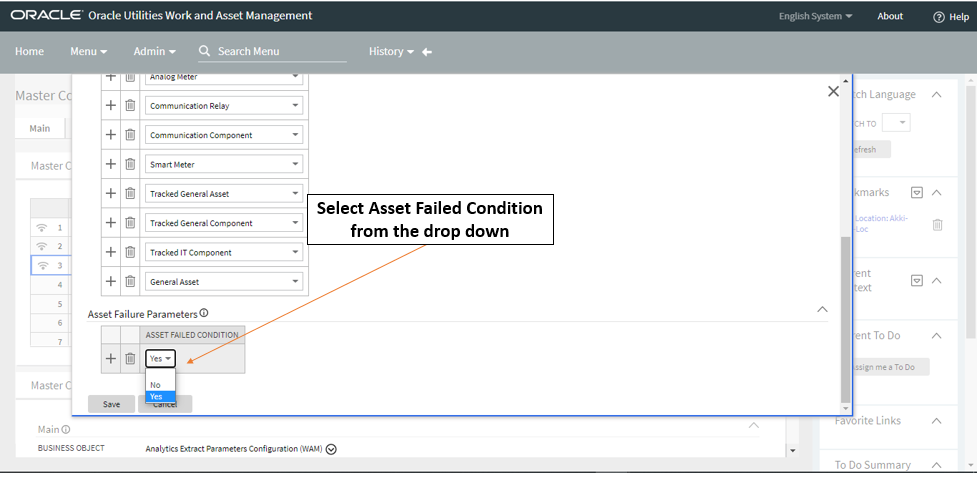
Bucket Configuration List
OUAW allows you to define a set of ranges, each representing a bucket, for which extracted measures can be grouped and classified. This allows for reports that show the data as a group that matches a particular classification or bucket. For example, in Oracle Utilities Operational Device Management, an asset's age can be classified in accordance with an age group (such as Less than 6 Months Old, Between 6 Months to a Year Old, Between One to 5 Years Old, and Older than 5 Years).
Note: All the ELT jobs that load these bucket configurations into the warehouse are set to be initial load only. Any incremental changes to these buckets after the initial run are not going to be captured in Oracle Utilities Analytics because any changes made to the existing bucket configuration can cause inconsistencies to the loaded fact data. However, in case it is necessary to reconfigure the buckets, they can be changed on the source system and reloaded into the warehouse through certain additional steps. For the detailed steps involved in reloading the bucket configuration, see Configure ETL Parameters and Buckets.
Asset Age Buckets
This configuration defines various bucket ranges that are used to classify how long an operational asset has been in the system. This bucket configuration data is extracted into the Asset Age Bucket dimension (CD_ASSET_AGE) and referenced in the Operational Device Snapshot fact to categorize an asset's age into the appropriate bucket.
No values are delivered as a part of the base product. Here are some sample values:
Default: Yes
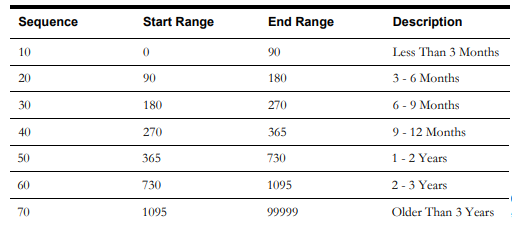
While selecting the Business Object in Select Bucket Configuration Business Object window, select the Asset Age Bucket Configuration (ODM) (W1-AssetAgeBuckets) option from the drop-down menu.
To add this bucket to the configuration list or reconfigure bucket ranges for configured buckets, see Configure ODM Buckets.
Asset Installation Age Buckets
This configuration defines various bucket ranges that are used to classify how long an operational asset has been installed on the field. This bucket configuration data is extracted into the Asset Installation Age Bucket dimension (CD_ASSET_INSTALL_AGE) and referenced in the Operational Device Snapshot fact to categorize an asset's install age into the appropriate bucket.
No values are delivered as a part of the base product. Here are some sample values:
Default: Yes

While selecting the Business Object in Select Bucket Configuration Business Object window, select Asset Install Age Buckets (ODM) (W1-AssetInstallAgeBktConfig) option from the drop-down menu.
To add this bucket to the configuration list or reconfigure bucket ranges for configured buckets, see Configure ODM Buckets.
Asset In Storage Age Buckets
This configuration defines various bucket ranges that are used to classify how long an operational asset has been in store. This bucket configuration data is extracted into the Asset In Storage Age Bucket dimension (CD_ASSET_INSTORE_AGE) in the BI data warehouse and referenced in the Operational Device Snapshot fact to categorize an asset's in-store age into the appropriate bucket.
No values are delivered as a part of the base product. Here are some sample values:
Default: Yes
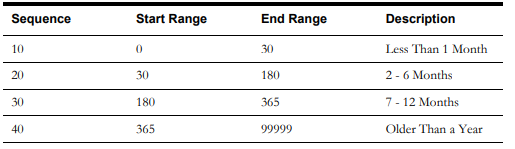
While selecting the Business Object in Select Bucket Configuration Business Object window, select Asset In Storage Bucket Configuration (W1-AssetInstoreAgeBktConfig) option from the drop-down menu.
To add this bucket to the configuration list or reconfigure bucket ranges for configured buckets, see Configure ODM Buckets.