6 Advanced Management Console Server Deployment and Initialization
You can use an HTML browser and the Advanced Management Console User Interface (UI) for deploying the Advanced Management Console to Oracle WebLogic Server and initializing the product.
This topic contains the following sections that describe the Advanced Management Console server deployment to WebLogic Server and the initialization process using the Advanced Management Console UI:
Deploying Advanced Management Console to WebLogic Server
The Advanced Management Console server is packaged as a J2EE Enterprise Archive (EAR) (JavaAMC-2_7.ear). This file contains the Advanced Management Console components, such as the Advanced Management Console server, agent, and browser-based user interface.
Ensure that the Advanced Management Console server is deployed to an existing Oracle WebLogic Server instance as listed in Software Requirements for Oracle WebLogic Server.
Follow this example to deploy the Advanced Management Console server to Oracle WebLogic Server:
- Enter
https://wls-hostname:port/consolein the browser, where thewls-hostnameandportare the DNS name and listen port of the Administration Server. - Authenticate using your administrator credentials.
- Select the Deployments option from the Domain Structure panel.
- In the right panel, click Install.
- In the navigation panel, locate
JavaAMC-2_7.earfile and check it in. - Click Next and select the server that the Advanced Management Console is getting deployed on. Then, click Next and again Next.
- Click Finish.
- Start the Advanced Management Console
For alternate deployment methods, see the Installing the Oracle WebLogic Server and Coherence Software in the Fusion Middleware Installing and Configuring Oracle WebLogic Server and Coherence guide.
Initializing Advanced Management Console
Initialize Advanced Management Console after you deploy the Advanced Management Console server to Oracle WebLogic Server. The initialization process is an interactive process using a web browser and Advanced Management Console web UI.
The Advanced Management Console server initialization web page is not protected and can be accessed by any user.
Note:
When the Advanced Management Console is initialized in an Oracle WebLogic Server cluster, the host name and port in the initialization wizard must match the load balancer, and not any of the back-end servers.To initialize the Advanced Management Console server:
-
Enter
In case of errors, see Troubleshooting Tricks.https://wls-hostname:port/amcwebuiin the browser, wherewls-hostnameandportare the DNS name and the listen port number of your WebLogic server instance (the default port is 7002). A Welcome screen is displayed, which is the first screen in the initialization process after deployment to WebLogic Server. -
Click Next on the Welcome screen to set up the data source. On this page, the Advanced Management Console reports that it has detected the data source,
amc2/db/mysqloramc2/db/oracleconfigured in your Oracle WebLogic Server. -
Click Next to set up the Advanced Management Console server host name. The host name specified here is the DNS name that desktops use to connect to the Advanced Management Consoleserver. Do not use
localhostas the host name. If Oracle WebLogic Server is hosted on a machine with multiple DNS names, then ensure that the name specified on the page enables Desktops to reach Oracle WebLogic Server. -
Click Next to set up the Advanced Management Console server Java usage port number. Set up a dedicated free port number for collecting Java Usage data sent by a Java Virtual Machine.
- Click Next to display the Password Policy
section. Configure the minimum password length for new user accounts. Also, read
the Password Rules section in
the Java Platform, Standard Edition Advanced Management
Console User's Guide for the requirements for user account
passwords.
Figure 6-1 Advanced Management Console - Password Length
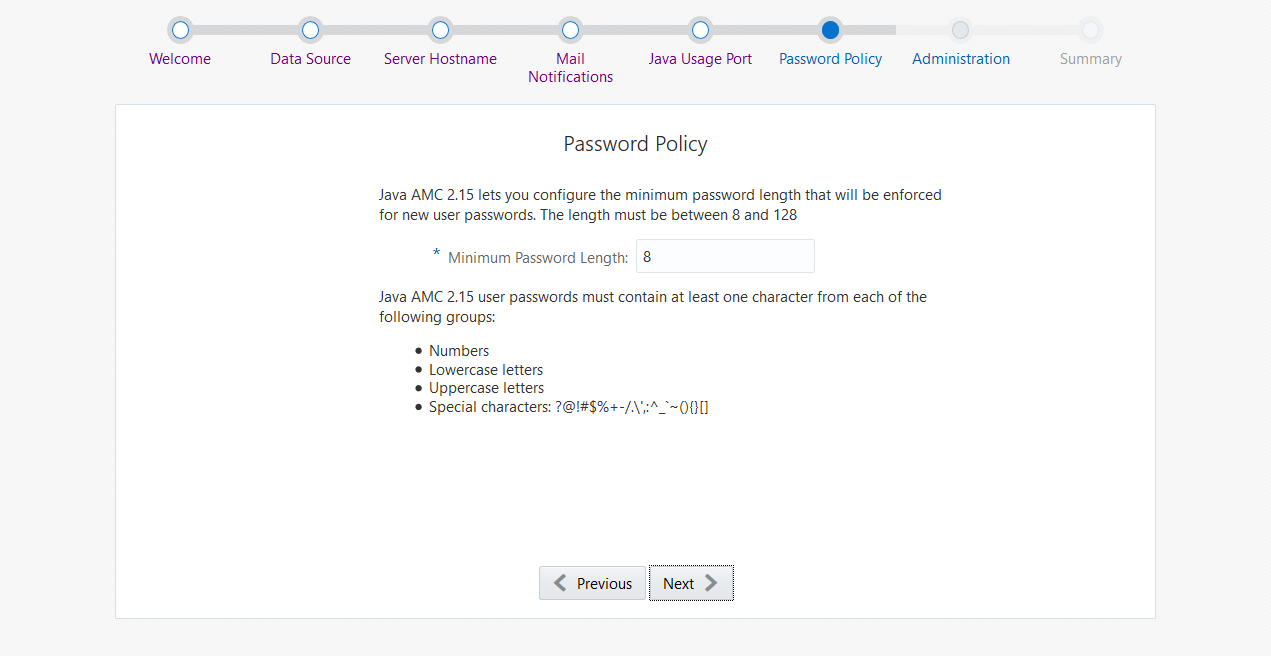
-
Click Next to set up the administrator credentials, such as e-mail and a password to access Advanced Management Console. The administrator has access to all features of Advanced Management Console Console.
-
Click Next to see the summary details of all the Advanced Management Console credentials. At this step, the MySQL or Oracle database is automatically initialized by the Advanced Management Console.
If the automatic database initialization fails, you see the Initialization Failure window shown in Figure 6-2. You can manually initialize the MySQL or Oracle database from this window:
Figure 6-2 Advanced Management Console Initialization — Database Initialization
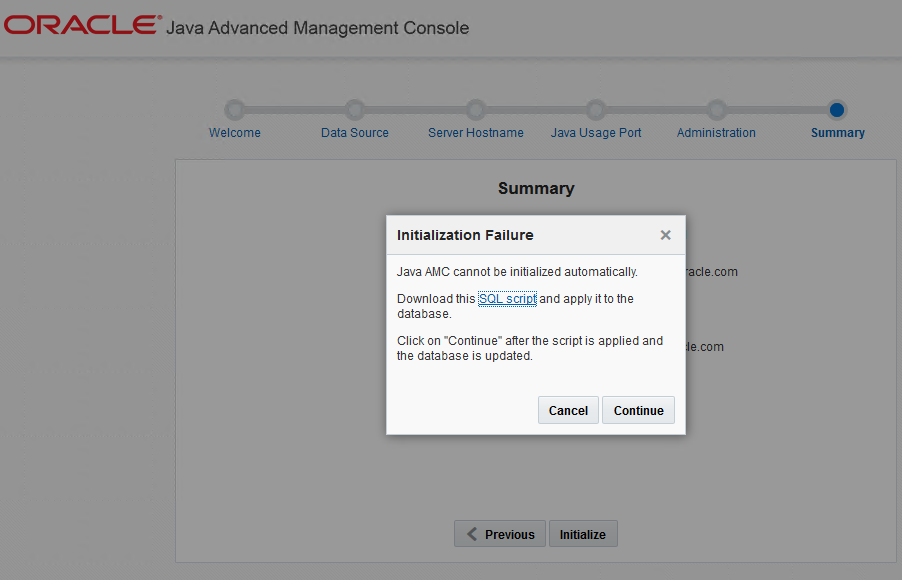
Description of "Figure 6-2 Advanced Management Console Initialization — Database Initialization"-
Click the SQL script link to download a SQL script. The SQL script is saved as follows:
amc_mysql_update.sqlfor MySQL database oramc_oracledb_initialization.sqlfor Oracle database. Connect to your Advanced Management Console database to apply it. -
Click Continue after applying the SQL script on your database. Or, click Cancel to cancel the manual database update.
-
-
Finally, click Initialize to initialize the Advanced Management Console server. Advanced Management Console Successfully Initialized screen is displayed with instructions on the next steps to log in to Advanced Management Console.
Note:
Once the Advanced Management Console has been initialized, you can modify the host name and/or port in the Configuration tab. If the Advanced Management Console has been initialized on the WebLogic Server cluster, then ensure that these are values of the load balancer. See Modifying Advanced Management Console Server Host Name.