Note:
- This tutorial requires access to Oracle Cloud. To sign up for a free account, see Get started with Oracle Cloud Infrastructure Free Tier.
- It uses example values for Oracle Cloud Infrastructure credentials, tenancy, and compartments. When completing your lab, substitute these values with ones specific to your cloud environment.
Perform a backup of vCenter Appliance to Oracle Cloud Infrastructure file storage
Introduction
This tutorial is a step-by-step guide to back up a newly deployed Oracle Cloud VMware Solution vCenter 6.7 or newer to Oracle Cloud Infrastructure file storage.
Objectives
Back up vCenter Appliance to Oracle Cloud Infrastructure (OCI) file storage.
Prerequisites
- Tenancy with Oracle Cloud VMware Solution deployed
- Tenancy with appropriate service limit for the file systems and mount targets
Create File System
-
Log in to the Monitoring service in the Oracle Cloud Console.
-
Open the navigation menu. Under Core Infrastructure, select File Storage and then click File Systems.

-
Click Create File System.
You can choose to accept the system defaults, or change them by clicking Edit Details. See Creating File Systems for detailed information.
I went ahead and changed the subnet associated with my mount target to Private.

-
Once you create the file system, the Export & Mount Target will also be created with the defaults.

-
Click Mount Targets and select the appropriate one if you have multiple.

-
On this page, we need to note the IP address (shown on the right side) and the export path (shown below).
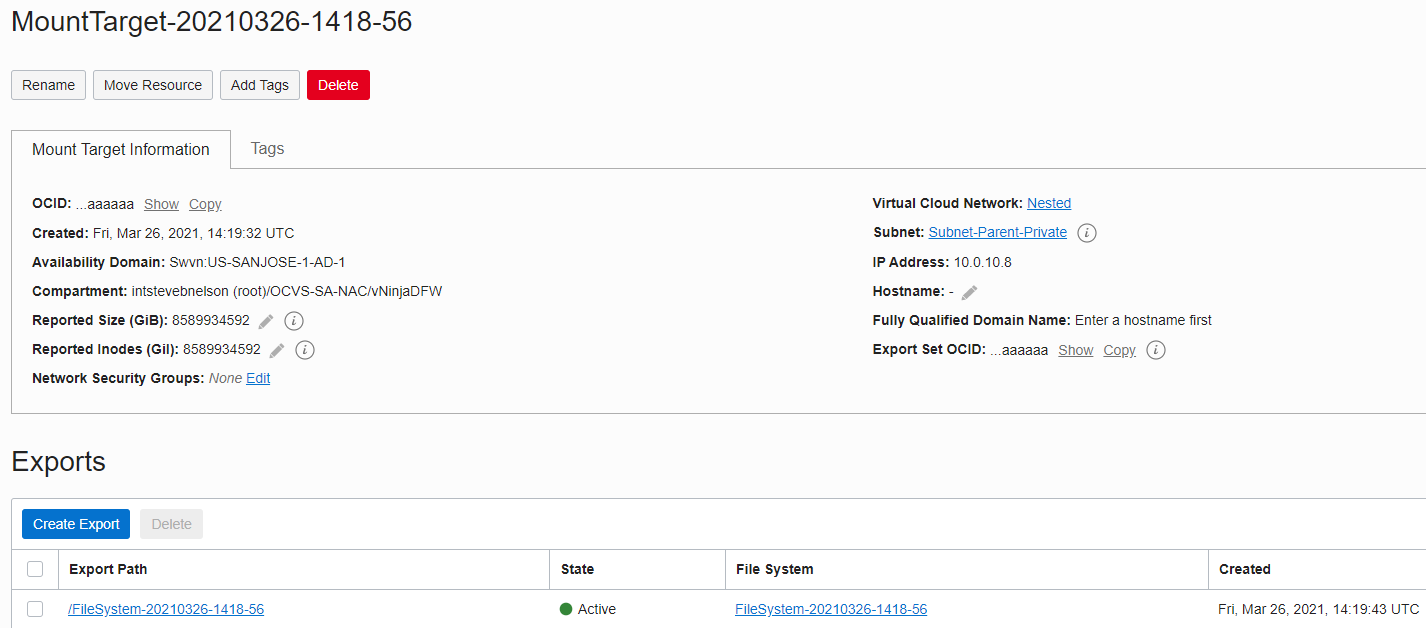
Configure vCenter Appliance Backup
-
In a web browser, go to the vCenter Server Appliance Management interface.
-
Log in as root.
-
Click Backup.
-
Click Configure.

The back-up location is the information we copied in Create File System, step 6.

-
If you choose to encrypt the backup, enter a password.
-
Keep the DB Health Check check box as Enabled by default (will cause the backup to take a little longer).
-
Select the number of backups to retain.
-
Create the back-up schedule by clicking Create.
-
Click Backup Now.

-
Select the Use backup location and user name from backup schedule check box and click Start.

Within a few minutes, you should see a complete backup.

Acknowledgements
- Author - Ryan Patel (Cloud Solution Architect)
More Learning Resources
Explore other labs on docs.oracle.com/learn or access more free learning content on the Oracle Learning YouTube channel. Additionally, visit education.oracle.com/learning-explorer to become an Oracle Learning Explorer.
For product documentation, visit Oracle Help Center.
Perform a backup of vCenter Appliance to Oracle Cloud Infrastructure file storage
F41474-03
November 2021
Copyright © 2021, Oracle and/or its affiliates.