Note:
- This tutorial requires access to Oracle Cloud. To sign up for a free account, see Get started with Oracle Cloud Infrastructure Free Tier.
- It uses example values for Oracle Cloud Infrastructure credentials, tenancy, and compartments. When completing your lab, substitute these values with ones specific to your cloud environment.
Deploy Corsight Fortify Application on Oracle Roving Edge Infrastructure
Introduction
Oracle Roving Edge Infrastructure enables customers to distribute their cloud workloads beyond their Oracle Cloud Infrastructure (OCI) tenancy to deliver cloud services and run application workloads at retail, satellite, and other edge locations. As a result, customers can process data faster and closer to their users and at the points of data ingestion to generate timely insights from their data.
Corsight Fortify is an advanced facial recognition system which offers industry-leading accuracy in challenging environments. This tutorial will guide you through deploying Corsight Fortify on a Roving Edge Device (RED) to enhance security measures.
Objectives
- Deploy Corsight Fortify application on Oracle Roving Edge Infrastructure.
Prerequisites
-
A Corsight Fortify license. Corsight Fortify license can be found here: Corsight Fortify.
-
Access to an OCI tenancy.
-
Access to Oracle Roving Edge Infrastructure device.
-
A camera available for recording the video feed that will be processed by Corsight Fortify.
-
A picture of the person you intend to include as a Person of Interest (POI) in the Corsight Fortify application.
Deploy Corsight Fortify Application
-
Navigate to Oracle Cloud Marketplace and locate the Corsight AI image on OCI tenancy.
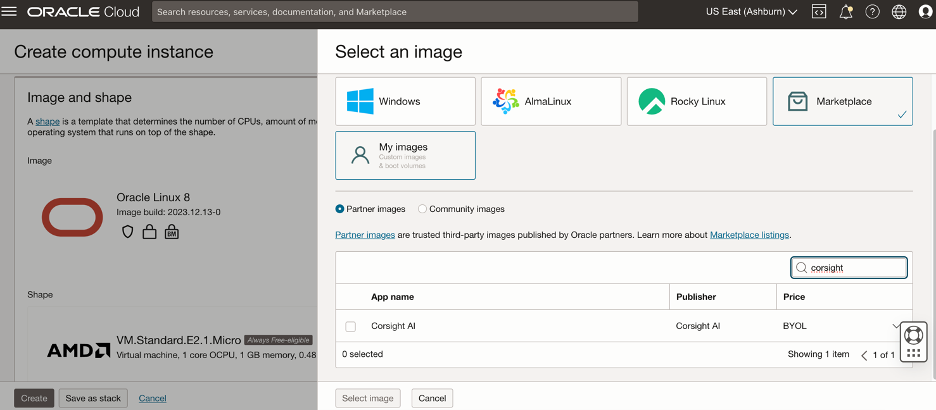
-
Create a Compute instance using the Corsight Fortify image.
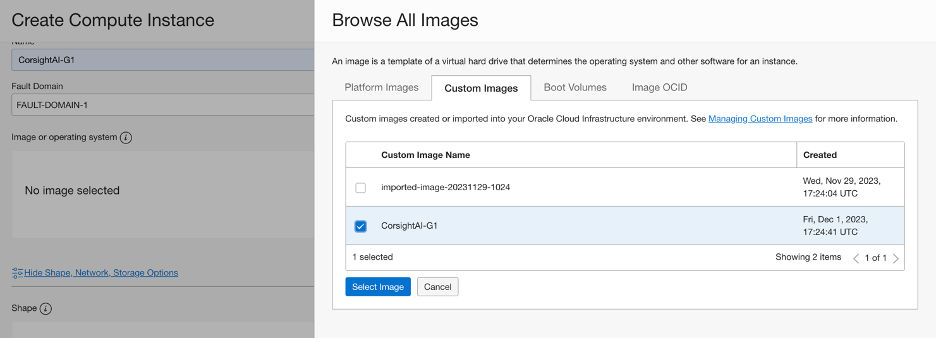
-
Import the image from your OCI tenancy as a custom image to the Roving Edge Device.
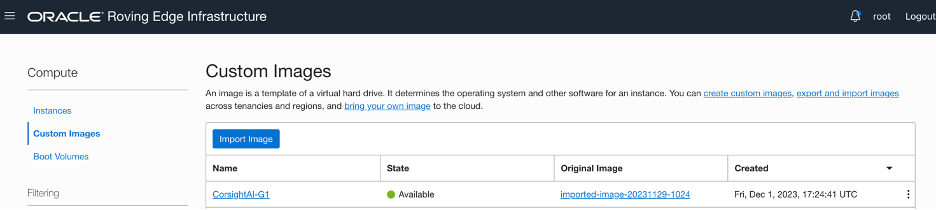
-
Launch a new instance on Roving Edge Device using the imported custom image.
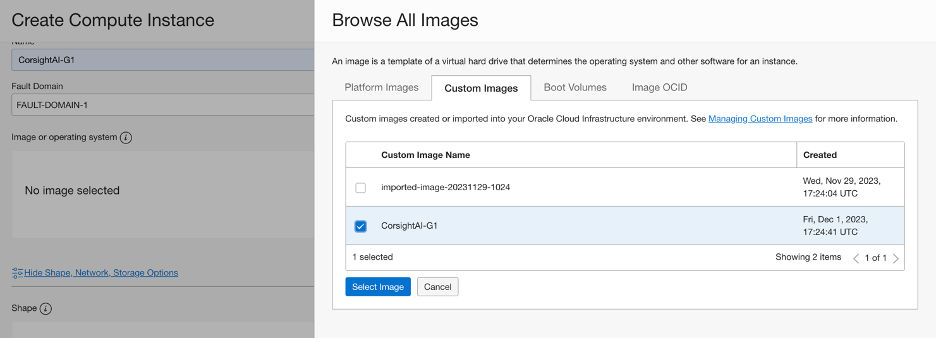
Note: Allocate the maximum OCPU for better performance.

Note: You should now be able to login to your newly created instance with the ssh keys and username Ubuntu.
Welcome to Ubuntu 20.04.6 LTS (GNU/Linux 5.15.0-1038-oracle x86_64) * Documentation: https://help.ubuntu.com * Management: https://landscape.canonical.com * Support: https://ubuntu.com/advantage ubuntu@corsightai-g1:~$ -
Update the licence information received from Corsight into their Gemalto dashboard.
-
Create a SSH tunnel for port forwarding (local port
1947to remote port1947) to access Gemalto.ssh -L 1947:localhost:1947 -i <key> ubuntu@<Instance_IP -
In a web browser, open
http://localhost:1947to access the Gemalto dashboard.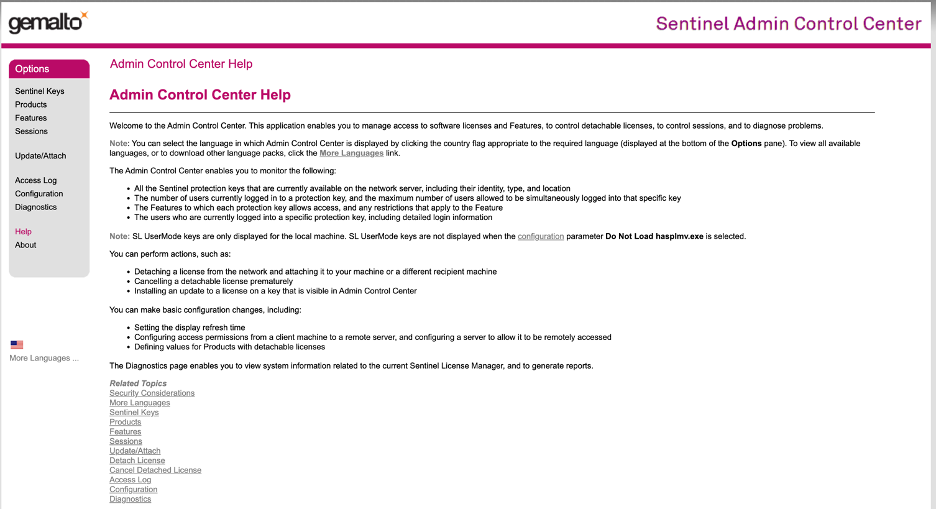
-
Click Update/Attach to update the license information received from Corsight.

-
Once the license information is updated, you should be able to access the Fortify application with your credentials.
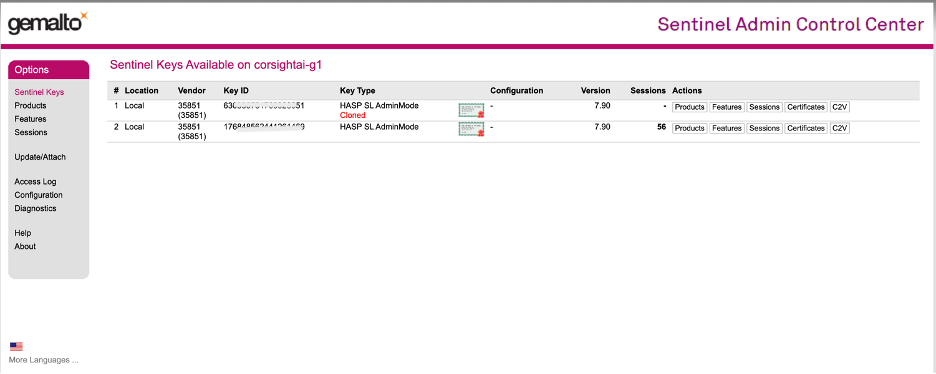
-
-
Access the Fortify application and log in with credentials.

Once you have successfully logged in to the Fortify application, get comfortable with the application.
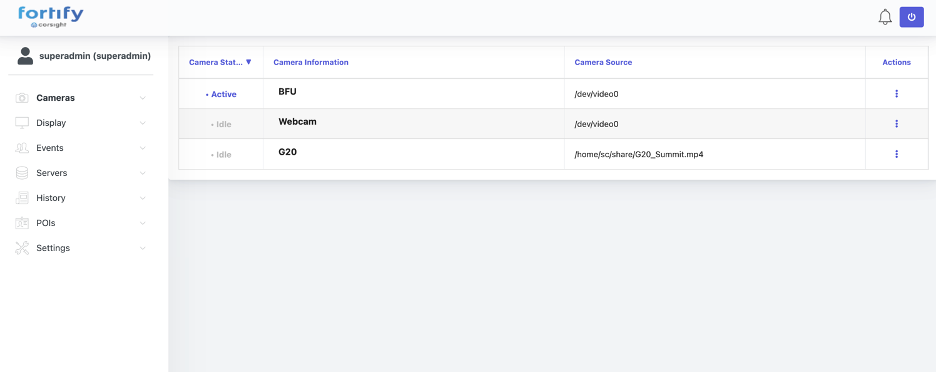
-
Within the Fortify application, add a camera to provide the video feed.
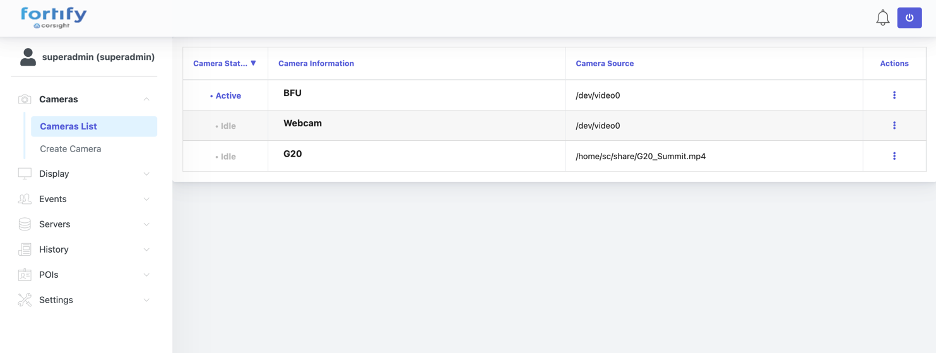
-
Click Create POI to define a Person of Interest in the Fortify application by providing relevant details.
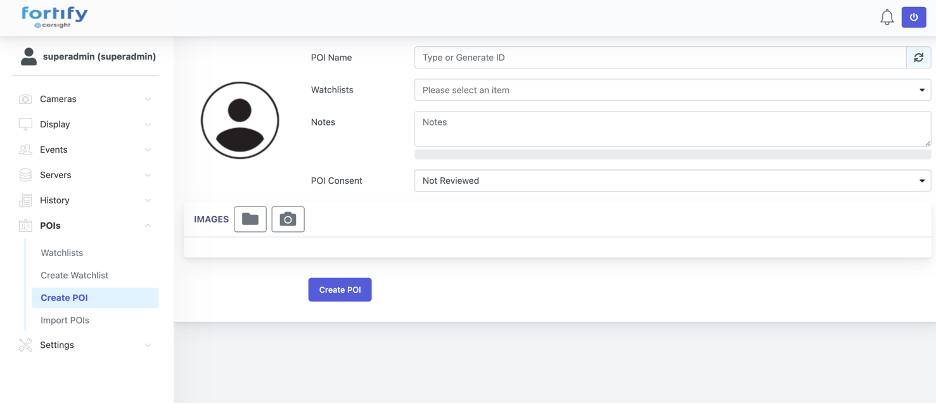
Note: You can use your own image or of someone you know who will be on the video feed.
-
Utilize the Fortify application to analyze the video feed and locate the defined Person of Interest.
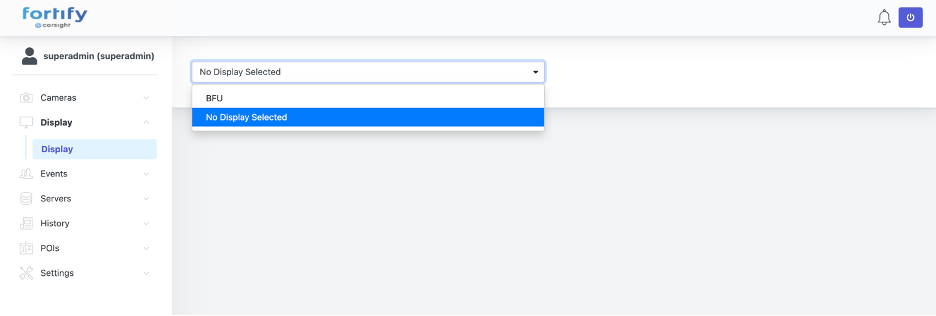
Congratulations! You have successfully deployed Corsight Fortify application on your Oracle Roving Edge Infrastructure device.
Related Links
Acknowledgments
- Author - Jeevan Sreenivas (Principal Technical Program Manager)
More Learning Resources
Explore other labs on docs.oracle.com/learn or access more free learning content on the Oracle Learning YouTube channel. Additionally, visit education.oracle.com/learning-explorer to become an Oracle Learning Explorer.
For product documentation, visit Oracle Help Center.
Deploy Corsight Fortify Application on Oracle Roving Edge Infrastructure
F92236-01
February 2024
Copyright © 2024, Oracle and/or its affiliates.