Note:
- This tutorial requires access to Oracle Cloud. To sign up for a free account, see Get started with Oracle Cloud Infrastructure Free Tier.
- It uses example values for Oracle Cloud Infrastructure credentials, tenancy, and compartments. When completing your lab, substitute these values with ones specific to your cloud environment.
Deploy Oracle Primavera Portfolio Management on Oracle Cloud Infrastructure
Introduction
There are many benefits of Oracle Cloud Infrastructure (OCI) for deploying Oracle Primavera applications. OCI provides a cost-effective and scalable infrastructure that can be easily configured to support the specific needs of your application. In addition, OCI offers high availability and disaster recovery capabilities to ensure that your application is always available.
This tutorial outlines the design and implementation of Oracle Primavera Portfolio Management using the marketplace image.
Objectives
Deploy Oracle Primavera Portfolio Management on Oracle Cloud Infrastructure using the Marketplace Image.
Prerequisites
You must have access to these services (check policies):
- Create and manage compartments
- View resource manager stack jobs
- Create compute instances
- Create VCNs and Subnets
- Create Load Balancer
- Create Bastion
Task 1: Launch Primavera Portfolio Management on Oracle Cloud Marketplace
-
Log in to your OCI console.
-
Go to Marketplace and search for “Oracle Primavera Portfolio Management” and click on the result.
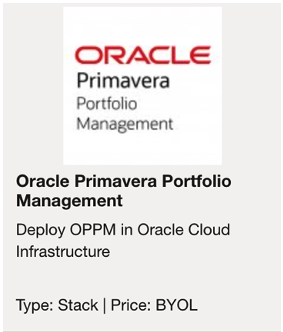
-
Select the Version of the Application, target Compartment to be installed, and click Launch Stack.
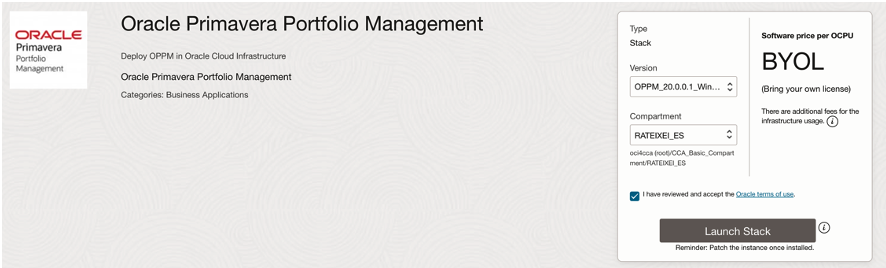
-
Enter a name for your stack and then click Next.
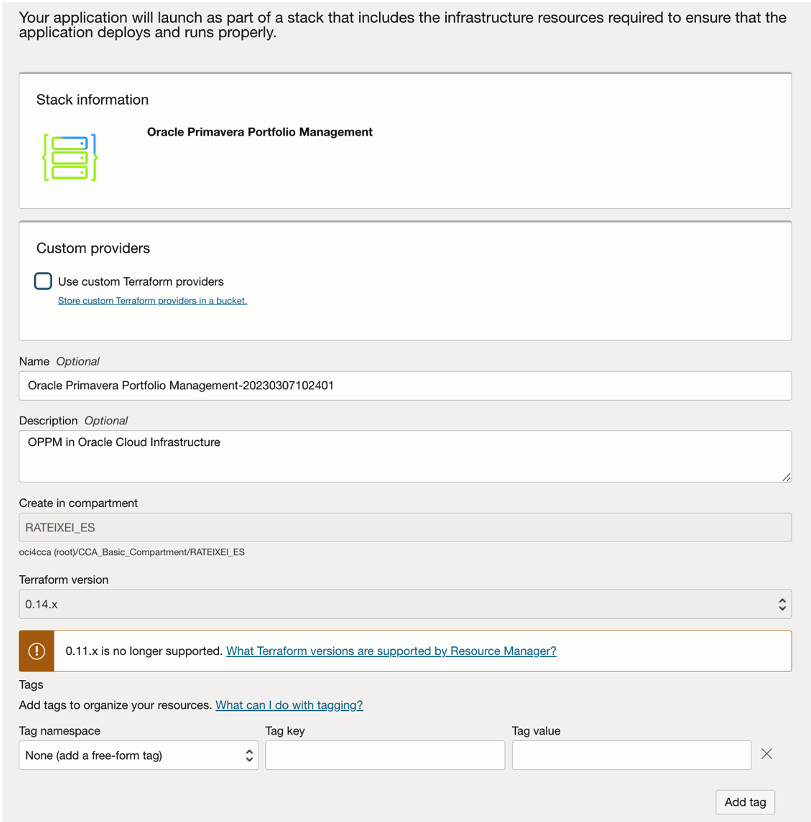
-
On the General Settings tab, select the target compartment where you want to install the application.

Task 2: Configure your Virtual Machine environment
-
On the OPPM Application VM details tab, provide the following information: Display name of VM, Availability Domain of application, OPPM application Instance Shape, and OPPM VM user account password.
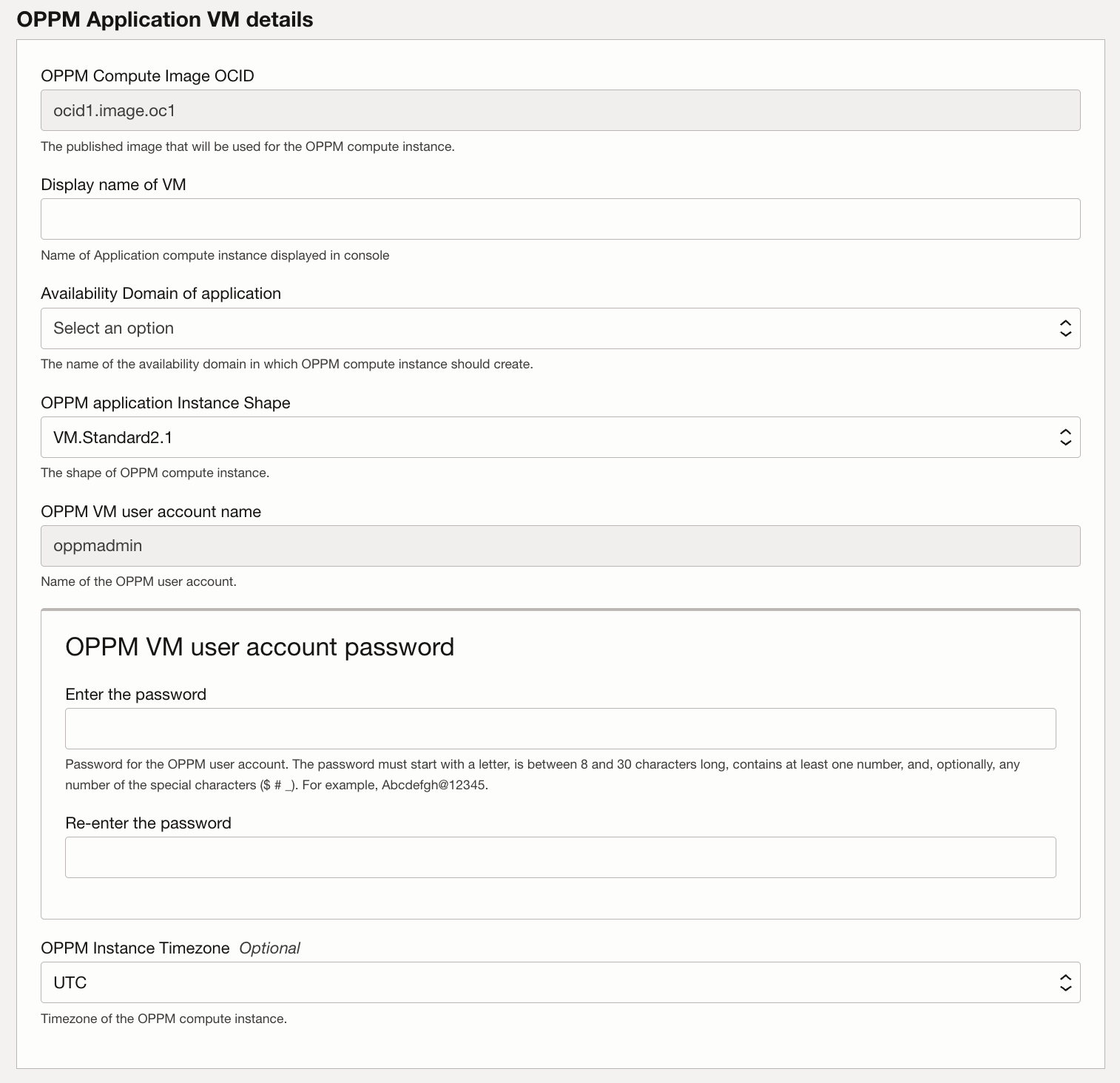
-
On the Oracle DB VM details tab, provide the following information: Display name of VM, Availability Domain of database, Oracle DB Instance Shape, and OPPM DB user account SSH Public Key.
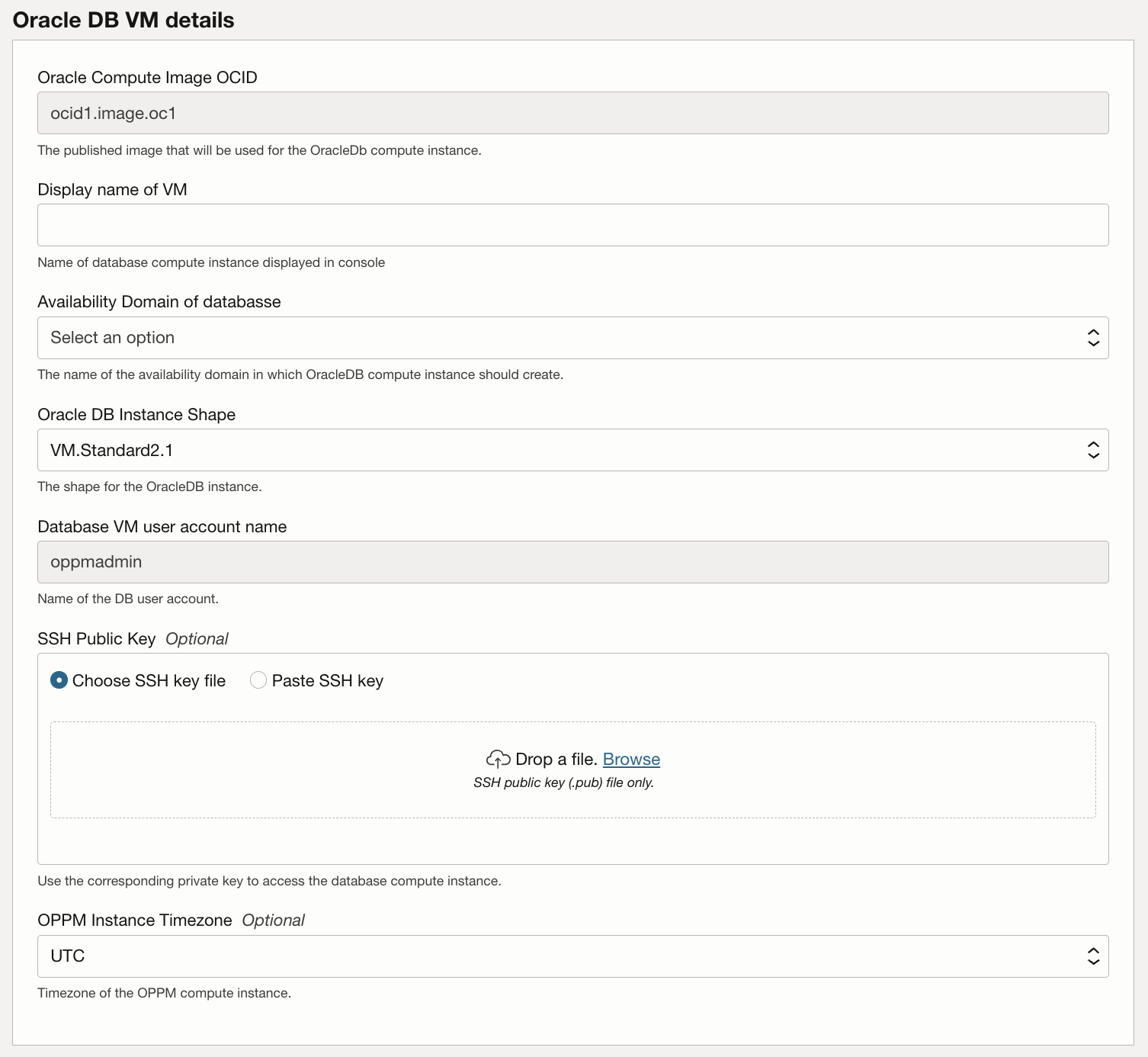
-
On the Network Configuration tab, provide the following information: Public OPPM node visibility, Target network compartment, Select Virtual Network, Target application subnet compartment and Select Application Subnet. Then, click Next.
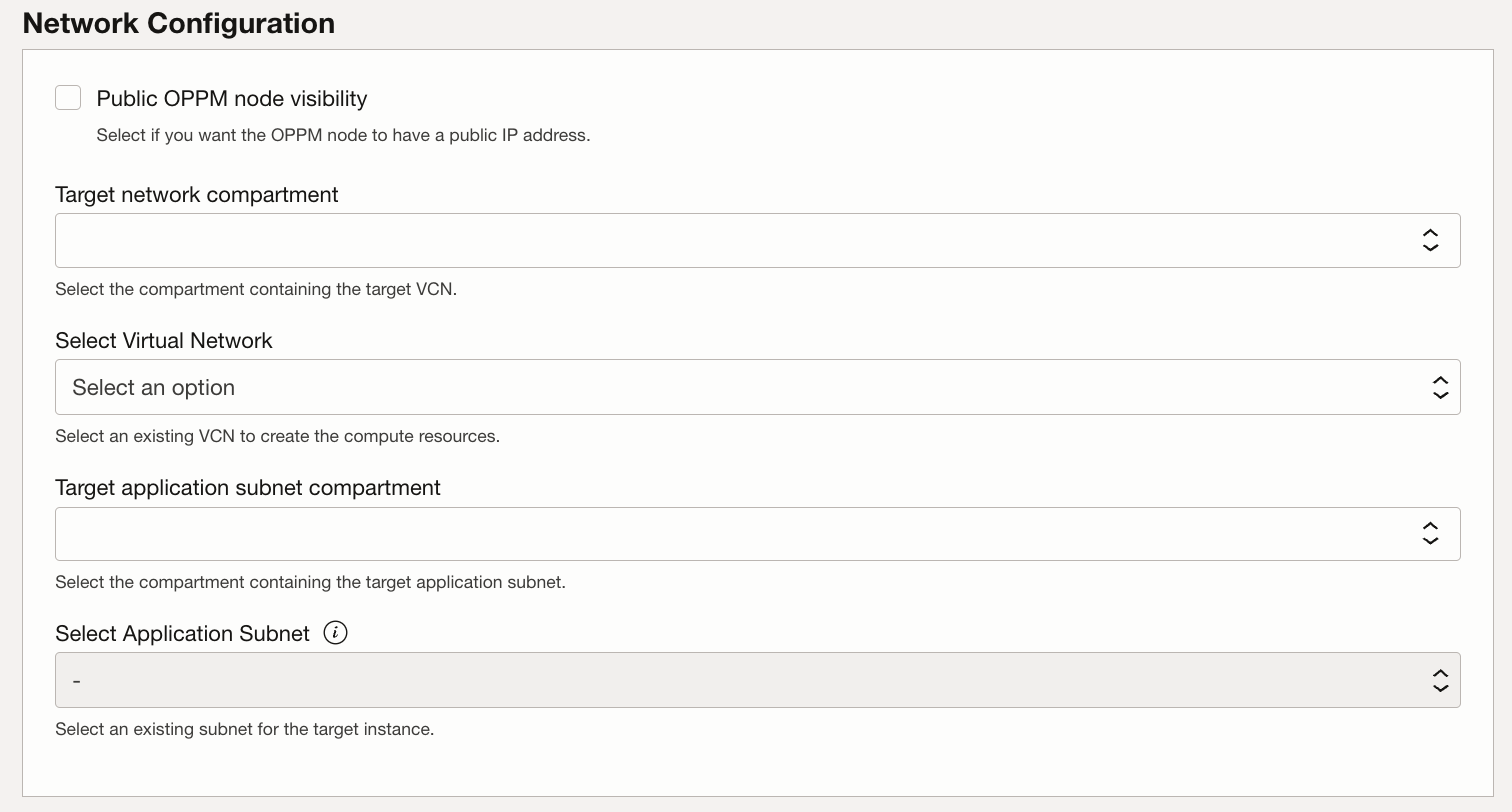
-
Once you review all the information, click Create.
-
It will take approximately 5 minutes to provision the stack. Once the execution of the stack is successful click on Resources, Outputs.
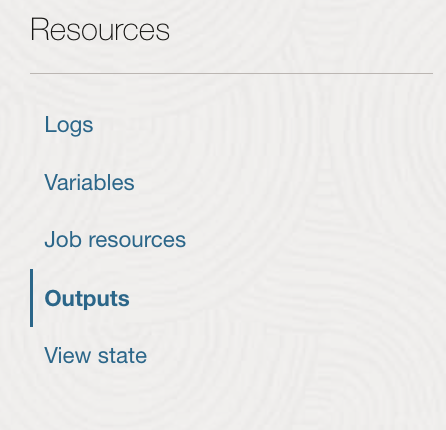
-
Use
appinstance_public_ipsto connect to the application using terminal server (make sure that the port 3389 is opened to allow RDP access).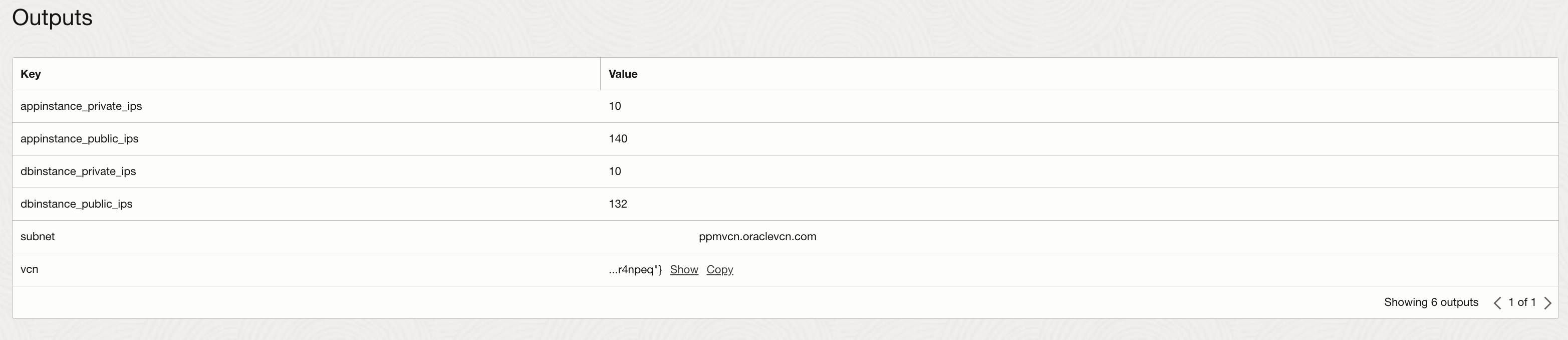
Task 3: Connect to your Virtual Machine instances
-
Log in to your Windows virtual machine using Windows Remote Desktop Connection, Windows instance IP address and Windows VM user credentials.
-
To connect to your Linux VM over SSH from Windows, you can use PuTTY or a similar application. You will need your SSH private key for authentication.
Related Links
- Portfolio Management Version 20 Documentation
- Oracle Primavera Portfolio Management Marketplace Image
- Oracle Cloud Infrastructure Documentation
Next Steps
Deploying Oracle Primavera on Oracle Cloud Infrastructure is a great way to quickly and easily move your business applications to the cloud. With the right strategy in place, you can deploy Oracle Primavera with minimal effort while still being able to take advantage of all the features offered by Oracle Cloud Infrastructure. If you have any questions or would like more information about how to get started with this process, please reach out to us so that we can assist you.
Acknowledgments
- Authors - Raphael Teixeira (Principal Cloud Specialist), Arno Schots (Director EMEA Cloud Architect)
More Learning Resources
Explore other labs on docs.oracle.com/learn or access more free learning content on the Oracle Learning YouTube channel. Additionally, visit education.oracle.com/learning-explorer to become an Oracle Learning Explorer.
For product documentation, visit Oracle Help Center.
Deploy Oracle Primavera Portfolio Management on Oracle Cloud Infrastructure
F82070-01
May 2023
Copyright © 2023, Oracle and/or its affiliates.