Note:
- This tutorial requires access to Oracle Cloud. To sign up for a free account, see Get started with Oracle Cloud Infrastructure Free Tier.
- It uses example values for Oracle Cloud Infrastructure credentials, tenancy, and compartments. When completing your lab, substitute these values with ones specific to your cloud environment.
Configure Exadata Cloud Infrastructure Migration Automation Utility for Oracle Exadata Database Service on Dedicated Infrastructure
Introduction
Users can now configure Exadata Cloud Infrastructure Migration Automation Utility for Oracle Exadata Database Service on Dedicated Infrastructure. This utility will help users migrate their Oracle Exadata Database Service deployments with no downtime from one Oracle Exadata Cloud Infrastructure to another. Key use cases include moving between hardware generations, or rebalancing databases across infrastructures.
Exadata Cloud Infrastructure Migration Automation Utility is a simple tool that can be installed on any Linux client machine with access to the Oracle Cloud Infrastructure (OCI) control plane. Based on the given source Infrastructure OCID, the utility will discover and capture the configuration of the current environment and create input templates for the Oracle Exadata Cloud Infrastructure, cloud VM clusters, and databases. These templates can be modified as required to accommodate the intended migration target. The utility will validate the template, checking for any potential problems in the setup and configuration. Upon successful validation, the utility will provision a new Oracle Exadata Cloud Infrastructure, create desired cloud VM cluster, and migrate the databases. Databases are migrated with no downtime by instantiating standby databases on the target infrastructure and switching over to the standby on the target infrastructure.
Objectives
Current Capabilities
-
Supported migration between Oracle Exadata Database Service on Dedicated Infrastructure systems.
-
Supported target Oracle Exadata Cloud Infrastructure models: X8M, X9M and X11M.
-
Same tenancy migration.
-
Target infrastructure cannot be fixed shape infrastructure.
Migration Workflows Supported by Utility
-
Migrate the entire Oracle Exadata Cloud Infrastructure in the target region/compartment, which includes creation of Oracle Exadata Cloud Infrastructure, cloud VM cluster, application VIPs, and database homes.
-
Migrate the selected cloud VM clusters in the target infrastructure, which includes creation of cloud VM clusters, application VIPs, and database homes.
-
Migrate database homes from the source cloud VM cluster to the given target cloud VM cluster.
-
Migrate databases from the source cloud VM cluster to the given target cloud VM cluster by creating an Oracle Data Guard standby database between the source and target databases, with the option to switchover the operation.
-
Create Oracle Exadata Cloud infrastructure in the target region/compartment only.
-
Create cloud VM clusters in the target infrastructure only.
-
Create database home software images for the given databases.
-
Delete the standby databases post-migration.
Prerequisites
-
Create a user using OCI Console and assign the following required Oracle Cloud Infrastructure Identity and Access Management (OCI IAM) policies. For more information, see Creating a User.
Allow group '<group name>' to use database-family in compartment <compartment name> Allow group '<group name>' to use virtual-network-family in compartment <compartment name> Allow group '<group name>' to manage cloud-exadata-infrastructures in compartment <compartment name> Allow group '<group name>' to manage cloud-vmclusters in compartment <compartment name> Allow group '<group name>' to manage db-nodes in compartment <compartment name> Allow group '<group name>' to manage db-homes in compartment <compartment name> Allow group '<group name>' to manage databases in compartment <compartment name> Allow group '<group name>' to manage database-software-image in compartment <compartment name> Allow group '<group name>' to use compartments in compartment <compartment name> Allow group '<group name>' to use resource-availability in compartment <compartment name> -
Configure a key pair for the user. This key pair is used to authenticate API requests. For more information, see Generating an API Signing Key (Console).
-
Request service limits to target model and ensure sufficient resources are available. For more information, see Request a Service Limit Increase.
-
Either use an existing Virtual Cloud Network (VCN) or create a new VCN.
-
If the target is in the same region/compartment of source, then existing VCN can be used.
-
If the requirement is to use new VCN or target is going to be in cross region, then new VCN setup is required.
-
New VCN should have sufficient number of IPs available for creating a VM cluster.
-
Requirements for IP Address Space to create new VCN.
-
Make sure new VCN has the same required security lists/rules configured as the source VCN.
-
For setting up Oracle Data Guard, ensure the connectivity between source and target VCNs is established and if new VCN is to be used, then ensure that the peering is done for the two VCNs allowing the data guard association communication.
-
-
-
Download and set up the utility on a client machine.
-
See My Oracle Support Customer Portal: Migration Between Exadata Cloud Environments Using The Oracle Cloud Infrastructure SDK and API Calls (Doc ID 2928373.1).
-
Preparation to use Exadata Cloud Infrastructure Migration Automation Utility.
-
Download the patch# 37344128 for the platform Linux-x86-64 from support portal. For example: My Oracle Support Customer Portal
https://support.oracle.com/. -
Copy patch to client machine and unzip the utility. For example, username is
opcand this user will be used as an example user in subsequent sections. Log in to the client machine asopcuser, then unzip the utility.
-
-
-
Collect the source infrastructure Oracle Cloud Identifier (OCID) and the VM cluster OCID.
-
(Optional) Use the included utility to collect sys passwords and store them in the wallet.
Task 1: Discover Environment by Generating Input Templates for Infrastructure, VM Clusters, and Databases
-
Run the following command to generate input templates for Infrastructure, VM Clusters and Databases.

-
Discover the content of the Infrastructure, Cloud VM Cluster, and Database inputs template files.
-
Sample content of the Infrastructure inputs template file.

-
Sample content of the Cloud VM Cluster inputs template file.

-
Sample content of the Database inputs template file.

-
Task 2: Create the new Oracle Exadata Cloud Infrastructure
-
Modify the Infrastructure input template file with the following information.
Note: Modify the infrastructure input template file to accommodate the target infrastructure as required.
displayName: Enter the new infrastructure display name(ecma-lhrcabcei).exadataInfraModelEnter new target modelExadata.X11M.databaseServerTypeEnter database server typeX11M.storageServerTypeEnter storage server typeX11M-HC.

-
Run the following command to validate the infrastructure input template file.

-
Create the new Oracle Exadata Cloud Infrastructure using the following command.
exacloudmigration create_infra -i inputs/infra_lhrcabcei/infrastructure_inputs
The Exadata Cloud Infrastructure Details page is now displayed. While the creation process is running, the lifecycle state of the Oracle Exadata Cloud Infrastructure shows PROVISIONING.

When the Oracle Exadata Cloud Infrastructure creation process completes, the state of the Oracle Exadata Cloud Infrastructure changes to AVAILABLE.

Task 3: Create the Cloud VM Cluster
-
Modify Cloud VM Cluster input template file with the following information.
Note: Modify the cloud VM cluster input template file as per target requirement.
create=yes: To create cloud VM cluster.createAppVIP=yes: To createappvip.cpuCountPerVM=8: To set OCPU count per VM.u02SizeInGBsPerVM=500: To setu02file system size.

-
Run the following command to validate the Cloud VM Cluster input template file.

-
Create new Cloud VM Cluster using the following command.
exacloudmigration create_vmcluster -i inputs/infra_lhrcabcei/cloudvmcluster_inputs
The Cloud VM Cluster Details page is now displayed. While the creation process is running, the lifecycle state of the cloud VM cluster shows PROVISIONING.

When the cloud VM cluster creation process completes, the state of the cloud VM cluster changes to AVAILABLE.

Task 4: Create and Migrate the Database
-
Modify the Database input template file for Oracle Data Guard association with the following information.
Note: Modify the database input template file as per target requirement.
targetVmClusterOCID: Enter the new target cloud VM cluster OCID.create=yes: To set up Oracle Data Guard association.

-
Run the following command to validate the database input template file.

-
Run the following command to set up Oracle Data Guard association to migrate database.


During the Oracle Data Guard association setup, the console should look like as shown in the following image.

After Oracle Data Guard setup, the console should look like as shown in the following image.
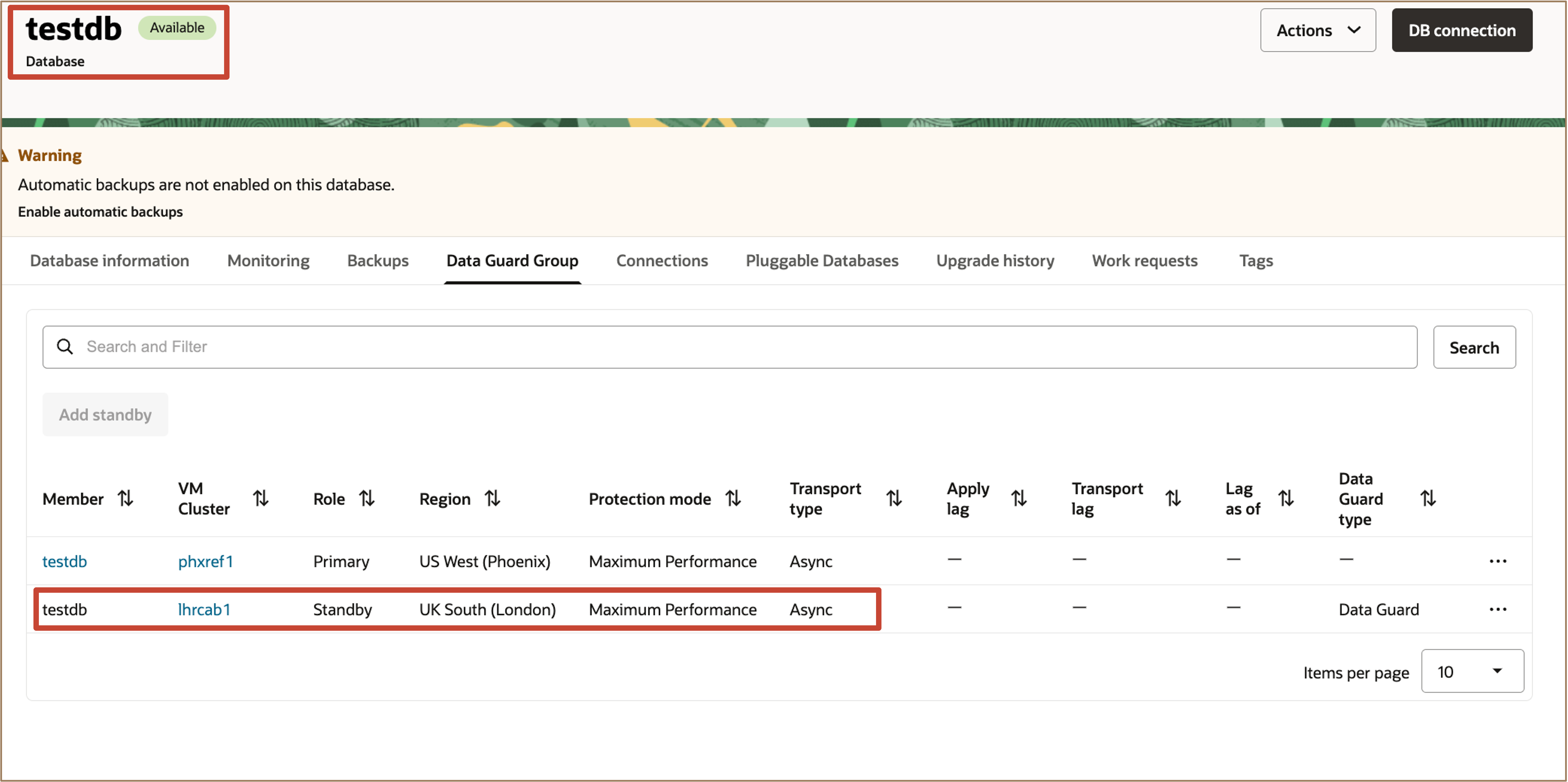
-
Modify Database input template file to configure switchover.
Note: For example,
standbyDatabaseOCIDwith the new standby database OCID for switchover.
-
Run the following command to perform database switchover to the new standby database.

-
Run the following command to delete standby database by modifying database input template file.
Note: Modify
database_inputsfile for the parameterstandbyDatabaseOCIDwith the standby database OCID for deletion.
Related Links
-
Oracle Exadata Database Service on Dedicated Infrastructure Technical Documentation
-
Exadata Database Service on Dedicated Infrastructure How To’s Video Playlist
Acknowledgments
- Authors - Leo Alvarado, Giridhar Reddy Sangala, Bob Thome, Tammy Bednar (Product Management)
More Learning Resources
Explore other labs on docs.oracle.com/learn or access more free learning content on the Oracle Learning YouTube channel. Additionally, visit education.oracle.com/learning-explorer to become an Oracle Learning Explorer.
For product documentation, visit Oracle Help Center.
Configure Exadata Cloud Infrastructure Migration Automation Utility for Oracle Exadata Database Service on Dedicated Infrastructure
G33585-02
Copyright ©2025, Oracle and/or its affiliates.