Note:
- This tutorial requires access to Oracle Cloud. To sign up for a free account, see Get started with Oracle Cloud Infrastructure Free Tier.
- It uses example values for Oracle Cloud Infrastructure credentials, tenancy, and compartments. When completing your lab, substitute these values with ones specific to your cloud environment.
Create a Maintenance Scheduling Policy for Oracle Exadata Database Service on Dedicated Infrastructure
Introduction
Users can apply quarterly software updates to your Exadata infrastructure components (DB Servers, and Storage Servers) across multiple maintenance windows. Users have the flexibility to perform infrastructure maintenance to fit smaller time windows. Based on customer-preferred timeslots best suited to your business needs, Oracle automation will perform maintenance on specific infrastructure components across these maintenance windows to ensure all components have software updates applied to meet compliance guidelines.
Note: The Maintenance Scheduling Policy standardizes scheduling across the fleet, ensuring consistency and efficiency. By defining a single policy and applying it to multiple resources, it streamlines the scheduling process and aligns maintenance activities with business best practices. Serving as a central repository, the policy documents and coordinates maintenance commitments with stakeholders, improving compliance and operational efficiency. Its centralized management ensures adherence to compliance requirements while allowing efficient coordination of changes from a single point of control. Additionally, the policy enhances communication about planned maintenance across environments in the fleet, fostering better coordination and awareness. If a maintenance scheduling policy is used, all the scheduling preferences for the infrastructure maintenance are derived from the policy. Any preference defined within the infrastructure is not valid while the policy is in use.
Objectives
-
Create a Maintenance Scheduling Policy for Oracle Exadata Database Service on Dedicated Infrastructure.
-
Add additional maintenance windows to a Maintenance Scheduling Policy.
-
Update your Quarterly Infrastructure Maintenance Preferences using the Maintenance Scheduling Policy.
-
Edit Maintenance Plan Schedule Actions to Enable Custom Action before performing maintenance on DB Servers.
Task 1: Create a Maintenance Scheduling Policy for Oracle Exadata Database Service on Dedicated Infrastructure
-
Log in to the OCI Console, click Oracle Database and Oracle Exadata Database Service on Dedicated Infrastructure.
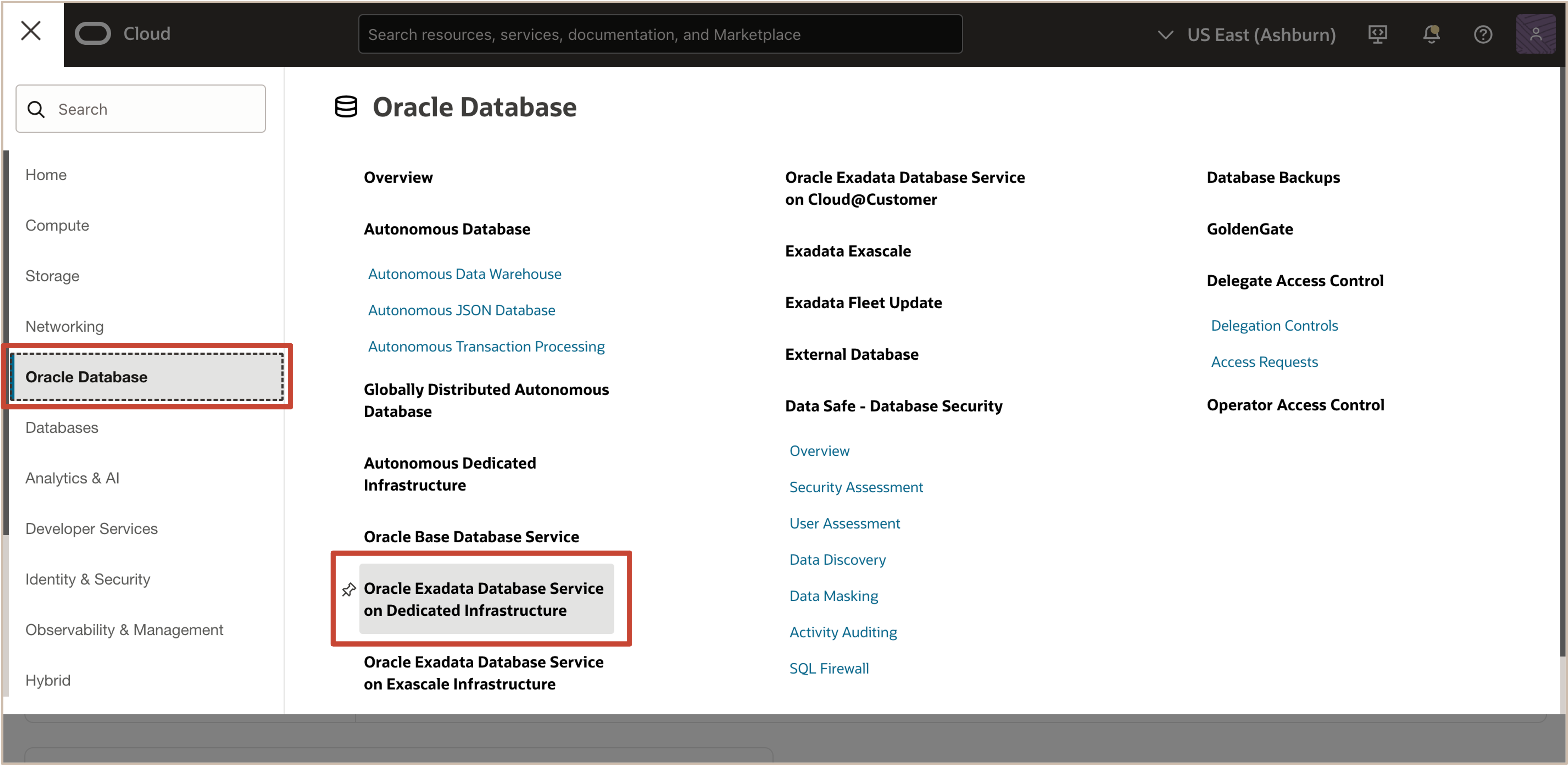
-
Under Maintenance, click Scheduling policy.
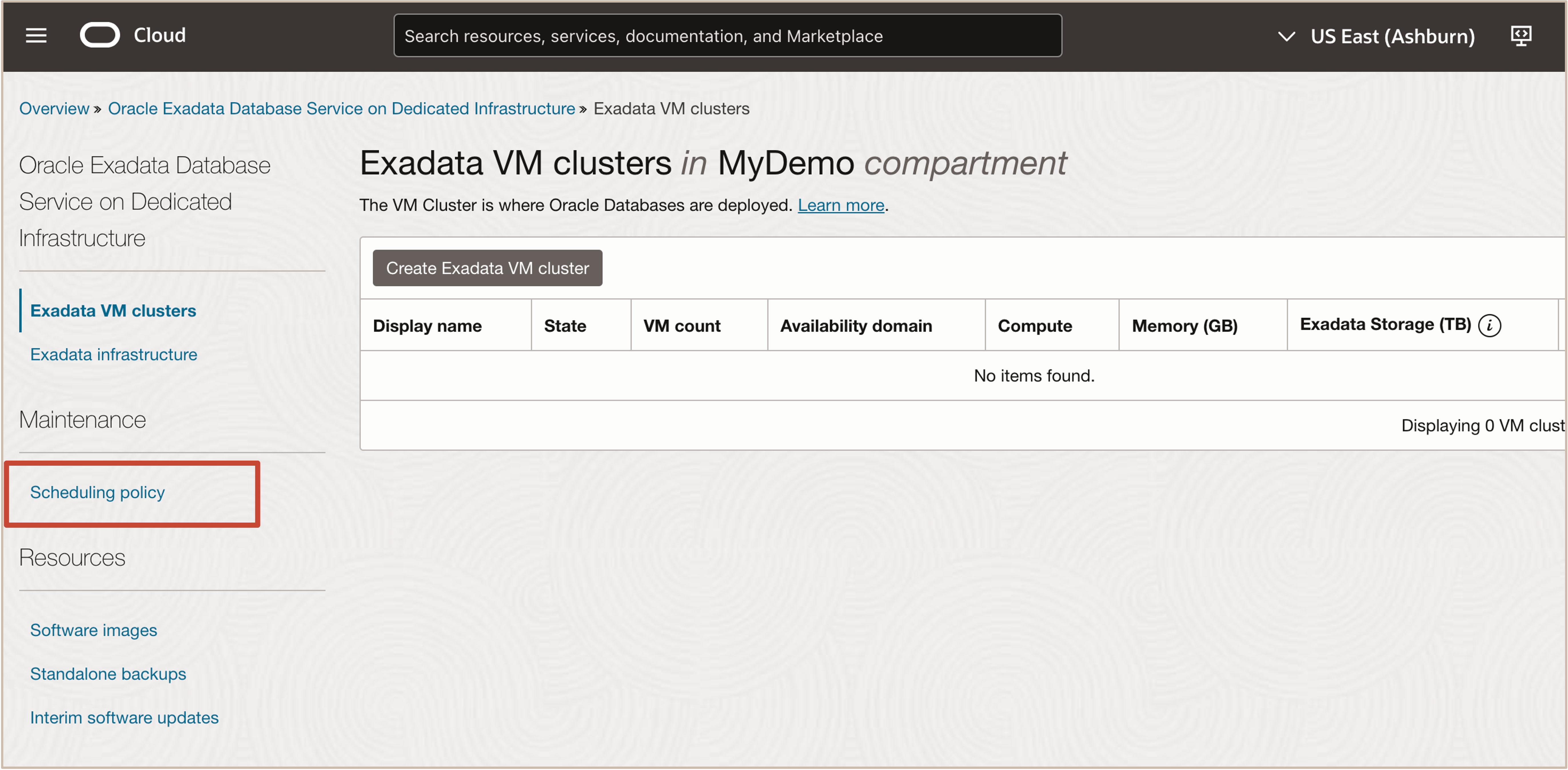
-
Click Create maintenance scheduling policy.
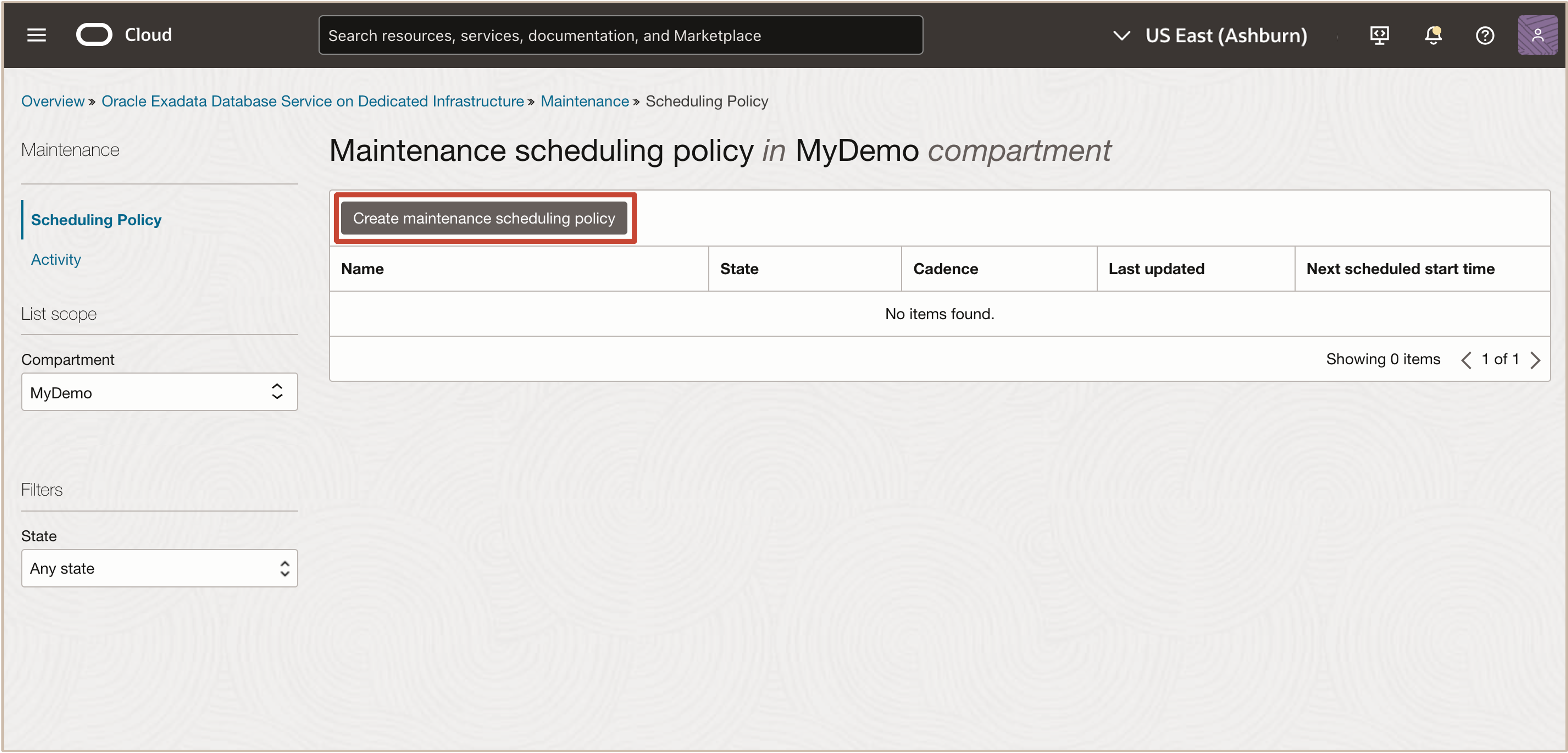
-
In the Create maintenance scheduling policy page, enter the following information.
- Name: Enter a name.
- Compartment: Select a compartment.
- Cadence: Enter the cadence. Select a frequency (Every six months, Every quarter, Every month).
- Schedule start month: Select a start month.
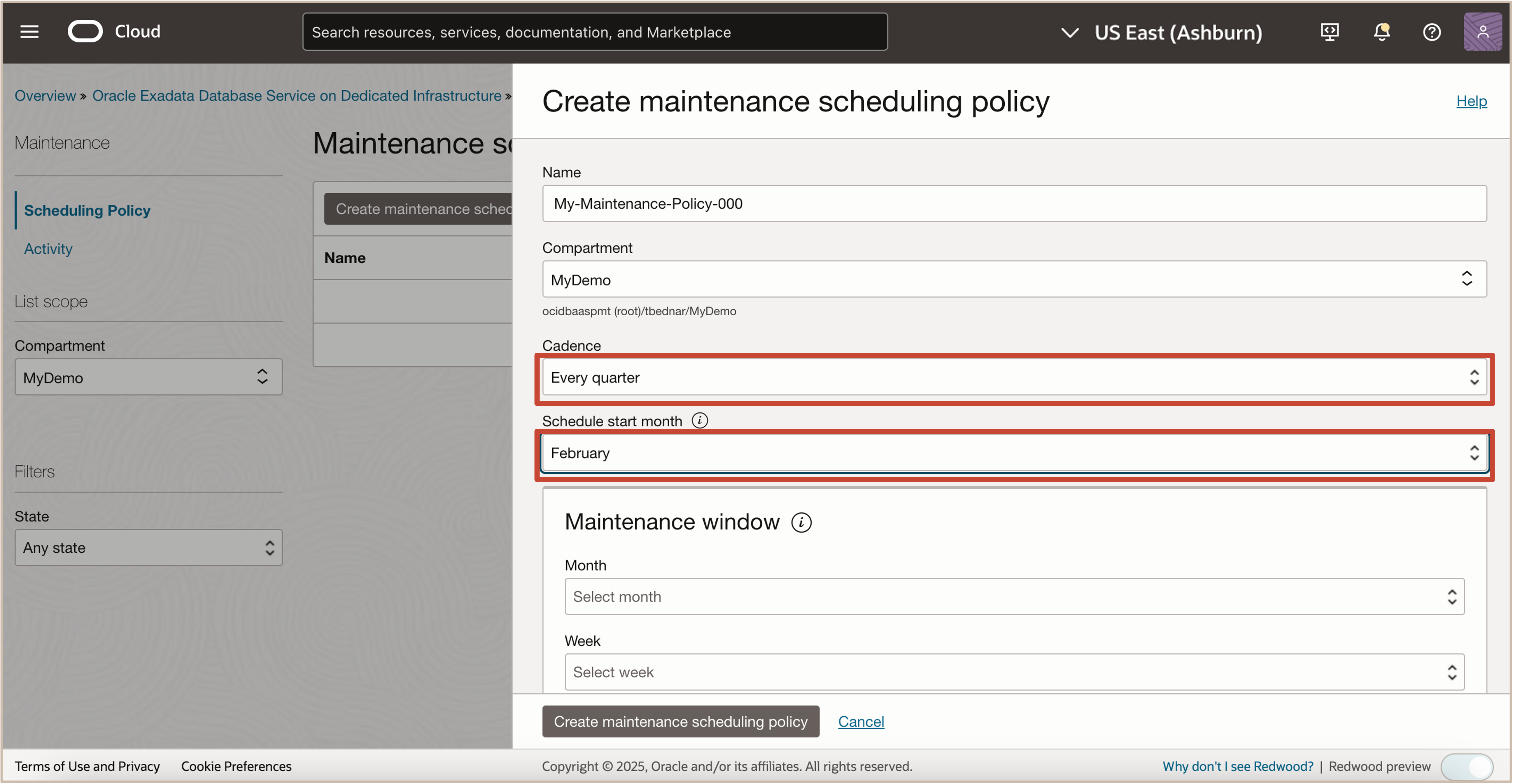
-
In the Maintenance window section, enter the following information. Oracle automation will perform maintenance to run scheduled actions as per your maintenance windows defined in the schedule.
- Month: Select a month.
- Week: Select between the month’s week: First, Second, Third, or Fourth.
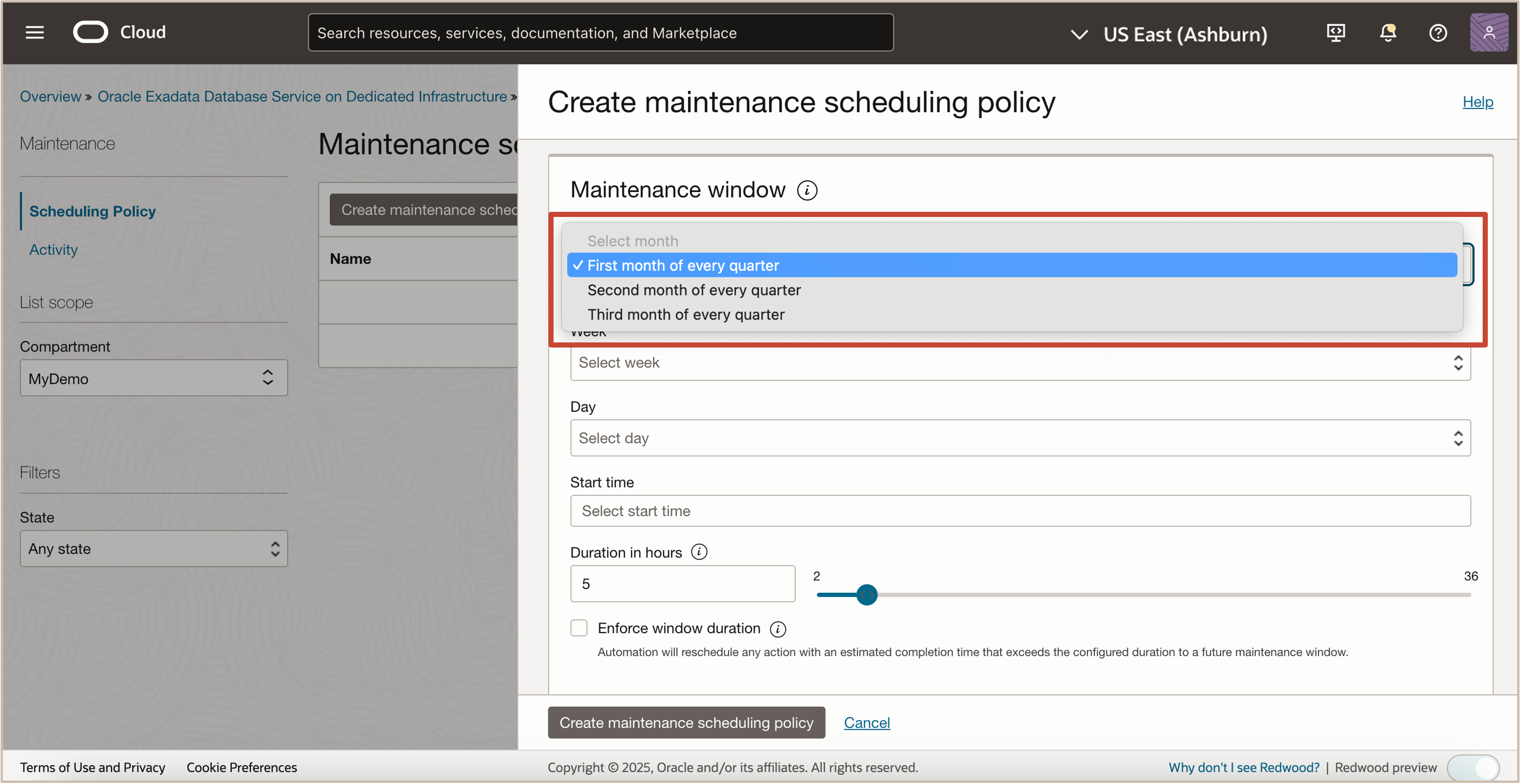
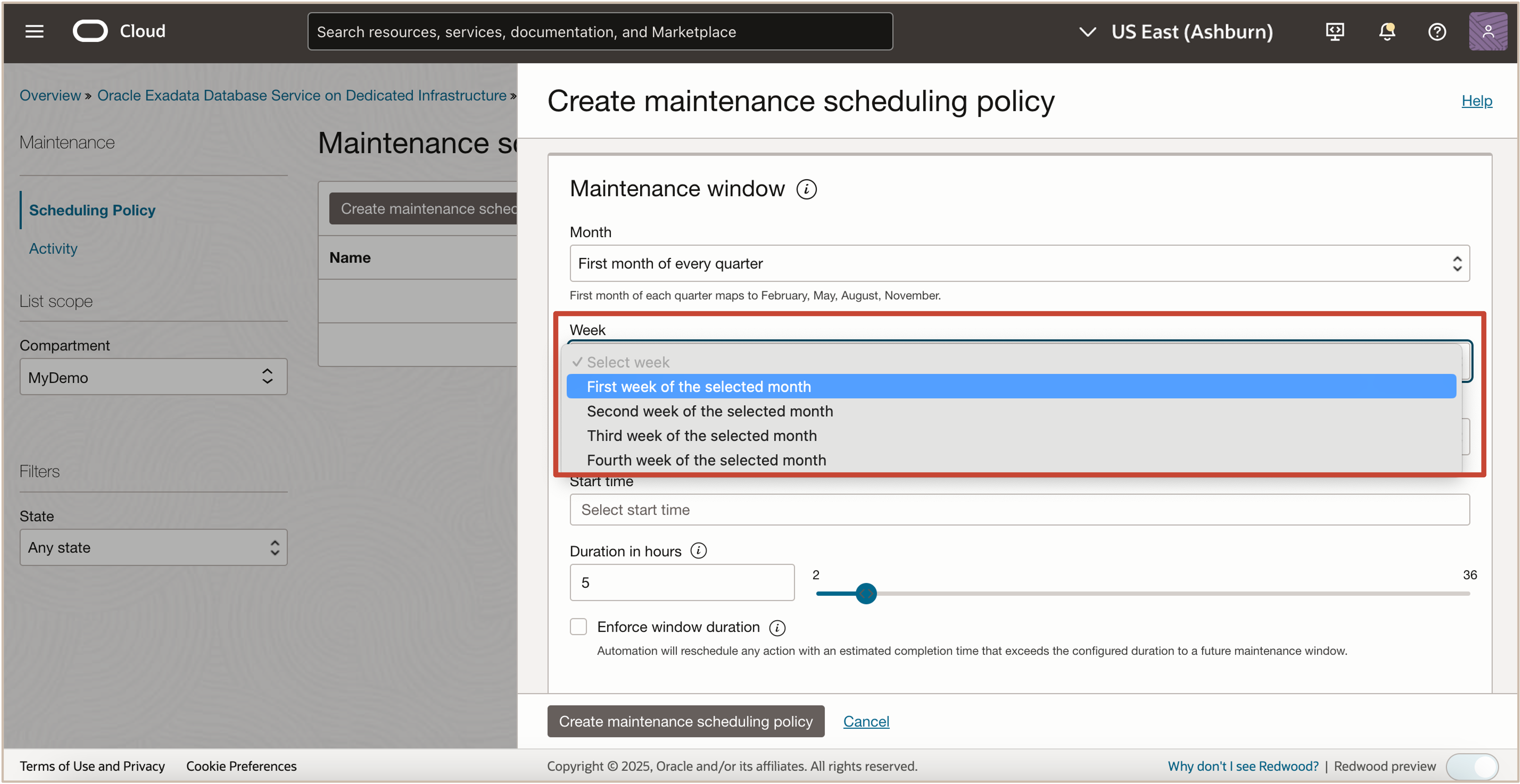
- Day: Select between the weekdays: Sunday, Monday, Tuesday, Wednesday, Thursday, Friday, or Saturday.
- Start time: Enter the start time when you want to begin maintenance.
- Duration: Plan your maintenance window based on average time estimates to complete database cloud service actions.
- Enforce window duration: With this option enabled, any scheduled action that goes over the configured window duration will be paused and rescheduled to resume in a future maintenance window.
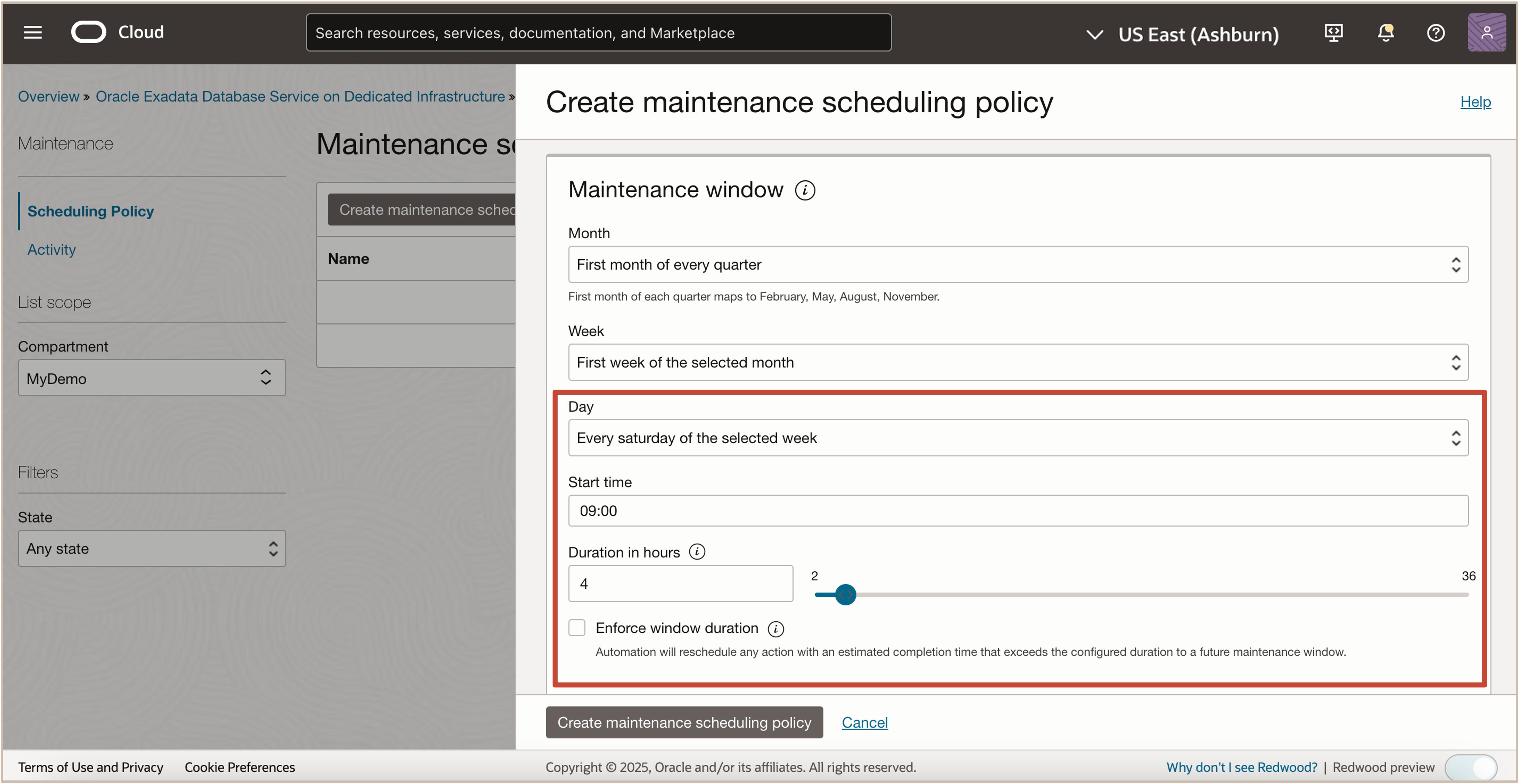
-
Click Create Maintenance scheduling policy.
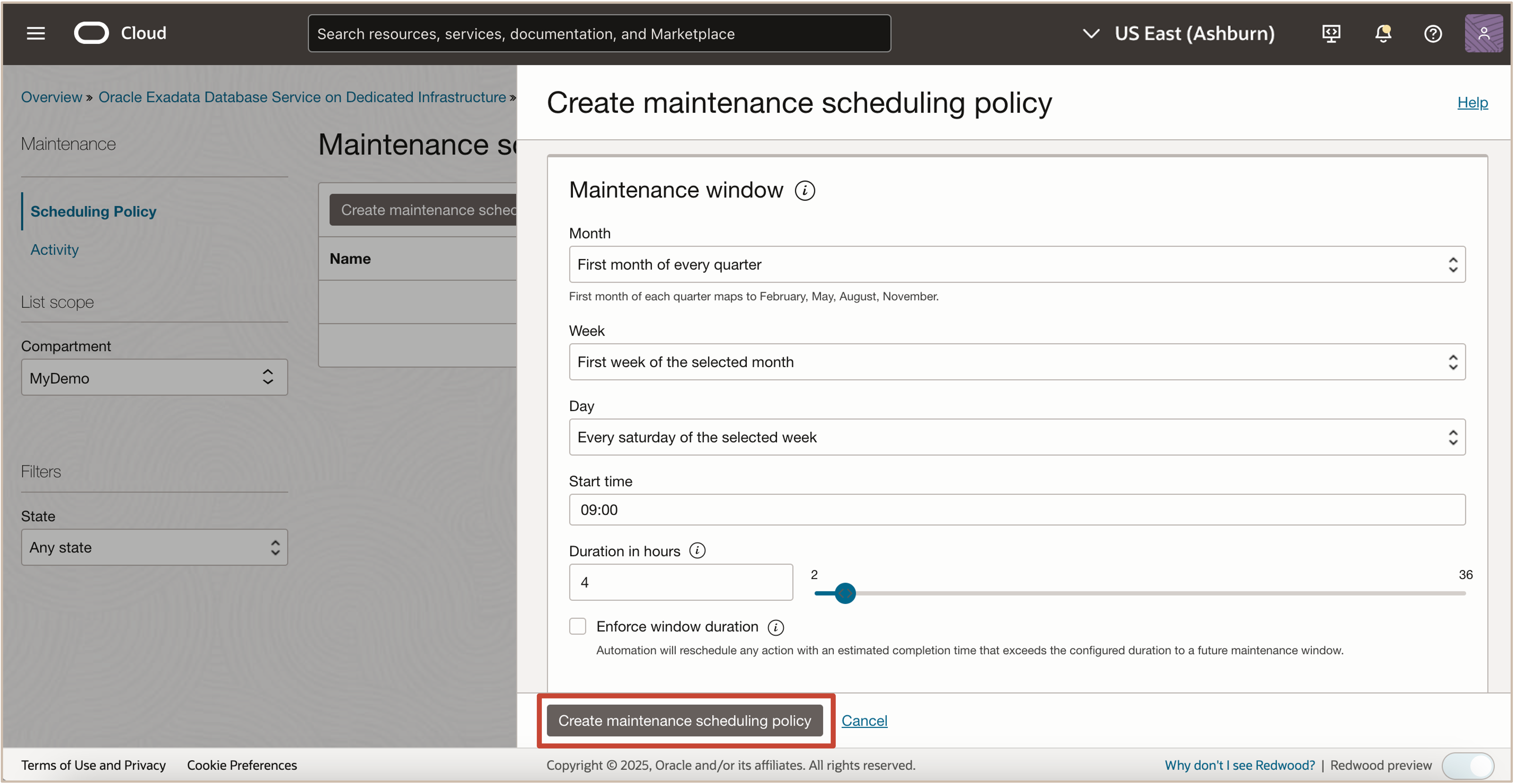
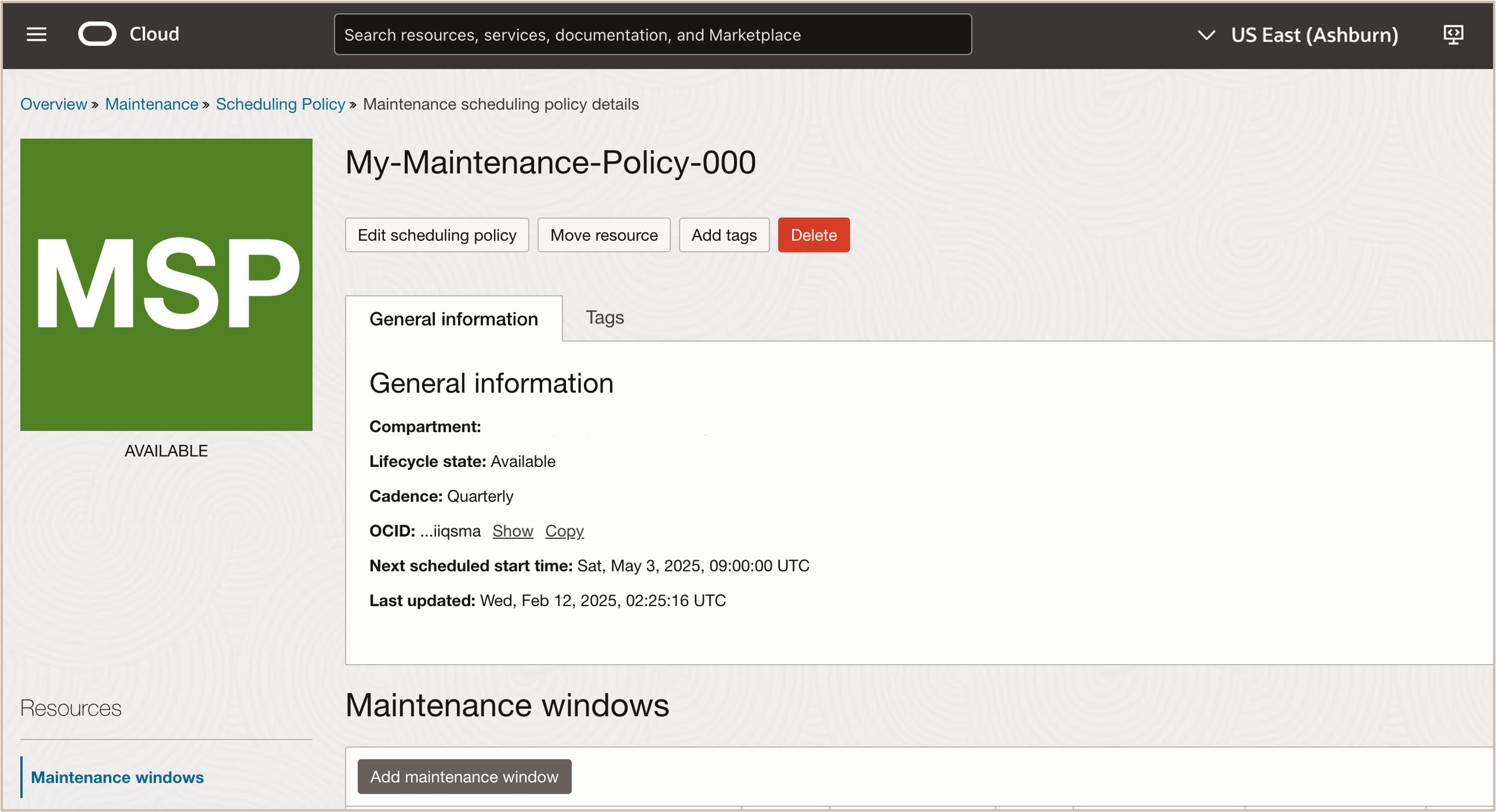
Task 2: Add Additional Maintenance Windows to a Maintenance Scheduling Policy
-
In the Maintenance scheduling policy details page, click Add maintenance window.
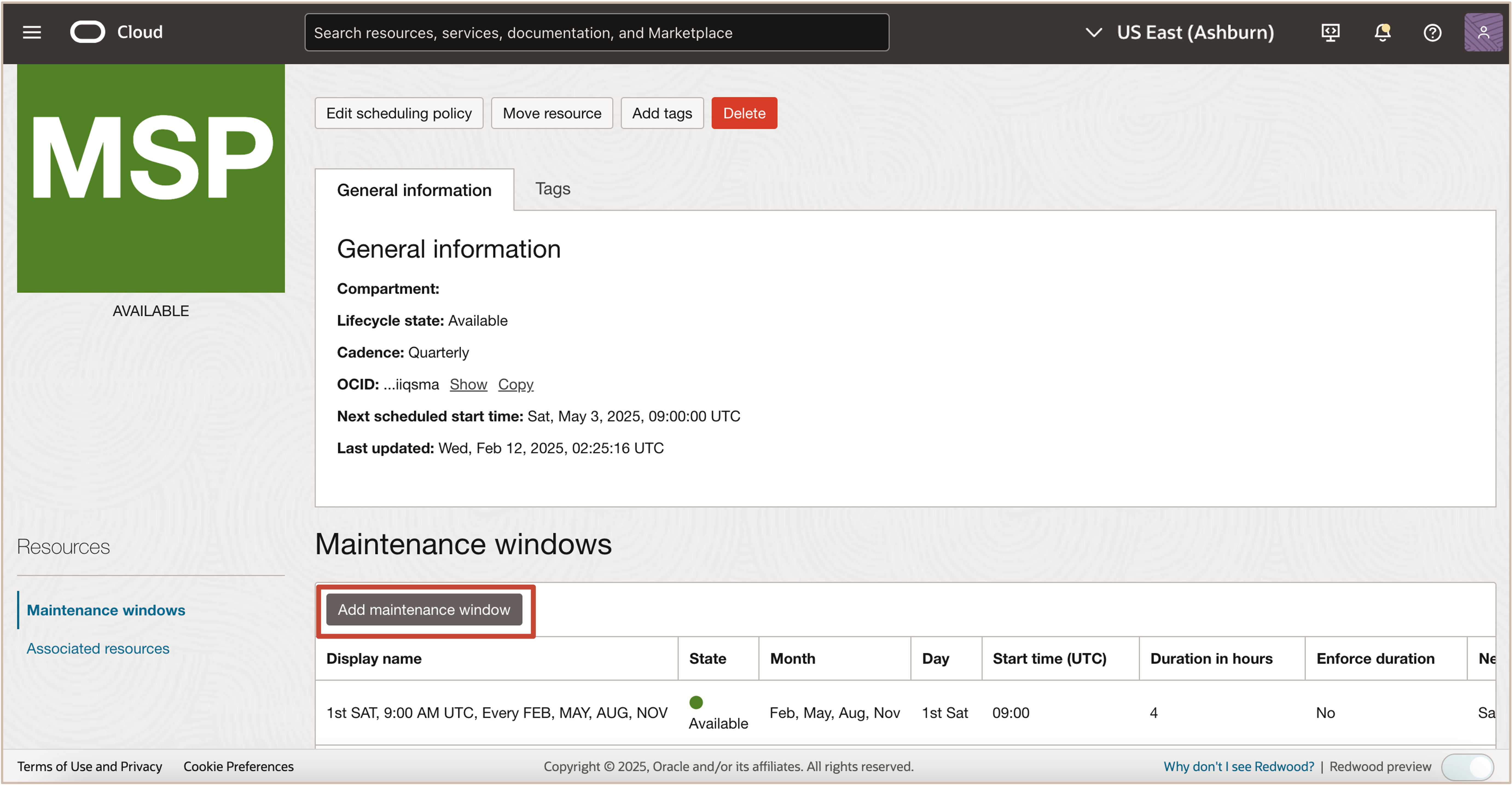
-
In the Add maintenance window page, enter the details of the additional maintenance window.
Click Add maintenance window.
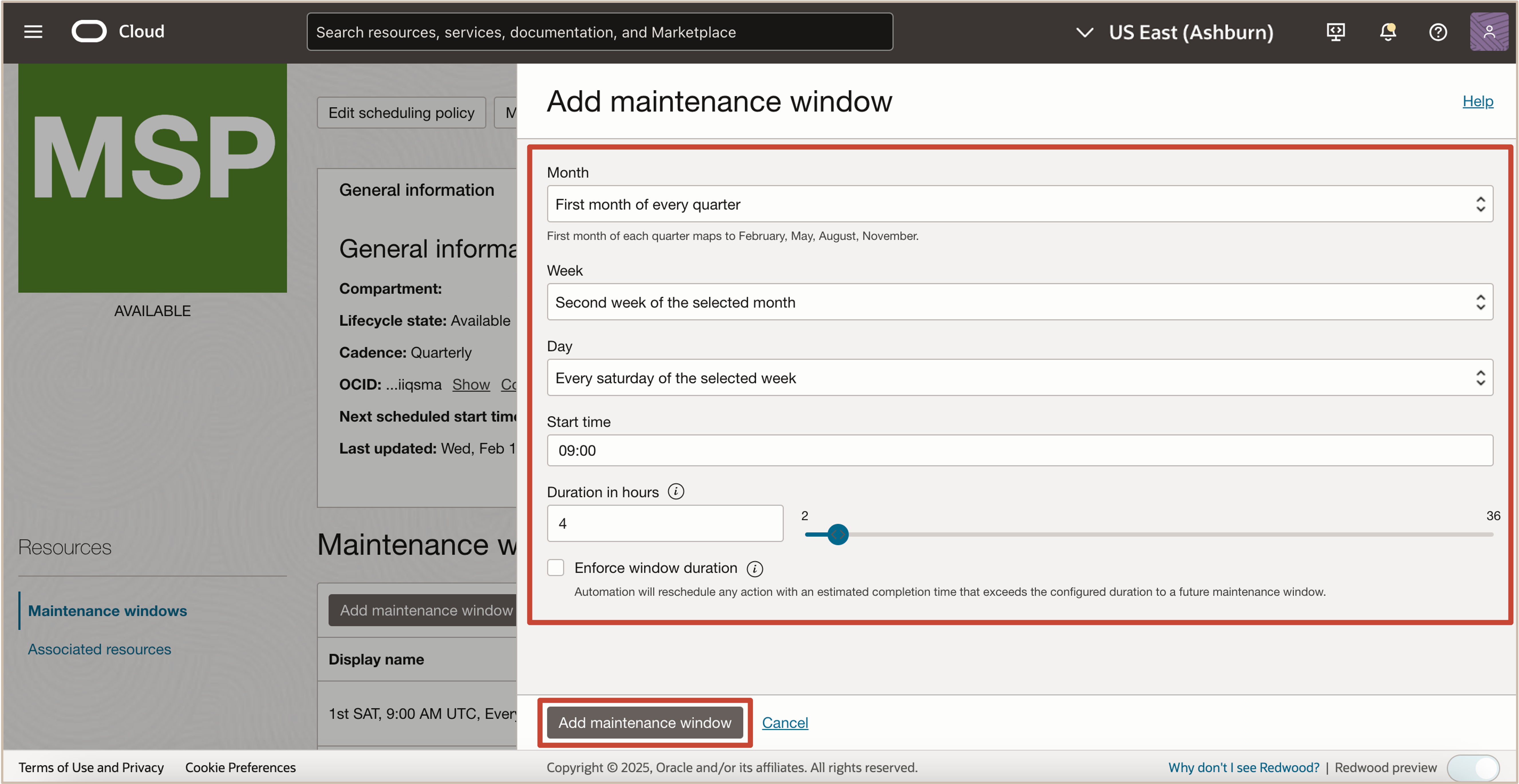
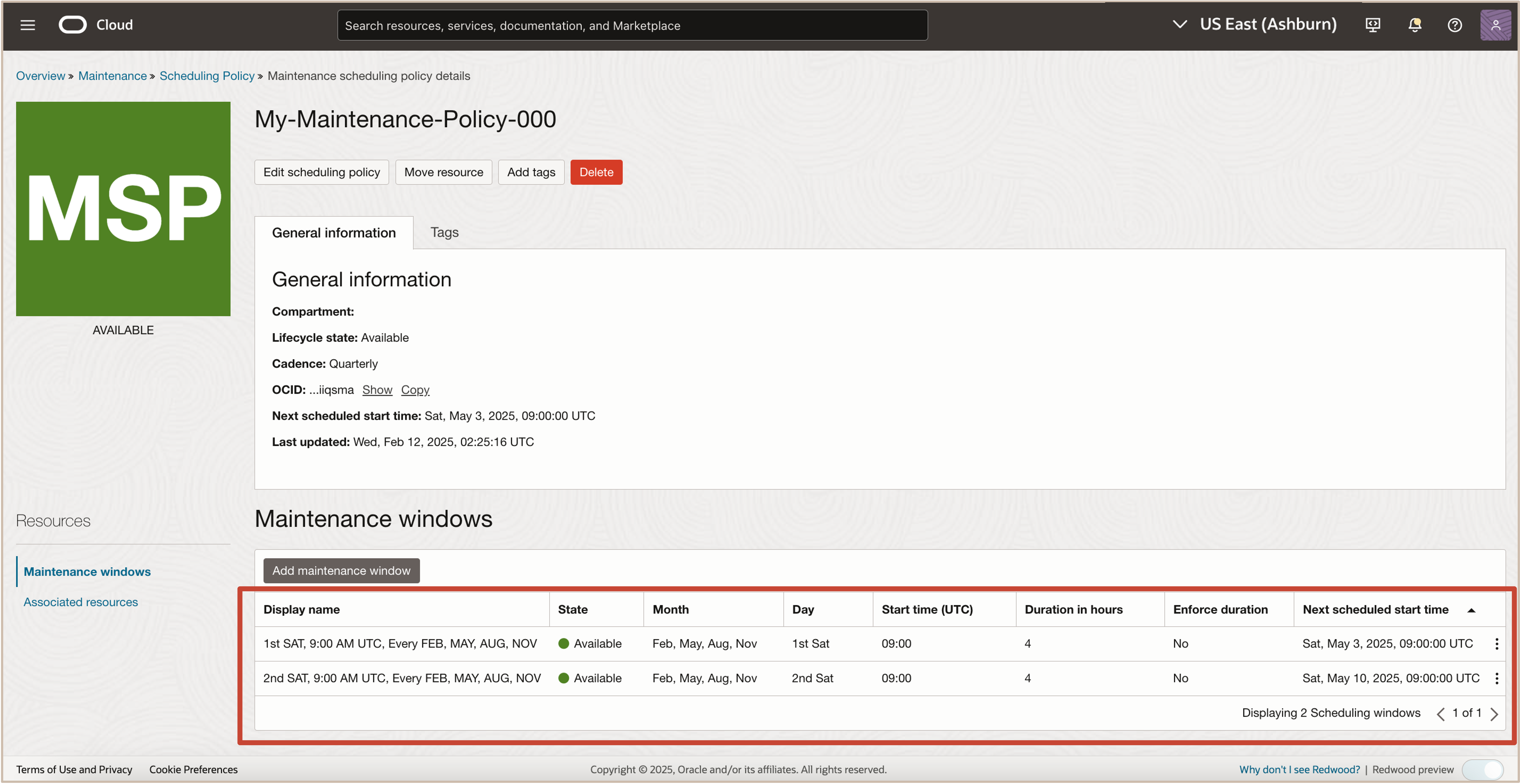
Task 3: Update your Quarterly Infrastructure Maintenance Preferences using the Maintenance Scheduling Policy
Software updates are scheduled quarterly and monthly. You can use the console to schedule and plan for them.
Full Exadata Cloud Infrastructure software updates are scheduled on a quarterly basis for commercial regions, and monthly for government regions. In addition, important security updates are scheduled monthly. While you cannot opt-out of these infrastructure updates, Oracle alerts you in advance through the Cloud Notification Portal and allows scheduling flexibility to help you plan for them.
For quarterly infrastructure maintenance, you can set a maintenance window to determine when the maintenance will begin. You can also edit the maintenance method, enable custom action, view the scheduled maintenance runs and the maintenance history, and manage maintenance contacts in the Exadata Infrastructure Details page of the Oracle Cloud Infrastructure Console.
Note: You can use a scheduling policy for quarterly infrastructure maintenance updates.
-
Go to the OCI Console, click Oracle Database and Exadata Database Service on Dedicated Infrastructure.
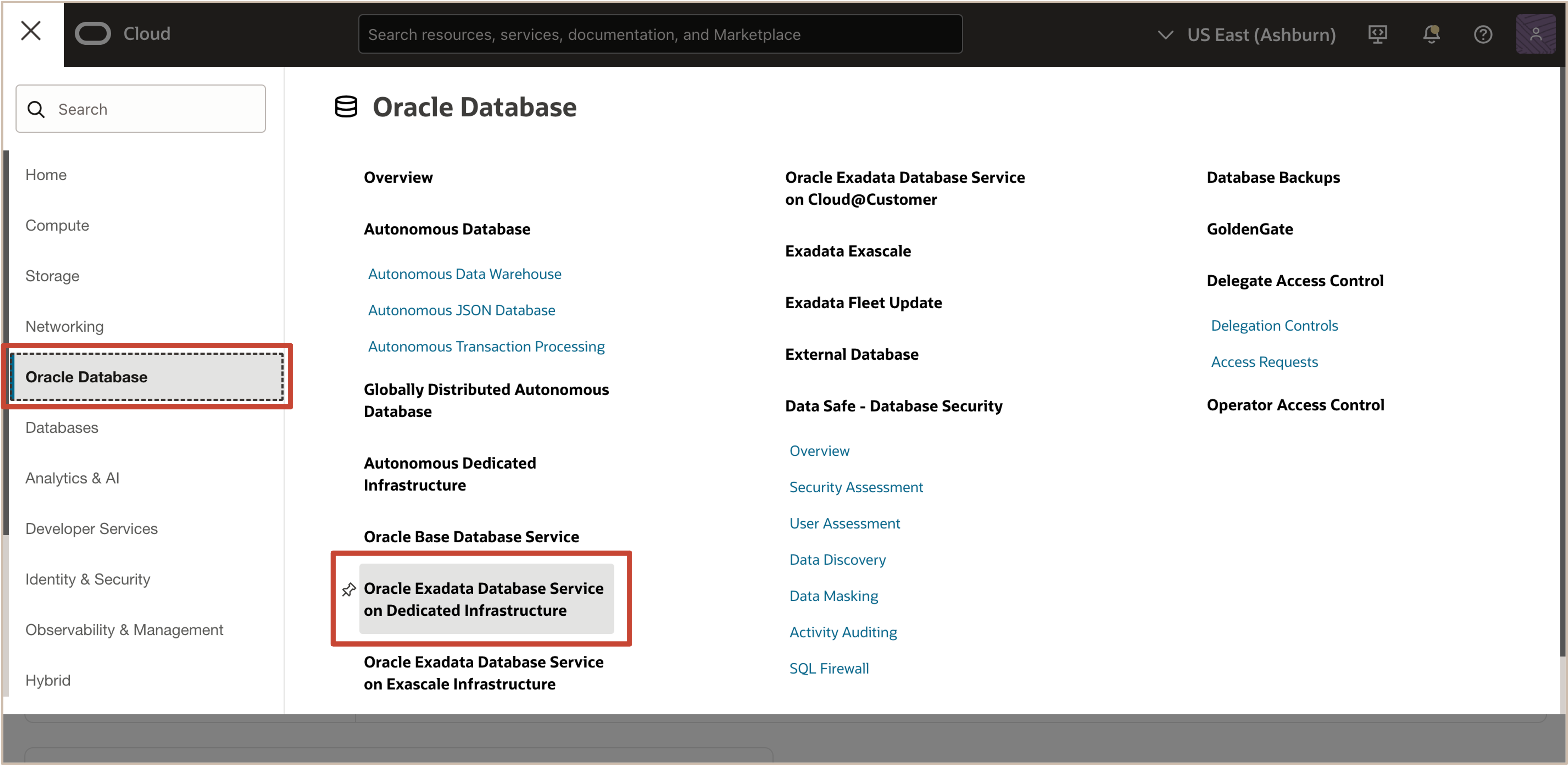
-
Click Exadata Infrastructure and the name of the Exadata infrastructure that you want to edit.
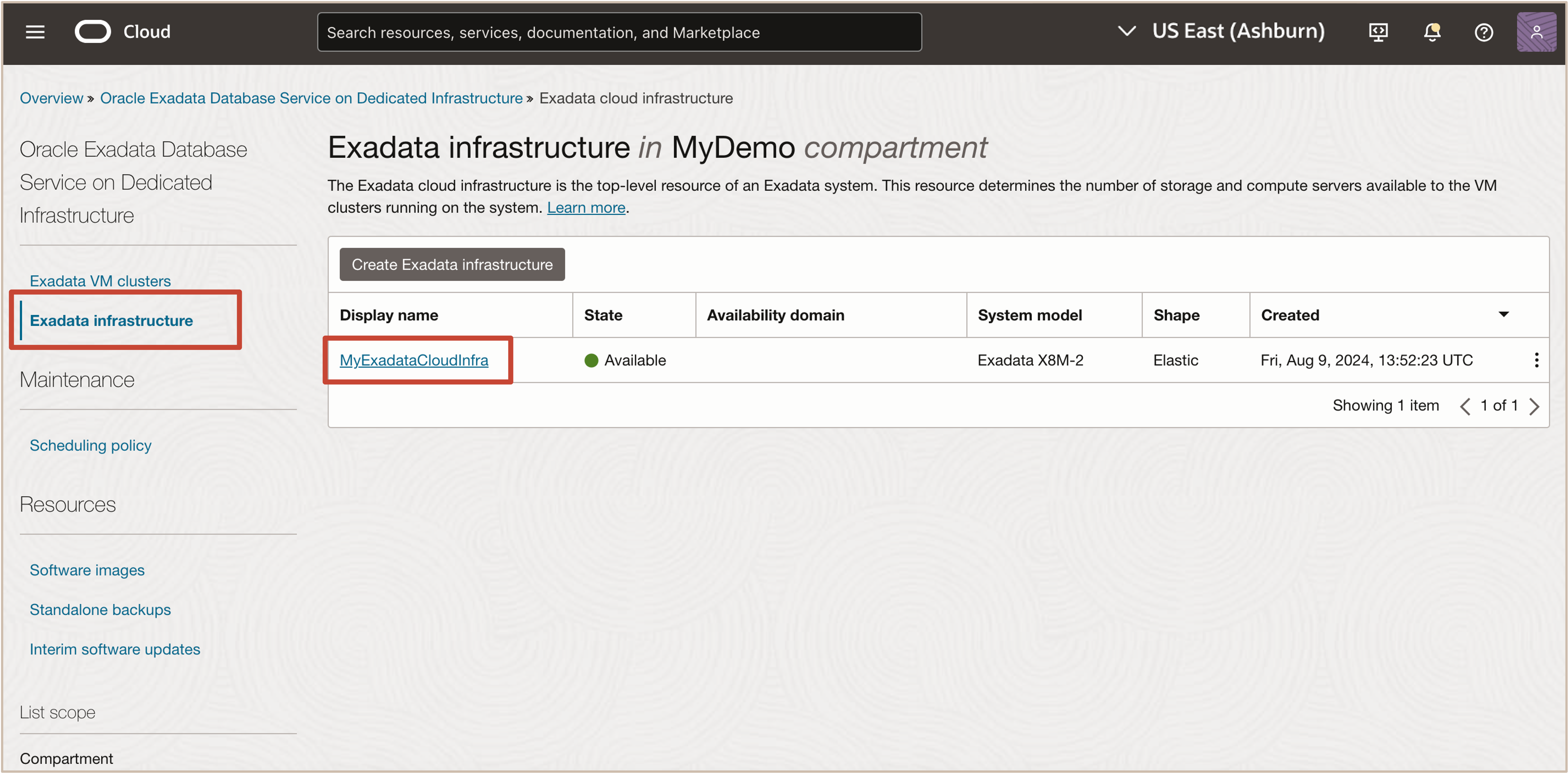
-
Click Edit Maintenance Preferences.
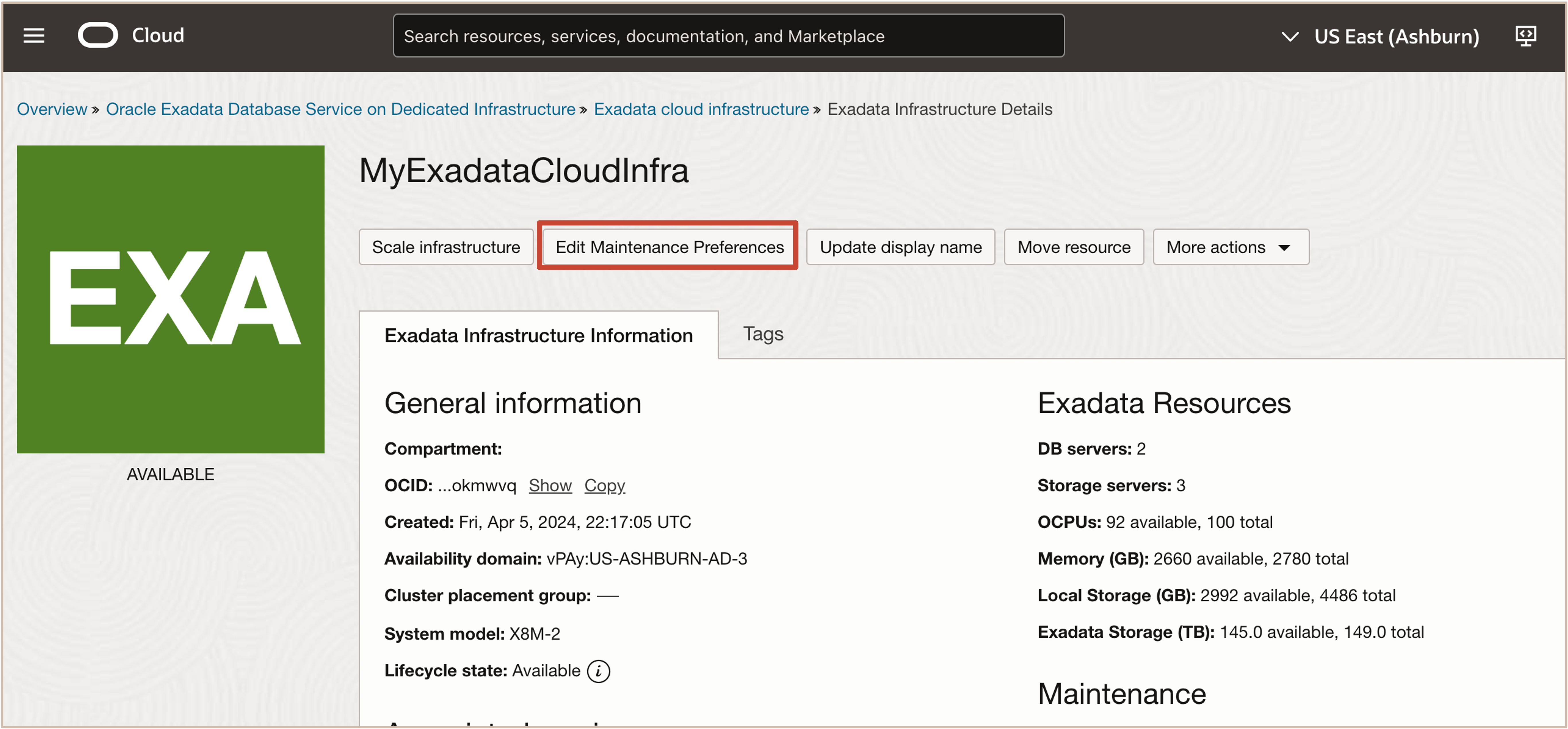
-
In the Configure Maintenance page, enter the following information and click Select policy.
- Maintenance scheduling preference: Select Customer managed schedule.
- Customer managed schedule: Select Use maintenance window preferences from a scheduling policy.
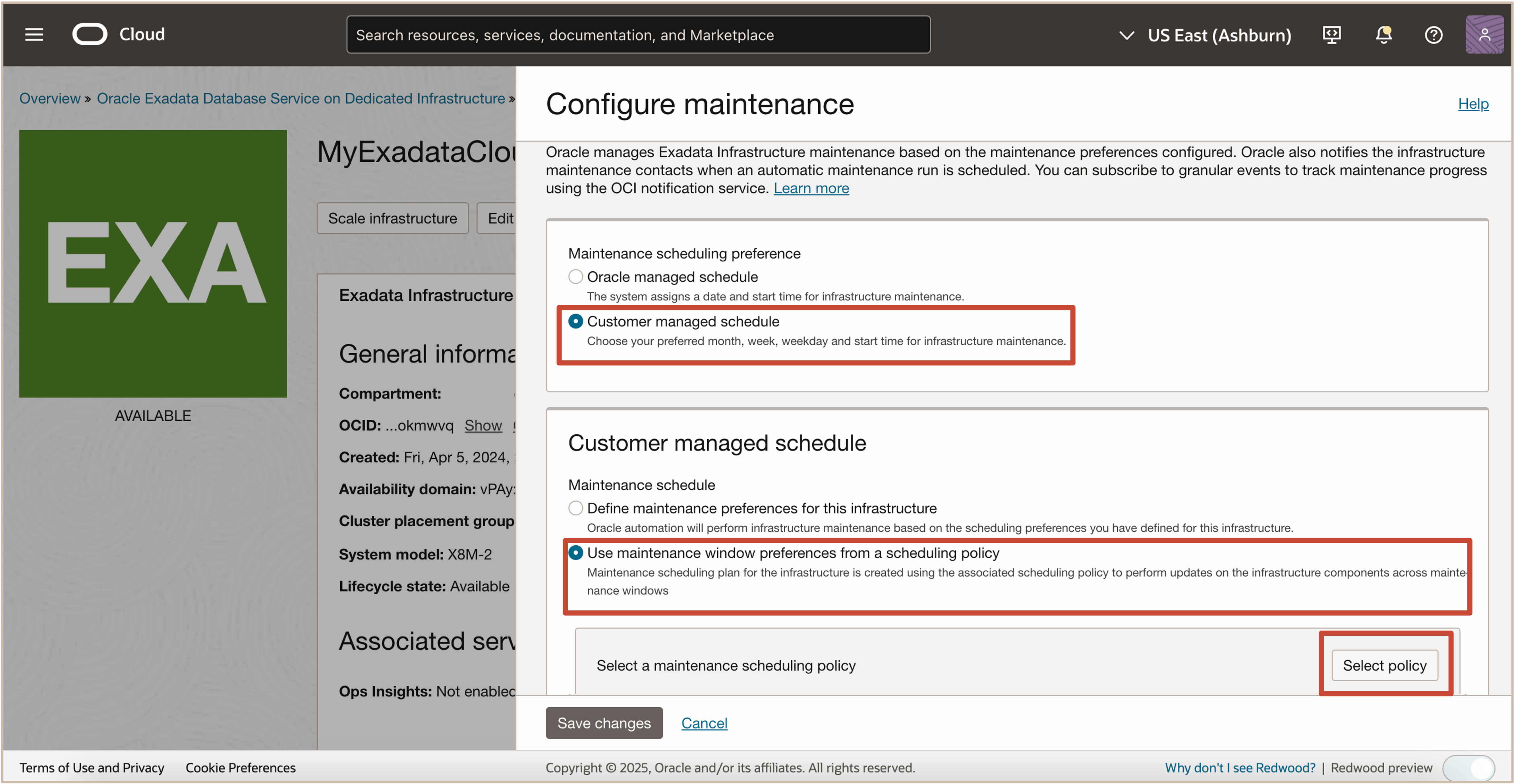
-
Select compartment, policy and click Save Changes.
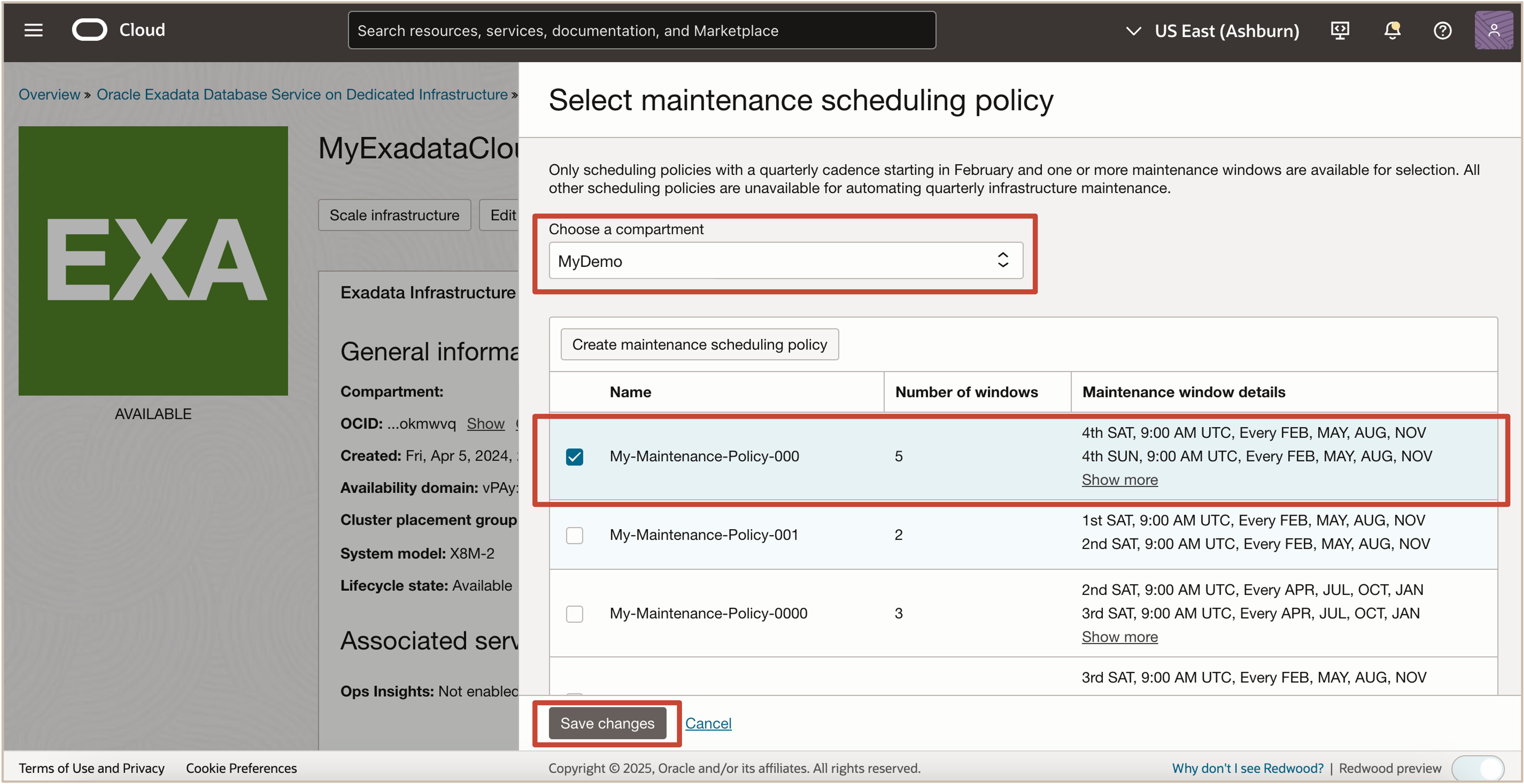
-
Review the Maintenance scheduling plan and click Save changes.
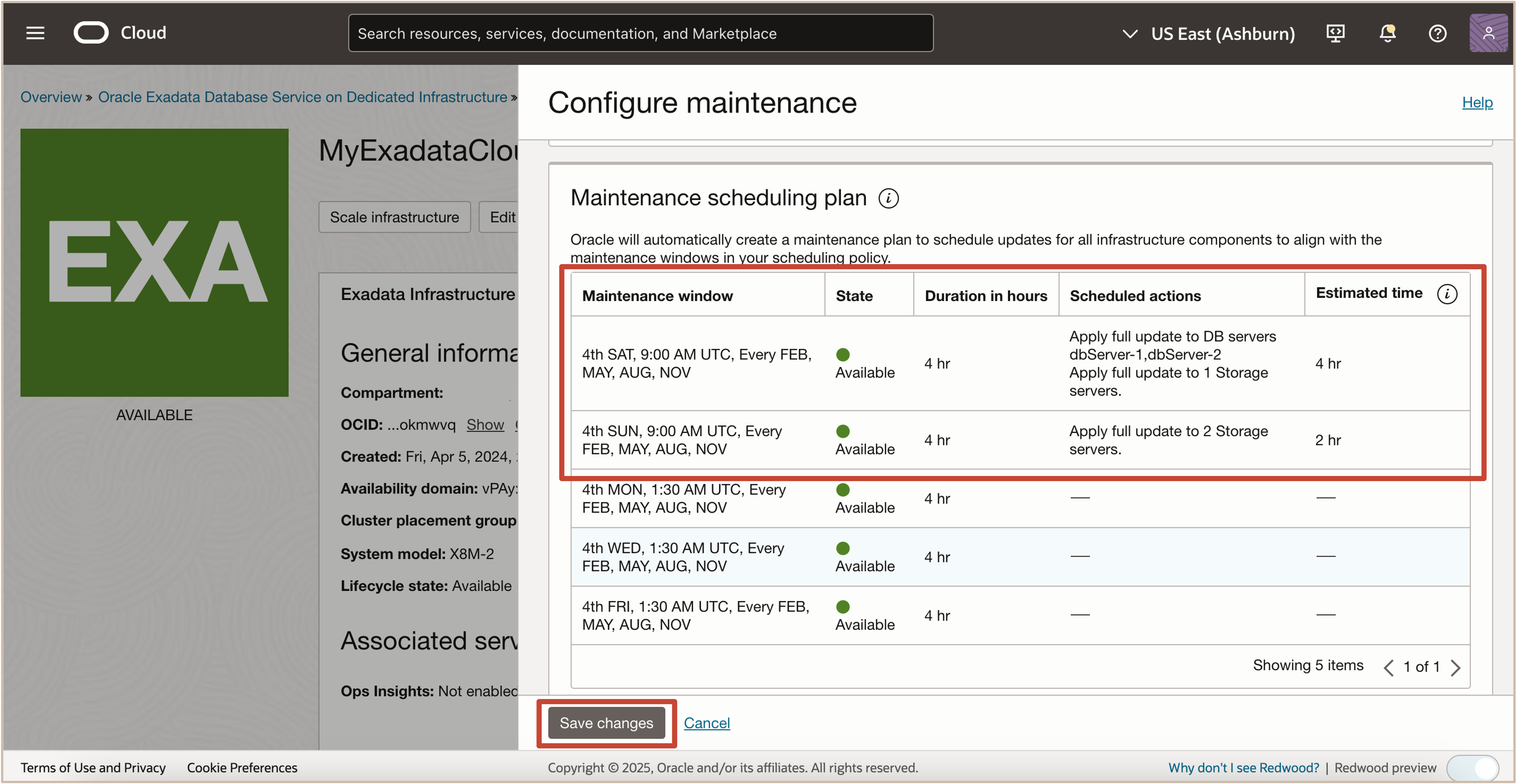
-
You can view the maintenance scheduling policy assigned to the Exadata Cloud Infrastructure from the Exadata Infrastructure Details page, under the Maintenance section from the Quarterly Maintenance Schedule.
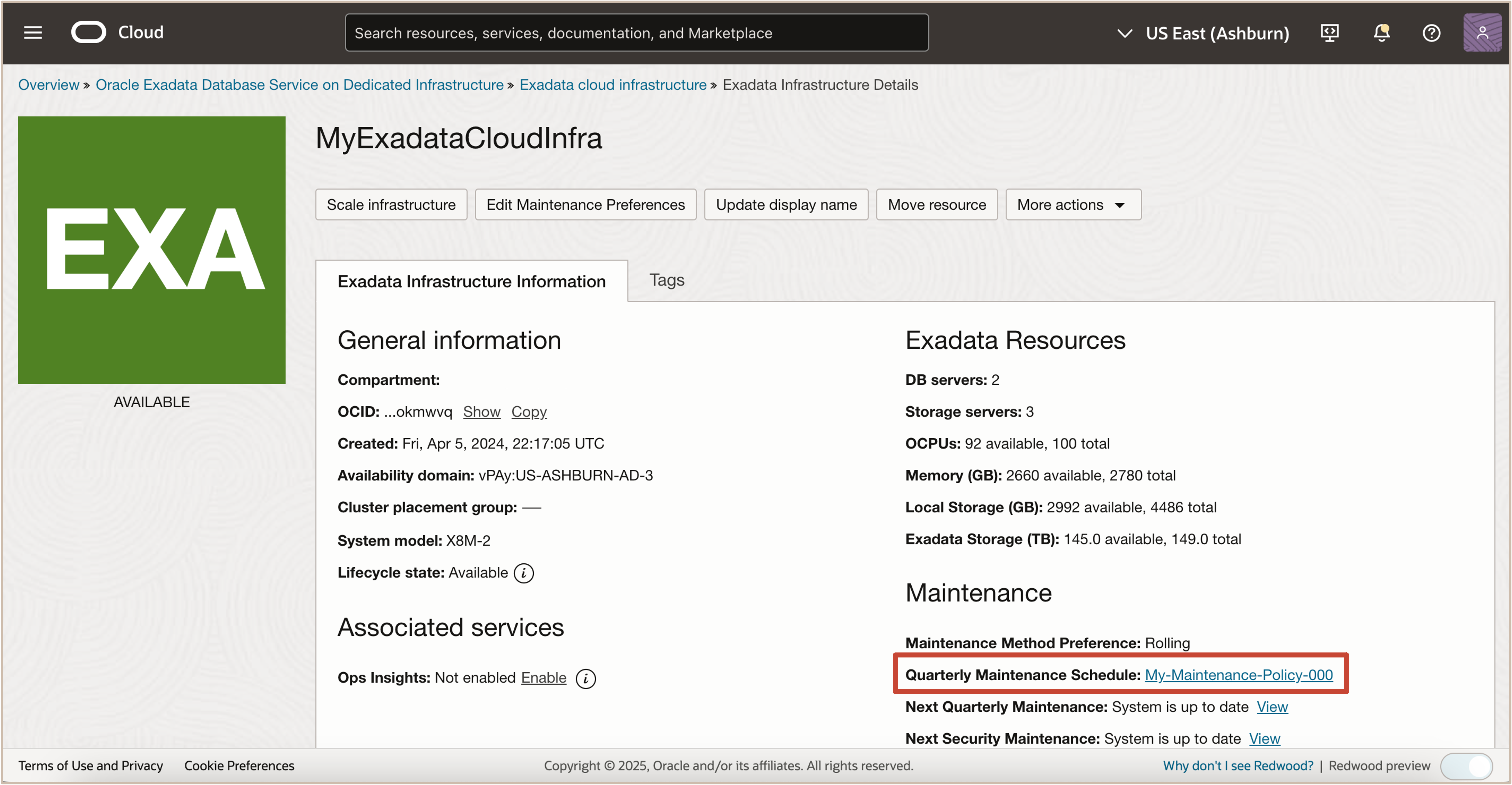
Task 4: Edit Maintenance Plan Schedule Actions to Enable Custom Action before performing maintenance on DB Servers
Enable custom action only if you want to perform additional actions outside of Oracle’s purview. For maintenance configured with a rolling software update, enabling this option will force the maintenance run to wait for a custom action with a configured timeout before starting maintenance on each DB server. For maintenance configured with non-rolling software updates, the maintenance run will wait for a custom action with a configured timeout before starting maintenance across all DB servers. The maintenance run, while waiting for the custom action, may also be resumed prior to the timeout.
-
From the Exadata Infrastructure page, under Resources, click Maintenance scheduling plan
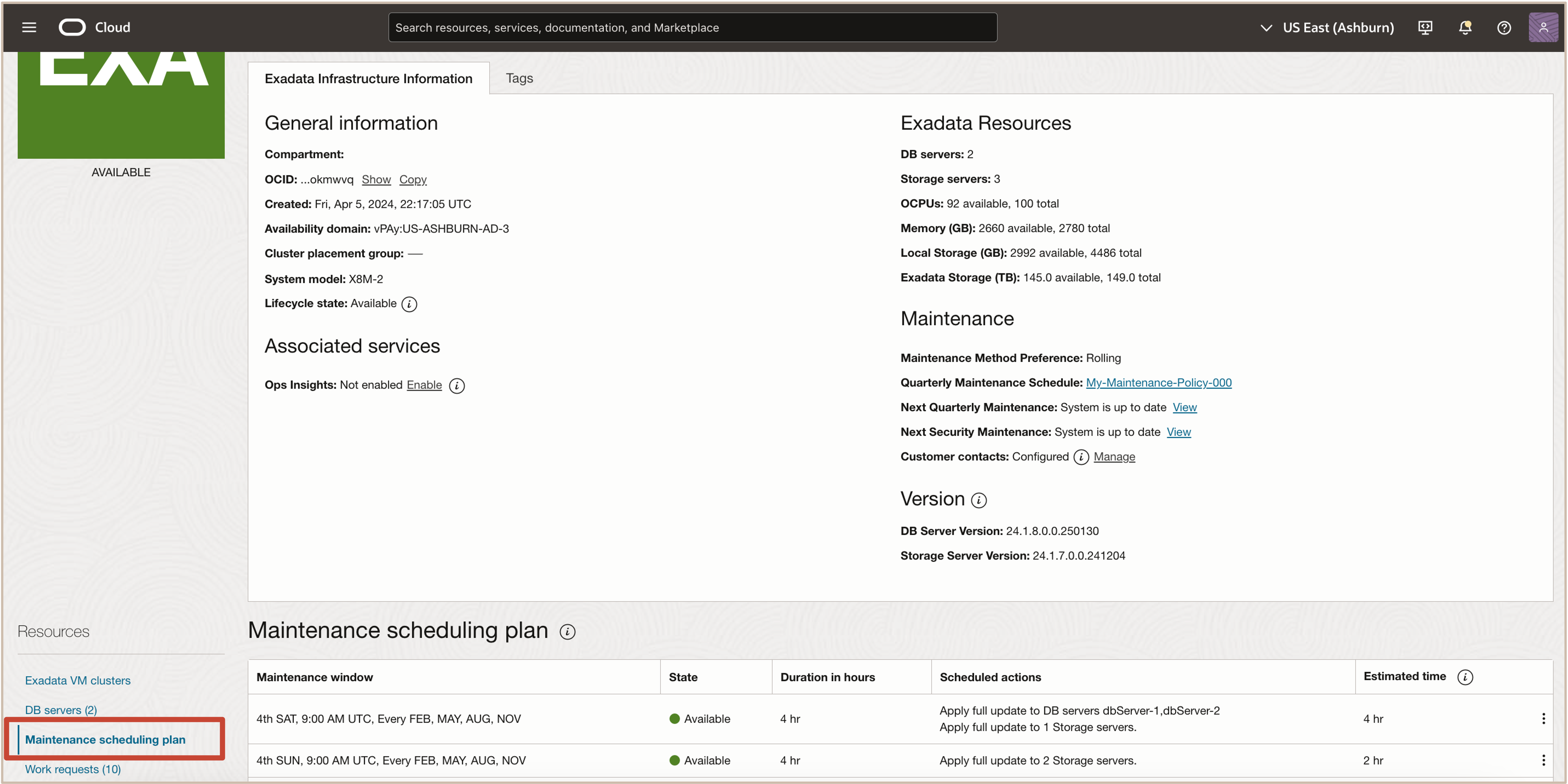
-
In the Maintenance scheduling plan section, click the Actions menu (three dots) of the Maintenance window you want to edit the action, and select Edit scheduled action.

-
In the resulting Edit scheduled action window, click the Actions menu (three dots) of the Maintenance window for the Database Servers, and select Edit scheduled action.
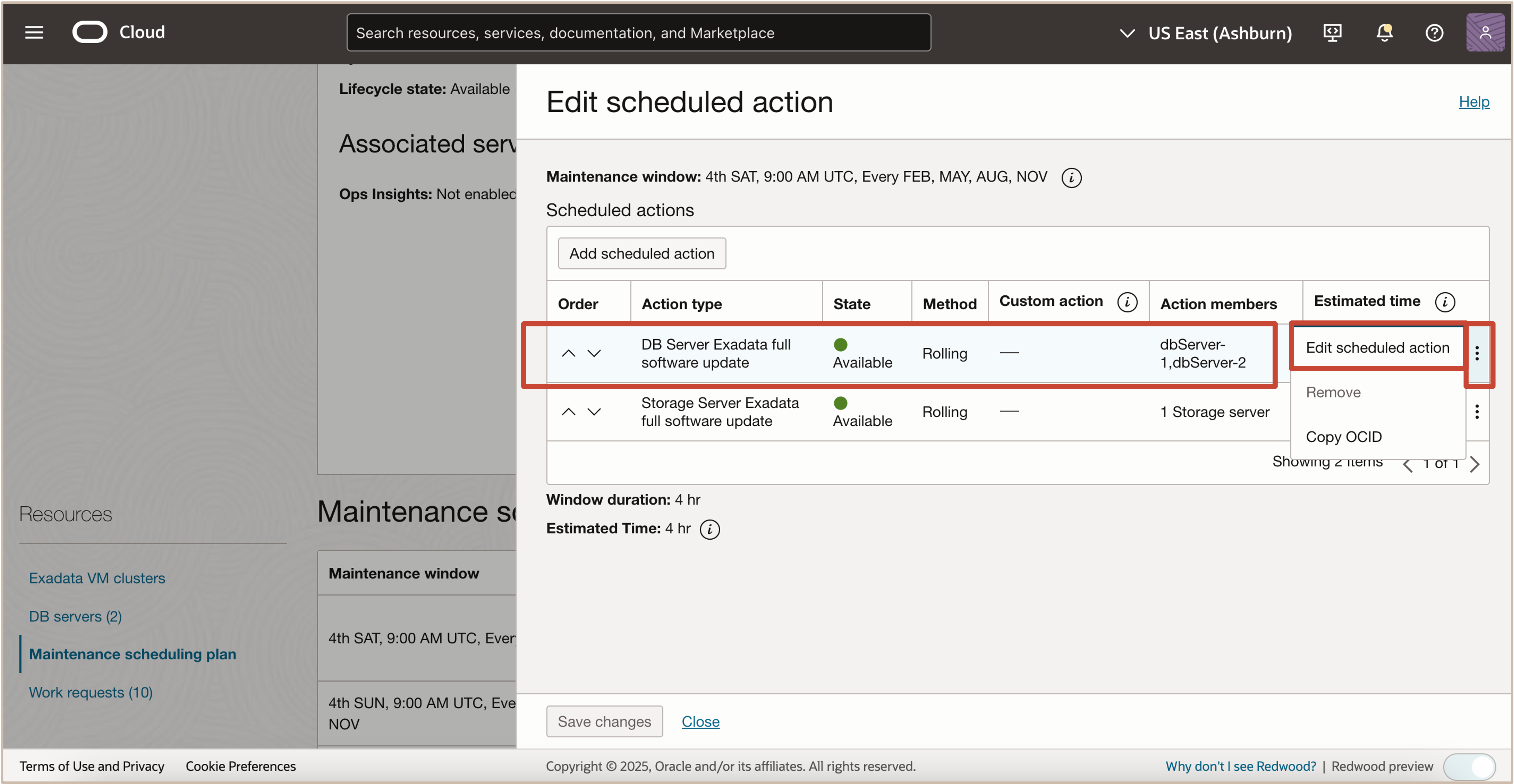
-
Select the Enable custom action before performing maintenance on DB servers checkbox to enable custom action.
Provide the required Custom action value in minutes and then click Edit scheduled action
- Custom action timeout (in minutes): Timeout available to perform custom action before starting maintenance on the DB Servers.
Note: Custom action timeout applies only to DB servers. Users can specify a minimum 15 minutes and a maximum of 120 minutes of custom action timeout before DB server patching starts. Within this time, they can perform whatever actions they have planned. In case, they want to extend the custom action, they can extend the same by going to the “edit maintenance window” option. If custom action is in progress, customer gets 2 options - either extend Custom action timeout or resume maintenance window. Default: 15 minutes Maximum: 120 minutes
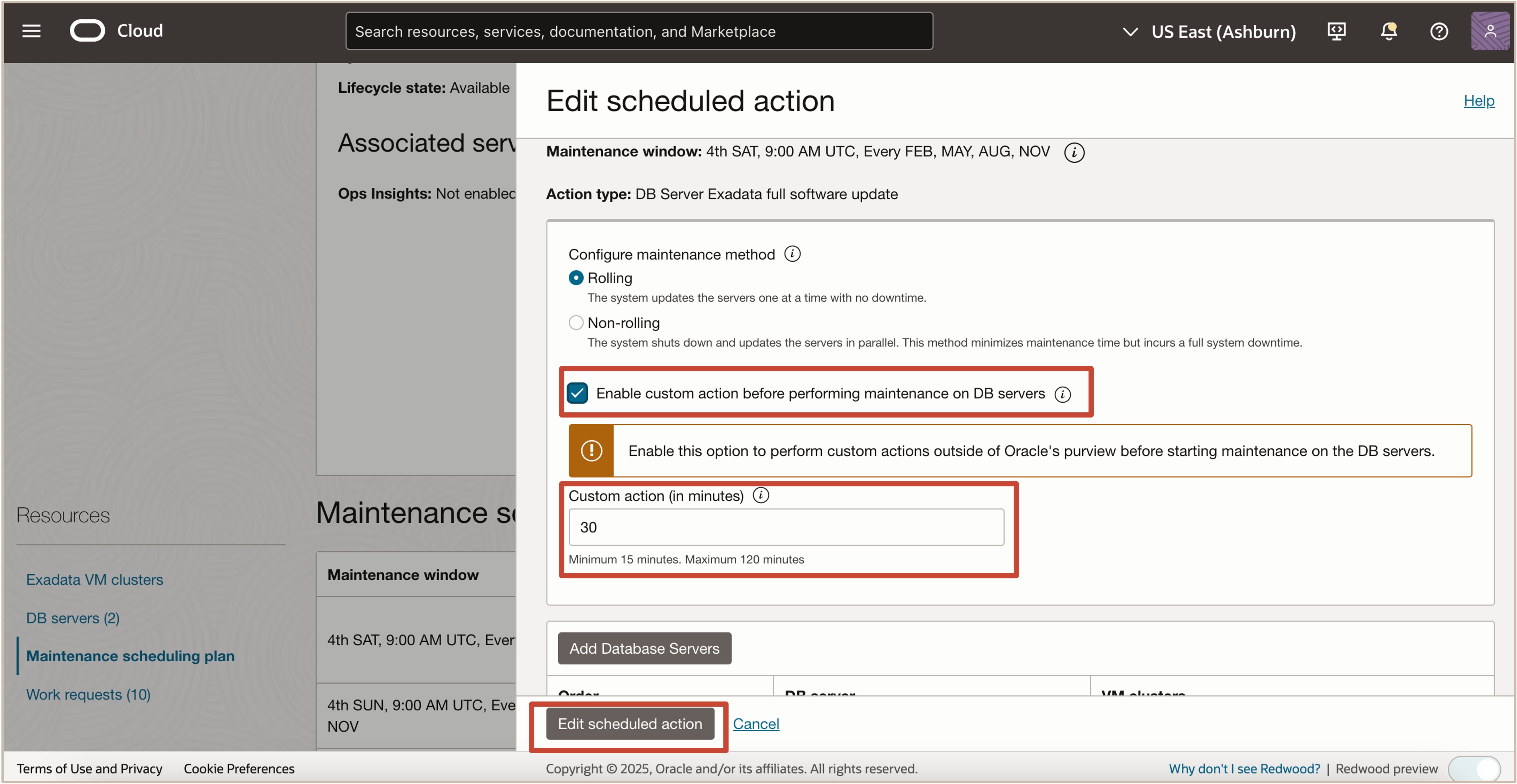
Review the custom action from the scheduled action window.
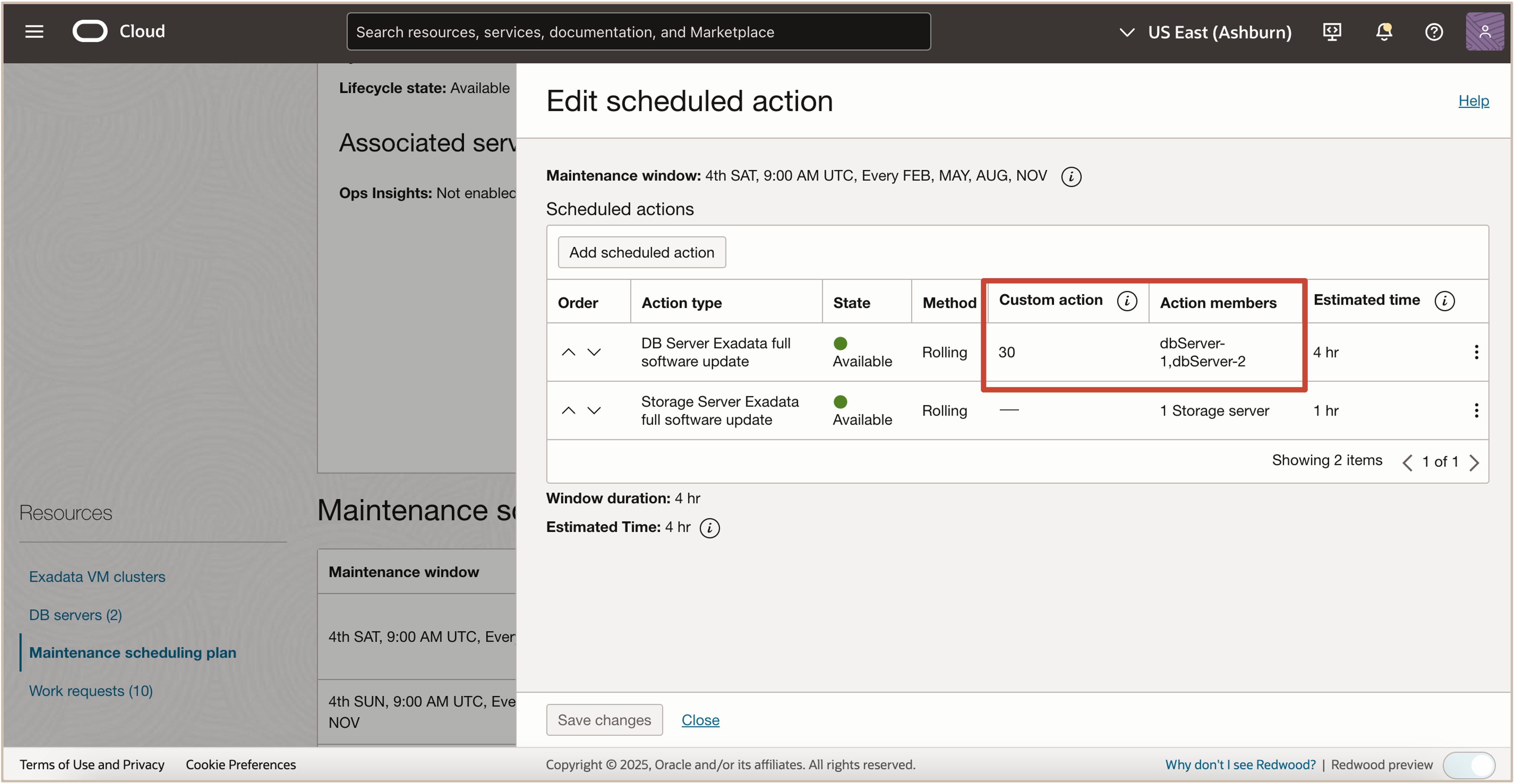
Related Links
-
What’s New in Oracle Exadata Database Service on Dedicated Infrastructure
-
Exadata Database Service on Dedicated Infrastructure How To’s Video Playlist
Acknowledgments
- Authors - Prince Mathew, Tammy Bednar, Leo Alvarado (Product Management)
More Learning Resources
Explore other labs on docs.oracle.com/learn or access more free learning content on the Oracle Learning YouTube channel. Additionally, visit education.oracle.com/learning-explorer to become an Oracle Learning Explorer.
For product documentation, visit Oracle Help Center.
Create a Maintenance Scheduling Policy for Oracle Exadata Database Service on Dedicated Infrastructure
G26581-01
February 2025
Copyright ©2025, Oracle and/or its affiliates.