Note:
- This tutorial requires access to Oracle Cloud. To sign up for a free account, see Get started with Oracle Cloud Infrastructure Free Tier.
- It uses example values for Oracle Cloud Infrastructure credentials, tenancy, and compartments. When completing your lab, substitute these values with ones specific to your cloud environment.
Create a Maintenance Scheduling Policy for Oracle Exadata Database Service on Cloud@Customer
Introduction
We are pleased to announce the General Availability (GA) of infrastructure maintenance scheduling enhancements. With this release you can apply quarterly software updates to your Exadata infrastructure components (DB Servers, Storage Servers, Network Switches) across multiple maintenance windows. This capability is available for Exadata Cloud@Customer infrastructures. With this enhancement, you will have the flexibility to perform infrastructure maintenance to fit smaller time windows. Based on customer-preferred timeslots best suited to your business needs, Oracle automation will perform maintenance on specific infrastructure components across these maintenance windows to ensure all components have software updates applied to meet compliance guidelines.
Note: The Maintenance Scheduling Policy aims to standardize scheduling across the fleet, ensuring consistency and efficiency. By defining the policy once and applying it to multiple resources, it streamlines the scheduling process. The policy aligns with business best practices, scheduling maintenance activities in accordance with these standards. It also serves as a central repository for documenting and coordinating maintenance commitments with various stakeholders, enhancing compliance and efficiency. The centralized management of resources subscribing to the policy ensures adherence to compliance requirements, and any changes can be efficiently coordinated from a single location. Additionally, the policy improves communication about planned maintenance across different environments in the fleet, facilitating better coordination and awareness.
Objectives
-
Create a Maintenance Scheduling Policy for Oracle Exadata Database Service on Cloud@Customer.
-
Add additional maintenance windows to a Maintenance Scheduling Policy.
-
View the Maintenance Scheduling Policy details.
Task 1: Create a Maintenance Scheduling Policy for Oracle Exadata Database Service on Cloud@Customer
-
Log in to the OCI Console, click Oracle Database and Exadata Database Service on Cloud@Customer.
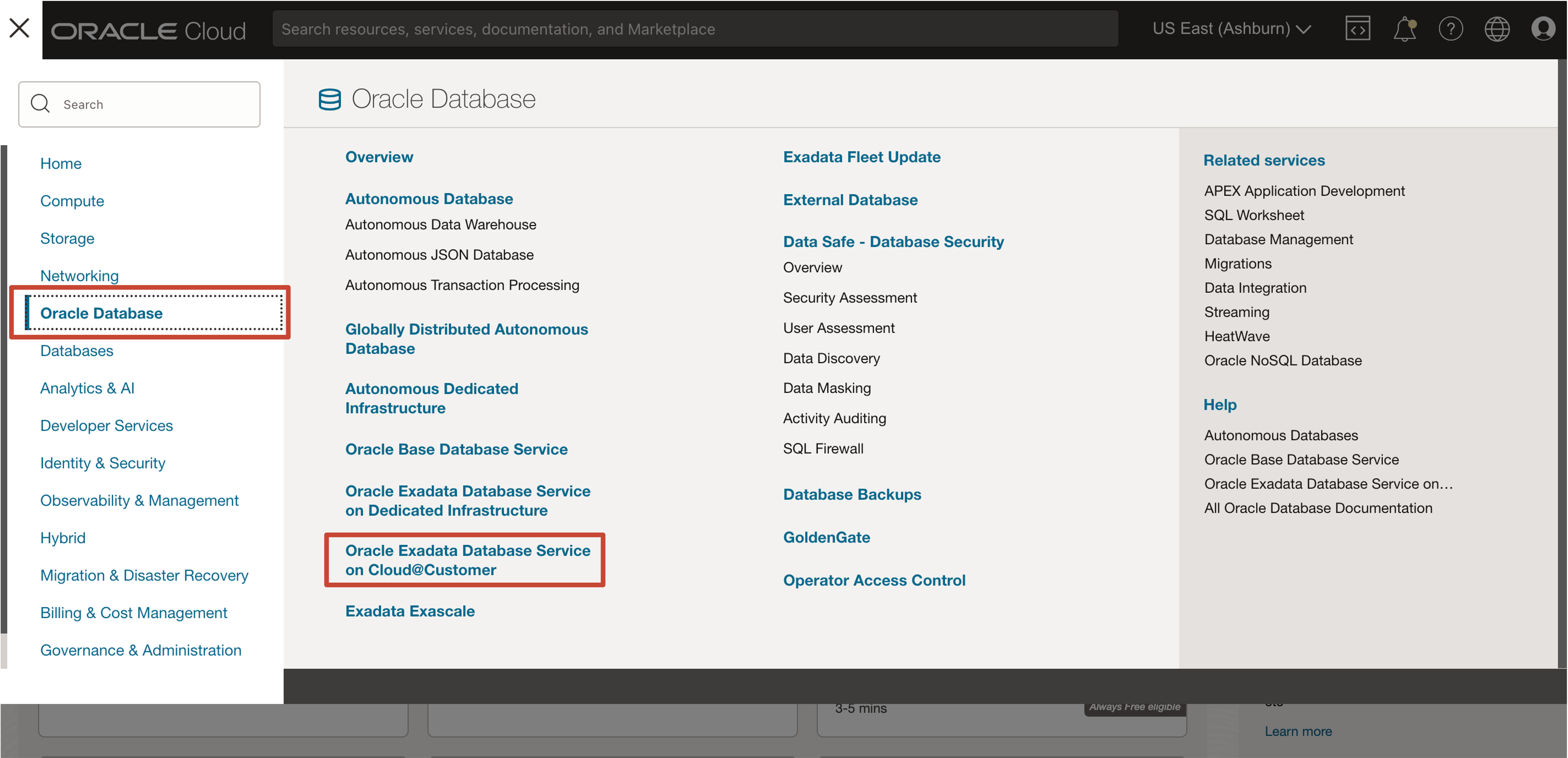
-
Under Maintenance, click Scheduling policy.
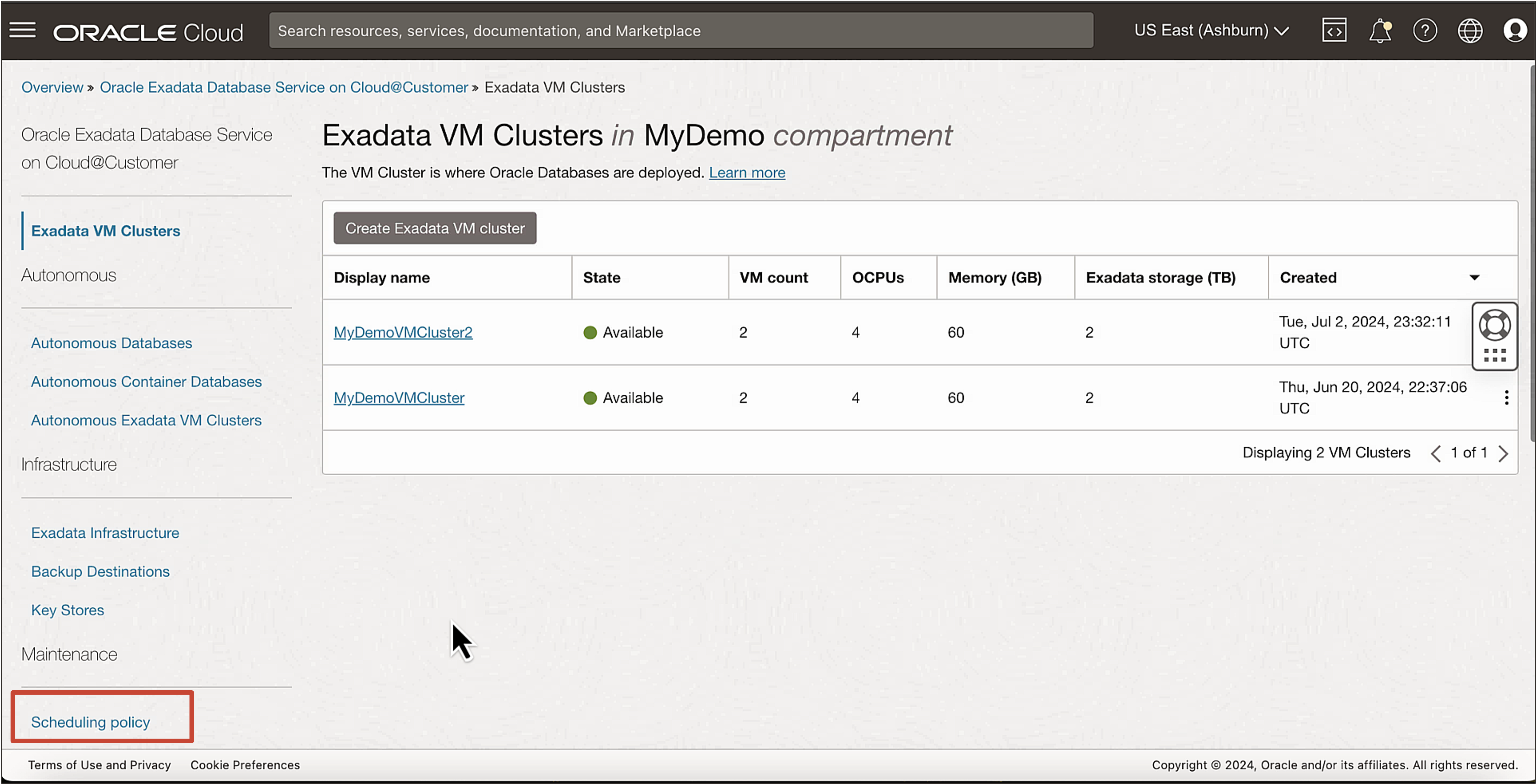
-
Click Create maintenance scheduling policy.
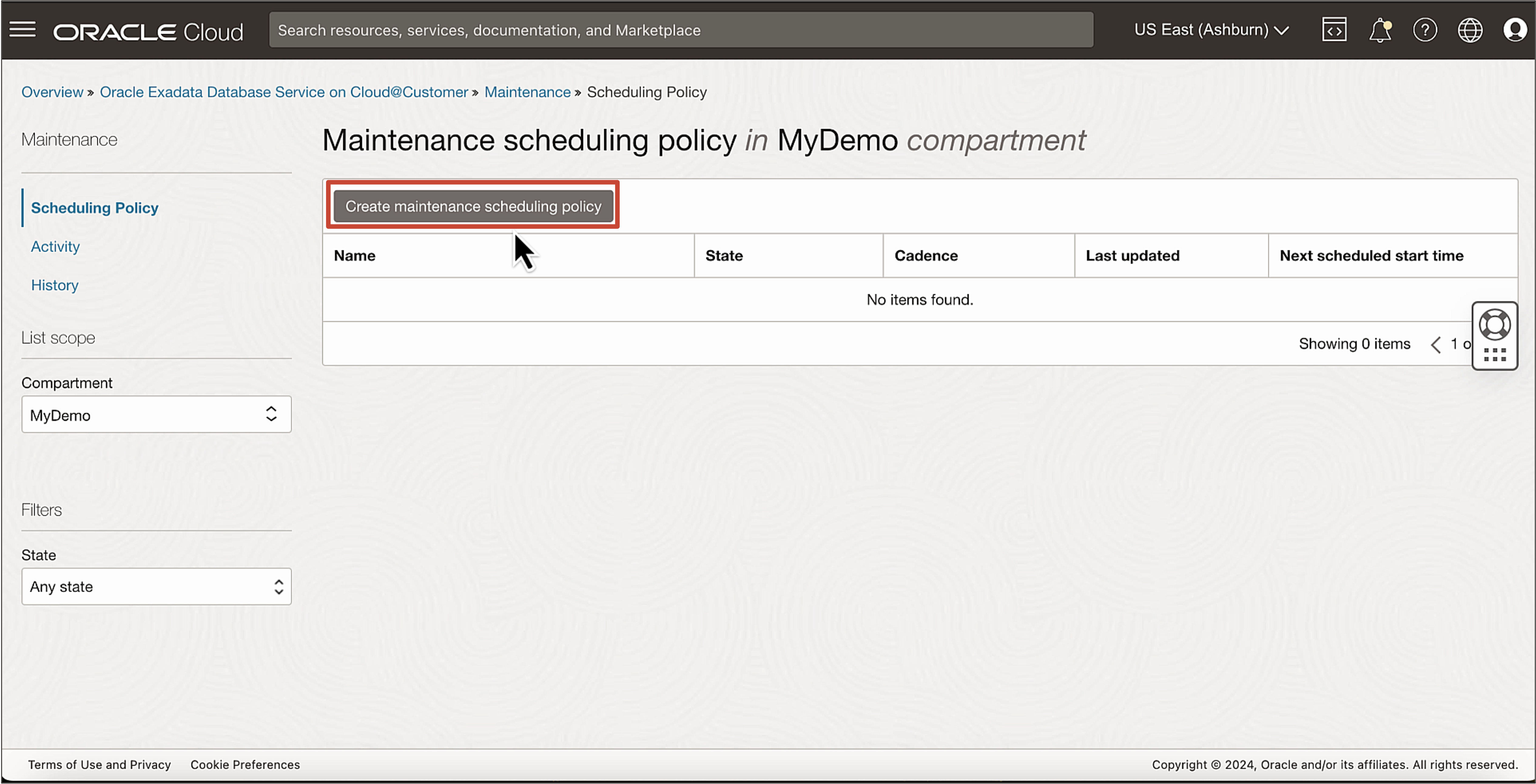
-
In the Create maintenance scheduling policy page, enter the following information.
- Name: Enter a name.
- Compartment: Select a compartment.
- Cadence: Enter the cadence. Select a frequency (Every six months, Every quarter, Every month).
- Schedule start month: Select a start month.
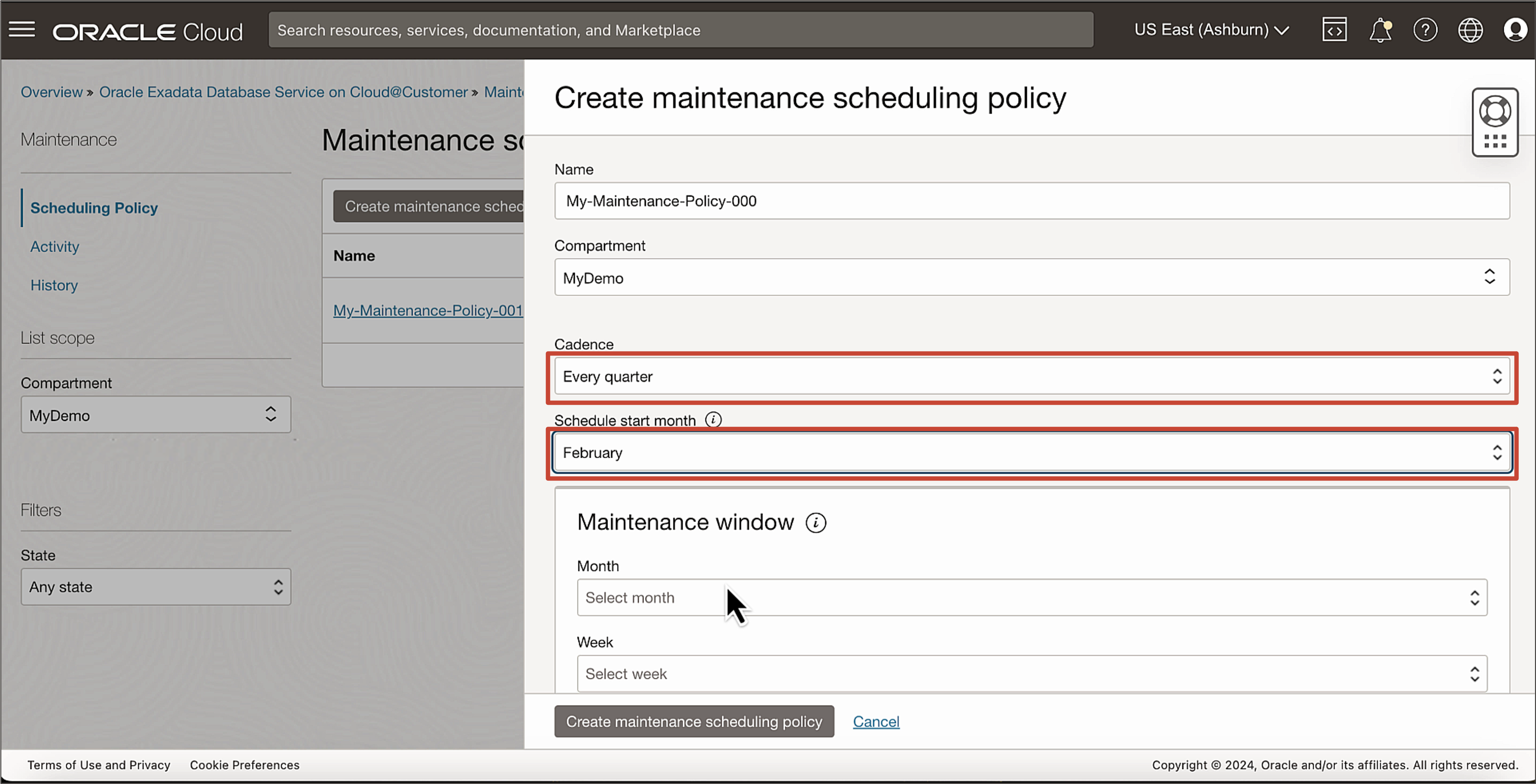
-
In the Maintenance window section, enter the following information. Oracle automation will perform maintenance to run scheduled actions as per your maintenance windows defined in the schedule.
- Month: Select a month.
- Week: Select between the month’s week: First, Second, Third, or Fourth.
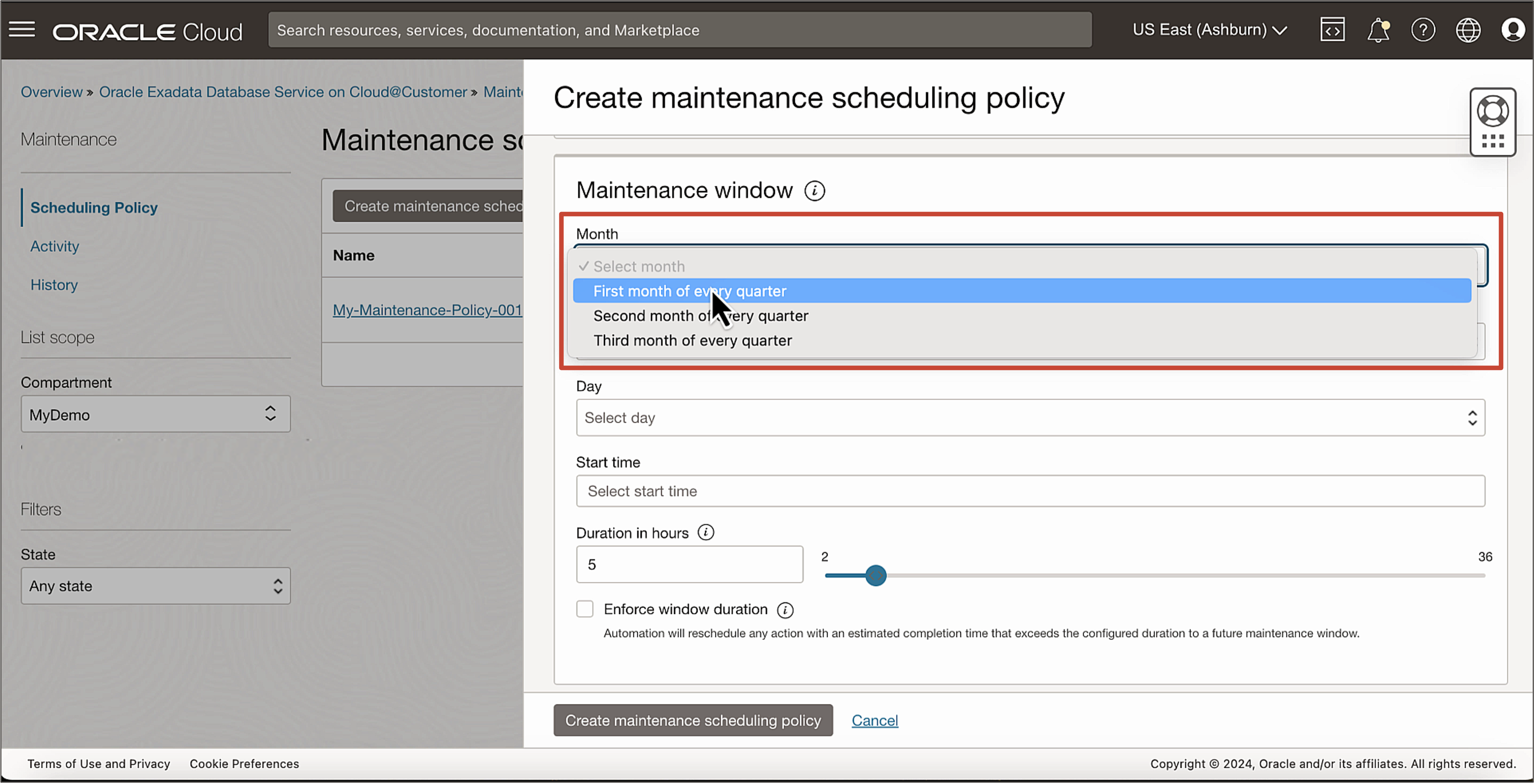
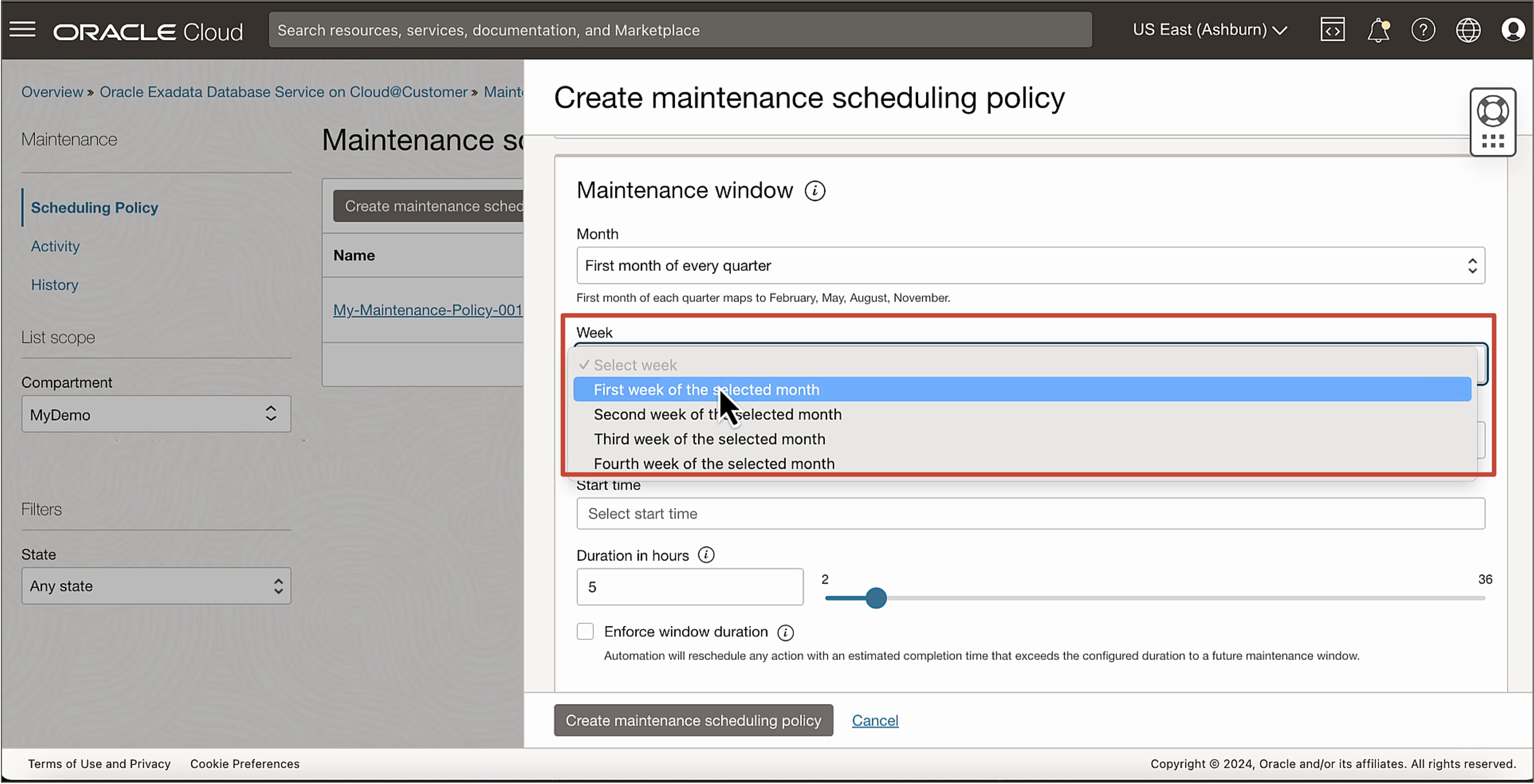
- Day: Select between the weekdays: Sunday, Monday, Tuesday, Wednesday, Thursday, Friday, or Saturday.
- Start time: Enter the start time when you want to begin maintenance.
- Duration: Plan your maintenance window based on average time estimates to complete database cloud service actions.
- Enforce window duration: With this option enabled, any scheduled action that goes over the configured window duration will be paused and rescheduled to resume in a future maintenance window.
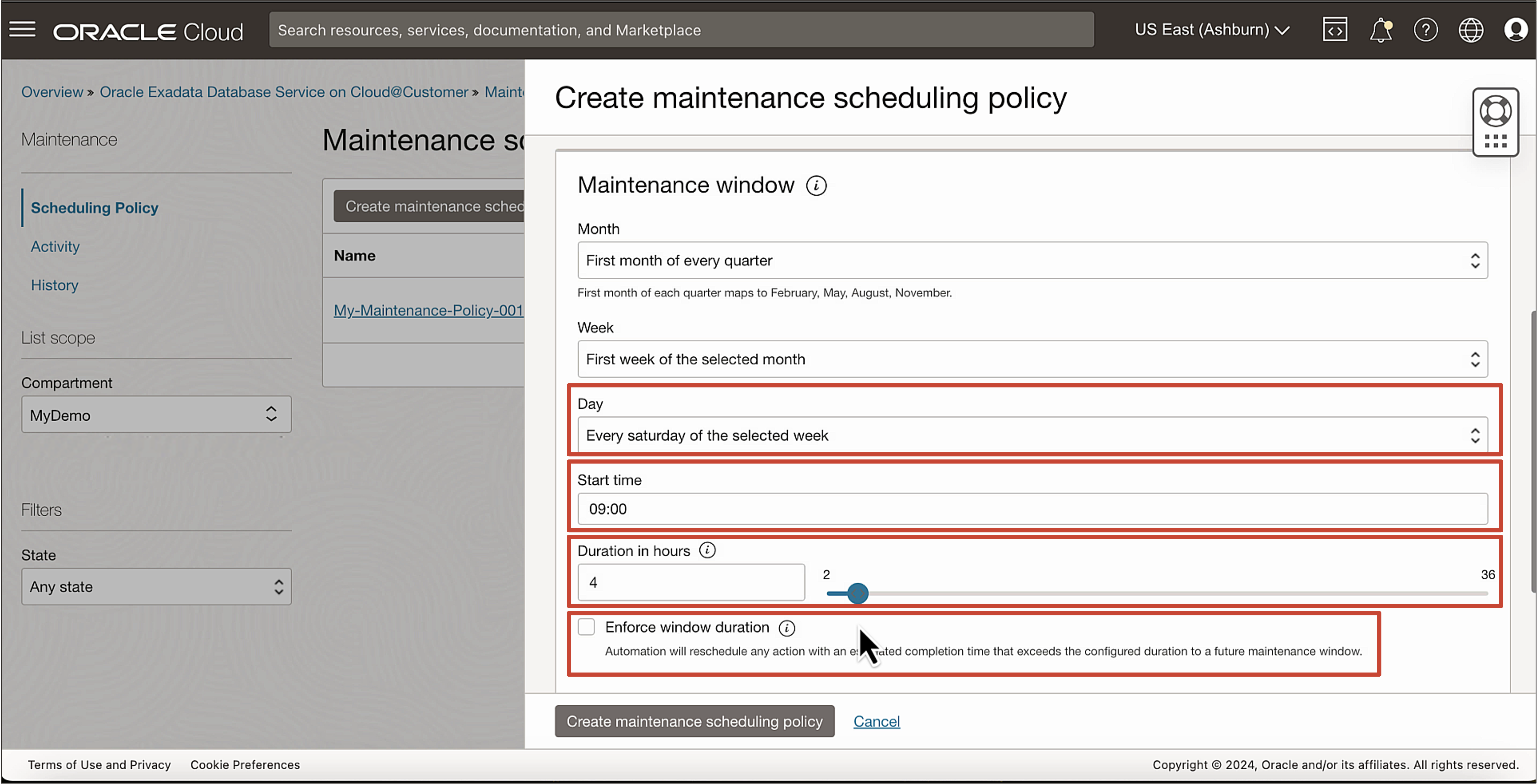
-
Click Create Maintenance scheduling policy.
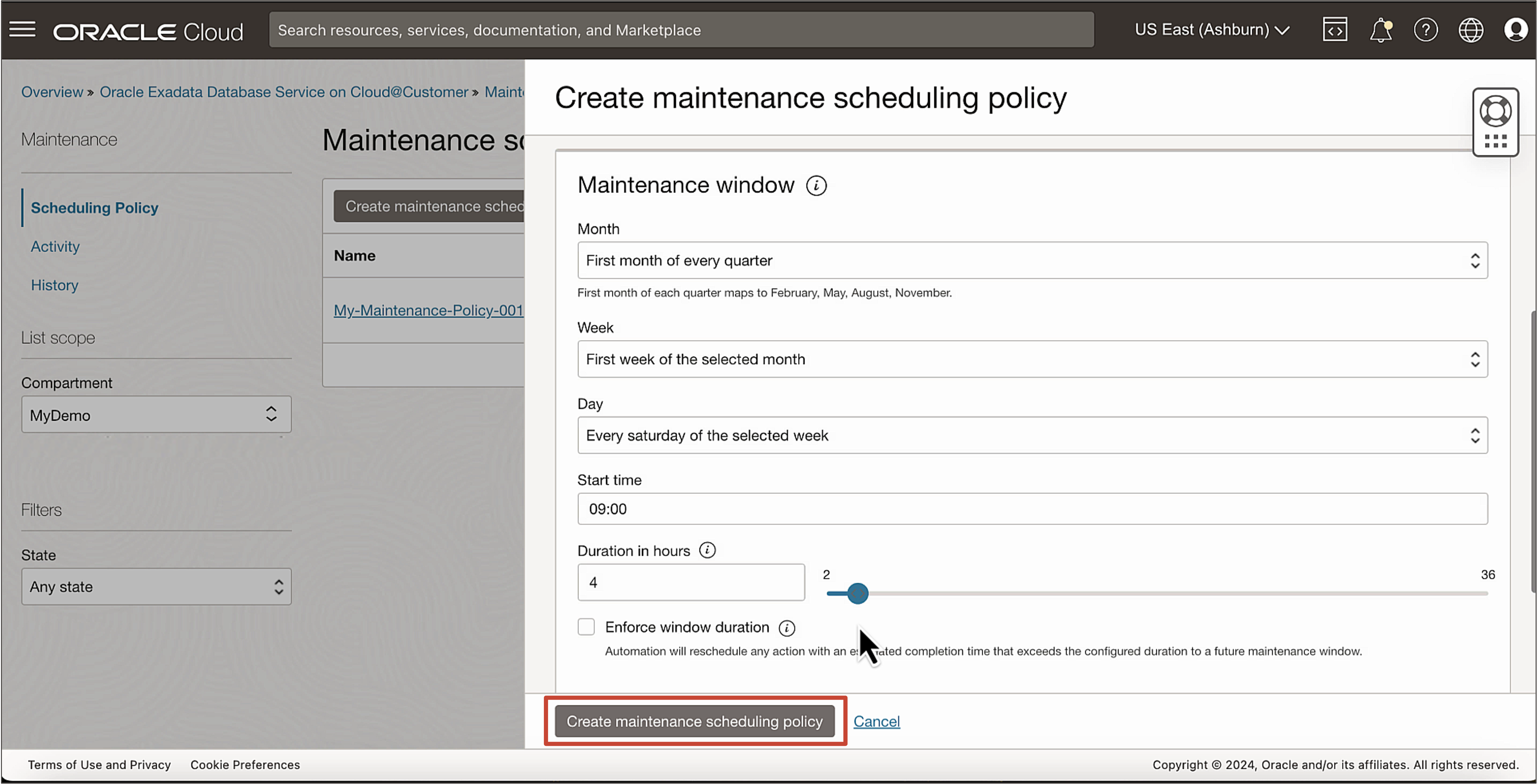
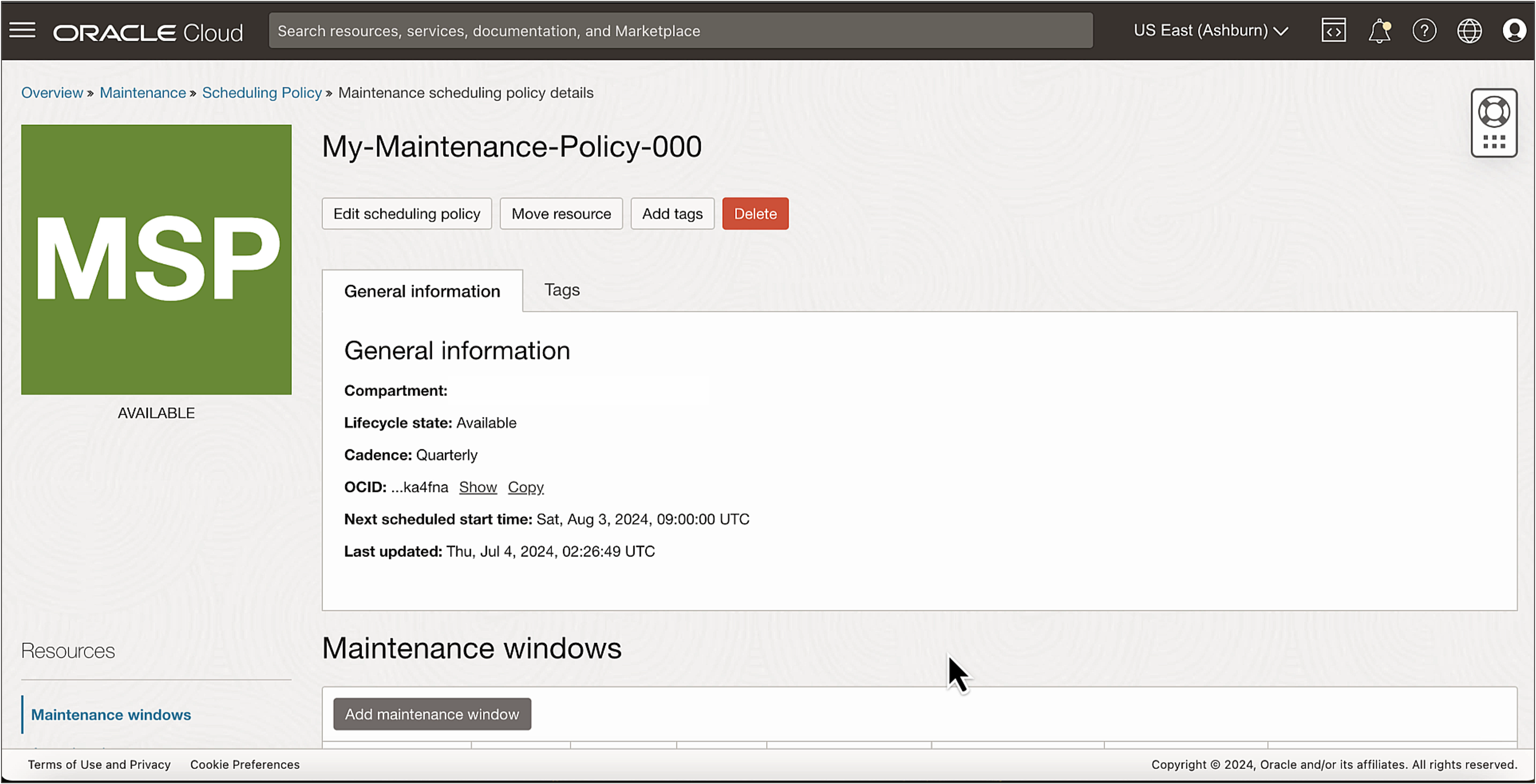
Task 2: Add Additional Maintenance Windows to a Maintenance Scheduling Policy
-
In the Maintenance scheduling policy details page, click Add maintenance window.
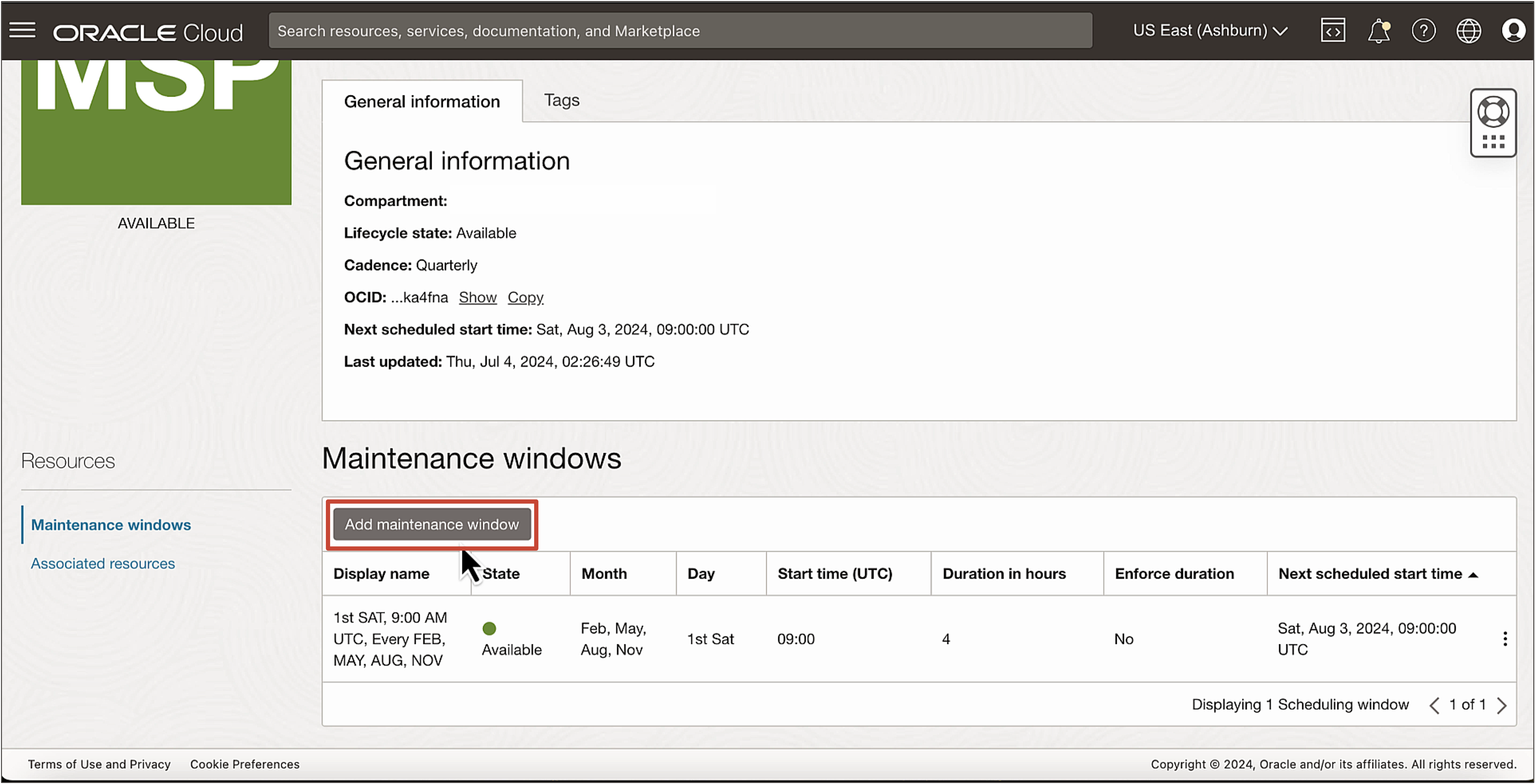
-
In the Add maintenance window page, enter the details of the additional maintenance window.
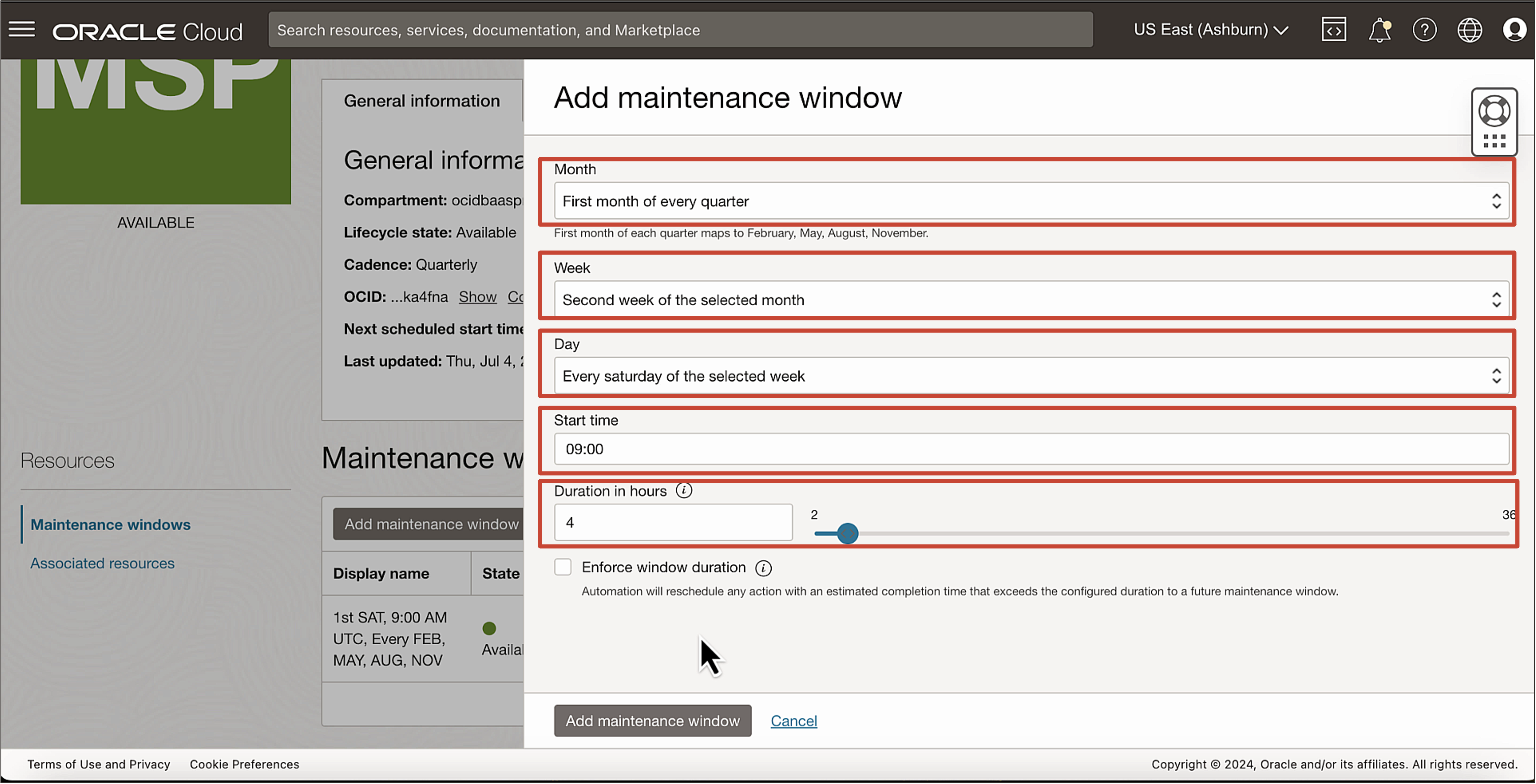
-
Click Add maintenance window.
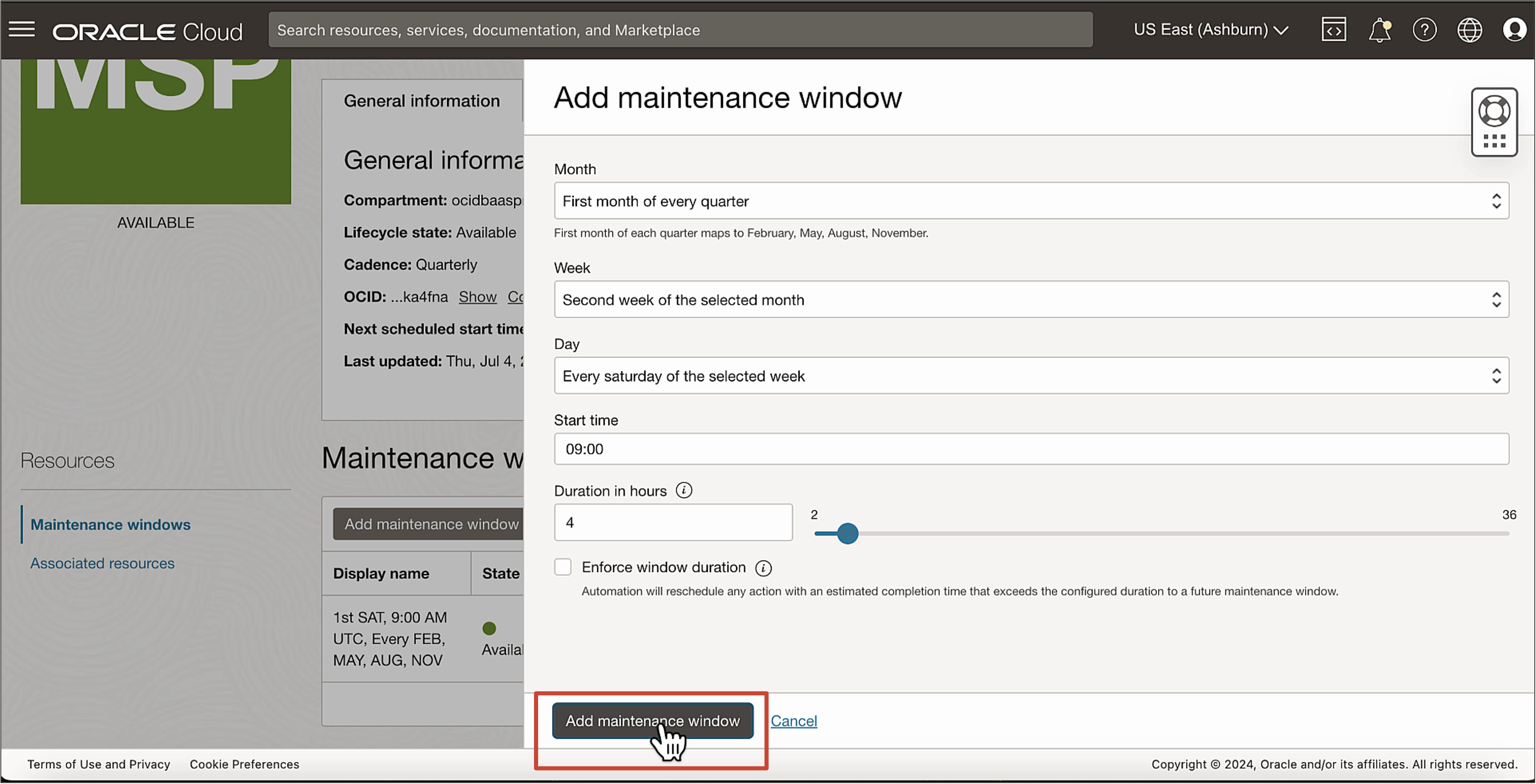
Task 3: View the Maintenance Scheduling Policy Details
-
Go to the OCI Console, click Oracle Database and Exadata Database Service on Cloud@Customer.
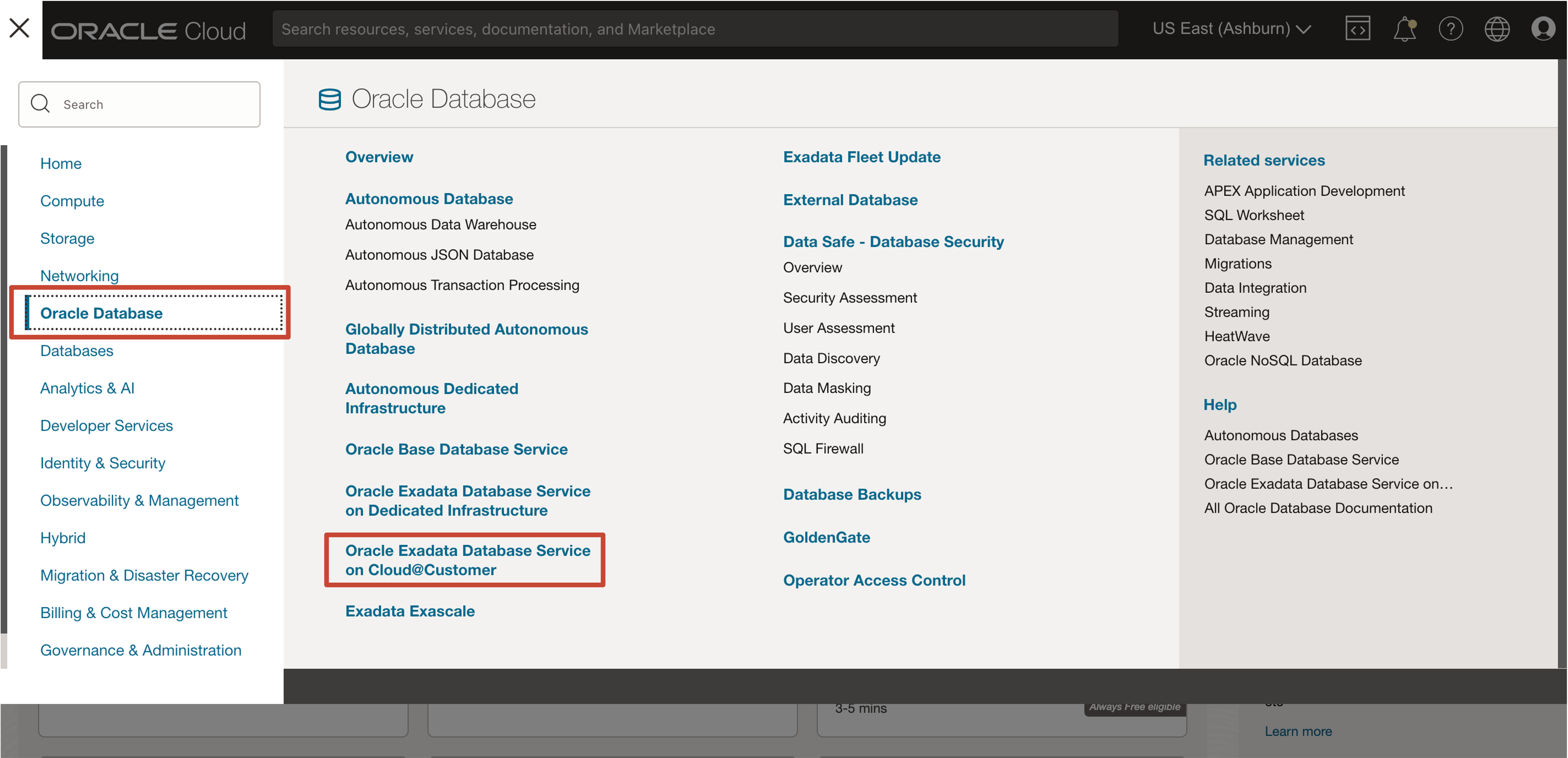
-
Under Maintenance, click Scheduling policy.
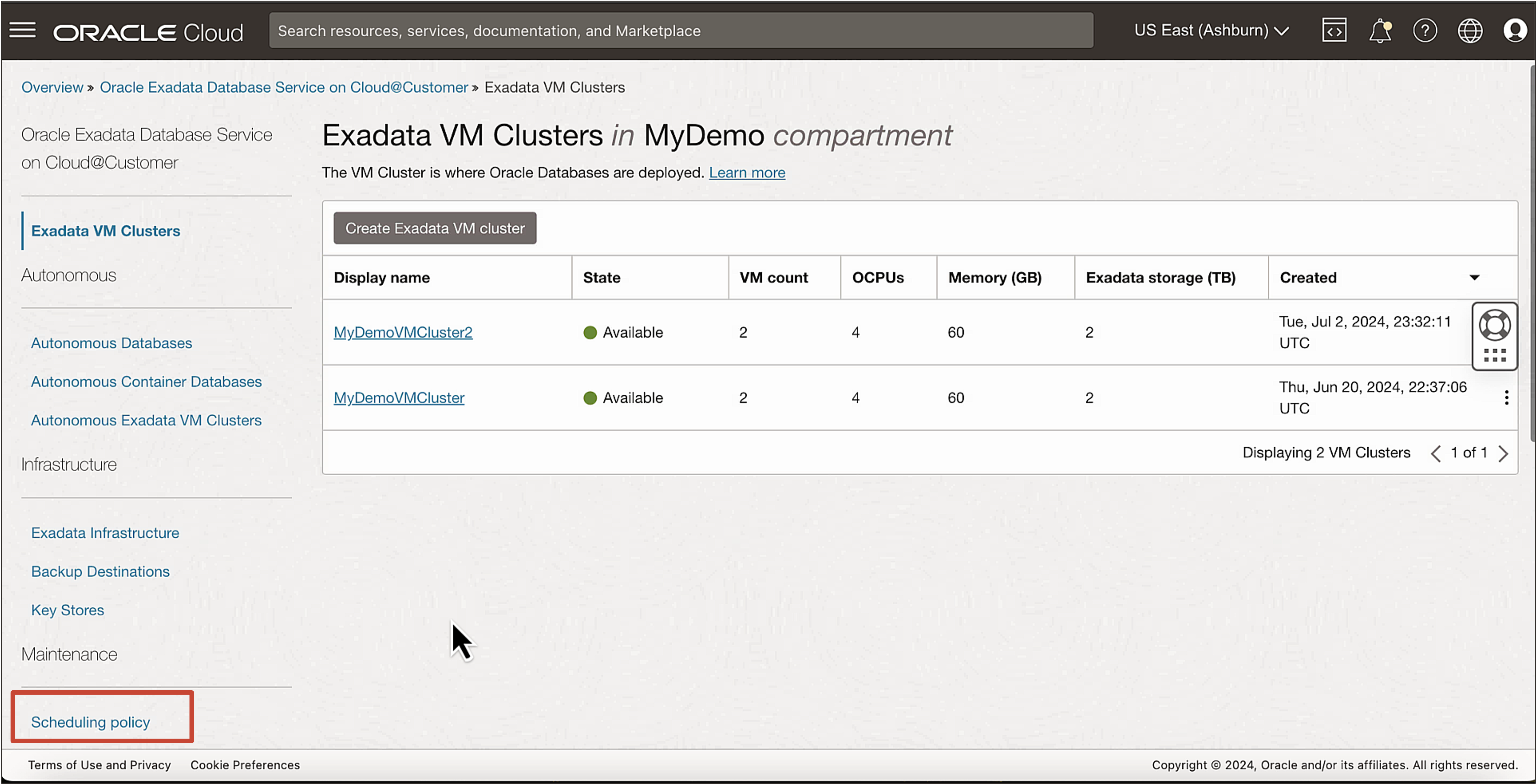
-
Select the Compartment and click the name of the Maintenance Scheduling Policy.
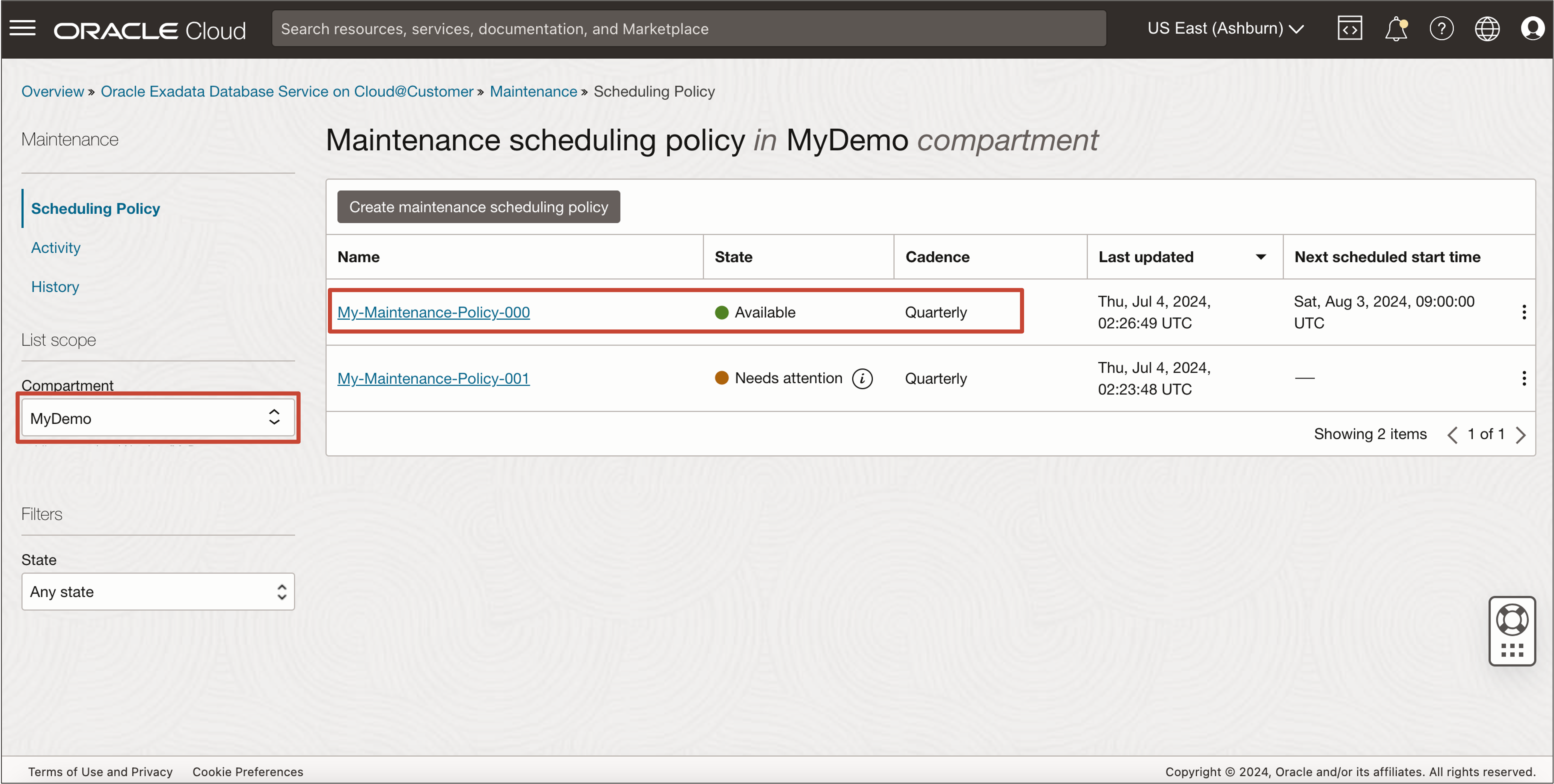
The maintenance windows section in the resulting Maintenance scheduling policy details page, lists the maintenance windows associated with the policy.
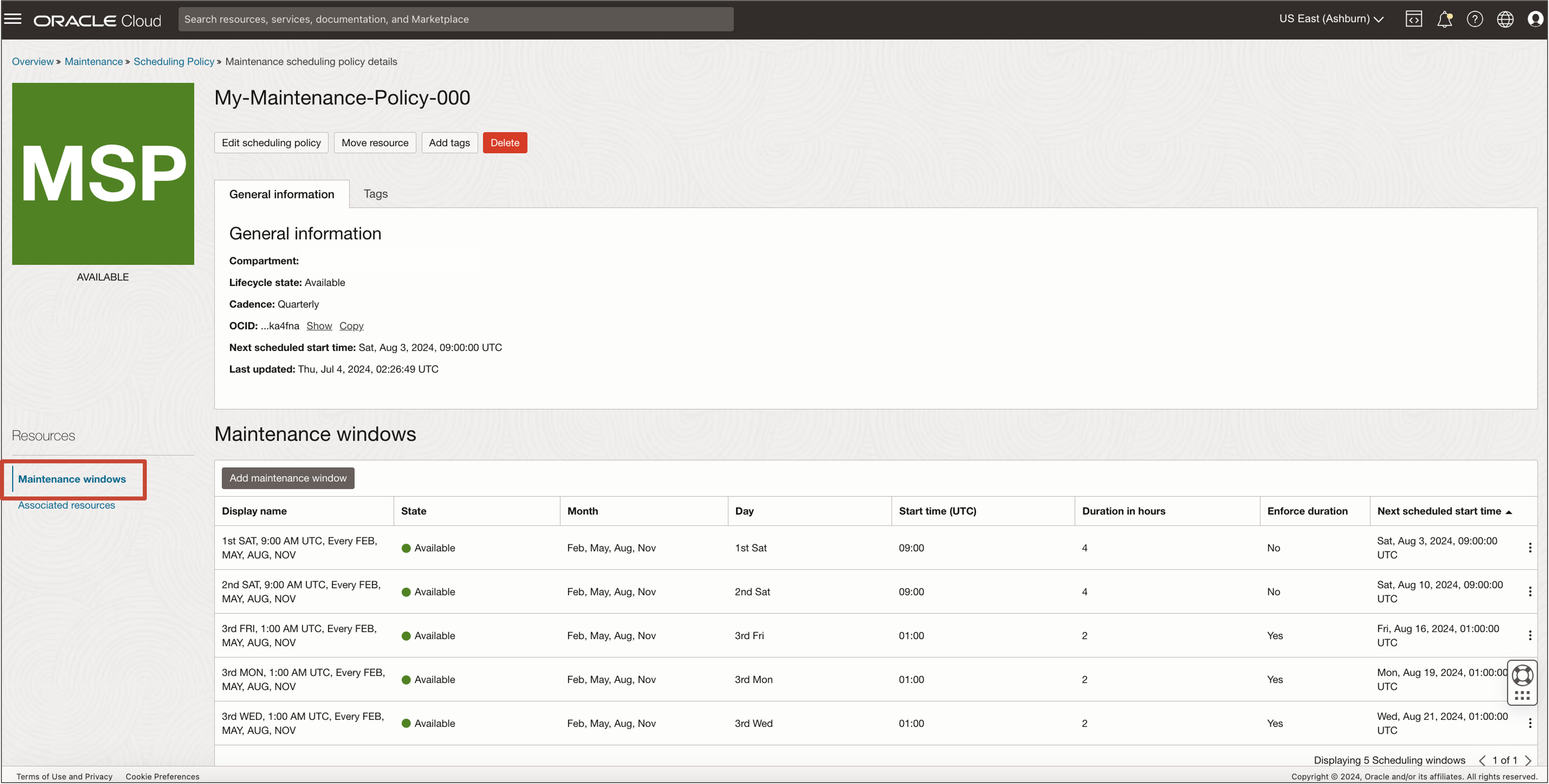
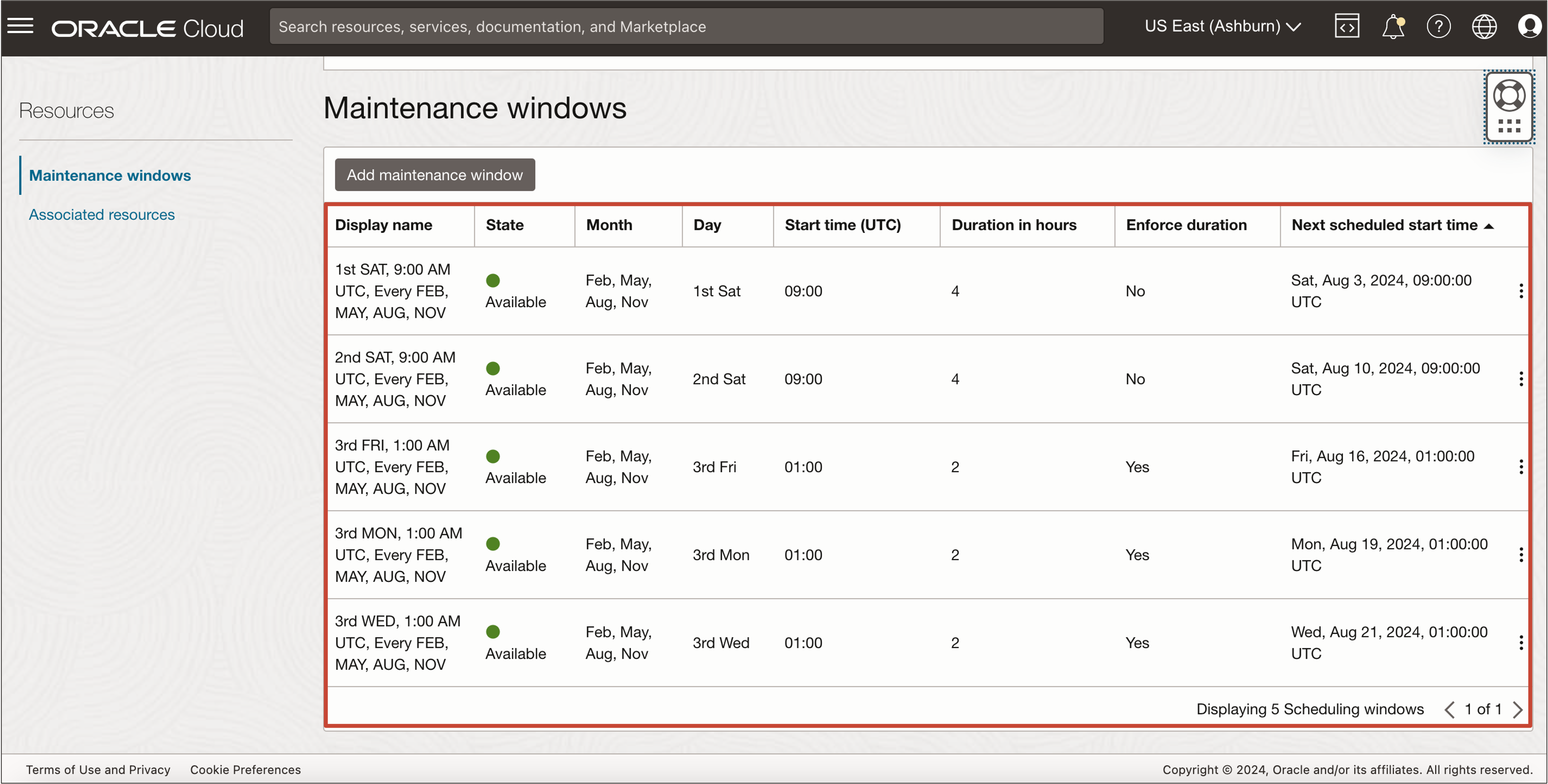
Related Links
-
What’s New in Oracle Exadata Database Service on Cloud@Customer
-
Exadata Database Service on Cloud@Customer How To’s Video Playlist
-
Oracle LiveLabs Workshop: Get Started with Oracle Exadata Database Service on Cloud@Customer
Acknowledgments
- Authors - Prince Mathew, Tammy Bednar, Leo Alvarado (Product Management)
More Learning Resources
Explore other labs on docs.oracle.com/learn or access more free learning content on the Oracle Learning YouTube channel. Additionally, visit education.oracle.com/learning-explorer to become an Oracle Learning Explorer.
For product documentation, visit Oracle Help Center.
Create a Maintenance Scheduling Policy for Oracle Exadata Database Service on Cloud@Customer
G11486-02
September 2024