Note:
- This tutorial requires access to Oracle Cloud. To sign up for a free account, see Get started with Oracle Cloud Infrastructure Free Tier.
- It uses example values for Oracle Cloud Infrastructure credentials, tenancy, and compartments. When completing your lab, substitute these values with ones specific to your cloud environment.
Install Oracle Estate Explorer tool in Windows Environment for Oracle Cloud Infrastructure
Introduction
Oracle Estate Explorer is a tool that enables customers to programmatically evaluate groups of Oracle databases for migration readiness. It is mainly designed to be run on database estates that are managed with Oracle Enterprise Manager, although it is possible to benefit from the tool for databases that are managed by other solutions.
Oracle Estate Explorer enables small, medium, and large estates of databases to be explored, analyzed, and prioritized in a highly automated, rapid, and flexible way. The output from Oracle Estate Explorer provides a high-level estate overview of the tested group of databases, ranks them according to their alignment with Oracle Autonomous Database prerequisites and delivers a graded relative effort of any remediation required.
The tool is completely open for any code review, modification and use by customers. It is developed and maintained by Oracle Database Product Management team. Customer is fully responsible to license all required and used by Oracle Estate Explorer components – specifically Oracle database.
Objectives
Install Oracle Estate Explorer tool in Windows environment for Oracle Cloud Infrastructure (OCI)
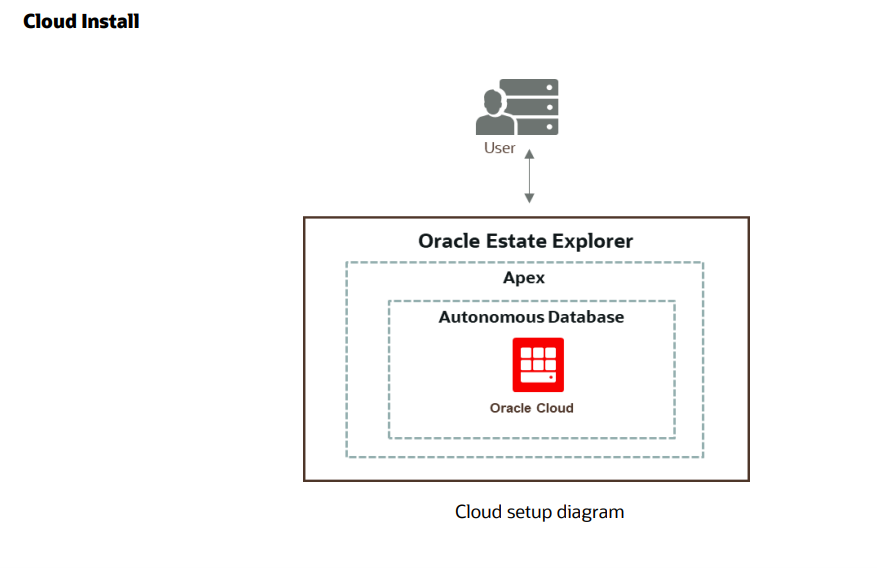
Prerequisites
-
Download and configure Oracle Estate Explorer latest software.
-
Run Oracle Autonomous Database service (shared).
-
Launch Oracle Database APEX interface on Oracle Autonomous Database console by clicking APEX URL and connect to Oracle APEX environment.
Task 1: Download SQLcl and Configure it Locally (Windows machine)
-
Download SQLcl.
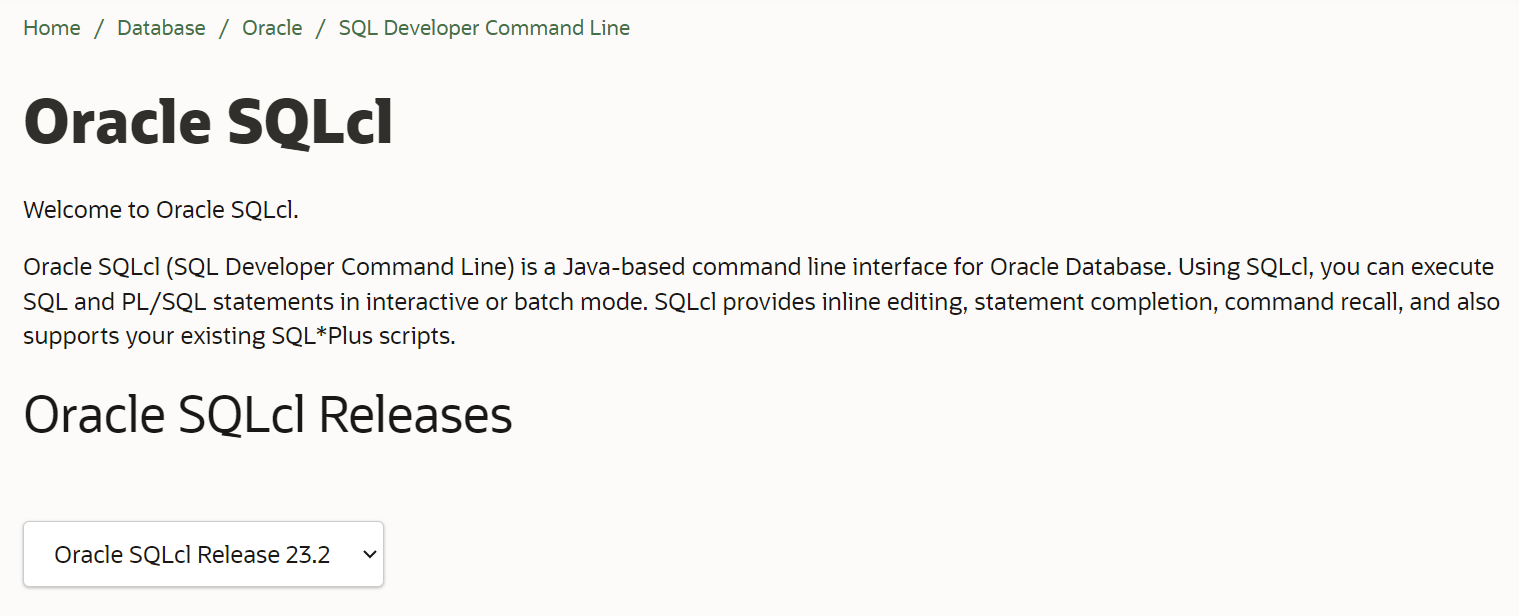
-
Configure system variable path in the advanced system settings.
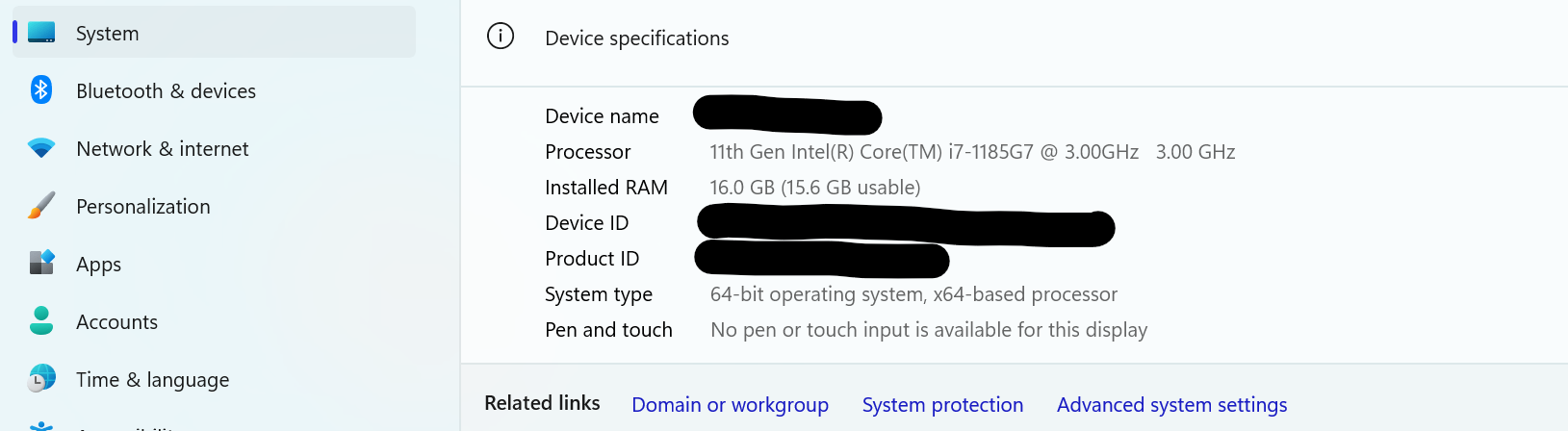
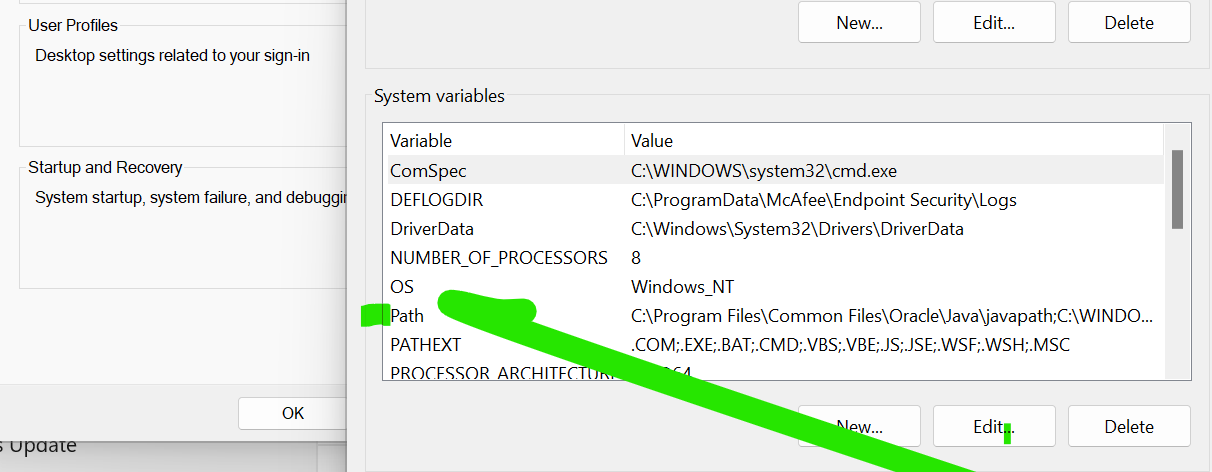
Task 2: Download Oracle Estate Explorer Latest Software and Configure it Locally (Windows machine)
-
Download and unzip the Oracle Estate Explorer latest software.
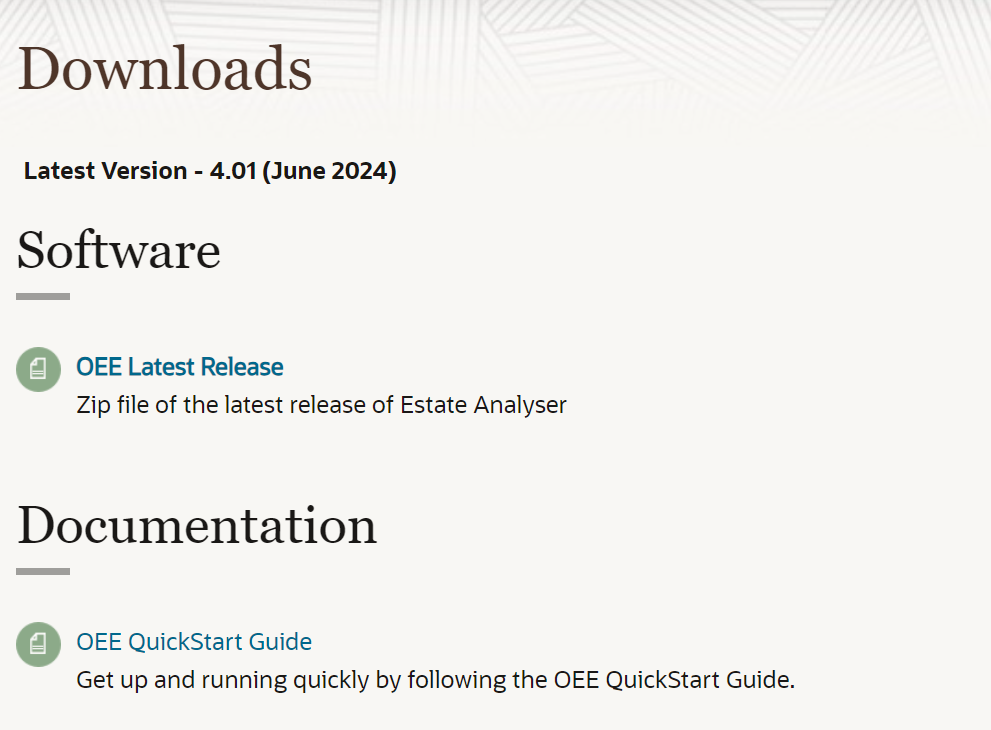
-
Configure the local location where you want to have the
oee_install_on_cloudfolder. -
Edit the
connect_to_db.sqlfile.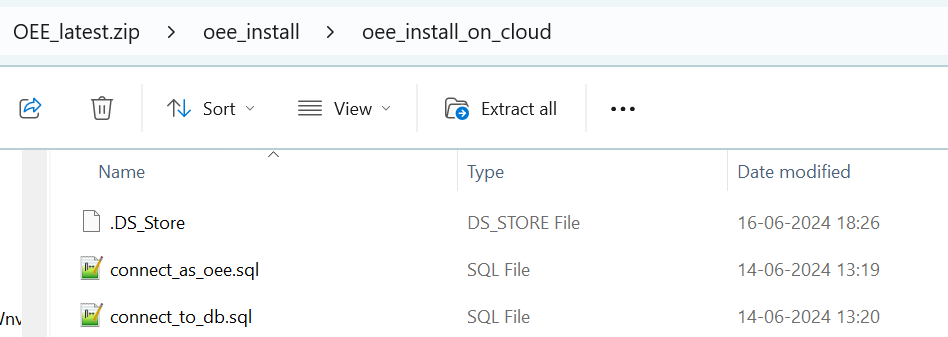
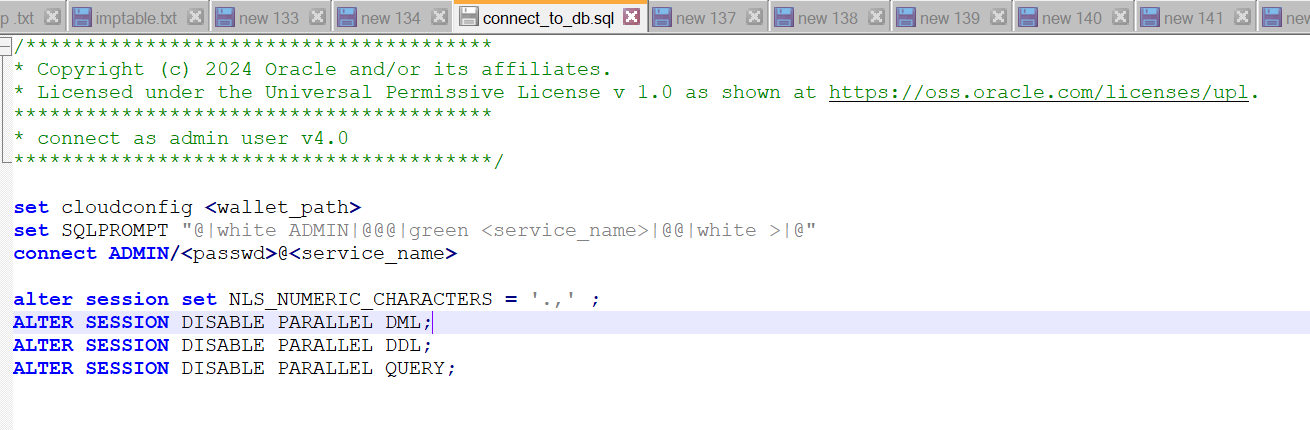
-
Edit the
connect_to_oee.sqlfile.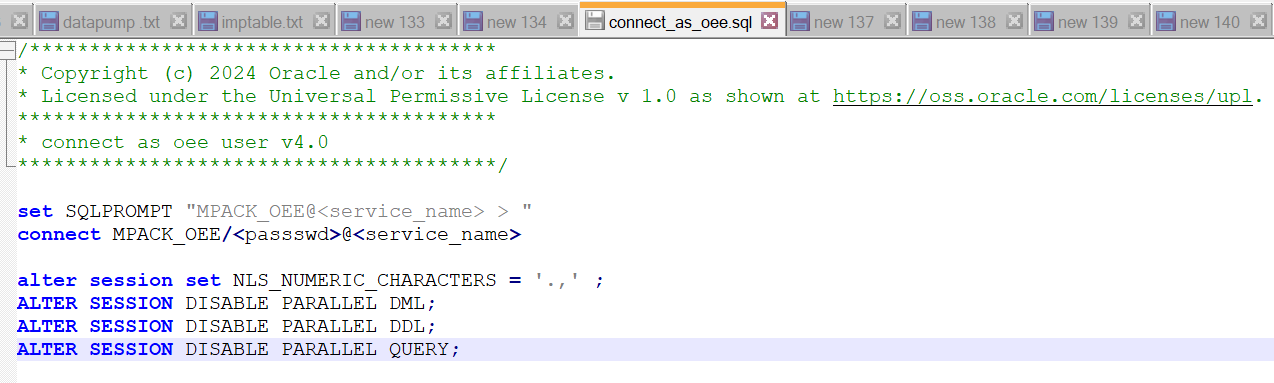
-
Edit the
set_config.sqlfile.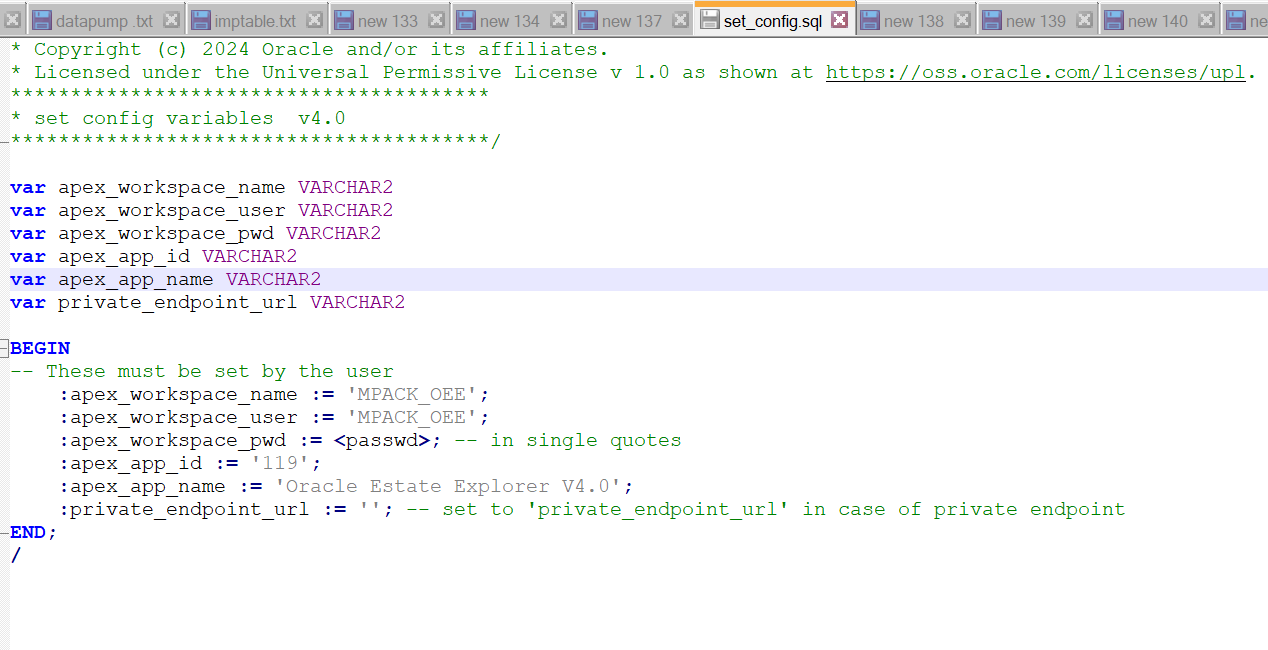
Task 3: Open a Terminal Locally
-
Set
SQLPATHto theoee_install_on_cloudproject folder likeSET SQLPATH =Path/oee_install_on_cloud.
-
Run
sql /nologcommand. -
When SQL is prompted, to uninstall everything, run
@oee_clean.sql.
-
Run
@oee_install.sqlcommand.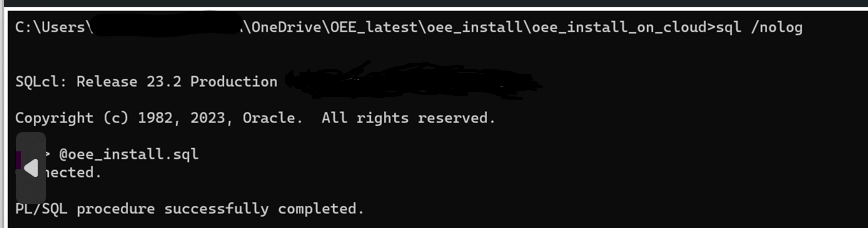
Task 4: Launch Oracle APEX
-
Go to APEX Application Development, APEX Instances, APEX Instance Details and click Launch APEX.
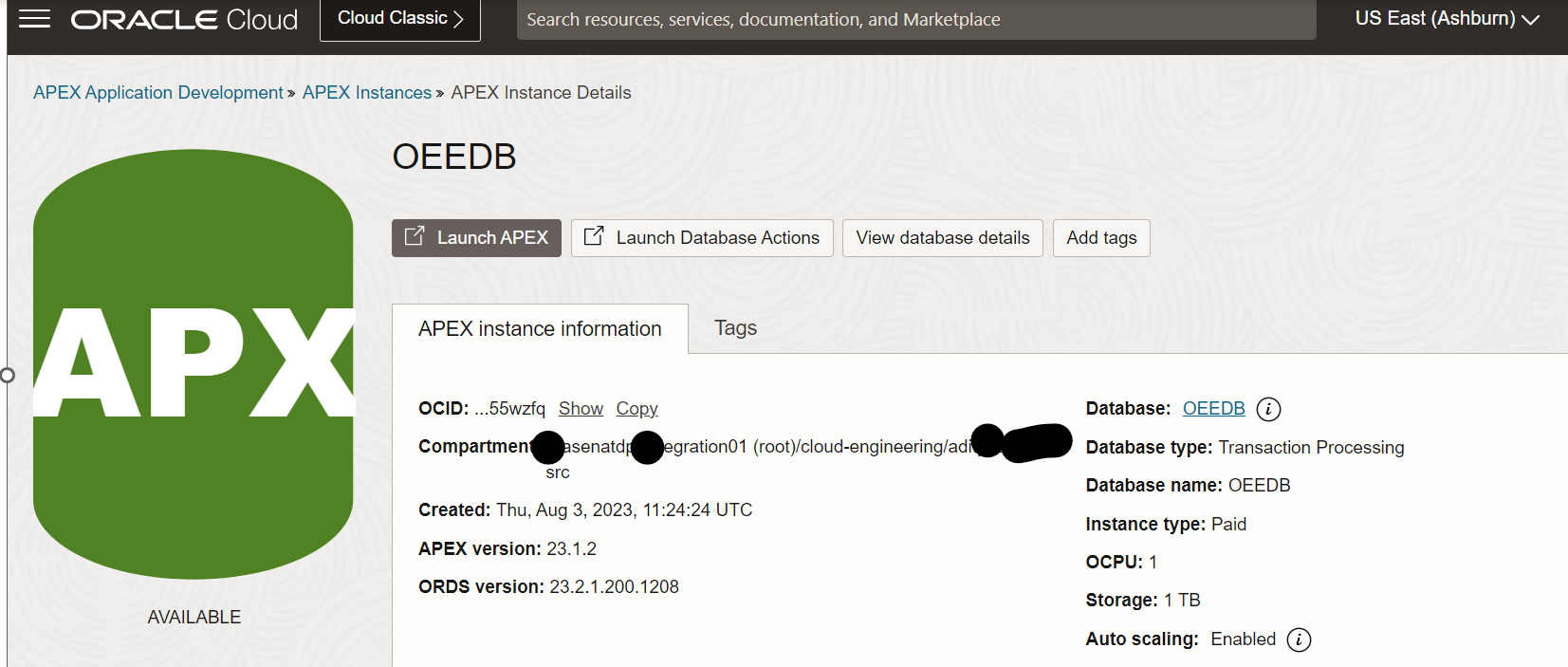
-
Enter the Workspace,
MPACK_OEEUser and Password.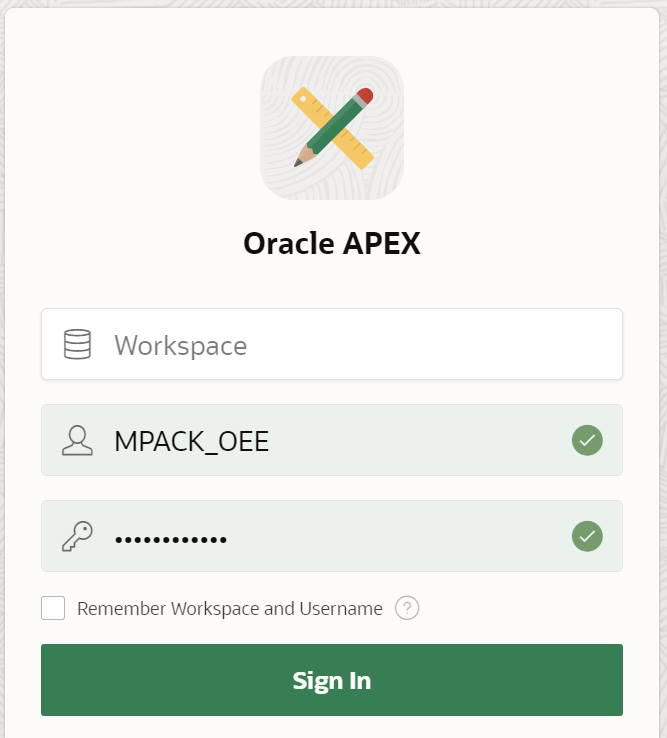
-
Click App Builder.
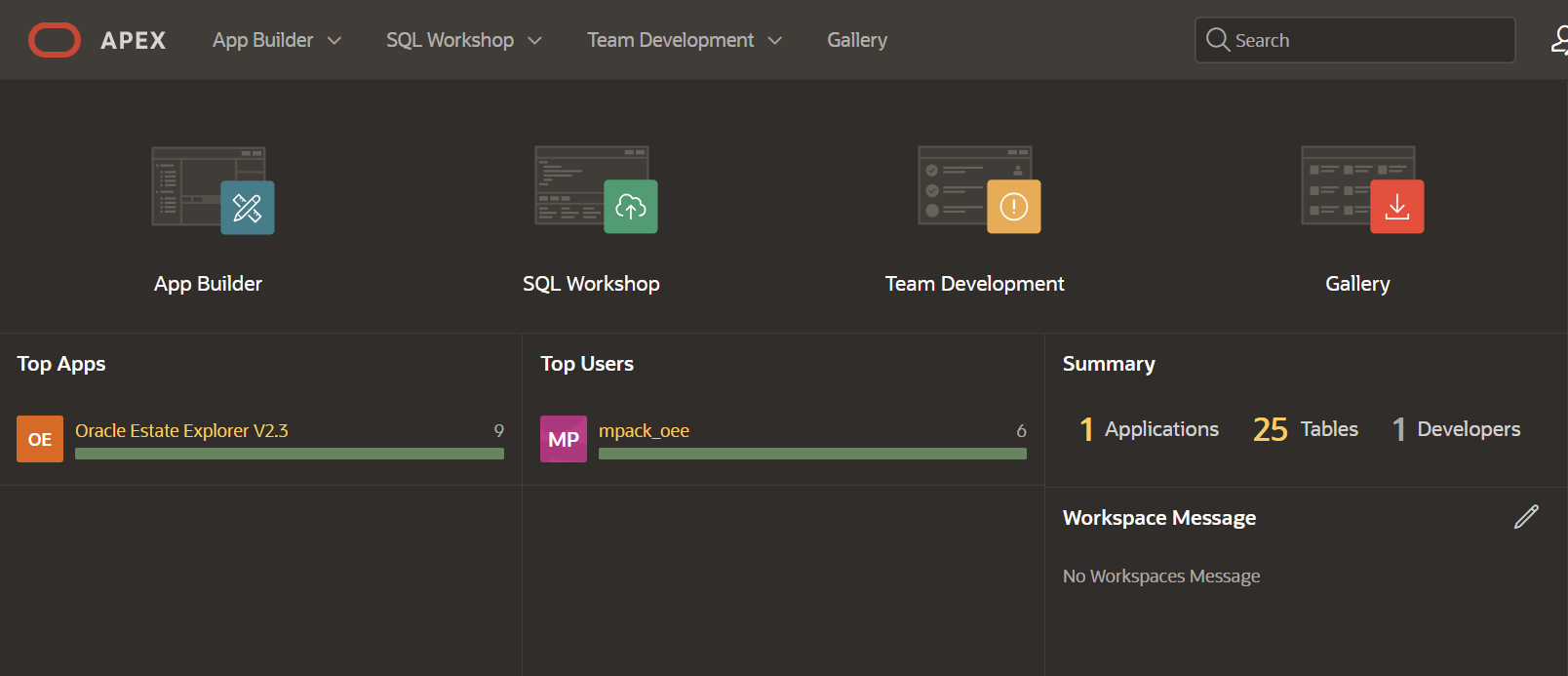
-
Click Oracle Estate Explorer V2.x.
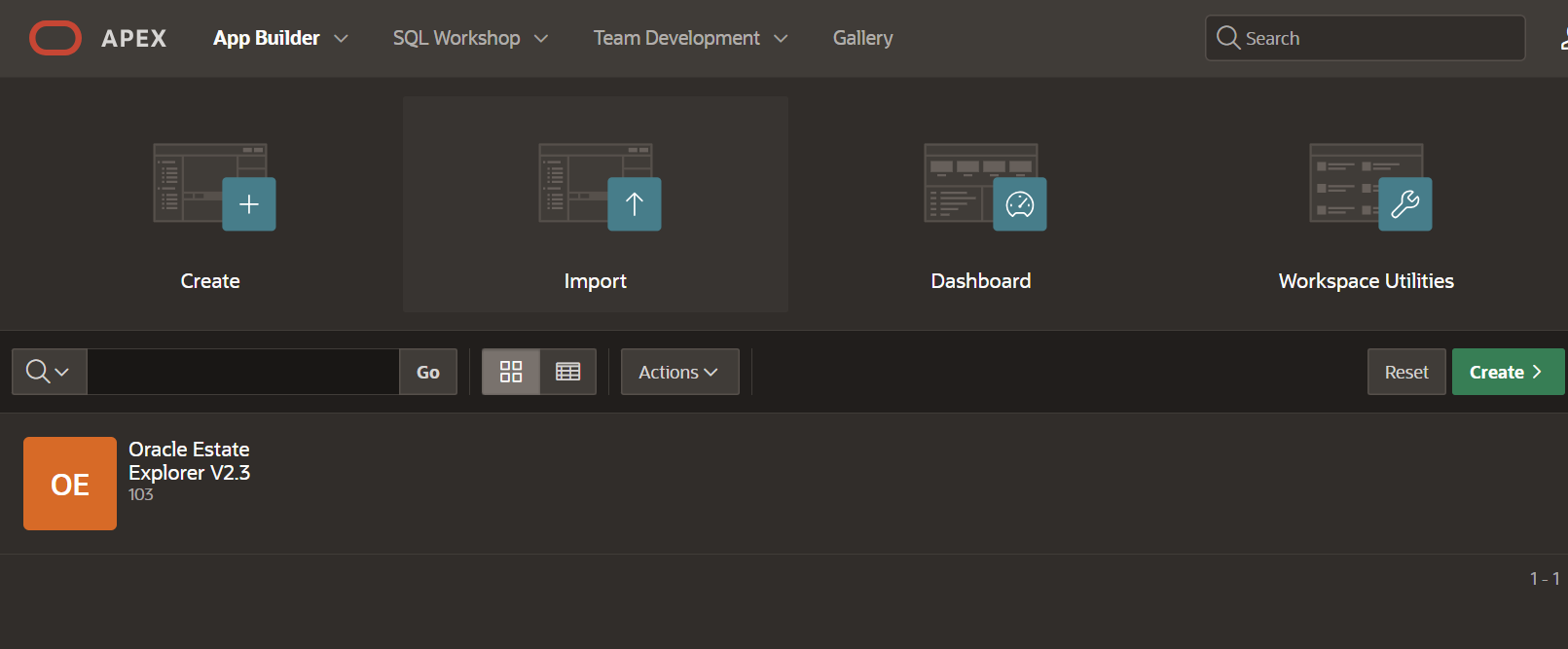
-
Click Run Application.
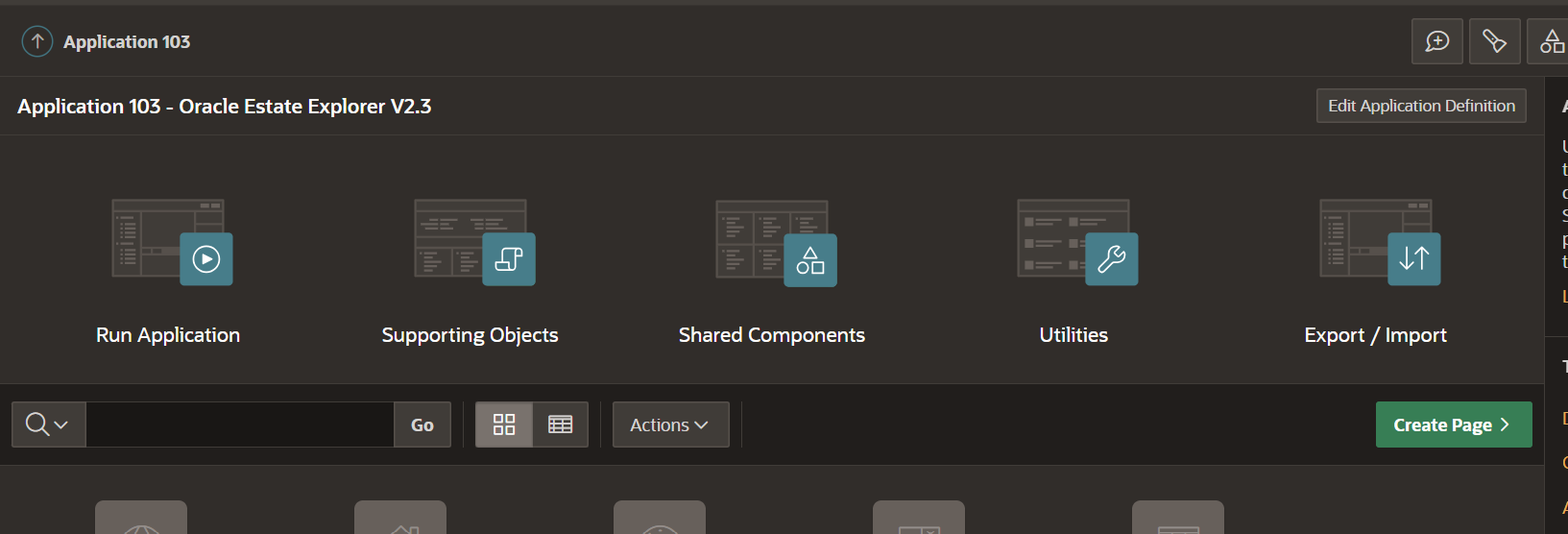
-
Log in to Oracle Estate Explorer with the
MPACK_OEEuser and password.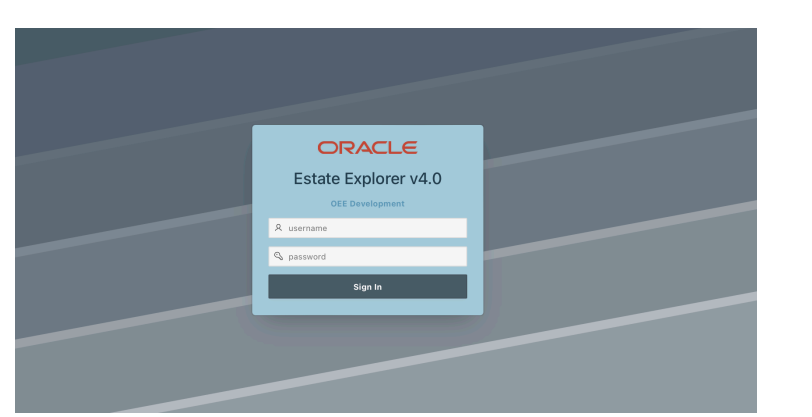
Once logged in, the Home screen provides an overview of the available database catalogs. A database catalog includes high-level properties of all target Oracle Databases (which are managed by Oracle Enterprise Manager or other tool).
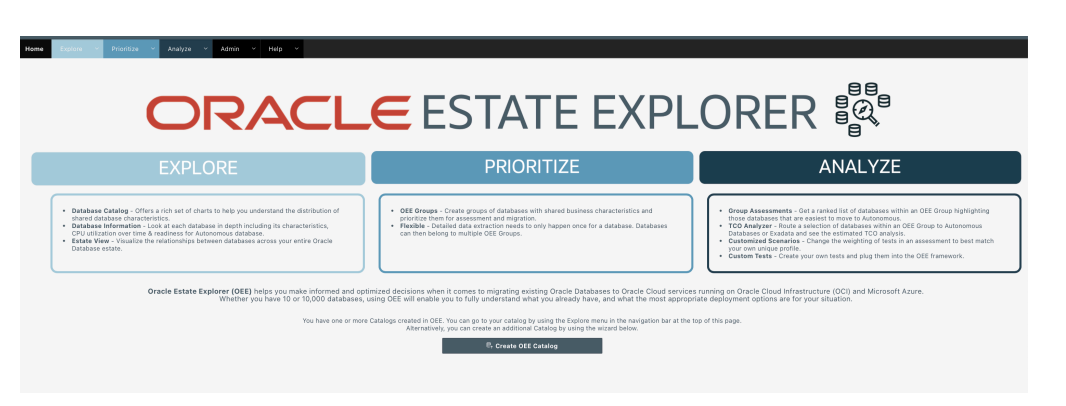
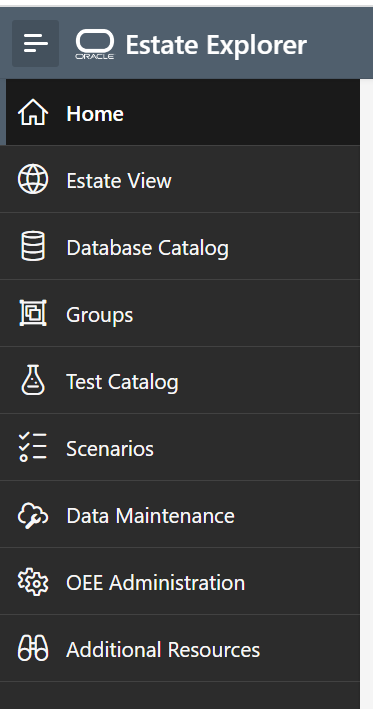
Related Links
Acknowledgments
- Author - Aditya Kumar Srivastawa (Principal Cloud Architect)
More Learning Resources
Explore other labs on docs.oracle.com/learn or access more free learning content on the Oracle Learning YouTube channel. Additionally, visit education.oracle.com/learning-explorer to become an Oracle Learning Explorer.
For product documentation, visit Oracle Help Center.
Install Oracle Estate Explorer tool in Windows Environment for Oracle Cloud Infrastructure
F85475-02
June 2024