Note:
- This tutorial requires access to Oracle Cloud. To sign up for a free account, see Get started with Oracle Cloud Infrastructure Free Tier.
- It uses example values for Oracle Cloud Infrastructure credentials, tenancy, and compartments. When completing your lab, substitute these values with ones specific to your cloud environment.
Create Long-Term Backups with Oracle Database Autonomous Recovery Service on Oracle Exadata Database Service on Dedicated Infrastructure
Introduction
Users can create and store backups for up to 10 years with Oracle Database Autonomous Recovery Service as the backup destination on Oracle Exadata Database Service on Dedicated Infrastructure.
Objectives
-
Create a long-term retention backup.
-
Change long-term backup retention period.
-
Create a new database using long-term backup.
Prerequisites
- Automatic backups must be enabled with Oracle Database Autonomous Recovery Service as the backup destination.
Task 1: Create a Long-Term Retention Backup
-
Log in to the OCI Console, navigate to Oracle Database and click Oracle Exadata Database Service on Dedicated Infrastructure.

-
Click the name of the VM Cluster and select the database for which you want to create the long-term retention backup.
-
In the Database Details page, under Resources, select Backups and click Create Backup.

-
In Create Backup, enter the following information.
- Name: Enter a name for the backup.
- Select Specify long-term backup retention period for the backup retention option.
-
Backup retention period: Enter the retention period.
Note: Retention period must be entered in Days (90 - 3,650) or Years (1 - 10).

-
Click Create. A long-term backup will now be queued for creation and progress can be tracked under Work Requests.

Note how the backup shows up in the backup list with a State of Creating while the backup is in progress.

Once the backup job is completed, the State of the database goes back to Available, and the State of the backup will show as Active.
A long-term backup is created and the details are shown in the Backups section.

Task 2: Change Long-Term Backup Retention Period
-
In the Database Details page, under Resources, select Backups.
-
In the Backups section, select a backup with the Type of Long-term backup, initiated by user to change the retention period. Click the three dots and select Change retention period.

-
In the Change retention period page, enter the new retention period and click Save Changes.
Note: Retention period is calculated from the time of long-term backup creation. Retention period must be entered in Days (90 - 3,650) or Years (1 - 10).

The retention period of the backup has been modified.

Task 3: Create a New Database using Long-Term Backup
-
In the Database Details page, under Resources, select Backups.
-
In the Backups section, select a backup with the Type of Long-term backup, initiated by user to restore. Click the three dots and select Create database.

-
In Create database from backup, enter the following information.
- Add PDB: Select which PDBs to restore.
- Region: Select a region where the new database will reside.
- Availability Domain: Select an availability domain within the target region.
- Exadata Infrastructure: Select the Exadata Infrastructure.
- VM Cluster: Select the VM cluster.
- DB Home: Enter additional details for the DB home.


-
In Database information, enter the following information and click Create Database.
- Database Name: Enter a name for the target database.
- Database Password: Enter database password credentials.
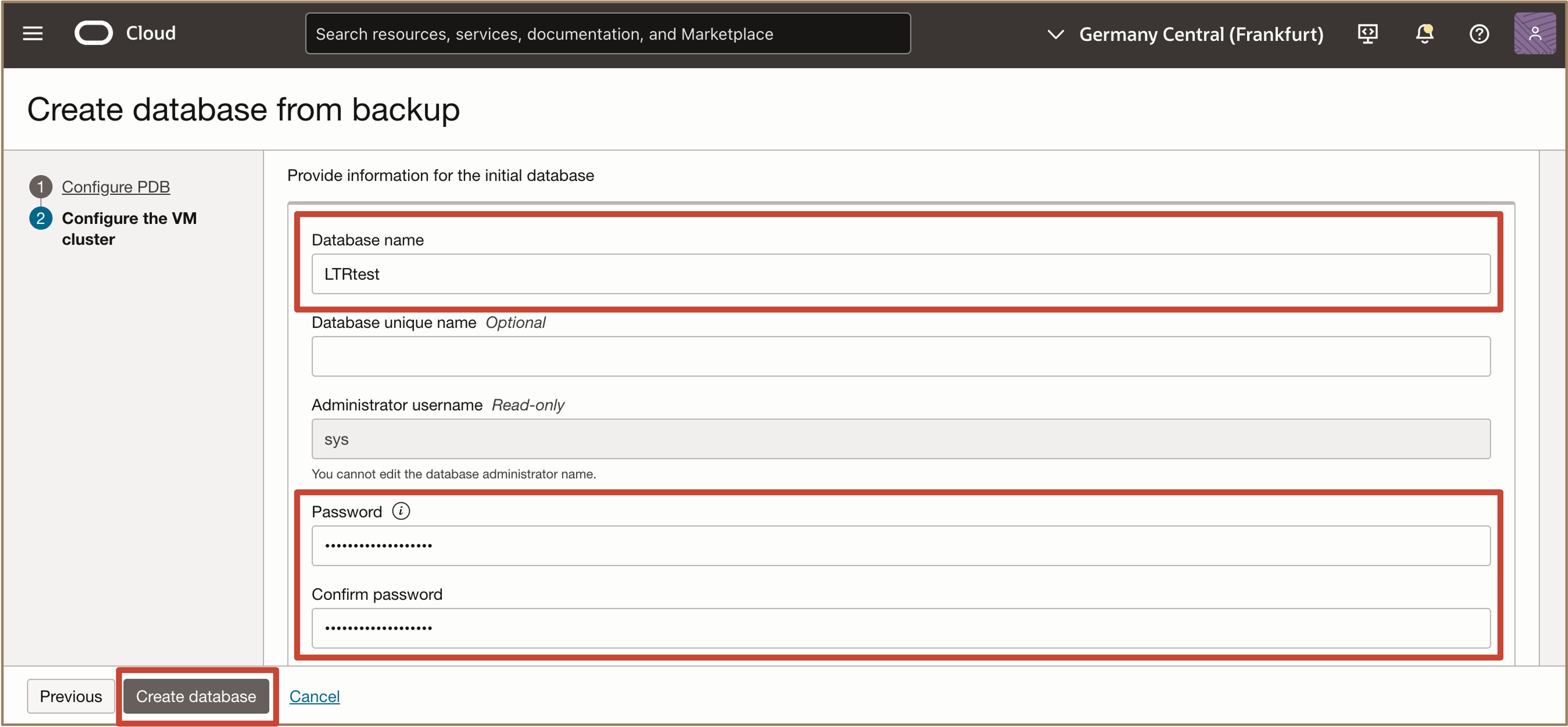
In the Database details page, you can see the new database is created using the long-term retention backup in the selected region and availability domain.

Related Links
-
What’s New in Oracle Exadata Database Service on Dedicated Infrastructure
-
Exadata Database Service on Dedicated Infrastructure How To’s Video Playlist
Acknowledgments
- Authors - Dileep Thiagarajan, Tammy Bednar, Leo Alvarado (Product Management)
More Learning Resources
Explore other labs on docs.oracle.com/learn or access more free learning content on the Oracle Learning YouTube channel. Additionally, visit education.oracle.com/learning-explorer to become an Oracle Learning Explorer.
For product documentation, visit Oracle Help Center.
Create Long-Term Backups with Oracle Database Autonomous Recovery Service on Oracle Exadata Database Service on Dedicated Infrastructure
G27930-01
March 2025
Copyright ©2025, Oracle and/or its affiliates.