Note:
- This tutorial requires access to Oracle Cloud. To sign up for a free account, see Get started with Oracle Cloud Infrastructure Free Tier.
- It uses example values for Oracle Cloud Infrastructure credentials, tenancy, and compartments. When completing your lab, substitute these values with ones specific to your cloud environment.
Delete objects in bulk/batch from Object Storage
Introduction
There are different ways to delete objects from Object Storage. You can perform single object deletion operations, via console, CLI or API/SDK. However, the problem becomes non-trivial when deleting an extremely large number of objects. This tutorial describes the following methods that can be used for bulk/batch deletion of objects:
- Batch/Bulk deletion via Oracle Cloud Infrastructure (OCI) CLI
- Batch/Bulk deletion via Object Lifecycle Management (OLM)
Points to Note
Note the following points for deleting objects in bulk using the OCI CLI:
-
How is the bulk-delete command implemented? Is it a synchronous or asynchronous operation?
The bulk-delete command is implemented synchronously, meaning it deletes objects one-by-one by issuing single-object delete requests on the client side. It is not an asynchronous server-side operation. For example, consider the case where you run the command, and it takes a long time to finish. If you stop the command before it has finished running, then only some of the objects that were meant to be deleted by the command will actually be deleted. There will be remaining objects that have yet to be processed/deleted.
-
How can I monitor the progress of a bulk-delete command?
You can see the progress of a bulk-delete command right after you run it. In your terminal, there will be a bar with
#characters and then a percentage beside it (see examples below) - this is the progress of the bulk-delete command.
Note the following points for deleting objects in bulk using OLM:
-
How is OLM implemented? Is it a synchronous or asynchronous operation?
OLM is an asynchronous operation, meaning that the lifecycle rule job runs in the background with various nuances behind its implementation. For example, only object metadata is deleted at first, meaning that you may not see objects that have just been deleted. But underneath the hood, the actual data of the object still exists in our storage servers and will be deleted/cleaned up by our internal garbage collection services later. From a customer perspective, they will not be charged if they have deleted an object but internally, the data still exists in our storage servers as they wait to be cleaned up - ie. they will not be charged for storage space usage if they cannot see the objects themselves (via CLI or Console). Because OLM is asynchronous, you can do other things with Object Storage while the rules are running in the background.
-
How can I monitor the progress of an OLM Lifecycle Rule?
There is currently no way to monitor the progress of an OLM Lifecycle rule - OLM jobs do not show up in Work Requests. That being said, the ability to monitor progress of OLM rules is in our product roadmap and may be available in the future.
-
I just created a lifecycle rule. When will the rule actually start?
Keep in mind that lifecycle rules do not start immediately. For example, if you create a lifecycle rule for objects older than 3 days to be deleted and there are existing objects that are older than 3 days, they will not be deleted immediately when the rule is created. There is a delay from the time the rule is created until the rule actually takes effect. We can expect the rule to take effect (or at least start taking effect) within 24 hours.
Which method should I use?
The main difference between the two methods of bulk/batched object deletion is in the implementation. To reiterate, the OCI CLI bulk-delete command is implemented synchronously on the client side, whereas OLM is implemented asynchronously on the server side. As a general rule-of-thumb, use the following criteria to determine which method to use.
| Use CLI bulk-delete if: | Use OLM bulk-delete if: |
|---|---|
| The deletion can occur synchronously (because CLI is synchronous) | The deletion must occur asynchronously (because OLM is asynchronous) |
| One-time deletion | Recurring deletion that should happen forever |
| There are a small number of objects | There are a large number of objects |
| The object deletion needs to happen immediately | The object deletion can wait (have a short delay) |
Objective
- Learn about the following methods to delete a large number of objects from Object Storage:
- Batch/Bulk deletion via Oracle Cloud Infrastructure (OCI) CLI
- Batch/Bulk deletion via Object Lifecycle Management (OLM)
Prerequisites
- Review Overview of Object Storage to get a basic understanding of Object Storage.
- Review Using Object Lifecycle Management to get a basic understanding of Object Storage OLM feature.
- Review Command Line Interface (CLI) to get a basic understanding of how the OCI CLI works.
Method 1: Delete objects in bulk/batch via OCI CLI
You can bulk-delete objects from the OCI CLI using any of the following methods.
Delete objects in bulk within a bucket
You can use the OCI CLI to do bulk deletion of objects within a bucket using the following command:
oci os object bulk-delete -bn <bucket_name>
Note: If you don’t want to run the deletion operation, but just want to see a plan of which objects will be deleted, you can use the --dry-run option.
oci os object bulk-delete -bn <bucket_name> --dry-run
{
"delete-failures": {},
"deleted-objects": [
"1000_sales.csv",
"rick_and_morty.json"
]
}
Delete objects in bulk by prefix
You can specify deletion of only objects that match a particular prefix, by adding the --prefix option. The following command deletes all objects that match the prefix <some_prefix>.
oci os object bulk-delete -bn <bucket_name> --prefix <some_prefix>
For example, if you want to delete objects that match the prefix “rick”, use the following command:
oci os object bulk-delete -bn test-bucket-1 --prefix rick
WARNING: This command will delete at least 1 objects. Are you sure you wish to continue? [y/N]: y
Deleted object rick_and_morty.json [####################################] 100%
{
"delete-failures": {},
"deleted-objects": [
"rick_and_morty.json"
]
}
Delete objects in bulk by pattern (Inclusion)
You can specify deletion of only objects that match a particular pattern, by adding the --include option. The following command deletes all objects that match the pattern <some_pattern>.
oci os object bulk-delete -bn <bucket_name> --include <some_pattern>
For example, if you want to delete only objects that are JSON file type, use the following command:
oci os object bulk-delete -bn test-bucket-1 --include "*.json"
WARNING: This command will delete at least 1 objects. Are you sure you wish to continue? [y/N]: y
Deleted object rick_and_morty.json [####################################] 100%
{
"delete-failures": {},
"deleted-objects": [
"rick_and_morty.json"
]
}
Delete objects in bulk by Inverse Pattern (Exclusion)
You can specify deletion of only objects that don’t match a particular pattern, by adding the --exclude option. The following command deletes all objects except those that match the pattern <some_pattern>.
oci os object bulk-delete -bn <bucket_name> --exclude <some_pattern>
For example, if you want to delete all objects except those that are JSON file type, use the following command:
oci os object bulk-delete -bn test-bucket-1 --exclude "*.json"
WARNING: This command will delete at least 1 objects. Are you sure you wish to continue? [y/N]: y
Deleted object 1000_sales.csv [####################################] 100%
{
"delete-failures": {},
"deleted-objects": [
"1000_sales.csv"
]
}
Method 2: Delete objects in bulk/batch via OLM
Aside from the OCI CLI, you can also use OLM - Object Lifecycle Management - feature for bulk deletion of objects. The OLM feature allows you to create lifecycle rules which specify the action to take if a particular condition is met. For example, we can specify objects that are older than 30 days to be deleted.
Create a bulk deletion lifecycle rule on the OCI Console/CLI
Lifecycle rules can be created via the OCI Console. This can be done by clicking into a bucket and into the Lifecycle Policy Rules tab on the side. Then, a dialog box should pop up, allowing the user to configure their rule.

Lifecycle rules can also be created via the OCI CLI. The following command is an example of creating a Lifecycle rule using the OCI CLI. The rule deletes all objects that are older than 10 days.
oci os object-lifecycle-policy put --bucket-name test-bucket-1 --items '[
{
"action": "DELETE",
"isEnabled": true,
"name": "lifecycle-rule-delete-all",
"target": "objects",
"timeAmount": 10,
"timeUnit": "DAYS"
}
]'
Create a bulk deletion lifecycle rule by prefix
In the OCI Console, you can specify Object Name filters for objects which will be deleted, based on a particular condition. It can handle object name prefix matching. The screenshot below shows a lifecycle rule that will delete all objects with prefix test/.

Similar to the console, the OCI CLI can also specify which objects to delete via prefix matching.
oci os object-lifecycle-policy put --bucket-name <test_bucket> --items '[
{
...
"objectNameFilter": {
"exclusionPatterns": [],
"inclusionPatterns": [],
"inclusionPrefixes": [
<some_prefix>
]
},
...
}
]'
For example, the following OCI CLI command creates/updates a lifecycle rule that will delete all objects with prefix test/. Remember that the argument to the –-items option must be a valid JSON list.
oci os object-lifecycle-policy put --bucket-name test-bucket-1 --items '[
{
"action": "DELETE",
"isEnabled": true,
"name": "lifecycle-rule-delete-all",
"objectNameFilter": {
"exclusionPatterns": [],
"inclusionPatterns": [],
"inclusionPrefixes": [
"test/"
]
},
"target": "objects",
"timeAmount": 10,
"timeUnit": "DAYS"
}
]'
Create a bulk deletion lifecycle rule by Pattern Matching (Inclusions)
In the OCI Console, you can specify Object Name Filters to delete objects by pattern matching (inclusions). The screenshot below shows a lifecycle rule that will delete all .doc file types.

You can also do deletion of only files that match a particular pattern from the OCI CLI.
oci os object-lifecycle-policy put --bucket-name <bucket_name> --items '[
{
...
"objectNameFilter": {
"exclusionPatterns": [],
"inclusionPatterns": [
<some_pattern>
],
"inclusionPrefixes": []
},
...
}
]'
For example, the following OCI CLI command creates/updates a Lifecycle rule that will delete all .doc file types.
oci os object-lifecycle-policy put --bucket-name test-bucket-1 --items '[
{
"action": "DELETE",
"isEnabled": true,
"name": "lifecycle-rule-delete-all",
"objectNameFilter": {
"exclusionPatterns": [],
"inclusionPatterns": [
"*.doc"
],
"inclusionPrefixes": []
},
"target": "objects",
"timeAmount": 10,
"timeUnit": "DAYS"
}
]'
Create a bulk deletion lifecycle rule by Inverse Pattern Matching (Exclusions)
In the OCI Console, you can specify Object Name Filters to delete objects by inverse pattern matching (exclusion) - that is, delete all objects, except those that match the pattern. The screenshot below shows a lifecycle rule that will delete everything except .txt file types.
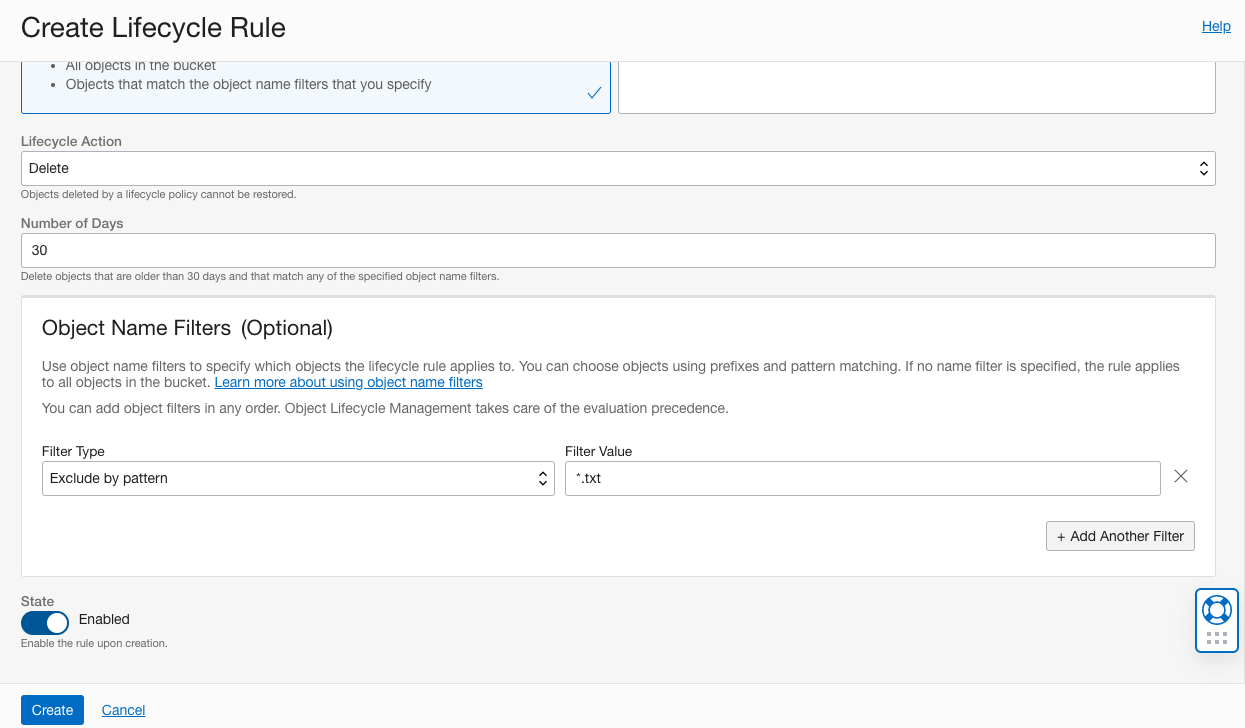
You can also delete all files except those that match a particular pattern from the OCI CLI.
oci os object-lifecycle-policy put --bucket-name <bucket_name> --items '[
{
...
"objectNameFilter": {
"exclusionPatterns": [
<some_pattern>
],
"inclusionPatterns": [],
"inclusionPrefixes": []
},
...
}
]'
For example, the following OCI CLI command creates/updates a lifecycle rule that will delete every object except .txt file types.
oci os object-lifecycle-policy put --bucket-name test-bucket-1 --items '[
{
"action": "DELETE",
"isEnabled": true,
"name": "lifecycle-rule-delete-all",
"objectNameFilter": {
"exclusionPatterns": [
"*.txt"
],
"inclusionPatterns": [],
"inclusionPrefixes": []
},
"target": "objects",
"timeAmount": 10,
"timeUnit": "DAYS"
}
]'
Related Links
Acknowledgements
- Author - Raymond Lin (Software Engineer)
More Learning Resources
Explore other labs on docs.oracle.com/learn or access more free learning content on the Oracle Learning YouTube channel. Additionally, visit education.oracle.com/learning-explorer to become an Oracle Learning Explorer.
For product documentation, visit Oracle Help Center.
Delete objects in bulk/batch from Object Storage
F74479-01
November 2022
Copyright © 2022, Oracle and/or its affiliates.