Note:
- This tutorial requires access to Oracle Cloud. To sign up for a free account, see Get started with Oracle Cloud Infrastructure Free Tier.
- It uses example values for Oracle Cloud Infrastructure credentials, tenancy, and compartments. When completing your lab, substitute these values with ones specific to your cloud environment.
Configure CD3 Toolkit with CLI to Create and Export Oracle Cloud Infrastructure Resources
Introduction
The Cloud Deployment Design Deliverable (CD3) automation toolkit enables you to effortlessly build, export and manage Oracle Cloud Infrastructure (OCI) resources by easily converting Excel templates to fully functional Terraform modules.
The toolkit also supports seamless resource management using the OCI DevOps Git service and Jenkins pipelines.
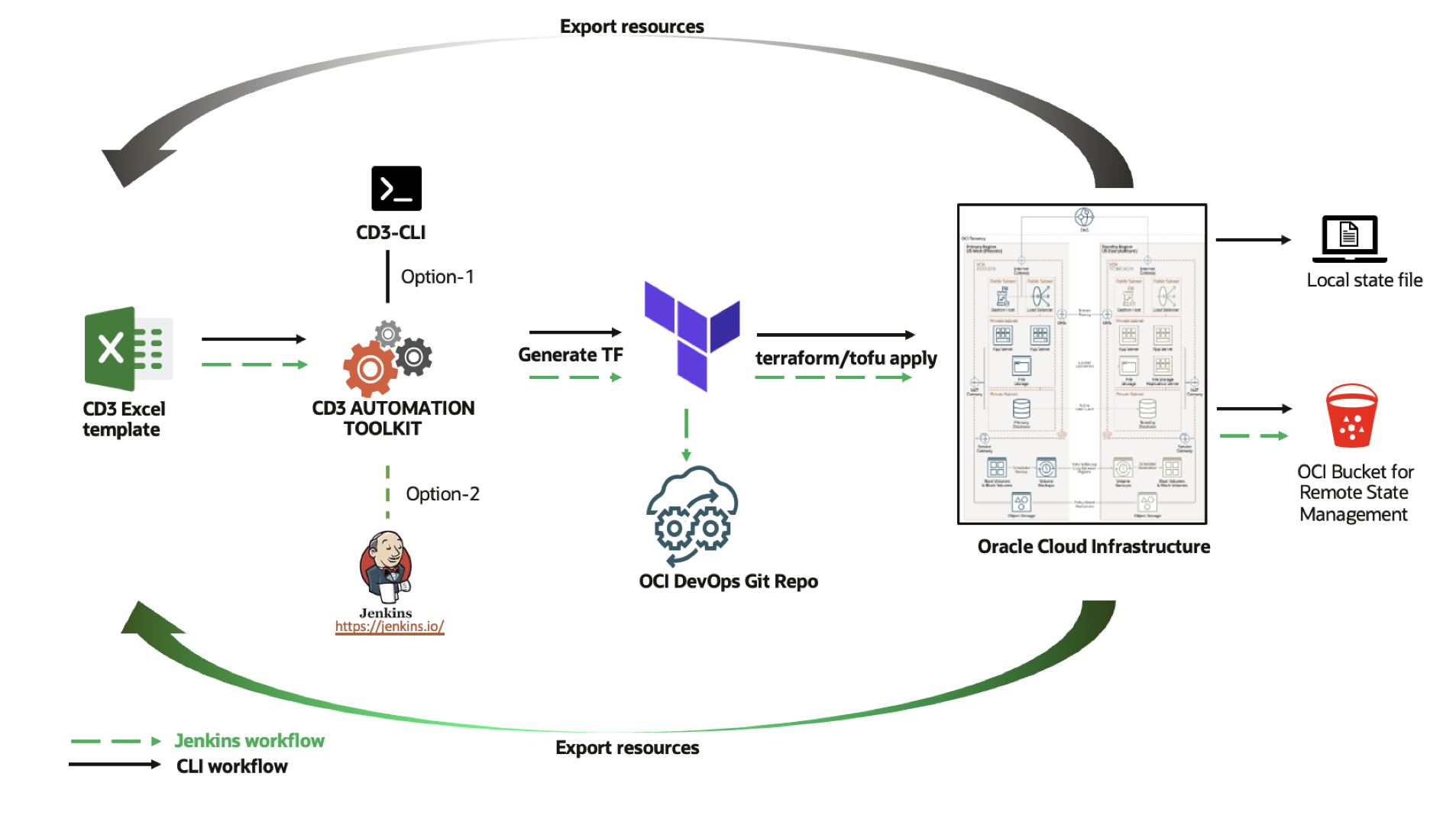
Objectives
-
Launch the CD3 container resource manager stack with a single click and create OCI Networking and OCI Compute resources using CD3 CLI.
-
Export OCI Networking and OCI Compute resources using CD3 CLI.
Prerequisites
-
Oracle Cloud Infrastructure Identity and Access Management (OCI IAM) policy to allow user or instance principal to manage the services that are required to be created or exported using the toolkit.
-
The user deploying the stack should have access to launch OCI Resource Manager stack, OCI Compute instance and OCI Networking resources.
Task 1: Set up the Toolkit Container
-
Click Deploy to Oracle Cloud to launch the OCI Resource Manager stack that creates the CD3 workVM.
-
Accept the terms and conditions. Enter the Network, Compartment, Virtual Machine (VM) Name, Shape and other details for the workVM.
Note: To maintain a secure environment, provide a specific source CIDR range to access the VM. Do not use
0.0.0.0/0. -
Check the Run Apply section and click Create.
-
After the Apply job is successful, click the job and scroll down to the end of logs.
Find the details for the created VM and commands to be executed to log in to the toolkit container. The following image shows the sample output.

After logging into the container, follow Task 2 and connect to the OCI tenancy to execute the OCI APIs.
Task 2: Connect the Container to OCI Tenancy
-
Inside the container, navigate to
cd /cd3user/oci_tools/cd3_automation_toolkit/user-scripts/and open thetenancyconfig.propertiesfile . -
Add the required configuration values in the Required parameters and Auth Details Parameters sections.
Note: In this tutorial, we will use API key authentication. Keep the
auth_mechanismto its default value. -
Go to the OCI Console, under User settings, upload public key to APIkeys. Place the private key inside the container. Copy the required config values and paste under the corresponding parameters in the
tenancyconfig.propertiesfile. -
Keep the default value for the
outdir_structure_fileparameter. This will group the generatedauto.tfvarsfiles for each service under its service specific folder. -
For IaC tool, terraform or tofu can be selected. Default is terraform. To use OpenTofu, specify tofu.
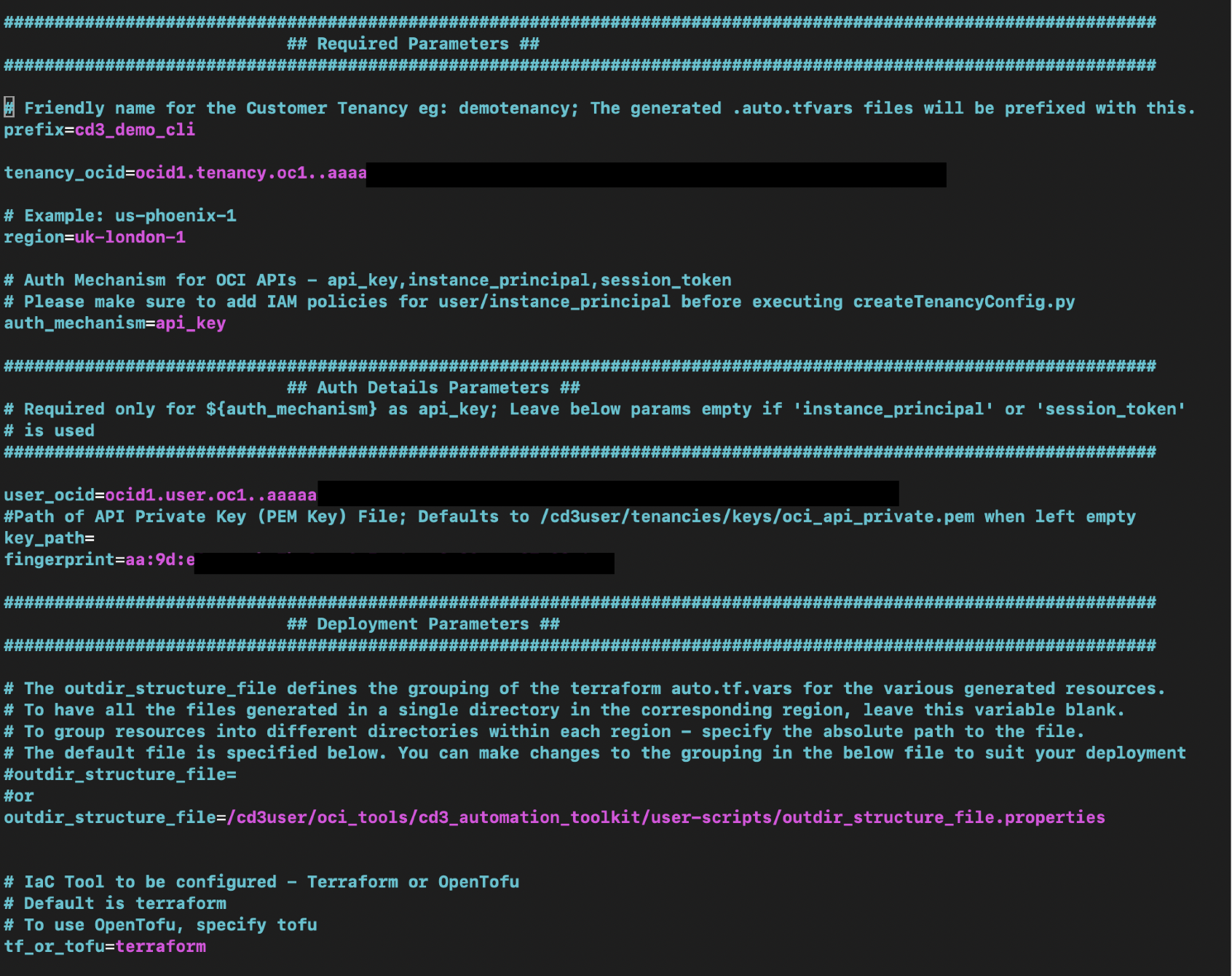
Note: Leave the Advanced Parameters for DevOps section as is since Jenkins set up is not in the scope of this tutorial. To run the toolkit using Jenkins, see Configure CD3 with Jenkins to Create and Export Oracle Cloud Infrastructure Resources.
-
Save the file and run
createTenancyConfig.pyto initialize the environment and start using CD3.python createTenancyConfig.py tenancyconfig.properties -
Verify the output.
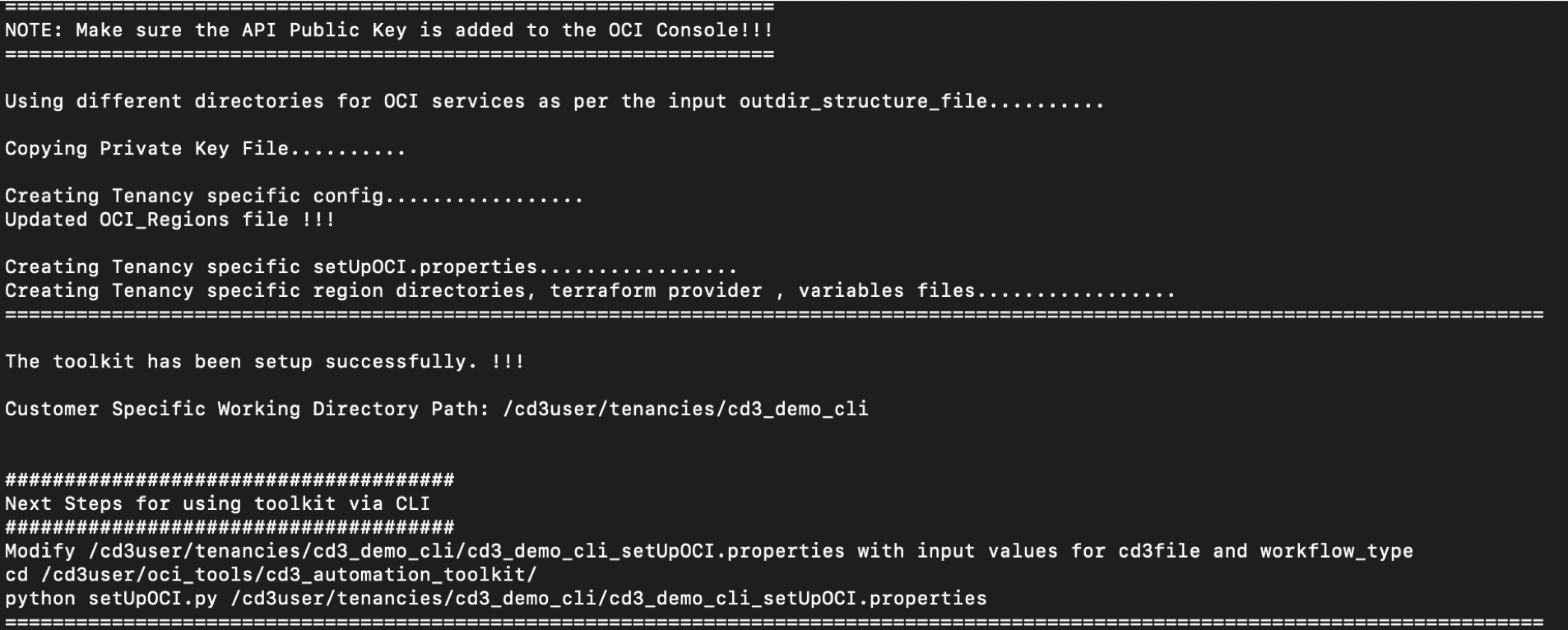
Next, to create resources in OCI, follow Task 3 and to export resources, follow Task 4.
Task 3: Create Resources
Task 3.1: Prepare Excel and Variables File
-
Download the prefilled Excel template from here: cd3quickstart.xlsx. Modify the Region and Compartment values in the sheet based on your environment and switch back to the container.
-
Add the Excel file inside the container at
/cd3user/tenancies/cd3_demo_cli/using below scp command.Note: The tenancies folder in the CD3 container is mapped to the
/cd3user/mount_pathfolder in the compute VM. Log in withcd3userto avoid permission issues.scp -i ~/.ssh/id_rsa /Users/xyz/cd3quickstart.xlsx cd3user@<workvm_ip>:/cd3user/mount_path/cd3_demo_cli/cd3quickstart.xlsx -
Open
/cd3user/tenancies/cd3_demo_cli/terraform_files/<region>/compute/variables_<region>.tffrom the container. Underinstance_ssh_keysvariable, add the variable name for SSH keys specified in the Excel sheetssh_public_keywith its corresponding value (key content).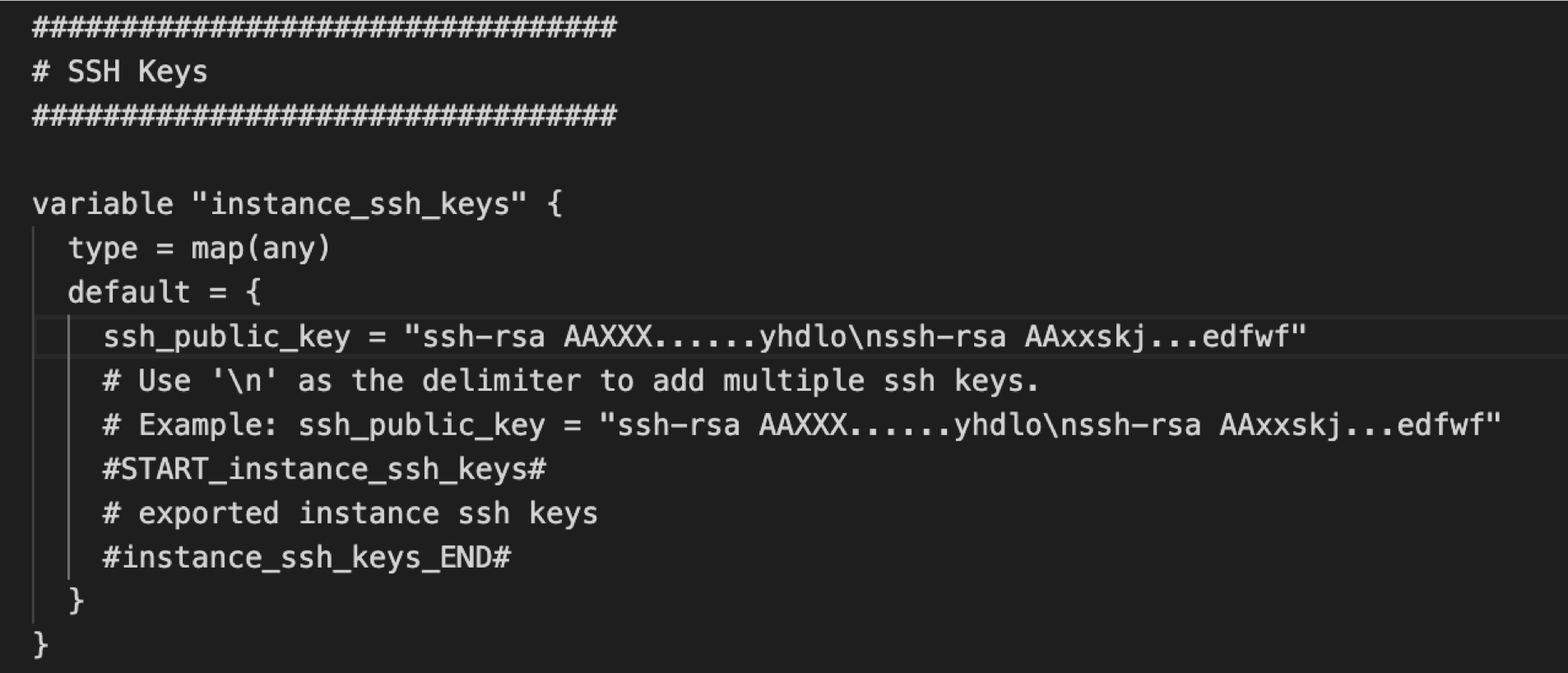
-
Under the
instance_source_ocidsvariable, include the variable name specified in the Excel sheet for the source imagemyimageocidand assign its OCID as the corresponding value.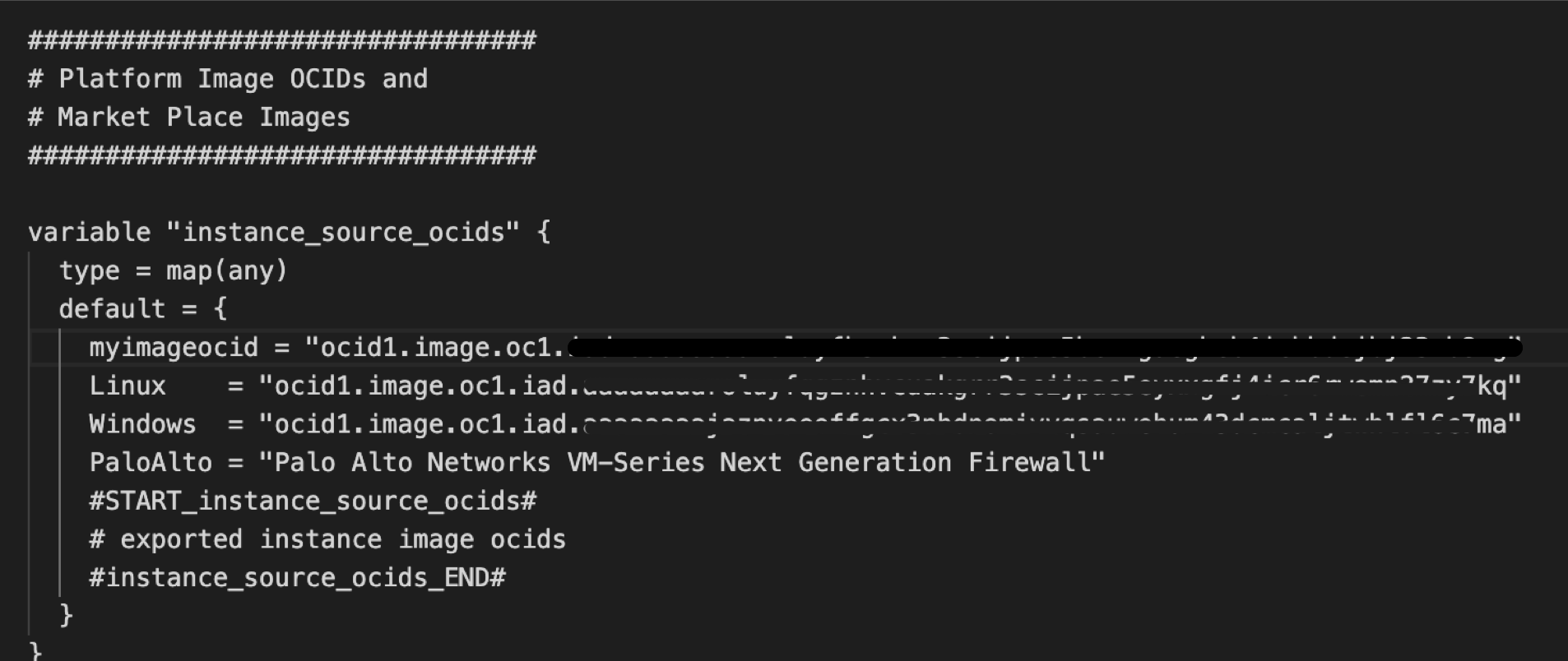
Task 3.2: Run the setUpOCI.py Script to Generate Resource Terraform Files
-
Open the
/cd3user/tenancies/cd3_demo_cli/cd3_demo_cli_setUpOCI.propertiesfile and add the CD3 excel file path under thecd3filevariable. Set workflow_type variable tocreate_resourcesand save the file.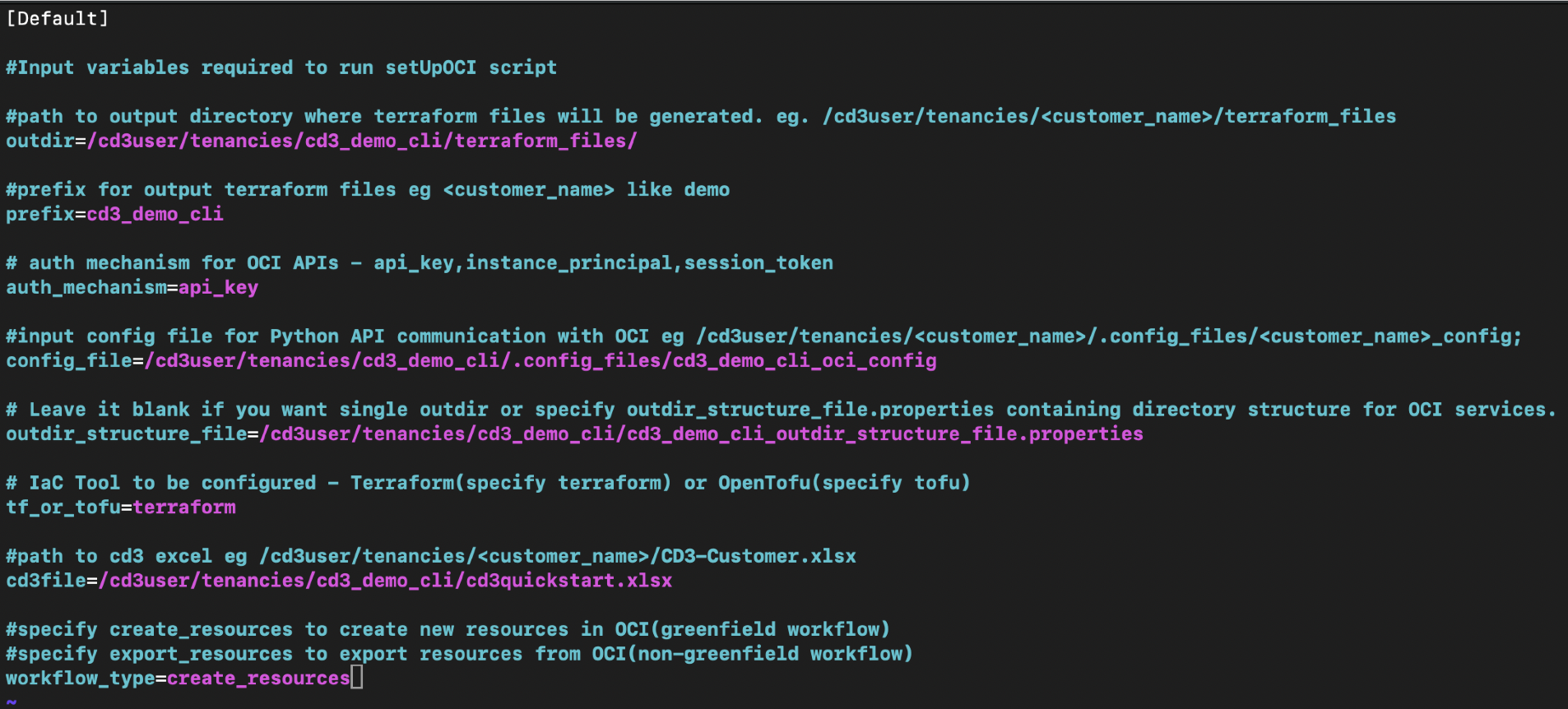
-
Change the directory to
cd /cd3user/oci_tools/cd3_automation_toolkit/and run thesetUpOCI.pyscript.python setUpOCI.py /cd3user/tenancies/cd3_demo_cli/cd3_demo_cli_setUpOCI.propertiesNote: If you are running the script for the first time, select y for the Execute Script to fetch the compartment OCIDs into variables file prompt .

-
Select the options Network and Compute from the output menu and then select the sub-options: Create Network to create VCN and subnets, Add/Modify/Delete Instances/Boot Backup Policy to provision instances.
-
Change the directory to
/cd3user/tenancies/cd3_demo_cli/terraform_files/<region>/network/. Run Terraform commands to provision the network resources.terraform init terraform plan -out tfplan terraform apply tfplan -
Create Network creates few rules in the VCN which are not present in the CD3 Excel sheet yet (as these details are initially taken from the subnets tab). To sync them to the Excel file, run the
setUpOCIscript again using the same Excel sheet as above. Ensure workflow is set to Create Resources in thecd3_demo_cli_setUpOCI.propertiesfile. Select Network under main options and then the below sub-options.Security Rules ---> Export Security Rules (From OCI into SecRulesinOCI sheet), Add/Modify/Delete Security Rules (Reads SecRulesinOCI sheet) Route Rules ---> Export Route Rules (From OCI into RouteRulesinOCI sheet), Add/Modify/Delete Route Rules (Reads RouteRulesinOCI sheet) DRG Route Rules ---> Export DRG Route Rules (From OCI into DRGRouteRulesinOCI sheet), Add/Modify/Delete DRG Route Rules (Reads DRGRouteRulesinOCI sheet) -
Once successfully done,
DRGRouteRulesinOCI,RouteRulesinOCIandSecRulesinOCIsheets in the Excel template will be populated with corresponding data andcd3_demo_cli_seclists.auto.tfvars,cd3_demo_cli_routetables.auto.tfvarsandcd3_demo_cli_drg-routetables.auto.tfvarsfiles will be generated under the folder/cd3user/tenancies/cd3_demo_cli/terraform_files/<region_dir>/<service_dir>. -
Verify
terraform planandterraform apply. Running terraform apply completes the export of security rules, route rules and DRG route rules from OCI. Now, the terraform state should be in sync with OCI. -
To provision compute resources, change the directory to
/cd3user/tenancies/cd3_demo_cli/terraform_files/<region>/compute/and run the Terraform commands.terraform init terraform plan -out tfplan terraform apply tfplanVerify the provisioned resources in the OCI Console.
Task 4: Export Resources
Task 4.1: Add Excel Template to the Container
-
Download CD3-Blank-template and add it to the container at
/cd3user/tenancies/cd3_demo_cli/.Note: The tenancies folder in cd3 container is mapped to the
/cd3user/mount_pathfolder in the compute VM. Log in withcd3userto avoid permission issues. -
Navigate to the
/cd3user/tenancies/cd3_demo_cli/folder and open thecd3_demo_cli_setUpOCI.propertiesfile. -
Add the CD3 Excel file path under the variable
cd3file. -
Set the workflow_type parameter to
export_resourcesand save the file.
Task 4.2: Run the setUpOCI.py Script
-
Change the directory to
cd /cd3user/oci_tools/cd3_automation_toolkit/and run thesetUpOCI.pyscript.python setUpOCI.py /cd3user/tenancies/cd3_demo_cli/cd3_demo_cli_setUpOCI.propertiesNote: If you are running the script for the first time, select y for the Execute Script to fetch the compartment OCIDs into variables file prompt.

-
Provide comma separated
regionvalues if you have to export resources from multiple regions. If no region value is provided, the toolkit will export resources from all subscribed regions. -
Select the resource options to be exported (Network and Compute). You can choose to export the resources only from specific compartments or all compartments. If the compartment name is not unique, it should be specified in the following format based on the hierarchy.
Parent Compartment::Child Compartment1::Child Compartment2 -
To export only specific resources, enter the required filter values when prompted.
Note: For more information on exporting OCI Networking resources and OCI Compute resources, see Export OCI Networking Resources and Export OCI Compute Resources.
-
After successful completion, the exported resource data is populated in the input Excel file. The updated excel sheet is present under the
/cd3user/tenancies/cd3_demo_clifolder inside the container and needs to be copied manually to the local system using scp command.scp -i ~/.ssh/id_rsa cd3user@<workvm_ip>:/cd3user/mount_path/cd3_demo_cli/CD3-Blank-template.xlsx /Users/xyz/CD3-export.xlsx -
Service specific
.tfvarsand.shfiles with terraform import commands are generated within the respective service folders under the region folder:-
/cd3user/tenancies/cd3_demo_cli/terraform_files/<region_dir>/network/ -
/cd3user/tenancies/cd3_demo_cli/terraform_files/<region_dir>/compute/
For OCI Compute, The associated ssh public keys are placed in
variables_<region>.tfunder theinstance_ssh_keysvariable and source OCIDs are placed under theinstance_source_ocidvariable. -
Task 4.3: Execute the Generated .sh files
-
From network and compute service folders, run each of the generated
.shfiles containing Terraform import commands.Note: For OCI Networking, before running the other
.shscripts, ensure to run the.shscript for major_objects:sh import_commands_network_major-objects.sh -
After successful completion of the
.shscripts, Terraform state file is generated and terraform plan is updated to the latest.
This generated Terraform code can be used with OCI Resource Manager or leveraged by the organization CI/CD processes for further management.
To add new resources or modify existing ones, export the resources first to CD3, make the required changes in the exported Excel template and then, in the /cd3user/tenancies/cd3_demo_cli/cd3_demo_cli_setUpOCI.properties file, modify the workflow_type to create_resources and execute the toolkit.
Related Links
Acknowledgments
- Author - Lasya Vadavalli (Senior Cloud Engineer)
More Learning Resources
Explore other labs on docs.oracle.com/learn or access more free learning content on the Oracle Learning YouTube channel. Additionally, visit education.oracle.com/learning-explorer to become an Oracle Learning Explorer.
For product documentation, visit Oracle Help Center.
Configure CD3 Toolkit with CLI to Create and Export Oracle Cloud Infrastructure Resources
F86984-04
September 2024