Note:
- This tutorial requires access to Oracle Cloud. To sign up for a free account, see Get started with Oracle Cloud Infrastructure Free Tier.
- It uses example values for Oracle Cloud Infrastructure credentials, tenancy, and compartments. When completing your lab, substitute these values with ones specific to your cloud environment.
Set up connectivity from Oracle Cloud VMware Solution NSX-T Overlay segment to other VCN’s in the same region
Introduction
Oracle Cloud VMware Solution allows you to create and manage VMware enabled software-defined data centers (SDDCs) in Oracle Cloud Infrastructure (OCI). Oracle Cloud VMware Solution integrates VMware on-premises tools, skillsets and processes with public Oracle Cloud services.
Rapidly transpose VMware estates to the cloud without changes to best practices or tools. VMware environments operate in a securely isolated customer tenancy with predictable performance and costs.
The Solution is a fully customer-managed, customer-operated native VMware cloud environment based on VMware Validated Design for use with the public Oracle Cloud Infrastructure.
Organizations have requirement wherein they create multiple OCI VCN’s (in the same region) to segregate/control the traffic and establish connectivity between them.
This tutorial describes routing Oracle Cloud VMware Solution NSX-T Overlay traffic to an OCI instance deployed on a different VCN in the same region.
Objective
This tutorial summarizes how we can set up connectivity from NSX-T backed Overlay segment to other native OCI VCN’s which are in the same region. This approach can be considered for customers who would like to have multiple VCN’s for different workloads and restrict network communication to Oracle Cloud VMware Solution SDDC Overlay segments.
For this tutorial, we have created a Demo-VCN with a public subnet and it will host OCI Windows instance. Oracle Cloud VMware Solution SDDC has been deployed in OCVS-VCN-100. We will connect both the VCN’s to DRG and DRG will route the traffic accordingly.
Setup for the Demo VCN and Oracle Cloud VMware Solution VCN
Setup for the Demo VCN
- CIDR is 172.21.0.0/16
- Public Subnet has been created which is 172.21.100.0/24
- Windows Instance has been deployed and it has internal IP 172.21.100.166
Setup for Oracle Cloud VMware Solution VCN
- CIDR is 10.230.0.0/16
- Oracle Cloud VMware Solution SDDC has been deployed with CIDR 10.230.0.0/21
- Oracle Cloud VMware Solution vCenter has been assigned IP as 10.230.4.2
- We have created an Oracle Cloud VMware Solution NSX-T overlay segment with CIDR 192.168.199.0/24
- A windows VM hosted on Oracle Cloud VMware Solution is member of the Overlay subnet and has IP 192.168.199.170

Task 1: Attach VCN’s to DRG
We begin by attaching both the VCN’s i.e. Demo and Oracle Cloud VMware Solution VCN to the Dynamic Routing Gateway (DRG).
- Navigate to Networking, Customer Connectivity, Dynamic Routing Gateways and click on the DRG.
- Click Virtual Cloud Networks Attachments, and then click Create Virtual Cloud Networks Attachment.
- One at a time, choose VCN and assign name (optional).
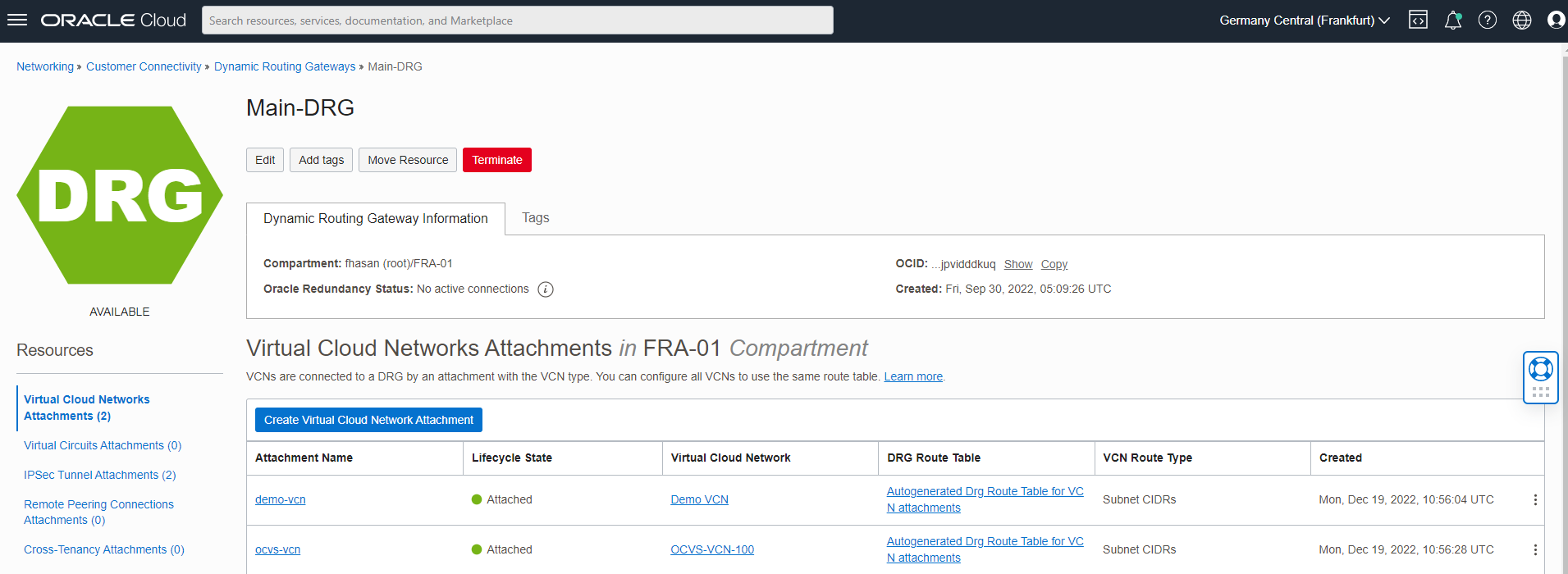
Task 2: Configure routing on demo-vcn public subnet
We need to add routes on the public subnet route table to forward the traffic to Oracle Cloud VMware Solution NSX-T Overlay segment.
- Navigate to Compute, Instances, and click on the demo-vcn instance.
- Click on the associated subnet, and then click on the associated route table.
- Add the Oracle Cloud VMware Solution overlay segment route pointing to DRG.
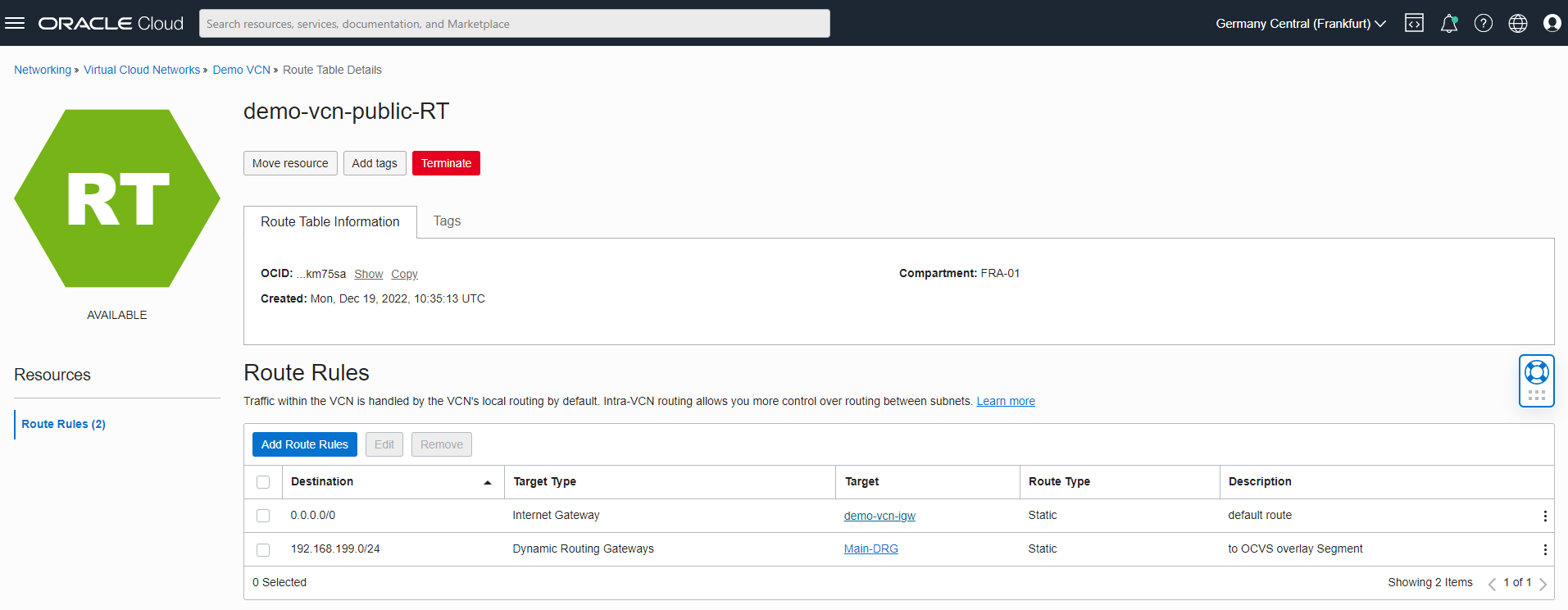
Task 3: Configure routing on Oracle Cloud VMware Solution portal
Oracle Cloud VMware Solution portal offers connectivity workflow tabs which configure connectivity to destinations like On-Premises / Internet / Oracle Services Network and Oracle VCN resources.
-
Login to the OCI Tenancy, click on the hamburger menu, navigate to Hybrid and then click VMware Solution.
-
Click on the SDDC, and then click Configure connectivity to your on-premises network.
-
Enter the SDDC workflow CIDR i.e. NSX-T backed Overlay segment CIDR. As per the above diagram it is 192.168.199.0/24.
-
Enter the VCN subnet CIDR i.e. 172.21.100.0/24 and then click Next.
-
The workflow will display the list of entries created in the backend. Click Apply configuration.
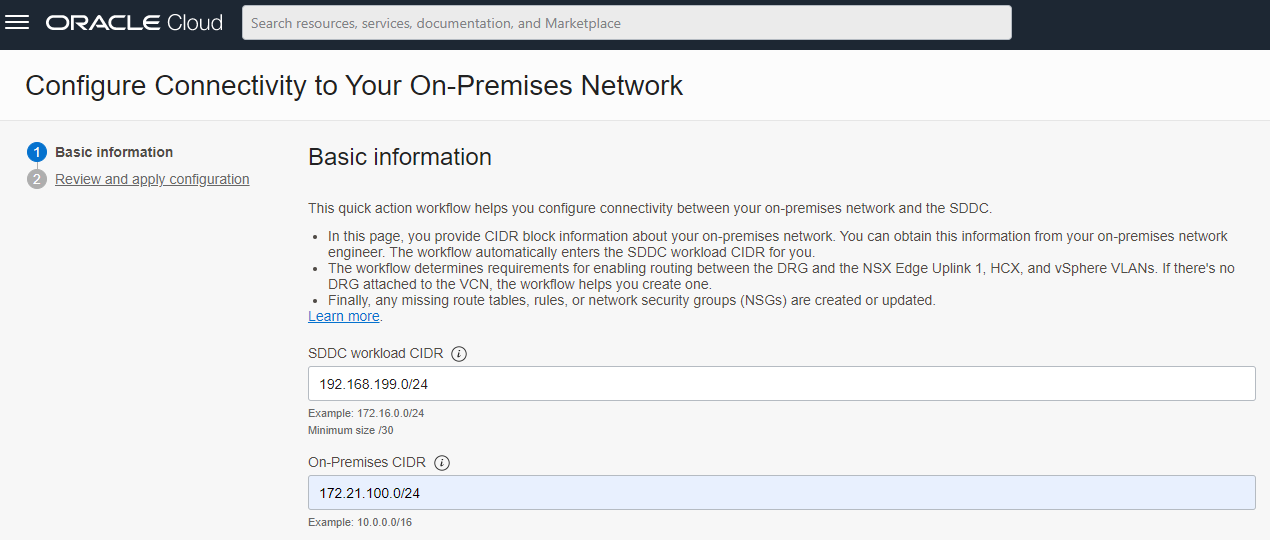
The connectivity is established from NSX-T Overlay Segment to OCI VCN subnet and vice-versa.
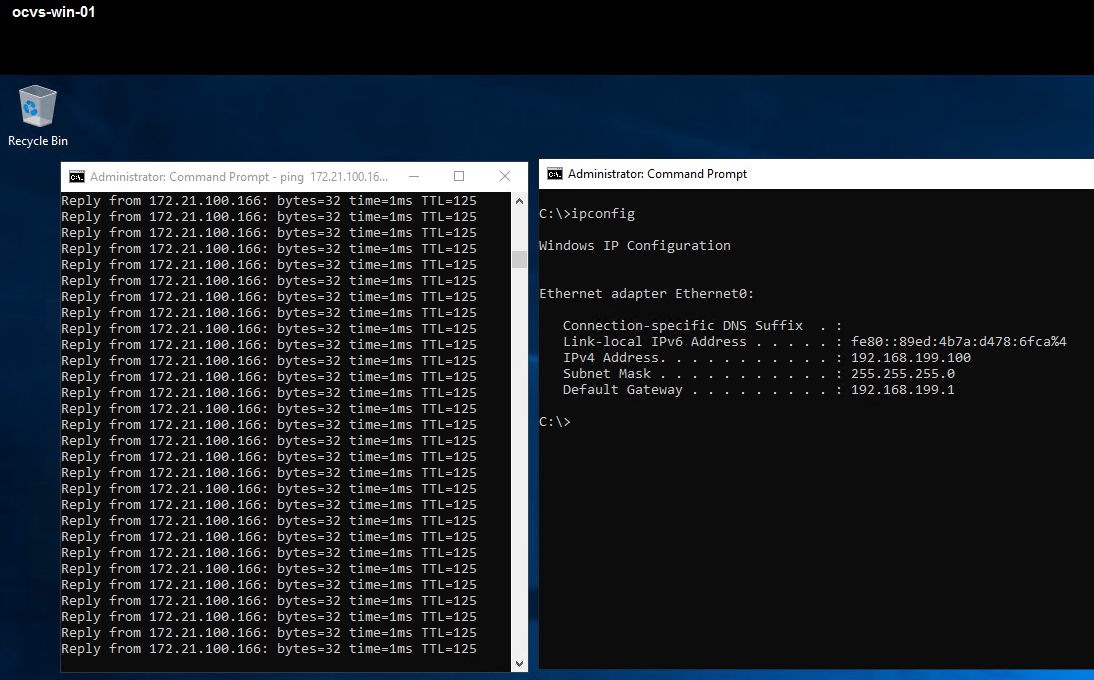
Acknowledgments
- Author - Vaibhav Tiwari (Cloud Solutions Architect)
More Learning Resources
Explore other labs on docs.oracle.com/learn or access more free learning content on the Oracle Learning YouTube channel. Additionally, visit education.oracle.com/learning-explorer to become an Oracle Learning Explorer.
For product documentation, visit Oracle Help Center.
Set up connectivity from Oracle Cloud VMware Solution NSX-T Overlay segment to other VCNs in the same region
F76072-01
January 2023
Copyright © 2023, Oracle and/or its affiliates.