Note:
- This tutorial requires access to Oracle Cloud. To sign up for a free account, see Get started with Oracle Cloud Infrastructure Free Tier.
- It uses example values for Oracle Cloud Infrastructure credentials, tenancy, and compartments. When completing your lab, substitute these values with ones specific to your cloud environment.
Configure VMware vRealize® Log Insight™ 8.x with Oracle Cloud VMware Solution
Introduction
This tutorial provides an operational overview of how to use the VMware vRealize® Log Insight™ 8.x Solution with the Oracle Cloud VMware Solution software defined data center (SDDC) cluster. The focus of this tutorial is to describe the available deploy and configuration options and highlight the ‘how-to’ steps required for using the VMware vRealize Log Insight Solution with Oracle Cloud VMware Solution.
Oracle and VMware have developed a fully certified and supported SDDC solution called Oracle Cloud VMware Solution. This solution uses Oracle Cloud Infrastructure (OCI) to host a highly available VMware SDDC. It also allows seamless migration of on-premises VMware SDDC workloads to OCI.
About VMware vRealize Log Insight
VMware vRealize Log Insight is a log analysis tool that delivers heterogeneous and highly scalable log management with intuitive, actionable dashboards, sophisticated analytics and broad third-party extensibility, providing deep operational visibility and faster troubleshooting.
VMware vRealize Log Insight offers lower operating expenses and higher operational efficiency. Additionally, you can maximize ROI by using it with VMware vRealize® Operations™, bringing together best-of-breed tools for comprehensive operations management.
Key capabilities of VMware vRealize Log Insight include:
- Integration with VMware vRealize® Operations™ for end-to-end operations management
- Built-in knowledge of vSphere and other VMware products
- Collection and analysis for all types of machine-generated log data
- Automated alerts to pinpoint and track issues
Note: Thoroughly review the Prerequisites and then, we’ll walk you through the three typical deployment topologies:
- Option 1: On-premises VMware vRealize Log Insight collecting logs from Oracle Cloud VMware Solution
- Option 2: VMware vRealize® Log Insight Cloud™ collecting logs from Oracle Cloud VMware Solution
- Option 3: VMware vRealize® Log Insight Cloud™ deployed on Oracle Cloud VMware Solution and collecting logs locally
Prerequisites
- Review the VMware vRealize Log Insight product documentation to learn more about deployment options.
- Review the Oracle Cloud VMware Solution SDDC tutorial series: Oracle Cloud VMware Solution.
- Configure the Oracle Cloud VMware Solution SDDC.
- Configure Services Account for integrating VMware vRealize Log Insight with VMware vCenter Server®.
Objective
Collect and analyze Oracle Cloud VMware Solution SDDC logs with VMware vRealize® Log Insight.
Option 1: Use on-premises VMware vRealize Log Insight to collect logs from Oracle Cloud VMware Solution
Extend the log analysis capabilities of your on-premises VMware vRealize Log Insight to collect logs and monitor the VMware vCenter Server Cloud by connecting the VMware vCenter Server as an end point inside VMware vRealize Log Insight. When you provision an Oracle Cloud VMware Solution private cloud, you connect your on-premises environment with your private cloud using FastConnect or Site-to-Site VPN.
High-level reference architecture: VMware vRealize Log Insight on-premises collecting data from Oracle Cloud VMware Solution without remote data collectors
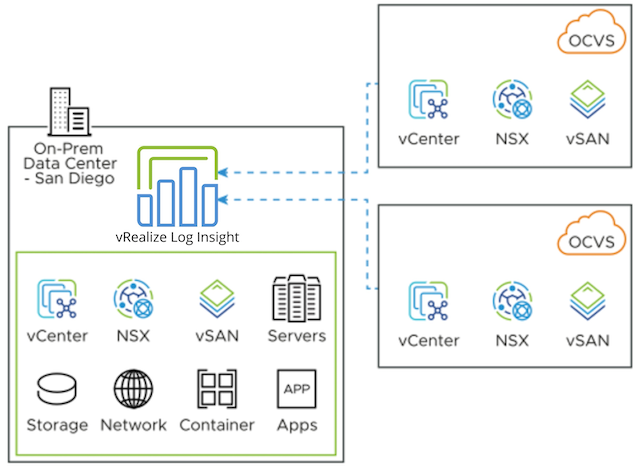
High-level reference architecture: VMware vRealize Log Insight on-premises collecting data from Oracle Cloud VMware Solution with remote data collectors
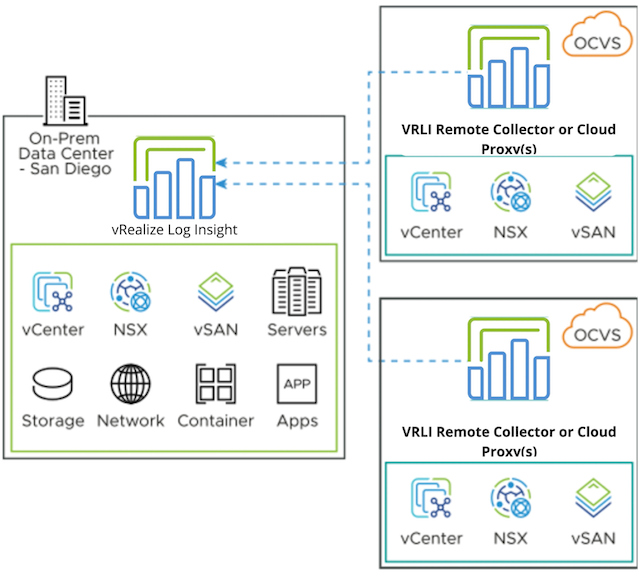
Before you configure VMware vRealize Log Insight to collect alarms, events, and tasks data from your vSphere environment, you must connect VMware vRealize Log Insight to one or more VMware vCenter Server systems. VMware vRealize Log Insight can collect two types of data from VMware vCenter Server instances and the ESXi hosts that they manage:
- Events, tasks, and alerts are structured data with specific meaning. If configured, VMware vRealize Log Insight pulls events, tasks, and alerts from the registered VMware vCenter Server instances.
- Logs contain unstructured data that can be analyzed in VMware vRealize Log Insight. ESXi hosts or VMware vCenter Server Appliance instances can push their logs to VMware vRealize Log Insight through syslog.
For the level of integration that you want to achieve, verify that you have user credentials with enough privileges to perform the necessary configuration on the VMware vCenter Server system and its ESXi hosts.
- Navigate to the Administration tab.
- Under Integration, click vSphere.
- Enter the IP address and service account credentials for a VMware vCenter Server and click Test Connection.
- If the vSphere environment provides an untrusted SSL certificate, a dialog box appears with the details of the certificate. Click Accept to add the certificate to the truststores of all the nodes in the VMware vRealize Log Insight cluster.
- Click Save.
Note: If you did not test the connection and the vSphere environment provides an untrusted certificate, follow the instructions in Step 4.
Next steps
- Collect events, tasks, and alarms data from the VMware vCenter Server instance that you registered. See Configure VMware vRealize Log Insight to pull Events, Tasks, and Alarms from VMware vCenter Server Instance.
- Collect syslog feeds from the ESXi hosts that the VMware vCenter Server manages. See Configure an ESXi Host to forward Log Events to VMware vRealize Log Insight.
Option 2: Use VMware vRealize® Log Insight Cloud™ to collect logs from Oracle Cloud VMware Solution
VMware vRealize® Log Insight Cloud™ gives IT and cloud ops teams self-driving operations powered by artificial intelligence to optimize, plan, and scale their private, hybrid and public clouds for consistent operations to drive agility and innovation.
Configure Oracle Cloud VMware Solution with VMware vRealize® Log Insight Cloud™
Before you configure VMware vRealize Log Insight to collect alarms, events, and tasks data from your vSphere environment, you must connect VMware vRealize Log Insight to one or more VMware vCenter Server systems.
- Deploy a VMware Cloud Proxy for VMware vRealize® Log Insight Cloud™. For more information, see VMware vRealize® Log Insight Cloud™ documentation.
- Configure the VMware vCenter Server integrations. For more information, see Configure VMware vRealize Log Insight to Pull Events, Tasks, and Alarms from VMware vCenter Server Instance.
Note: The best practice is to deploy the cloud proxy on each SDDC instance of Oracle Cloud VMware Solution. If you use a cloud proxy, ensure it has access to the Internet, or if the outbound internet access for the cloud proxy must be restricted, ensure the minimum cloud proxy prerequisites are met. For details, see Deploy a Cloud Proxy for vRealize Log Insight Cloud.
Option 3: Deploy VMware vRealize Log Insight on Oracle Cloud VMware Solution
Another option is to deploy an instance of VMware vRealize Log Insight on a vSphere cluster in the Oracle Cloud VMware Solution. Once the instance has been deployed, you can configure VMware vRealize Log Insight to collect data from VMware vCenter Server, ESXi, NSX-T, vSAN, and HCX.
Sizing and Scaling Requirements
| Preset Size | Log Ingest Rate | Virtual CPUs | Memory | IOPS | Syslog Connections | Events per Second |
|---|---|---|---|---|---|---|
| Extra Small | 6 GB/day | 2 | 4 GB | 75 | 20 | 400 |
| Small | 30 GB/day | 4 | 8 GB | 500 | 100 | 200 |
| Medium | 75 GB/day | 8 | 16 GB | 1000 | 250 | 5000 |
| Large | 225 GB/day | 16 | 32 GB | 1500 | 750 | 15000 |
Correctly sizing the VMware vRealize Log Insight cluster is essential to achieve optimal performance when searching and analyzing logs and to ensure the cluster has the resources required based on log ingestion rate. Adding adequate storage will allow you to retain searchable log data to meet your retention policies. To find the right recommended size to deploy, VMware vRealize Log Insight Sizing Calculator.
Download VMware vRealize Log Insight
Note: Download the VMware vRealize Log Insight OVA file to a location that is accessible to the VMware vSphere client.
You can create a single node and configure it as a primary node or create a data node in a cluster to handle additional data. All VMware vRealize Log Insight Manager installations require a primary node. With a single node cluster, administration and data functions are on the same primary node. A multiple node VMware vRealize Log Insight Manager cluster contains one primary node and one or more nodes for handling additional data.
- Create a node by deploying the VMware vRealize Log Insight vApp.
- After it is deployed, note the fully qualified domain name (FQDN) or IP address of the node.
- If you plan to use a custom authentication certificate, verify that your certificate file meets the requirements for VMware vRealize Log Insight.
Deploy and Install VMware vRealize Log Insight
- Deploy the VMware vRealize Log Insight cluster in Oracle Cloud VMware Solution. For more information, see Deploy the vRealize Log Insight Virtual Appliance.
- Perform a new installation on the VMware vRealize Log Insight Product UI. For more information, see Start a New vRealize Log Insight Deployment.
Related Links
- VMware vRealize® Log Insight™ 8.x
- Oracle Cloud VMware Solution
- VMware Log Management
- FastConnect
- Site-to-Site VPN Overview
Acknowledgments
Author - Eran Maor (Principal Cloud Solution Architect)
More Learning Resources
Explore other labs on docs.oracle.com/learn or access more free learning content on the Oracle Learning YouTube channel. Additionally, visit education.oracle.com/learning-explorer to become an Oracle Learning Explorer.
For product documentation, visit Oracle Help Center.
Configure VMware vRealize® Log Insight™ 8.x with Oracle Cloud VMware Solution
F57970-01
June 2022
Copyright © 2022, Oracle and/or its affiliates.