Note:
- This tutorial requires access to Oracle Cloud. To sign up for a free account, see Get started with Oracle Cloud Infrastructure Free Tier.
- It uses example values for Oracle Cloud Infrastructure credentials, tenancy, and compartments. When completing your lab, substitute these values with ones specific to your cloud environment.
Facilitate Name Resolution between On-Premises vCenter and Oracle Cloud VMware Solution vCenter
Overview
In today’s hybrid and multicloud environments, organizations often find themselves operating vCenter environments both On-Premises and in the cloud. Ensuring seamless communication between these environments is crucial for efficient management and co-ordination. One of the key challenges in this scenario is enabling name resolution between the On-Premises vCenter and the Oracle Cloud VMware Solution vCenter.
Objective
This tutorial describes how you can enable Name Resolution between On-Premises vCenter and Oracle Cloud VMware Solution-powered vCenter.
The objective of this tutorial is to provide a comprehensive guide on enabling name resolution between an On-Premises vCenter and the VMware Solution vCenter in Oracle Cloud Infrastructure (OCI). By implementing the guidelines outlined in this tutorial, you will be equipped to establish seamless communication and connectivity between On-Premises vCenter and Oracle Cloud VMware Solution vCenter, facilitating effective management and co-ordination in multicloud environments.
We are using the following configuration for this tutorial:
- OnPrem vCenter CIDR 10.10.10.0/24
- Oracle Cloud VMware Solution vSphere vLAN CIDR 10.55.4.0/26
- Oracle Cloud VMware Solution Provisioning subnet 10.55.0.0/25
Prerequisities
- Establish connectivity from On-Premises via IPSEC VPN or a FastConnect.
- Allow Oracle Cloud VMware Solution vSphere vLAN and Provisioning Subnet to communicate to On-Premises.
- Allow On-Premises management (vCenter, and other VM’s) network to communicate to Oracle Cloud VMware Solution SDDC.
Task 1: Set up OCI VCN Listener and Forwarder
-
Log in to the OCI portal, click on the Navigation menu, Hybrid, VMware Solution and then click Oracle Cloud VMware Solution SDDC.
-
Scroll down and click on the SDDC networks link and note the Provisioning subnet under the Subnet tab.

-
Click on the Navigation Menu, Networking tab followed by Virtual cloud Networks.
-
Click on the VCN followed by DNS Resolver (on the right hand side of the screen).
-
Click Endpoints, Create endpoint. We will begin by creating a Listener.
- Enter the name as Listener.
- Choose the provisioning subnet that we recorded from above step.
- Choose Endpoint type as Listening.
- Listening IP address (leave it blank).
- Click Create endpoint.
-
We will now set up a Forwarder.
- Enter the name as Listener.
- Choose the provisioning subnet that we recorded from above step.
- Choose Endpoint type as Listening.
- Listening IP address (leave it blank).
- Click Create endpoint.
Take a note of the Listener IP as it will be needed in the last step.

Task 2: Add rules for the OCI VCN Forwarder
We need to set up rules for the OCI VCN to forward the traffic for specific Domain/CIDR.
-
On the same page as Task 1, click on the rules link on the left followed by Manage rules.
First rule for On-Premises environment
- Choose rule condition as CIDR block and enter On-Premises CIDR where the vCenter resides.
- Choose Source endpoint as Forwarder
- Enter On-Premises DNS Server IP under Destination IP address.
Second rule for On-Premises environment
- Choose rule condition as Domains and enter On-Premises domain (vCenter is part of).
- Choose Source endpoint as Forwarder.
- Enter On-Premises DNS Server IP under Destination IP address.
-
Save the configuration.

Task 3: Allow communication on Oracle Cloud VMware Solution vSphere vLAN
-
Click on the Navigation Menu, Hybrid, VMware Solution followed by the Oracle Cloud VMware Solution SDDC name.
-
Scroll down and (on the left hand of the screen) click on SDDC networks. Under the vLAN’s tab, click vSphere vLAN.
-
On the right hand of the screen, click on the Route Table link followed by Add Route Rules.
- Select Target type as Dynamic Routing Gateway.
- Destination Type as CIDR Block.
- Enter Destination CIDR Block as OnPrem CIDR.
-
Save the configuration.
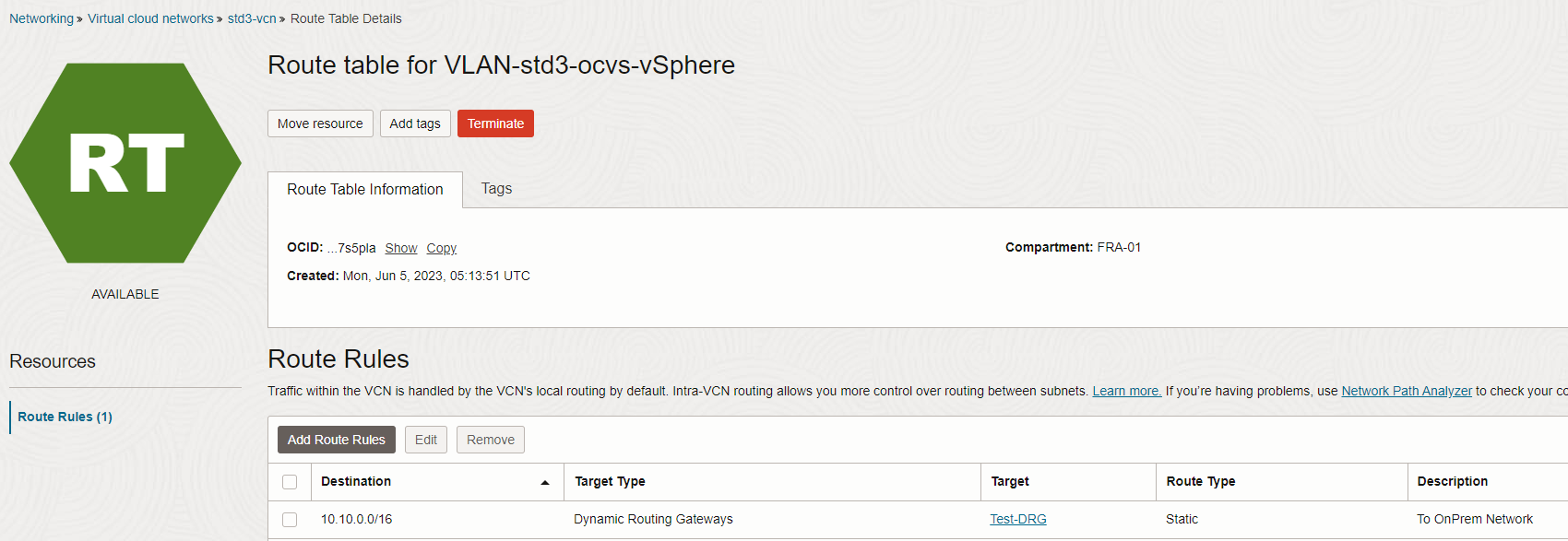
-
Return to the previous screen, click on the Network Security Groups link followed by Add Rules.
- Select the Direction as Ingress.
- Source Type as CIDR.
- Source CIDR as On-Premises CIDR.
-
Save the configuration.
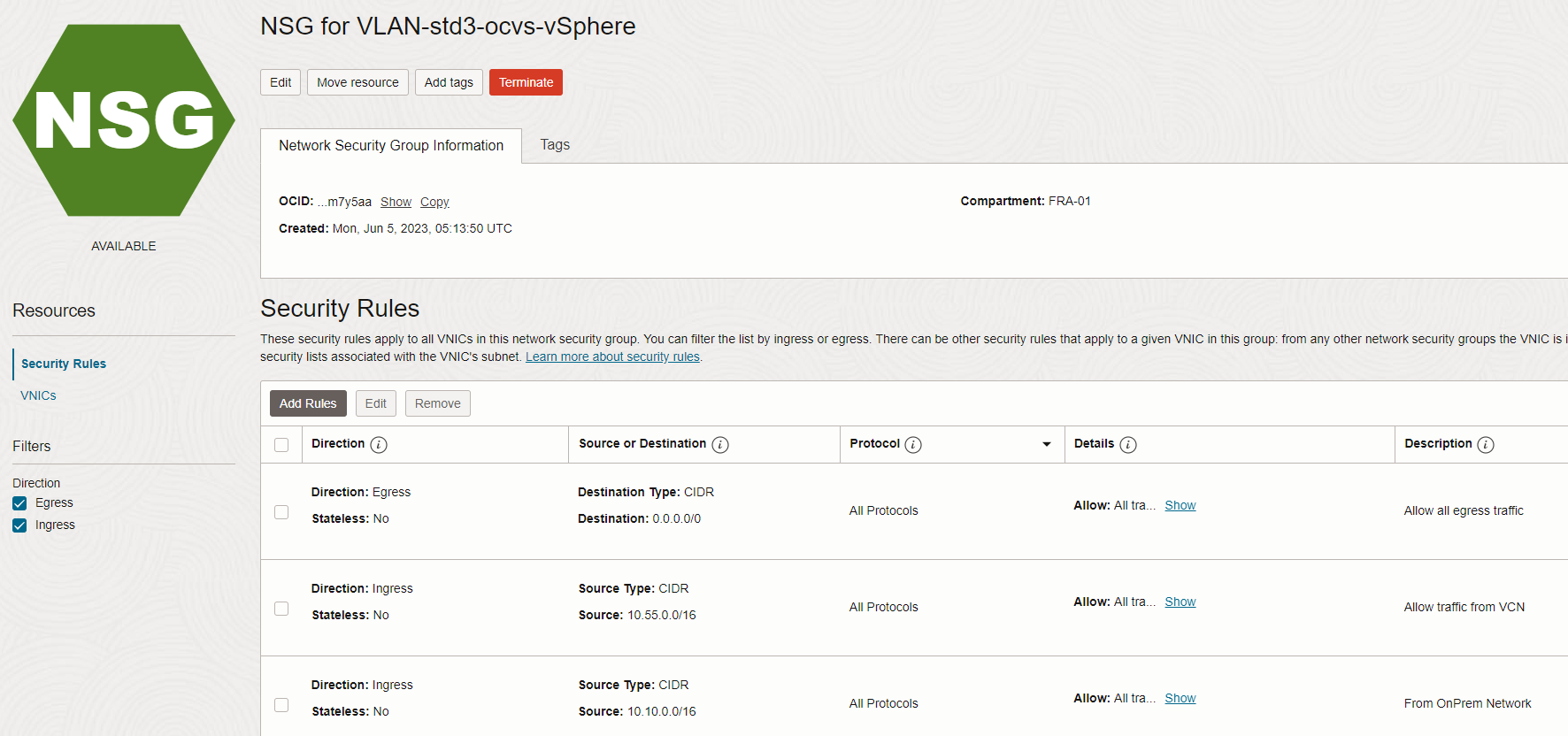
Task 4: Allow communication on Oracle Cloud VMware Solution Provisioning Subnet
-
Click on the Navigation Menu, Hybrid, VMware Solution followed by the Oracle Cloud VMware Solution SDDC name.
-
Scroll down and (on the left hand of the screen) click on SDDC networks. Under the Subnet tab, click on the Provisioning subnet link.
-
On the right hand of the screen, click on the Route Table link followed by Add Route Rules.
- Select Target type as Dynamic Routing Gateway.
- Destination Type as CIDR Block.
- Enter Destination CIDR Block as OnPrem CIDR.
-
Save the configuration.
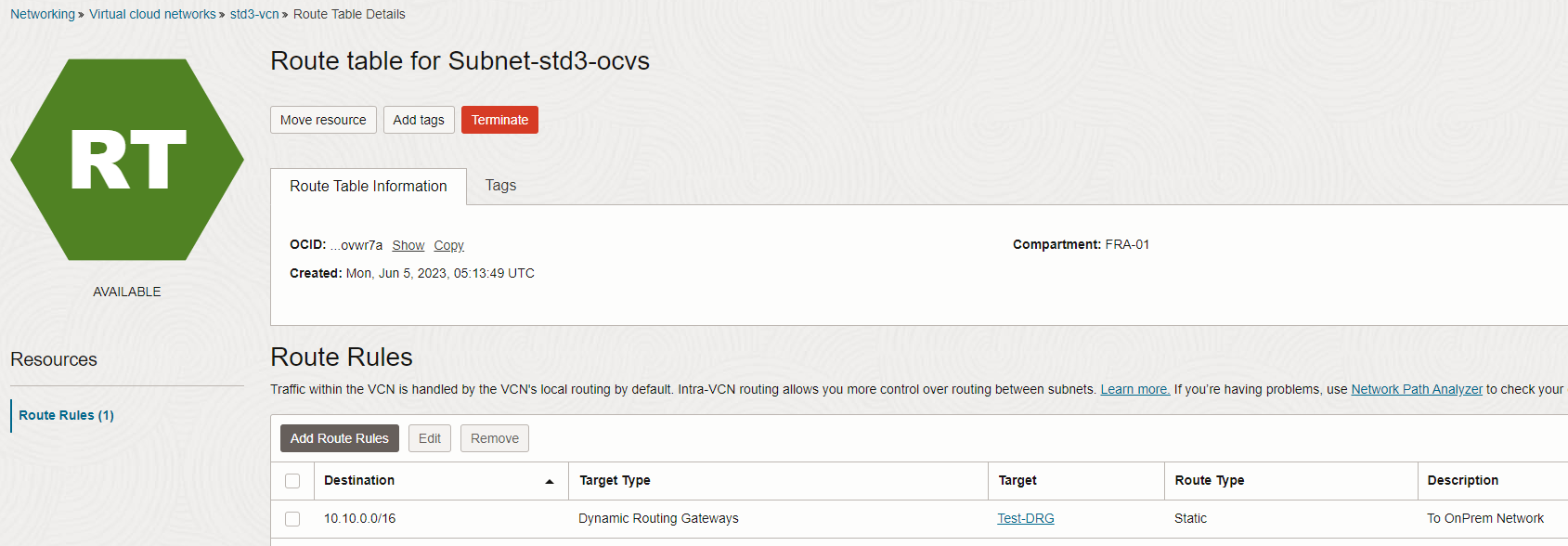
-
Return to the previous screen, click on Security List link followed by Add Ingress Rules.
- Select the Source Type as CIDR.
- Enter the Source CIDR.
- Choose IP Protocol as All Protocols.
-
Save the configuration.
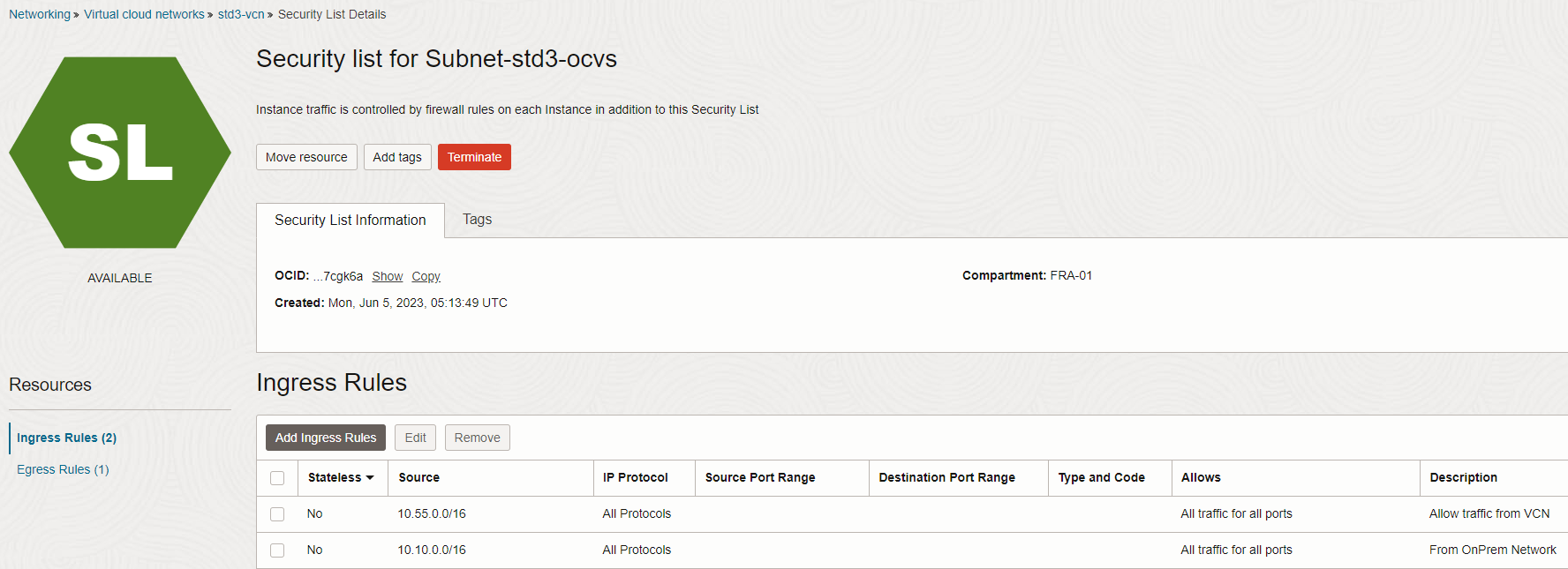
Task 5: Enable Conditional forwarder for On-Premises DNS
Post above changes, OCI VCN Listener IP Address should now be pingable/reachable from the On-Premises Server.
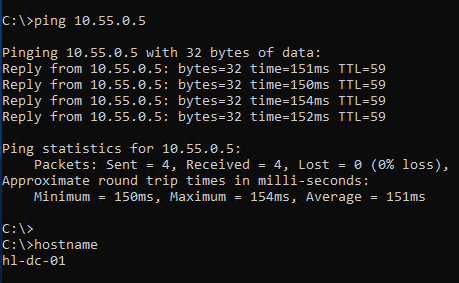
-
Click on the Navigation Menu, Hybrid followed by VMware Solution. Take a note of the Oracle Cloud VMware Solution SDDC vCenter FQDN. Domain name in this tutorial is sddc.fra.oci.oraclecloud.com
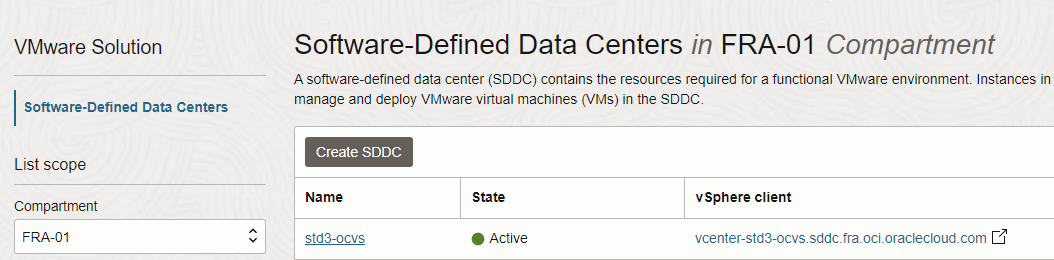
-
Click on the Navigation Menu, Hybrid, VMware Solution and click on the SDDC name.
-
Scroll down and click on SDDC Networks, under Subnet tab click on the Provisioning subnet link.
-
Click on the show link for DNS Domain Name and take a note of the Oracle Cloud VMware Solution SDDC ESXi Domain name, in this tutorial setup it is sub06050511141.std3vcn.oraclevcn.com.
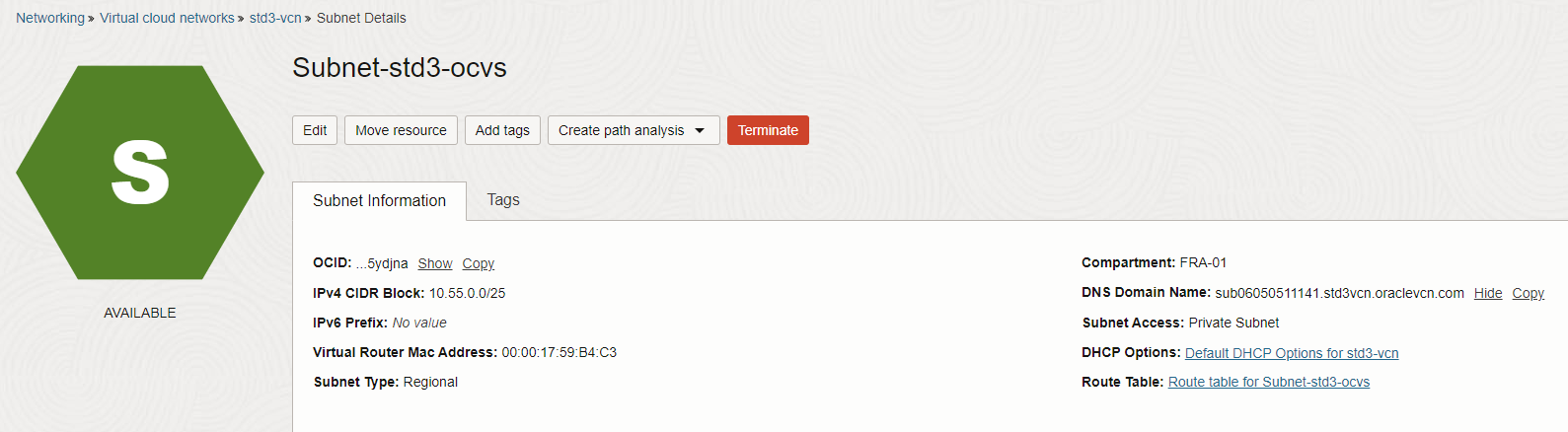
-
In this tutorial, we are using Windows Server 2019 as DNS Server at On-Premises. On the DNS console, add Oracle Cloud VMware Solution SDDC vCenter Domain and ESXi Domain as two separate Conditional Forwards pointing to the OCI VCN Listener IP.
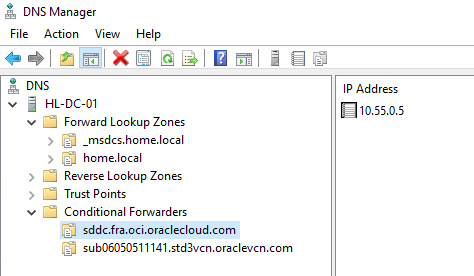
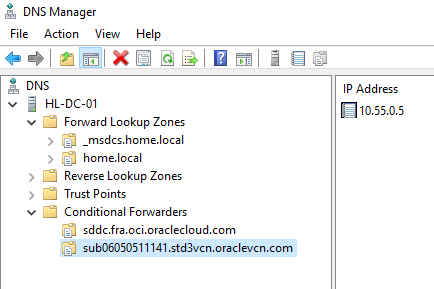
-
On-Premises environment should be able to resolve Oracle Cloud VMware Solution SDDC vCenter and ESXi via FQDN.
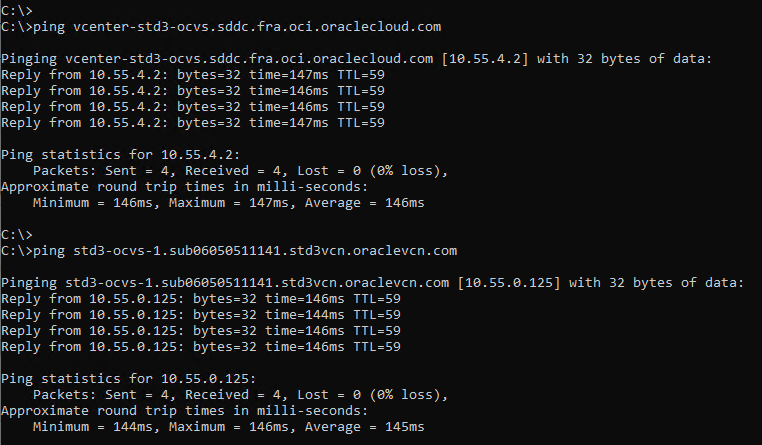
-
We can also resolve OnPrem vCenter FQDN from Oracle Cloud VMware Solution SDDC vCenter.

Acknowledgments
- Author - Vaibhav Tiwari (Cloud VMware Solutions Specialist)
More Learning Resources
Explore other labs on docs.oracle.com/learn or access more free learning content on the Oracle Learning YouTube channel. Additionally, visit education.oracle.com/learning-explorer to become an Oracle Learning Explorer.
For product documentation, visit Oracle Help Center.
Facilitate Name Resolution between On-Premises vCenter and Oracle Cloud VMware Solution vCenter
F83174-01
June 2023
Copyright © 2023, Oracle and/or its affiliates.