Note:
- This tutorial requires access to Oracle Cloud. To sign up for a free account, see Get started with Oracle Cloud Infrastructure Free Tier.
- It uses example values for Oracle Cloud Infrastructure credentials, tenancy, and compartments. When completing your lab, substitute these values with ones specific to your cloud environment.
Secure Kubernetes Web Services using Nginx Ingress Controller, OAuth2 Proxy, and Oracle Identity Domains
Introduction
Securing Kubernetes hosted web services should be easy. Whether your application lacks built-in support for external Identity Provider (IdP) integration or you need a Single Sign-On (SSO) solution to simplify the management and reduce the need for individual authentication mechanisms per service, OAuth2 Proxy offers the flexibility to connect any application to almost any Identity Provider (IdP).
OAuth2 Proxy acts as a reverse proxy sitting in front of your Kubernetes services. It intercepts traffic, redirects users to an external authorization server (like Okta or GitHub) for login, and validates access tokens before forwarding requests to backend services.
Objective
- Deploy a simple web application to Kubernetes, expose it using the Nginx Ingress Controller, and configure OAuth2 Proxy to use Oracle Identity Domains as IdP.
Prerequisites
-
Access to an Oracle Cloud Infrastructure (OCI) tenancy.
-
An Oracle Cloud Infrastructure Container Engine for Kubernetes (OKE) cluster configured to use a public subnet for load balancers.
-
(Optional) Access to update records for a Domain Name System (DNS) domain.
Task 1: Create an OKE Cluster
-
Log in to the OCI Console, navigate to Oracle Container Engine for Kubernetes, and click Create.
-
In the Create cluster wizard, click Quick Create.
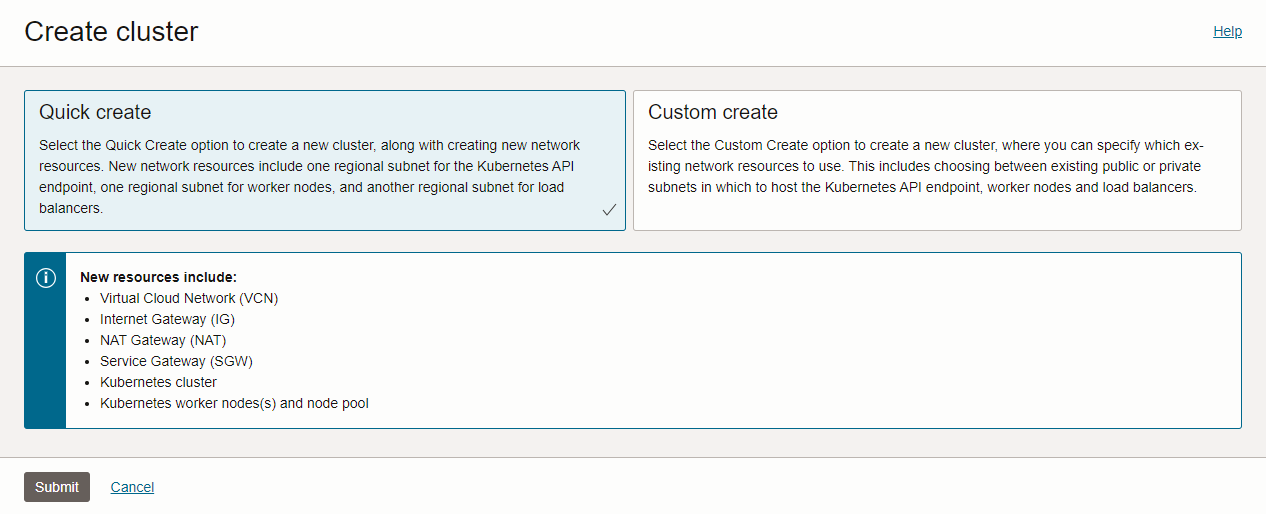
-
Enter the following information and click Next.
- Name: Enter the cluster name.
- Kubernetes version: Select the version you want to use.
- Kubernetes API endpoints: Select Public endpoint.
- Node type: Select Managed.
- Kubernetes worker nodes: Select Private workers.
- Node count:
1.

-
Review and click Create Cluster. Wait for the cluster to become available.
-
Update the security list associated with the service subnet.
-
Click the Service subnet.

-
Click Security List and add the following rules.
-
Ingress:

-
Egress:

-
-
-
Update the security list associated with the worker nodes subnet to allow connections from the load balancers.
-
Click the VCN name.

-
Under Resources, select Security Lists and click the nodes security list.

-
Add the following ingress rule to the nodes security list.

-
Click Add Ingress Rules.
-
Task 2: Set up the Nginx Ingress Controller
-
Once the cluster is available, you can access the cluster using OCI Cloud Shell. Click Access Cluster, and copy and run the following command in OCI Cloud Shell.

-
Run the
kubectl get nodecommand to get the list of available nodes.
-
Add the Nginx Ingress Controller helm repository. For more information, see Overview of Ingress NGINX Controller and helm.
helm repo add ingress-nginx https://kubernetes.github.io/ingress-nginx helm repo update -
Create the
values-override.yamlfile.controller: allowSnippetAnnotations: true service: annotations: oci.oraclecloud.com/load-balancer-type: "lb" service.beta.kubernetes.io/oci-load-balancer-backend-protocol: "TCP" service.beta.kubernetes.io/oci-load-balancer-shape: "flexible" service.beta.kubernetes.io/oci-load-balancer-shape-flex-min: "10" service.beta.kubernetes.io/oci-load-balancer-shape-flex-max: "10" -
Deploy the Nginx Ingress Controller.
helm install ingress-nginx ingress-nginx/ingress-nginx -f values-override.yaml -
Save the following
yamlfile namedapplication.yaml.--- # Create ClusterIP service apiVersion: v1 kind: Service metadata: name: httpbin labels: app: httpbin spec: ports: - port: 5000 targetPort: 5000 selector: app: httpbin --- # Deployment of a sample web application apiVersion: apps/v1 kind: Deployment metadata: name: httpbin spec: replicas: 2 selector: matchLabels: app: httpbin version: v1 template: metadata: labels: app: httpbin version: v1 spec: containers: - image: mendhak/http-https-echo imagePullPolicy: IfNotPresent name: httpbin ports: - containerPort: 5000 env: - name: HTTP_PORT value: "5000" -
Create the application resources.
kubectl apply -f application.yaml -
Create a DNS record for the public IP address associated with the load balancer.
-
Get the public IP address of the load balancer.
$ kubectl get svc ingress-nginx-controller NAME TYPE CLUSTER-IP EXTERNAL-IP PORT(S) AGE ingress-nginx-controller LoadBalancer 10.96.152.30 158.180.61.74 80:31957/TCP,443:30838/TCP 32s -
Create the DNS record. If you do not have a DNS server, we will rely on free wildcard DNS service nip.io.
In this case the FQDN is
158-180-61-74.nip.io. -
-
Save the following
yamlfile namedingress.yaml.Note: Make sure to update the host entries with your FQDN.
--- apiVersion: networking.k8s.io/v1 kind: Ingress metadata: name: httpbin-ingress-nginx spec: ingressClassName: nginx tls: - hosts: - "<YOUR-FQDN>" rules: - host: "<YOUR-FQDN>" http: paths: - pathType: Prefix path: "/" backend: service: name: httpbin port: number: 5000 -
Run the following command to create the ingress resource.
kubectl apply -f ingress.yaml -
Test the connectivity to the service.
$ curl -k https://<YOUR-FQDN> { "path": "/", "headers": { "host": "158-180-61-74.nip.io", "x-request-id": "b0320217391a922acecbfe10758b3ffe", "x-real-ip": "10.0.10.167", "x-forwarded-for": "10.0.10.167", "x-forwarded-host": "158-180-61-74.nip.io", "x-forwarded-port": "443", "x-forwarded-proto": "https", "x-forwarded-scheme": "https", "x-scheme": "https", "user-agent": "curl/7.87.0", "accept": "*/*" }, "method": "GET", "body": "", "fresh": false, "hostname": "158-180-61-74.nip.io", "ip": "10.0.10.167", "ips": [ "10.0.10.167" ], "protocol": "https", "query": {}, "subdomains": [ "158-180-61-74" ], "xhr": false, "os": { "hostname": "httpbin-644874bcdb-ll4mb" }, "connection": {} }
Task 3: Set up a Confidential Application in Oracle Identity Domains
-
Navigate to Oracle Identity Domains in the OCI Console and click the
OracleIdentityCloudServicedomain. -
Select Integrated Applications from the left-side menu and click Add application.
-
Select Confidential Application and click Launch workflow.

-
Enter the application Name, Description and click Next.

-
Configure the application oAuth parameters.
-
In the Authorization section, select Authorization code.
-
Enter the following URLs and click Next.
- Redirect URL:
https://<YOUR-FQDN>/oauth2/callback. - Post-logout redirect URL:
https://<YOUR-FQDN>. - Logout URL:
https://<YOUR-FQDN>/oauth2/sign_out.
- Redirect URL:

-
-
In Web tier policy, select Skip and do later and click Finish.

-
Click Activate to enable the application.

-
Navigate to Groups in the left-side menu and associate the groups of users allowed to authenticate with this application.

-
Note down the Client ID and Client Secret.

-
Click OracleIdentityCloudService domain and expand the Domain URL.

For example: The Identity Domain URL will be
https://idcs-01234567890abcdef.identity.oraclecloud.com(we strip the port number).
Task 4: Deploy the OAuth2 Proxy
We are using the OAuth2 Proxy to handle OAuth2 or OpenID Connect (OIDC) complexity and ensure all the requests forwarded to the applications are authenticated.
-
Save the following
yamlfile namedoauth2-proxy.yamland replace the placeholders with the applicable values.Note:
-
<Identity Domain URL>:https://idcs-01234567890abcdef.identity.oraclecloud.com/ -
<Identity Domain FQDN>:idcs-01234567890abcdef.identity.oraclecloud.com
--- apiVersion: apps/v1 kind: Deployment metadata: labels: k8s-app: oauth2-proxy name: oauth2-proxy spec: replicas: 1 selector: matchLabels: k8s-app: oauth2-proxy template: metadata: labels: k8s-app: oauth2-proxy spec: containers: - args: - --provider=oidc - --provider-display-name="Oracle Identity Domains" - --oidc-issuer-url=<Identity Domain URL> - --redirect-url=https://<YOUR-FQDN>/oauth2/callback - --upstream=file:///dev/null - --http-address=0.0.0.0:4180 - --email-domain=* - --set-xauthrequest=true - --session-cookie-minimal=true - --whitelist-domain=<Identity Domain FQDN> env: - name: OAUTH2_PROXY_CLIENT_ID value: "<APPLICATION_CLIENT_ID>" - name: OAUTH2_PROXY_CLIENT_SECRET value: "<APPLICATION_CLIENT_SECRET>" # docker run -ti --rm python:3-alpine python -c 'import secrets,base64; print(base64.b64encode(base64.b64encode(secrets.token_bytes(16))));' - name: OAUTH2_PROXY_COOKIE_SECRET value: "<OUTPUT_OF_THE_ABOVE_DOCKER_COMMAND>" image: quay.io/oauth2-proxy/oauth2-proxy:latest imagePullPolicy: Always name: oauth2-proxy ports: - containerPort: 4180 protocol: TCP --- apiVersion: v1 kind: Service metadata: labels: k8s-app: oauth2-proxy name: oauth2-proxy spec: ports: - name: http port: 4180 protocol: TCP targetPort: 4180 selector: k8s-app: oauth2-proxy --- apiVersion: networking.k8s.io/v1 kind: Ingress metadata: name: oauth2-proxy annotations: nginx.ingress.kubernetes.io/configuration-snippet: | set $xheader ""; if ( $request_uri = "/oauth2/sign_out" ){ set $xheader "https://<Identity Domain FQDN>/oauth2/v1/userlogout; } proxy_set_header X-Auth-Request-Redirect ${xheader}; spec: ingressClassName: nginx rules: - host: <YOUR-FQDN> http: paths: - path: /oauth2 pathType: Prefix backend: service: name: oauth2-proxy port: number: 4180 tls: - hosts: - <YOUR-FQDN> -
-
Deploy the OAuth2 Proxy to OKE.
kubectl apply -f oauth2-proxy.yamlConfirm the pod is running.
kubectl get pods -l k8s-app=oauth2-proxy -
Configure Nginx to use OAuth2 Proxy for request authentication.
Update the
ingress.yamlfile with the auth annotations.--- apiVersion: networking.k8s.io/v1 kind: Ingress metadata: name: httpbin-ingress-nginx annotations: nginx.ingress.kubernetes.io/auth-url: "https://$host/oauth2/auth" nginx.ingress.kubernetes.io/auth-signin: "https://$host/oauth2/start?rd=$escaped_request_uri" nginx.ingress.kubernetes.io/auth-response-headers: "x-auth-request-user, x-auth-request-email" spec: ingressClassName: nginx tls: - hosts: - "<YOUR-FQDN>" rules: - host: "<YOUR-FQDN>" http: paths: - pathType: Prefix path: "/" backend: service: name: httpbin port: number: 5000 -
Try to connect to your application. You should be redirected to the Oracle authentication page. Once the authentication is successful, you should be redirected to your application.

There are two headers identifying the authenticated user.
"x-auth-request-user": "xxxx@oracle.com" "x-auth-request-email": "xxxx@oracle.com" -
To sign out from the application, you can go to
/oauth2/sign_outon your page.https://<YOUR-FQDN>/oauth2/sign_outKnown Issue: Post sign out redirect is not working. This issue is tracked here: Add an id_token_hint parameter to the logout provider URL for OIDC provider.
Task 5: Clean up Resources
-
Run the following command to delete all the Kubernetes deployed resources.
kubectl delete -f oauth2-proxy.yaml -f ingress.yaml -f application.yaml helm uninstall ingress-nginx -
Delete the application from Oracle Identity Domains.
-
Delete the OKE cluster.
-
Delete the VCN created for the OKE cluster.
Note:
-
You need to wait for the OKE cluster and node pool deletion to end.
-
The VCN name contains the name of the OKE cluster:
oke-vcn-quick-<oke-cluster-name>-<random-string>.
-
Related Links
Acknowledgments
- Author - Andrei Ilas (Principal Cloud Architect)
More Learning Resources
Explore other labs on docs.oracle.com/learn or access more free learning content on the Oracle Learning YouTube channel. Additionally, visit education.oracle.com/learning-explorer to become an Oracle Learning Explorer.
For product documentation, visit Oracle Help Center.
Secure Kubernetes Web Services using Nginx Ingress Controller, OAuth2 Proxy, and Oracle Identity Domains
F96412-01
April 2024