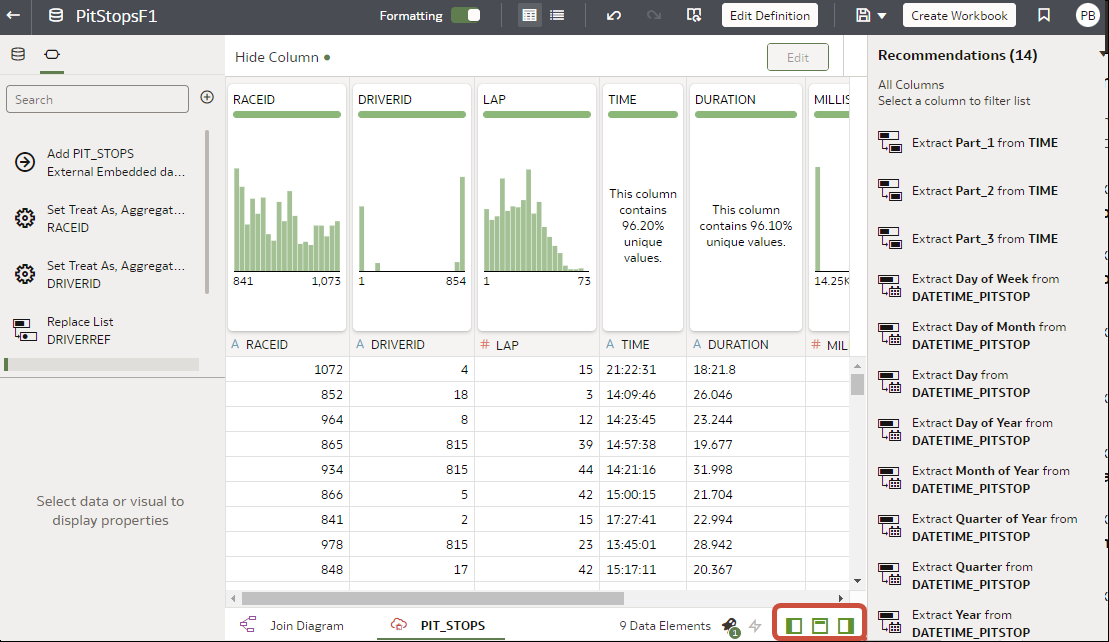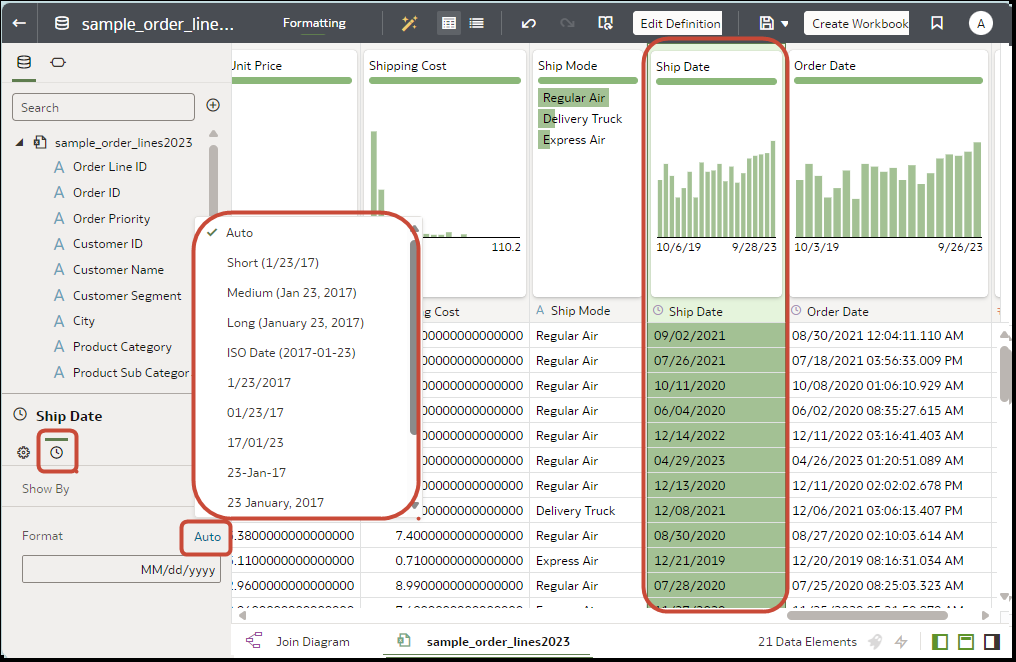Adjust the Display Format of a Date or Number Column
You can adjust the display format and granularity level of a date column or number column.
For example, you might want to change the format of a transaction date column from
November 1, 2017 to 2017-11-01.