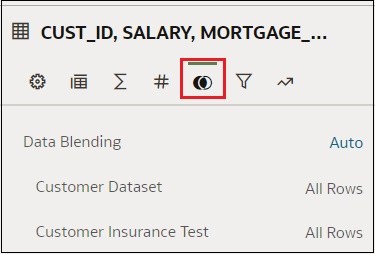Change Data Blending in a Visualization
You can modify a visualization's properties to override the workbook's data blending settings.
Datasets that use Oracle Essbase or Oracle EPM Cloud connections aren't available for blending.
See Understand Blending.