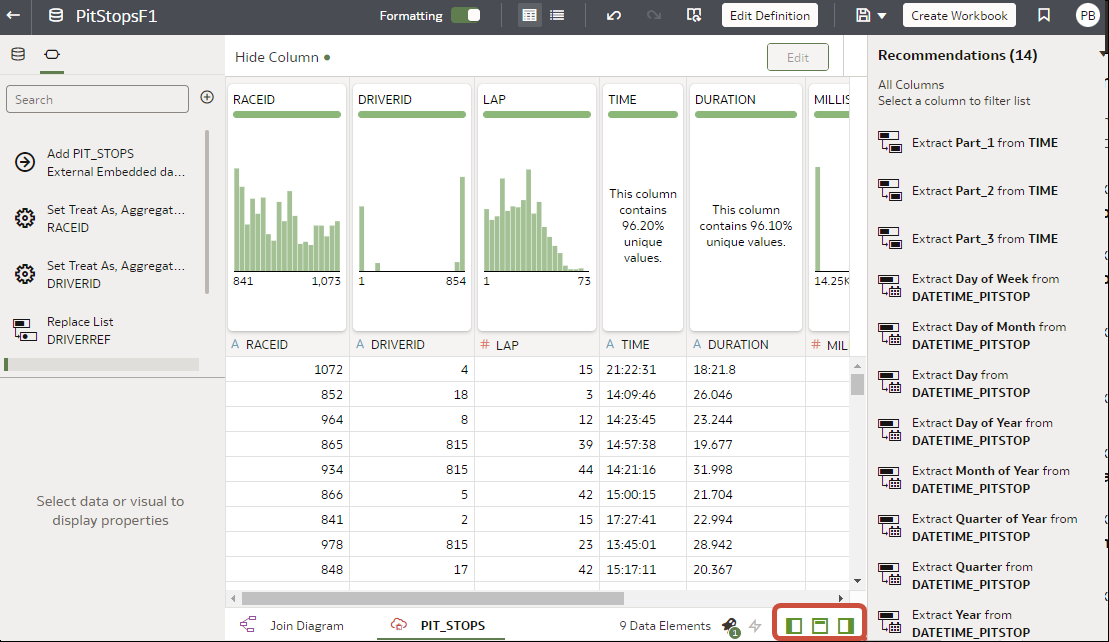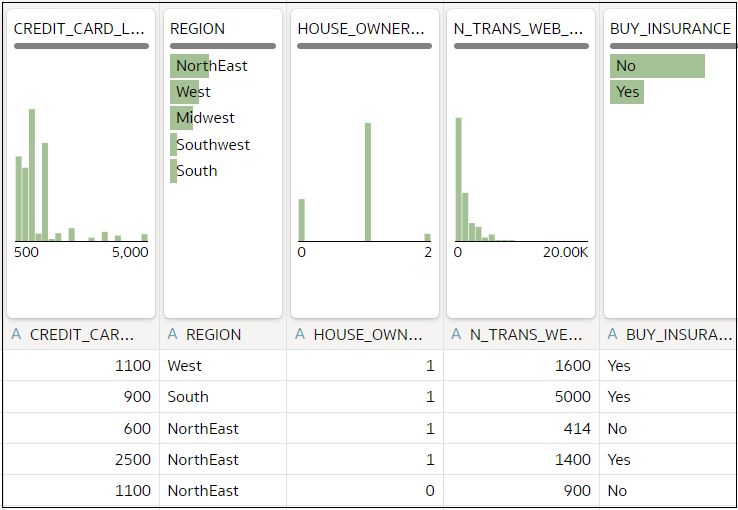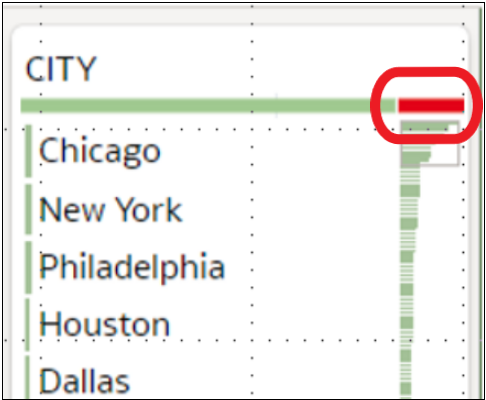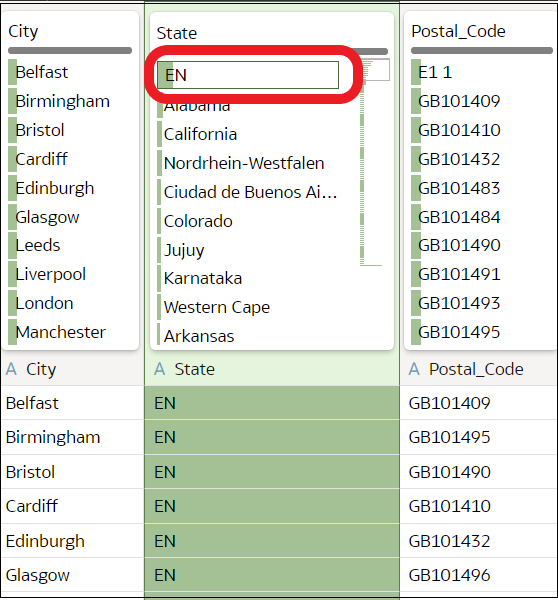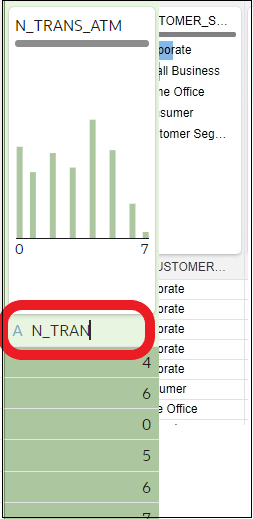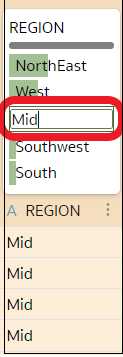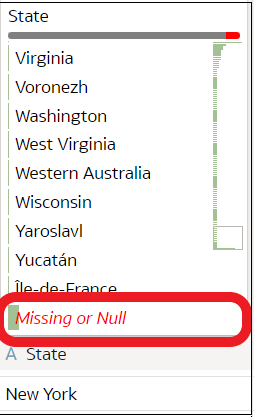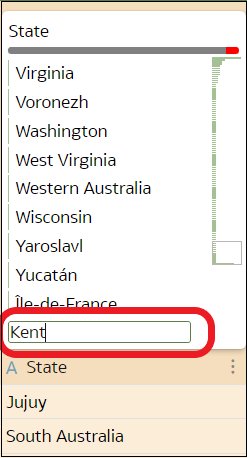Enhance Your Data Using Quality Tiles
When you edit a dataset in the transform editor, Oracle Analytics displays a quality tile for each data column, which displays a visual summary of data quality and enables you to analyze data quality and enhance your data.