Show or Hide the Workbook Header Bar in Present
When you design a presentation flow, the workbook's header bar is set to display by default. You can choose to show or hide the header bar.
The header bar displays the workbook title that you specify. For
example, canvas name, workbook name, or a custom name.
- On your home page, hover over a workbook, click Actions, then select Open.
- Click Present.
- In the Present page, click the Workbook tab.
- In the Header section, click Header to toggle it to
Off to hide the header bar, or click it to toggle it
to On to show the header bar.
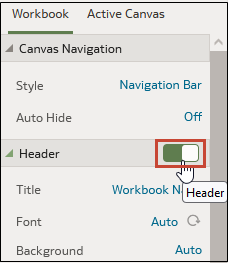
- Click Save.