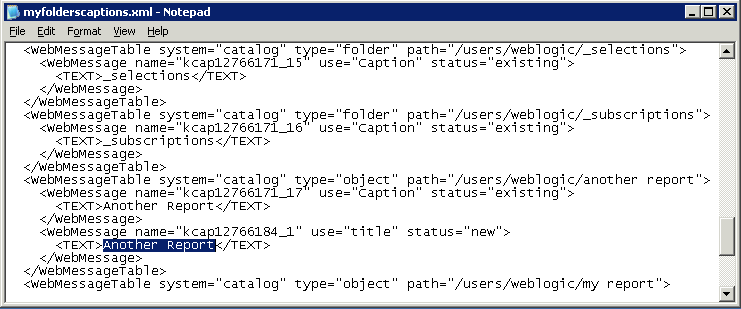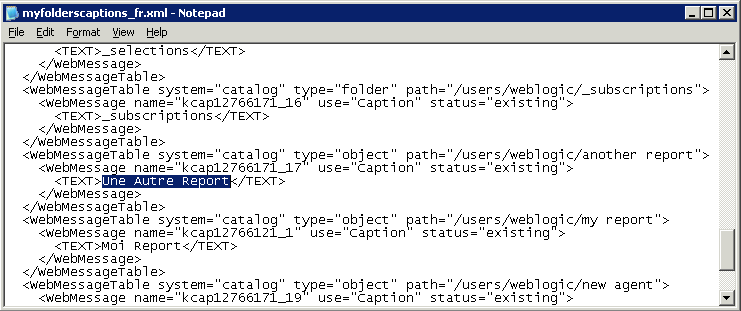Localize Presentation Services
As the administrator, you perform various tasks to localize Presentation Services.
Localize Catalog Captions
You can localize the names of classic reporting objects that users create in the catalog. Classic object names are also known as captions. Workbook custom captions aren't changed when you localize classic object names.
To localize captions for classic content, you export the captions from the catalog to a file, translate the captions, and then upload the localized captions back into the catalog. You must upload your translations to the same Oracle Analytics environment that you exported the captions from.
For example, your company's browser setting use Argentinian Spanish rather than Spain Spanish, you can set the language to Argentinian Spanish to override the current language setting.
If you want to migrate caption localizations to a different Oracle Analytics environment, you can export your catalog to a snapshot and then import the snapshot on the target environment. Caption translations are included in the snapshot.
Export Captions from the Catalog
The following procedure describes how to export text strings in the catalog.
Localize Your Captions
After you have exported your captions in an XML file, deliver the
XML file to the localization team. For example, if you selected the Custom folder to
download, you’ll deliver a file named
_shared_Custom_captions.xml.
You and the localization team are responsible for resolving any errors in the translated text strings. Consider that the contents of the catalog are updated whenever objects are added, deleted, or modified.
The first illustration shows an extract from an exported caption XML file before
translation. The file is named myfoldercaptions.xml. The second
illustration shows an extract from the file after translation. The file is
named myfoldercaptions_fr.xml.
Tip for Arabic and Hebrew in Mozilla Firefox Browsers
Right-to-left languages are displayed slightly differently in Mozilla Firefox browsers.
By default, scroll bars are displayed on the right side of the Mozilla Firefox browser. If you're using the Arabic or Hebrew languages, then it's not appropriate to have the scroll bars on the right side. You can change the browser settings in Firefox such that the scroll bars are displayed on the left side.
For information about changing the layout.scrollbar.side setting, see the Firefox documentation.