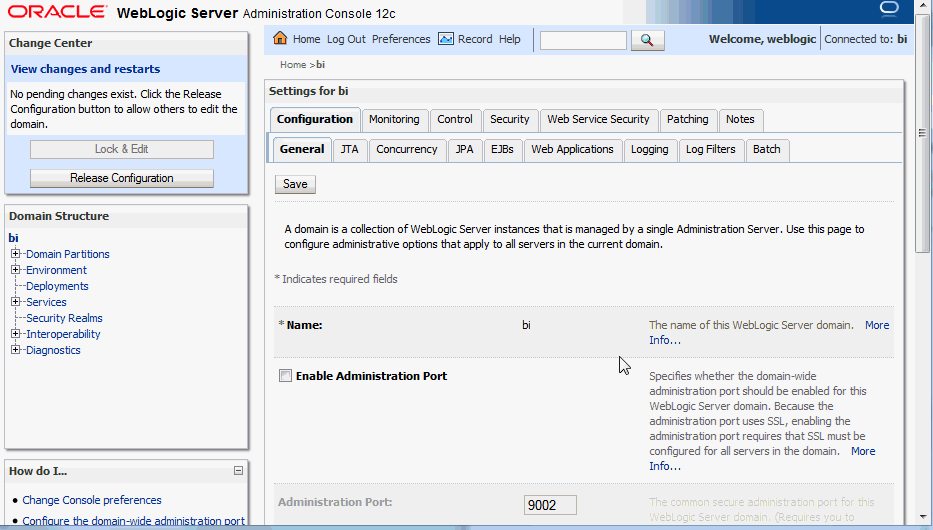Manage Java Components in the Oracle WebLogic Server Administration Console
You use the Oracle WebLogic Server Administration Console to manage Oracle Analytics Server Java components.
You display Oracle WebLogic Server Administration Console, using the following methods:
-
Clicking a link on the WebLogic Domain menu in Fusion Middleware Control
-
Entering a URL into a web browser window
The Oracle WebLogic Server Administration Console is available only if the Administration Server for WebLogic Server is running. See About Managing Processes.
-
If the Administration Server for WebLogic Server isn't running, start it.
-
Display the Oracle WebLogic Server Administration Console using the following methods:
Clicking a link on the Overview page in Fusion Middleware Control:
-
Display Fusion Middleware Control.
-
Click the Oracle WebLogic Server Administration Console link in the WebLogic Domain menu.
The Oracle WebLogic Server Administration Console login page is displayed.
Using a URL in a web browser window:
-
Start a web browser.
-
Enter the following URL into the browser:
http://<hostname>:<port>/console/
For example, http://example.com:9500/console/
where
hostnameis the DNS name or IP address of the Administration Server andportis the listen port on which the Administration Server is listening for requests (port 9500 by default). If you've configured a domain-wide Administration port, then use that port number. If you configured the Administration Server to use Secure Sockets Layer (SSL), then you must add the letter 's' after http as follows:https://<hostname>:9500/console/
The preceding URL example uses SSL.
The Oracle WebLogic Server Administration Console login page is displayed.
-
-
Enter the system administrator user name and password and click Login.
This systemwide administration user name and password was specified during the installation process, and you can use it to log in to WebLogic Server Administration Console, Fusion Middleware Control, and Oracle Analytics Server. Alternatively, enter a user name that belongs to one of the following security groups:
-
Administrators
-
Operators
-
Deployers
-
Monitors
These groups provide various levels of access to system administration functions in the Oracle WebLogic Server Administration Console.
Using the security system, you can add to or delete users from one of these groups to provide controlled access to the Console.
If the browser is configured to send HTTP requests to a proxy server, then you might have to configure the browser to not send Administration Server HTTP requests to the proxy. If the Administration Server is on the same computer as the browser, then ensure that requests sent to localhost or 127.0.0.1 aren't sent to the proxy.
In Oracle WebLogic Server Administration Console you select the bi domain, as shown in the figure below.
You can monitor and manage Oracle Analytics Server Java components from this page.
-
Note:
For more information on using the Oracle WebLogic Server Administration Console, see the Oracle WebLogic Server Administration Console Online Help system. That Help system describes how to use the console to override the context root for a deployed web application. Changing any context root for Oracle Analytics Server isn't supported, because many context roots are used for internal links and end-user end points.