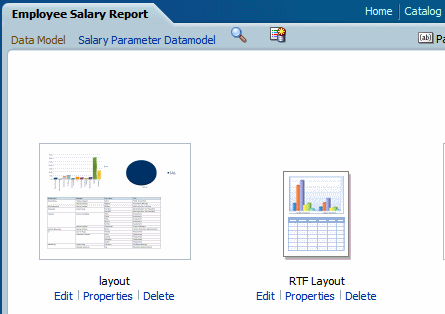Translate Templates
You can translate the RTF and Publisher (.xpt) templates from the Properties page.
Template translation includes:
-
RTF templates
-
RTF sub templates
-
Style templates
-
Publisher templates (.xpt)
To access the Properties page, click the Properties link for the layout in the Report Editor, as shown below.
From the Properties page you can generate an XLIFF file for a single template. Click Extract Translation to generate the XLIFF file.
Generate the XLIFF File from the Layout Properties Page
Generate the XLIFF file for report layout templates, style templates, and sub templates.
- To generate the XLIFF file for report layout templates, perform these steps.
- To generate the XLIFF file for style templates and sub templates, perform these steps.
Translate the XLIFF File
When you download a XLIFF file, it can be sent to a translation provider, or using a text editor, you can enter the translation for each string.
A "translatable string" is any text in the template intended for display in the published report, such as table headers and field labels. Text supplied at runtime from the data is not translatable, nor is any text that you supply in the Microsoft Word form fields.
You can translate the template XLIFF file into as many languages as desired and then associate these translations to the original template.